ClevGuard Support: Monitor Devices with Others' Permission.
Twitter's search feature is a powerful tool that can help you find specific tweets, users, or topics. But have you ever wondered about your Twitter search history? Knowing how to access and manage your search history can be incredibly useful, whether you're trying to recall a specific search or simply want to keep your browsing private.
This guide will show you how to see your Twitter search history and take control of your online activity. You'll learn several methods to check your Twitter search history, including both mobile and desktop options.
See Twitter Search History
How to See Search History on Twitter
There are several ways to view your Twitter search history. Let's explore these methods step by step.
Use the search bar on Twitter
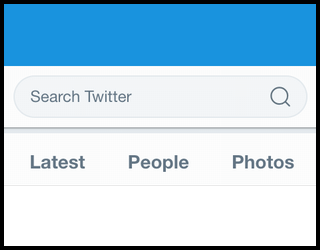
The simplest way to see your recent Twitter search history is through the search bar. This method works on both the mobile app and desktop version.
On the mobile app:
Step 1: Open the Twitter app on your device.
Step 2: Tap the search icon (magnifying glass) at the bottom of the screen.
Step 3: The search bar will appear at the top. Tap on it.
Step 4: You'll see a list of your recent searches below the search bar.
On desktop:
Step 1: Go to Twitter.com and log in to your account.
Step 2: Click on the search bar at the top of the page.
Step 3: A dropdown menu will appear, showing your recent searches.
Make use of the Advanced Search on Twitter
Twitter's Advanced Search feature can help you find specific tweets from your past searches. While it doesn't directly show your search history, it can be useful for recreating past searches or finding tweets you've interacted with before. To use Advanced Search:
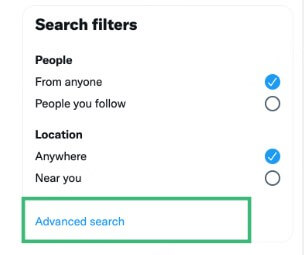
Step 1: Go to Twitter.com on a desktop browser.
Step 2: Click on the search bar and type in a keyword.
Step 3: On the results page, click on "Advanced search" in the top right corner.
Step 4: Fill in the relevant fields to narrow down your search. You can search by specific words, phrases, hashtags, or even by date range.
Download Twitter data
For a comprehensive look at your Twitter activity, including your search history, you can download your Twitter data. This method provides the most thorough insight into your Twitter usage, but it takes more time and effort. To download your Twitter data:
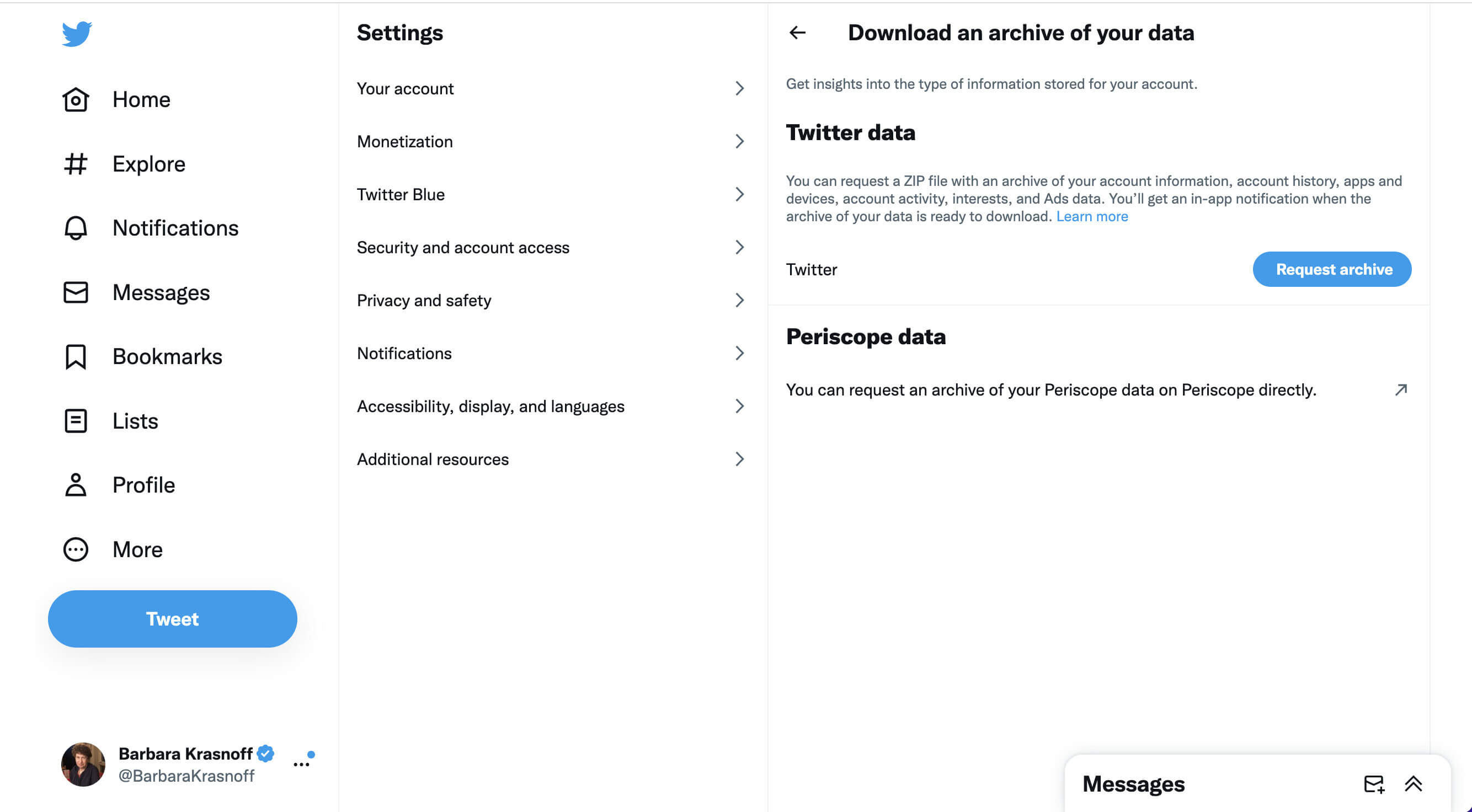
Step 1: Go to Twitter.com and log in to your account.
Step 2: Click on "More" in the left sidebar, then select "Settings and privacy."
Step 3: Go to "Your account" and click on "Download an archive of your data."
Step 4: You'll need to verify your identity, then request the archive. Twitter will notify you when your data is ready to download.
Step 5: Once downloaded, unzip the file and open the HTML file in a web browser. Look for the "Search" section to see your search history.
This method gives you access to your entire Twitter history, including searches, tweets, and more.
Check your browser history
If you primarily use Twitter on a desktop browser, you can check your browser history to find past Twitter searches. This method works best if you've recently made the searches and haven't cleared your browser history.
Step 1: Open your web browser.
Step 2: Access your browser history (usually by pressing Ctrl+H on Windows or Command+Y on Mac).
Step 3: Search for "twitter.com" in your browser history. Look for entries that include "search" in the URL.
This method can be hit-or-miss, as it relies on your browser history being intact and not cleared. It's also limited to searches made on that specific browser and device.Third-party Twitter search history manager
Certain third-party apps or tools might track your searches as part of their functionality. These tools are typically used for managing social media activity but may also allow users to view a history of searches made on their accounts.
TweetDeck: A social media dashboard for Twitter that saves searches across columns.
Hootsuite or Buffer: Social media management tools that offer insight into your search history and activity over time, though they’re mainly used for scheduling posts.
Besides, some parental control apps, enable parents or guardians to stay updated on kids’ online activity, including interactions on Twitter.
KidsGuard Pro: A comprehensive digital parenting app on Android and iOS to monitor kids’ search history, app usage, past notifications, real-time locations, and live screen on Twitter.
Conclusion
Managing your Twitter search history is an effective way to improve your overall experience on the platform. In this post, we’ll guide you on how to view your search history on Twitter. Additionally, for parents, we introduce KidsGuard Pro, a tool designed to help safeguard your children’s well-being while they use Twitter.






