ClevGuard Support: Monitor Devices with Others' Permission.
When you want to open a channel on Telegram, does this phrase " The channel cannot be displayed on Telegram" ever come up? If yes, then you will definitely want to know how to fix this problem. It happens for a specific reason: when a Telegram channel contains critical information.
You'll get this notice when you try to join a Telegram channel with sensitive content. Adult content is flagged on Telegram in the form of both videos and photos.
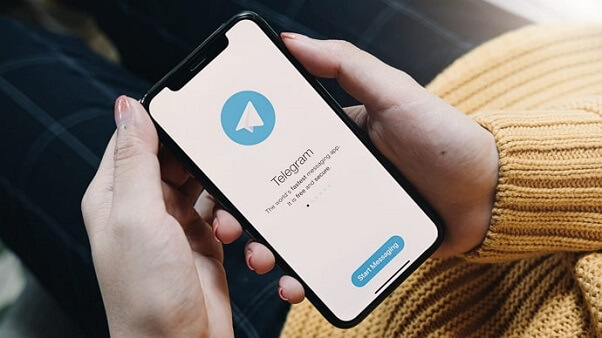
Don't worry. In this article, we will show you 6 ways to fix it. Just keep reading to find out!
Table of Contents
Part 1: How to Fix "This Channel Cannot Be Displayed" on Telegram
Part 2: How to Fixing "Group Can't Be Displayed" on Telegram
Part 3: Why Telegram Channel Can’t Be Displayed
Part 4: FAQs about Fix Telegram Channel Problem
Bonus: Wanting to Keep an Eye on Other's Telegram? - Using KidsGuard Pro for Android
Part 1: How to Fix "This Channel Cannot Be Displayed" on Telegram
With all these 6 ways, you can certainly solve "this Channel Cannot Be Dispplayed on Telegram" issues, just check it out!
1. Using Nicegram Bot
Using the Nicegram Bot inside the Telegram app is one approach to display information from an unreachable channel. You can begin a conversation with the chatbot by googling for "Nicegram bot" and selecting the bot with the username @Nicegram bot. You may also access this bot by visiting to t.me/Nicegram bot and clicking on Compose Message.
Just follow the steps to finsh unblocking sensitive content in Telegram:
Go to the Telegram app on your device and tap on the magnifyinf glass icon the the top-right coner.
Click Nicegram Bot > Start > I'm 18+ Years Old > Show sensitive content, finally click OK button.
Quit the Telegram app and reopen it again.
Now you can try visiting this Telegram channel.
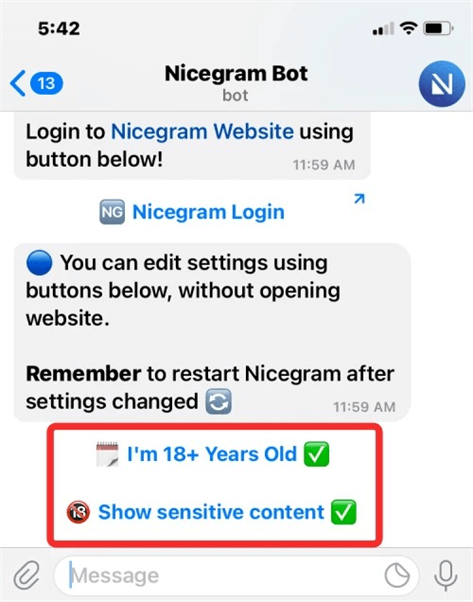
2. Enable Disable filtering on Telegram
If the preceding solution does not resolve the issue, you must utilize Telegram's web client or desktop client to minimize web filtering from hurting your channel appearance. After opening the Telegram desktop software or web app, select the hamburger icon in the top left corner.
Step 1. Select Settings from the overflow bar that displays.
Step 2. When the Settings window displays, select Privacy and Security.
Step 3. You should now see a slew of alternatives. Turn on the Disable filtering toggle here.
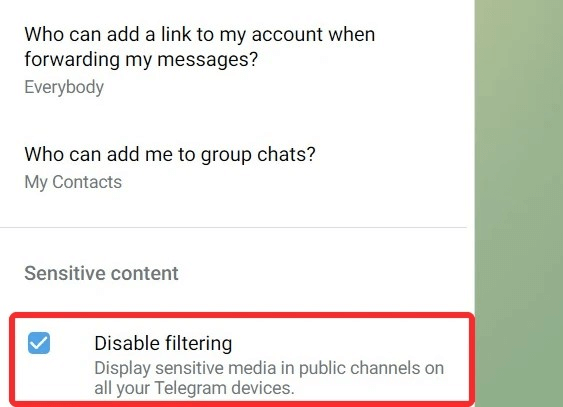
This should make the channel's material available to you. If it isn't, it implies that what you're attempting to watch is either limited in your region, entirely forbidden, or deleted by the channel's author.
3. Use VPN
In countries where content is severely limited, Telegram restricts specific channels, barring users from accessing anything in those channels if they are from that region or if their account was created with that region's phone number. If you live in a country where Telegram limits certain types of content, you can get around this limitation by using a VPN service.

First, you need to know how to use VPN on iPhone or Android. Users can try to access the prohibited channel's content because most VPN apps allow them to change their location to anywhere in the world. While switching locations on a VPN app does not ensure that a channel will be available instantly, you can test whether this functions by leaving the VPN open for a few hours so that Telegram registers the new IP address you're using it from, which has worked for some users.
4. Create an Account of a Non-Restricted Country
Another approach to get around regional limits on Telegram channels is to create a new account with a phone number from a different region. While this may appear complicated, you can easily register a new Telegram account by purchasing a new VOIP number from various sites, such as TextNow and TextFree.
Following the methods below, you can create a new Telegram account once you have a new phone number:
- On Android, hit the hamburger icon, then select Add Account from the drop-down menu next to your name.
- On iOS, go to the Settings tab, press Edit, and scroll down to Add Another Account.
Then, to establish a new Telegram profile, enter your new phone number and complete the on-screen prompts.
Telegram enables you to use up to three identities at once, so you can utilize numerous incidents of the messaging software to communicate with your dear ones from one account while still accessing channels that are prohibited from another.
5. Be Careful about the Visited Channels
Telegram, like other digital sites, sustains user-generated content. Because not all channels are built with the same goals, the chat app blocks channels that exchange pirated material, sexual content, offensive language, or engage in any other unlawful behavior. We recommend avoiding similar channels in the long term if the channel you would like to visit has anything to do with such operations.
6. Install Nicegram App
The Nicegram app can work for both iPhone and Android devices. The modified app uses Telegram API with unique features and code optimization.
You can use Nicegram to bypass and unblock sensitive content on your device and access blocked Telegram channels.
Install this Nicegram app from the Apple Store on an iPhone or the Google Play Store on an Android.

By trying these six methods, you can often resolve the "This Channel Cannot Be Displayed" error on Telegram. If the issue persists, further troubleshooting may be needed.
Part 2: How to Fixing "Group Can't Be Displayed" on Telegram
Are you running into the "Group Can't Be Displayed" error on Telegram? It's annoying, but luckily, there's a quick and easy way to get things back on track. With a small tweak in your settings, you can usually solve the issue and jump back into your groups and channels quickly.
Here's What to Do:
- Open Telegram: Open the Telegram app on your phone.
- Go to Settings: Tap on the menu icon and head to Settings.
- Find Privacy and Security: Scroll down and click on Privacy and Security.
- Turn Off Filtering: Under the Sensitive Content section, switch on the option to "Disable filtering".
- Restart Telegram: Close the app and open it again to see if the issue is resolved.
What Else Could Be Going On?
Turning off the filtering usually does the trick, but it's worth considering a few other possibilities if you're still having trouble. Telegram has strict content moderation policies, so some groups or channels might be restricted or removed. Technical issues, copyright problems, or administrative actions could also be at play. Knowing these factors can help you determine what's going on and how to fix it.
Part 3: Why Telegram Channel Can’t Be Displayed
Experiencing issues with a Telegram channel not displaying? When your Telegram channel can't be displayed, it could be due to several reasons. Here's a quick overview of what might be causing the problem:
- Content Filtering: Telegram may have filters that restrict access to certain content. Enabling the "Disable Filtering" option in the app's settings might resolve this.
- Geographic Restrictions: Some channels are restricted based on your location. Using a VPN or creating an account from a non-restricted country can sometimes bypass these restrictions.
- Channel Restrictions: The channel might have been restricted or removed due to violations of Telegram's policies. In this case, there's little you can do except contact the channel admin if possible.
By understanding these potential causes, you can better troubleshoot the problem and find a solution.
Part 4: FAQs about Fix Telegram Channel Problem
Q1. Why is my Telegram Channel link not working?
The link to the group or channel you're trying to access has been modified or revoked. If that group is deleted, you might see this as well. You won't be able to see it if the group or channel has prohibited or banned you!
Q2. How can I restore my Telegram channel?
Select the telegram channel you unintentionally deleted. Then, by tapping on the channel you wish to join, pick it. The option to "join" will show on the screen below after you've selected a telegram channel. To become a member of this Telegram channel, simply tap on it.
Q3. Are Telegram channels banned?
The Ministry of Communication and Information stepped forward to prevent Telegram groups and channels from releasing free movies in 2021. Since it may contain adult content, a Telegram channel is disabled. It may also be prohibited if the station broadcasts pirated films, television episodes, or music.
Q4. How can I open a Telegram channel?
Here's how to open a Telegram Channel if you use a desktop.
- In the top-right corner, click the note icon.
- From the menu, choose New Channel.
- Give your Telegram Channel a name and a description in the channel description field.
- Select an image for your channel's display photo by tapping the camera icon next to the Channel Name.
Your telegram channel is ready.
Bonus: Wanting to Keep an Eye on Other's Telegram? - Using KidsGuard Pro
You do not need to back up while using the KidsGuard Pro. All you have to do is install the software on the target person's Android and iPhone phone, and from the KidsGuard Pro Dashboard, you can monitor all of their Telegram activities including complete and real-time information about calls, shared media and chats including individual and group conversations.
1. Steps of Using KidsGuard Pro for Android to Monitor Telegram
Step 1: Create your KidsGuard Pro account.
Choose the Monitor Now option and enter your valid email address to create a KidsGuard Pro account.
Step 2: Download and install KidsGuard Pro app.
You will be directed to the My Products and Orders Management page after successfully installing KidsGuard Pro for Android. Then, on the target Android smartphone, select the Setup Guide icon and carefully read the directions to finish certain essential setups.
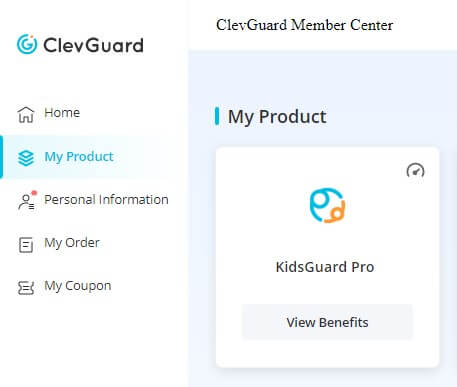
Step 3: Sign in and begin monitoring and backing up Telegram activity from the dashboard.
KidsGuard Pro dashboard allows you to review the history of Telegram video calls, chats, media sharing, and messages. You must first connect into your account on the official website. You may check the status of individual and group Telegram video calls from the dashboard.
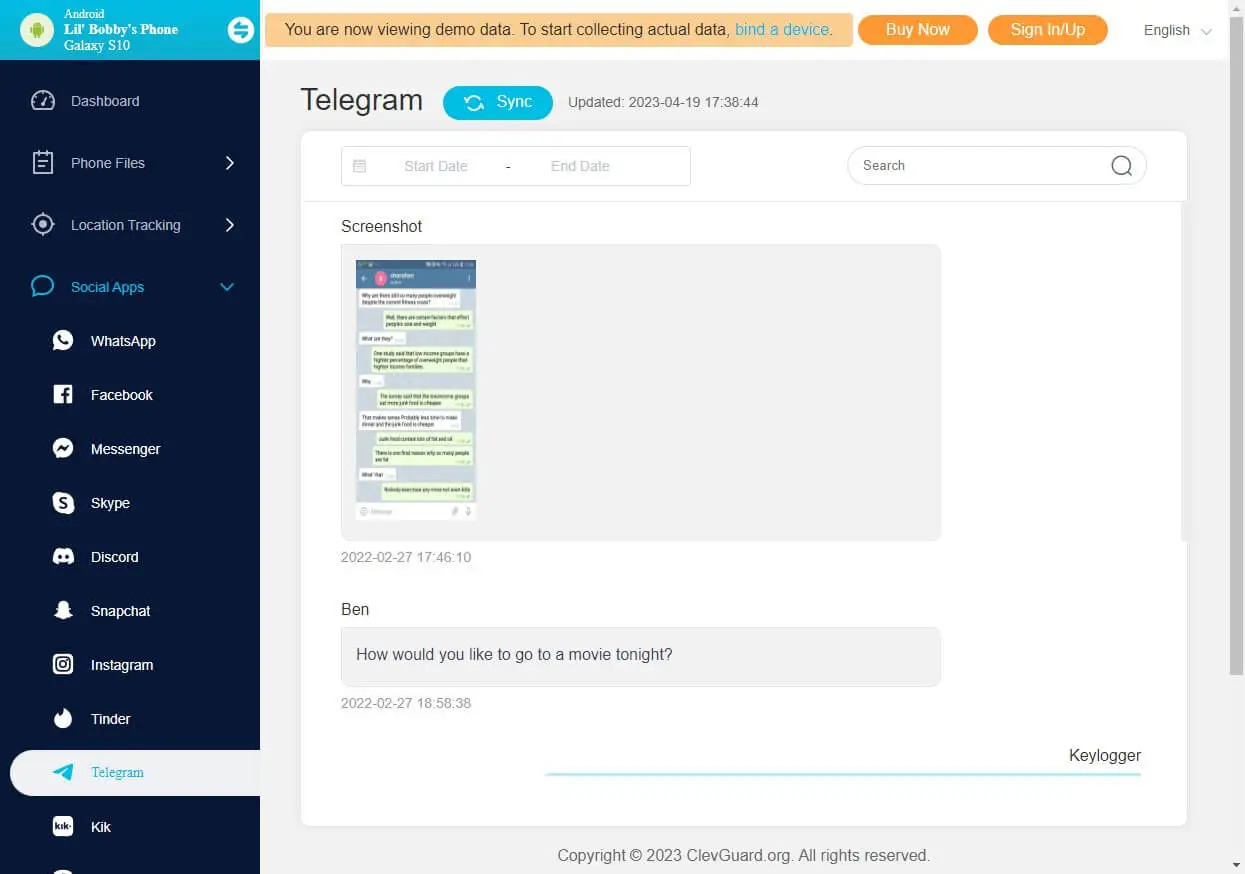
2. What Can KidsGuard Pro Do to Monitor Telegram?
- Video and phone calls on Telegram can be viewed and recorded at any time.
- Telegram activity and media tracking are still unnoticed to a 100% degree. It indicates that you can listen in on calls without their knowing.
- The Android phone you're targeting doesn't have to be rooted.
- You'll be up and running in less than 5 minutes.
- You can record the screen of the target phone to see what content is being transmitted over video calls.
- You can also use Telegram to set up sensitive phrases and receive real-time notifications.
3. What Else Can KidsGuard Pro Do?
KidsGuard Pro for Android has many unique and exclusive features that allow you to access Telegram or any other social media information remotely for any phone. With this tool, you are able to track someone's Telegram Messenger without knowing. Here are a few more possibilities.
View Telegram or any other similar social media apps: You may track the target person's Telegram activity, including how much time he spends on the app and whether he is becoming addicted to it.
Monitor Videos, Photos, and Chat Audios: You may keep track of all the media items shared on the phone's specific app, as well as back up discussions. Photographs, movies, and audio recordings that have been contributed can be found here.
Export All Data: The KidsGuard Pro for Android app allows you to download all of the target person's data, including chats and shared media files, for future use. Dashboard allows you to export all data.
Capture Screenshots: This feature allows you to monitor someone through their cameras. You can take screenshots of the Telegram app at any time to observe what the target individual is doing.
Conclusion
Now you know how to deal with the "This channel cannot be displayed on Telegram" problem, it is time to practically implement the fixes. Knowing the solution of such basic problems is important as it enables us to take maximum advantage of the telegram application that has various benefits from the marketing and business point of view.







