ClevGuard Support: Monitor Devices with Others' Permission.
Navigating the digital landscape as a parent can often feel like uncharted territory, especially when it comes to managing your child’s social media usage. One app that frequently tops parents' list of concerns is Snapchat. Coincidentally, the question of how to block Snapchat on your child's phone surfaces frequently.
This article aims to provide a comprehensive guide on how to block Snapchat on Android and iOS. By the conclusion, you will be equipped with the knowledge about how to limit access to Snapchat so as to protect your child on their digital journey.
Table of Contents
Why You Might Want to Block Snapchat
The app's features, such as Snapstreaks and Stories, create a compulsive environment where children feel pressured to continually engage with the app. This can lead to excessive use, detracting from time that could be spent on homework or real-world social interactions.
Additionally, the ease of connecting with others, including strangers, through features like "Quick Add" can expose children to a broader array of contacts than parents might feel comfortable with, raising concerns about who they are interacting with.
Impact on mental well-being
Snapchat's design can significantly affect young users' mental health. The transient nature of content on the platform, such as disappearing messages and videos, may encourage risky behavior and complicate parental oversight. Furthermore, features like Snap Map can inadvertently disclose a user's location, potentially compromising their safety.

Parental concerns
Many parents are justifiably worried about the content their children are exposed to on Snapchat and their ability to control it. The platform's various settings, while intended to add layers of privacy and security, often require savvy navigation that may be beyond what some younger users understand. This can leave children vulnerable to sharing too much personal information or interacting in unsafe ways.
Moreover, the addictive nature of social media platforms, including Snapchat, can lead to reduced sleep and interfere with academic performance, further motivating parents to consider blocking the app to protect their children's development and well-being.
Related Post: Is Snapchat Really a Safe App for Kids in 2024?
KidsGuard Pro: How to Block Kids’ Snapchat on Android
To effectively manage and control the usage of Snapchat on your child's Android device, KidsGuard Pro offers a robust solution. This comprehensive tool allows you to block Snapchat seamlessly, ensuring your child's digital safety without constant physical monitoring.
Step 1 Before you start, sign up for an account and pay for a pricing plan to access the full features. Click the free demo below to have a try;
Step 2 Then, you need to install KidsGuard Pro on the target Android device. You can do this by following the detailed guide provided in the confirmation email to download and install the app on your child’s phone;
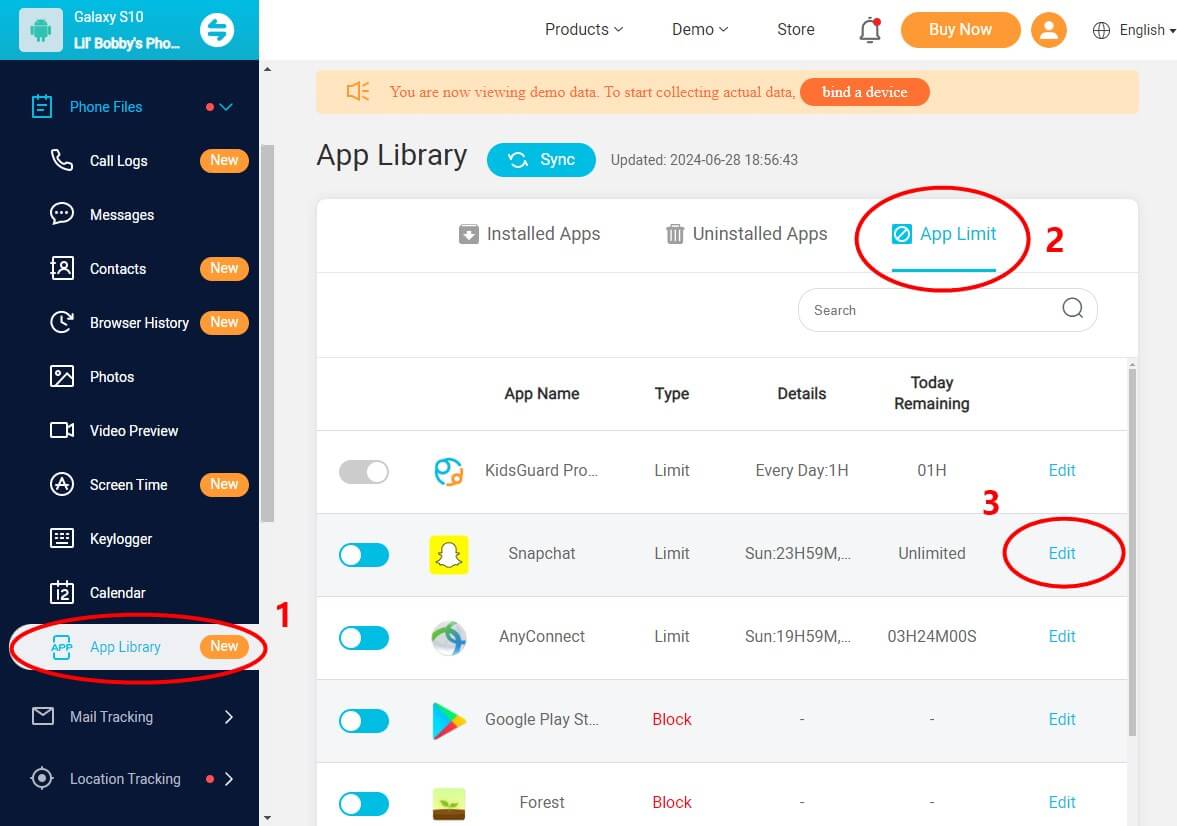
Step 3 After installation, log into your KidsGuard Pro dashboard from any web browser. Navigate to “Phone Files” > “App Library” > “App Limit”. Then hit the “Edit” button to adjust the access limit.
In addition to blocking Snapchat, KidsGuard Pro enables parents to do the followings:
- Record chat conversation: Allow your to monitor chat conversations on Snapchat in real-time or view chat history, including the text messages and images.
- Monitor screen time: Monitor the amount of time your child spends on Snapchat.
- Check last active: View the last time your child was active on Snapchat.
- Capture screenshots: Screen record or capture screenshots of your child’s Snapchat activity.
- Remote control: Gain remote control over your child's device to uninstall, block or limit access to Snapchat and other apps.
Use Built-in iPhone Features to Block Snapchat
To effectively manage and limit your child's access to Snapchat on their iPhone, you can utilize the built-in features that Apple provides, such as Screen Time and Content & Privacy Restrictions. These tools are designed to help you control app usage and ensure your child's digital environment remains safe.
Setting up Screen Time to block Snapchat
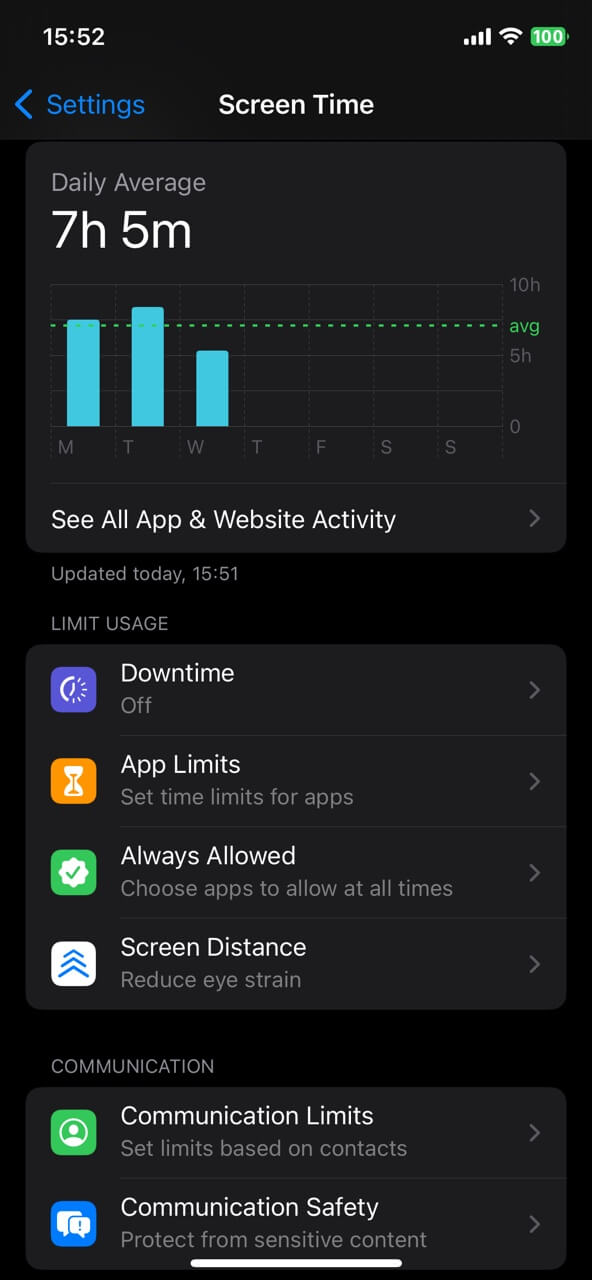
- Go to Settings: Open the Settings app on your iPhone. Tap on “Screen Time” to access its settings.
- Enable Screen Time: If it’s not already turned on, tap “Turn On Screen Time”, then tap “Continue”.
- Set up as Child’s iPhone: Choose “This is My Child's iPhone” to configure settings specifically for child use.
- Use Downtime: Select “Downtime” and schedule a start and end time. For example, you can set it from 12:00 AM to 11:59 PM to block Snapchat during these hours.
- Block at Downtime: Ensure you select “Block at Downtime” to prevent access to Snapchat during the scheduled period.
Related Post: 2024 Updated Ways to Check Screen Time on Android Phones
Configure Content & Privacy Restrictions
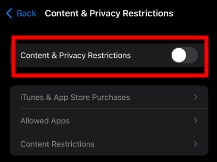
- Access Content & Privacy Restrictions: Go back to the main Screen Time page and tap on “Content & Privacy Restrictions”. Enter your Screen Time passcode if prompted.
- Enable restrictions: Toggle on the “Content & Privacy Restrictions”.
- Set content restrictions: Tap on “Content Restrictions”, then go to “Apps”. Here, you can restrict Snapchat by selecting the appropriate age limit, as Snapchat is rated 12+.
- Limit app usage: Under the “App Limits” section, you can set daily limits for app categories. Add a limit for social media apps and specify a minimal time for Snapchat or block it entirely.
Additional tips to manage Snapchat access
- Disable notifications: To minimize distractions, navigate to “Notifications” in the Settings and find Snapchat to turn off its notifications.
- Hide Snapchat from Search and Suggestions: Go to “Siri & Search”, locate Snapchat, and disable options such as “Show App in Search” and “Suggest App”.
By following these steps, you can effectively manage how your child interacts with Snapchat, ensuring they use their device in a healthier and more controlled manner.
Delete the Snapchat App Directly
If you prefer a straightforward approach to limit your child's access to Snapchat, deleting the app directly from their device is a viable option. Here’s how you can remove Snapchat from both Android and iOS devices:
How to delete Snapchat on Android Devices
- Start by launching the Google Play Store app on the Android device.
- Tap on the profile icon located at the top right corner of the screen. Select “Manage apps and devices,” then choose “Manage.”
- Scroll through the list of installed apps or use the search function to locate Snapchat. Once you've selected Snapchat, tap on "Uninstall" to remove the app from the device.
How to delete Snapchat on iOS Devices
- On the home screen of the iOS device, locate the Snapchat app.
- Press and hold the Snapchat icon until a menu appears.
- Tap on "Remove App." You will then have the option to either "Delete App" or "Remove from Home Screen." Choosing "Delete App" will completely remove the application from the device, while "Remove from Home Screen" will only remove the icon but keep the app in the App Library.
How to Block Snapchat at the Router Level
To effectively block Snapchat at the router level and ensure your child's online safety, you have several strategies you can employ using your home router's settings. These methods range from using advanced DNS services to directly blocking specific domains associated with Snapchat.
Configure your router to use OpenDNS
One of the most effective ways to block Snapchat across all devices in your home is to configure your router to use OpenDNS. By setting up a free OpenDNS Home account, you can gain access to powerful parental controls that block the Social Networking category, which includes Snapchat. Here’s how to set it up:
- Visit the OpenDNS website and sign up for an OpenDNS Home account.
- Follow the instructions provided by OpenDNS to change your router’s DNS settings to those provided by OpenDNS.
- Once configured, navigate to your OpenDNS dashboard and select the option to block the Social Networking category.
Block Snapchat domains directly
If you prefer to block only Snapchat without affecting other social networks, you can enter specific Snapchat domains into your router’s block list. This method requires accessing your router’s settings and manually adding the domains associated with Snapchat. Here’s a general guide:
- Open a web browser and enter your router’s IP address. Log in with your username and password.
- Look for a section labeled Parental Controls, Firewall, Access Control, or similar.
-
Enter the following domains into the block list:
snapchat.com
feelinsonice-hrd.appspot.com
cf-st.sc-cdn.net
Additional domains as necessary (e.g., app.snapchat.com, aws.api.snapchat.com)
- Save your settings and restart the router to apply the changes.
Block Snapchat during specific times
Some routers allow you to block access to specific sites during certain times of the day, which can be useful if you want to limit Snapchat use during homework time or bedtime. To set this up:
- Verify that your router supports scheduled blocking.
- Access the router settings and set up a schedule that blocks the Snapchat domains during the times you specify.
Consider Blocking VPN Services
To ensure that these blocks are effective, you may also need to block VPN services, which can bypass domain-based restrictions. Many routers and DNS services offer options to block VPN traffic:
- Look for an option in your router settings or DNS service to block VPNs.
- Some routers, like the pcWRT, allow you to monitor network activity to see if VPNs are being used to circumvent blocks.
By implementing these steps, you can control access to Snapchat and other potentially distracting or harmful online content, helping you manage your child’s digital environment more effectively.
Final Thoughts
Through the various methods discussed, parents are equipped with effective strategies to manage their child’s engagement with Snapchat. Whether you’re looking for how to block Snapchat on Android or iOS, this post has everything you need. If you need a parenting app to assist you, KidsGuard Pro is really worth a try. Don’t just hesitate, click on the free demo and you know how it works.







