ClevGuard Support: Monitor Devices with Others' Permission.
When you check your Snapchat Friend List, you may see a green dot next to their avatars. So, what does the green dot mean? The green dot on Snapchat is an indicator that tells you if your friends are active on this app within 24 hours.
If you want more details about this green dot feature, we'll explore the meaning of it, how long it lasts on Snapchat, how to tell if someone is online on Snapchat, and how to turn it off if you prefer more privacy. Keep reading and unveil the relationship between the green dot and online status on Snapchat!
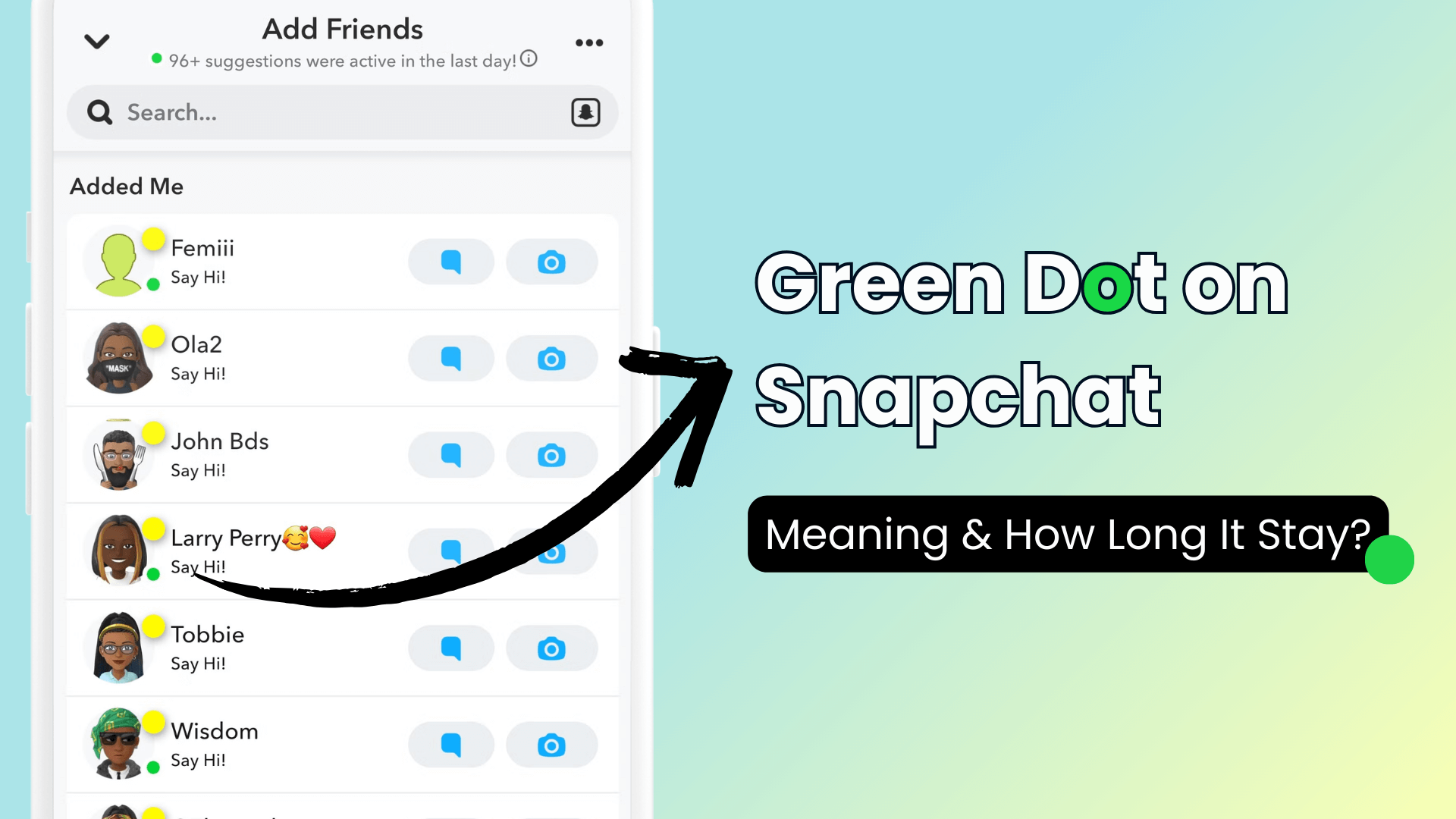
Table of Contents
Part 1: What Does the Green Dot Mean on Snapchat?
Part 2: How Long Does the Green Dot Stay on Snapchat?
Part 3: How to Tell If Someone Is Online on Snapchat?
- Use a Snapchat Online Checker
- Snap Map
- Chat indicators
- Story updates
- The green dot: Snapchat activity indicator
Part 4: How to Turn Off the Green Dot on Snapchat?
Part 5: FAQs about Green Dot on Snapchat
Part 1: What Does the Green Dot Mean on Snapchat?
The green dot on Snapchat is a small but significant feature that provides insights into user activity, especially the online status activity. Though you can't know in real time if your friend is online on Snapchat right now, you can use this green light to find out if she's been active on this platform recently, i.e., within 24 hours.
However, this visual indicator serves different purposes depending on its location within the app. You can check the details about the green dot's functionality as follows.
Location of the green dot on Snapchat
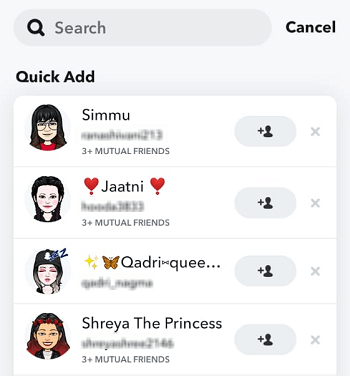
You'll typically spot the green dot in two main places on Snapchat. First, it appears next to users' Bitmojis on the Quick Add page. This is where you'll find suggested friends to add to your network. Second, you might notice a green dot at the top of your device's screen while using Snapchat.
Significance for user activity
On the Quick Add page, the green dot next to a Bitmoji is an activity indicator. It shows that the user has recently been active on Snapchat. This feature helps you know if potential friends are currently online or have used the app recently.
However, it's important to note that the green dot doesn't always mean the person is actively using Snapchat at that exact moment. The indicator can stay visible for a short time after the user has closed the app. It's estimated that the green dot might remain for about three to five minutes after someone has stopped using Snapchat.
In some cases, you might see a time measurement next to the green dot. This tells you how long ago the user was last active on the app. If it's been more than 24 hours since their last activity, the green dot will disappear completely.
Part 2: How Long Does the Green Dot Stay on Snapchat?
The green dot on Snapchat is a useful feature that shows when someone is active or has been recently active on the app. However, its duration and accuracy can vary depending on several factors. Let's dive deeper into how long this activity indicator lasts and what it really means for user activity.
Duration of activity indicator
The green dot on Snapchat doesn't disappear immediately after a user closes the app. It typically stays visible for about three to five minutes after someone has stopped using Snapchat. This means that if you see a green dot next to a friend's name, they might have been active very recently, but they're not necessarily online at that exact moment.
In some cases, you might notice a time measurement next to the green dot. This tells you how long ago the user was last active on Snapchat. For example, you might see "22m" or "5h" next to the green dot, indicating that the person was last active 22 minutes or 5 hours ago, respectively.
If a user hasn't been active for more than 24 hours, the green dot will disappear completely until they use the app again.
Factors affecting green dot visibility
Several factors can influence the visibility and accuracy of the green dot on Snapchat:
Internet connection: The green dot appears almost immediately after a user opens the app, but this depends on having a stable internet connection.
App closure: Even after closing Snapchat, the green dot may remain visible for a short period.
Background activity: Sometimes, the app might be running in the background, causing the green dot to appear even if the user isn't actively using Snapchat.
Privacy settings: Users can choose to hide their activity status, which affects the visibility of the green dot.
Interpreting Recent Activity
While the green dot is meant to indicate recent activity, it's important to interpret it correctly:
Real-time vs. recent activity: The green dot doesn't always mean the user is currently active. They might have been online recently but have since closed the app.
Time indicators: Pay attention to any time measurements displayed next to the green dot. These give you a more accurate idea of when the user was last active.
24-hour limit: Remember that the green dot disappears after 24 hours of inactivity.
Quick Add section: The green dot in this section shows that a suggested friend has been active recently, which can be helpful when deciding whether to add them.
It's worth noting that the green dot's reliability can vary. While it offers valuable information about user activity, it's not always 100% accurate in real-time. Factors like app background processes and delayed updates can affect its precision.
Understanding how the green dot works on Snapchat can help you better interpret your friends' online status. However, it's important to use this feature responsibly and respect others' privacy on the platform.
Part 3: How to Tell If Someone Is Online on Snapchat?
Since the green dot on Snapchat is often related with the online status on this social platform, we’d like to briefly introduce how to check if someone is online on Snapchat.
1 Use a Snapchat Online Checker -- KidsGuard for Snapchat
The best way to tell if someone is online on Snapchat is to use KidsGuard for Snapchat, a reliable Snapchat online checker, which allows you to monitor someone on Snapchat in real time. By using its real-time screenshot feature, you can know if a person is active or not on Snapchat now.
With this powerful Snapchat tracker, you can also check if someone is Snapchatting with others now. Besides, one of the most effective features of it is to view all snaps, including the photos and videos in conversations and stories, even if disappeared. It's easy to monitor someone on Snapchat once you finish the configurations. Here are detailed steps:
How to tell if someone is online on Snapchat using KidsGuard for Snapchat?
Step 1. You need to choose a subscription plan and create an account. Click "Monitor Now" to view the plan options, or you can click "Free Demo" to see what this tool can monitor.
Step 2. Log in to the ClevGuard website. Click your profile picture in the top right so you can visit the Member Center of ClevGuard. Choose "My Benefits" > "My Product," you can find KidsGuard for Snapchat that you bought here, and click "Start Monitoring."
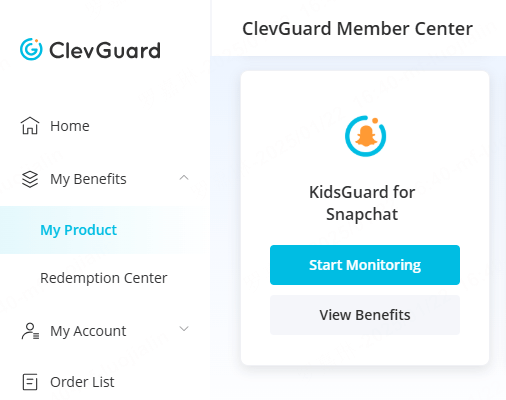
Step 3. Get the target device to set up this app. Click "I'm Ready," and it'll bring you to the configuration guide. Follow these instructions to install and set up this app.
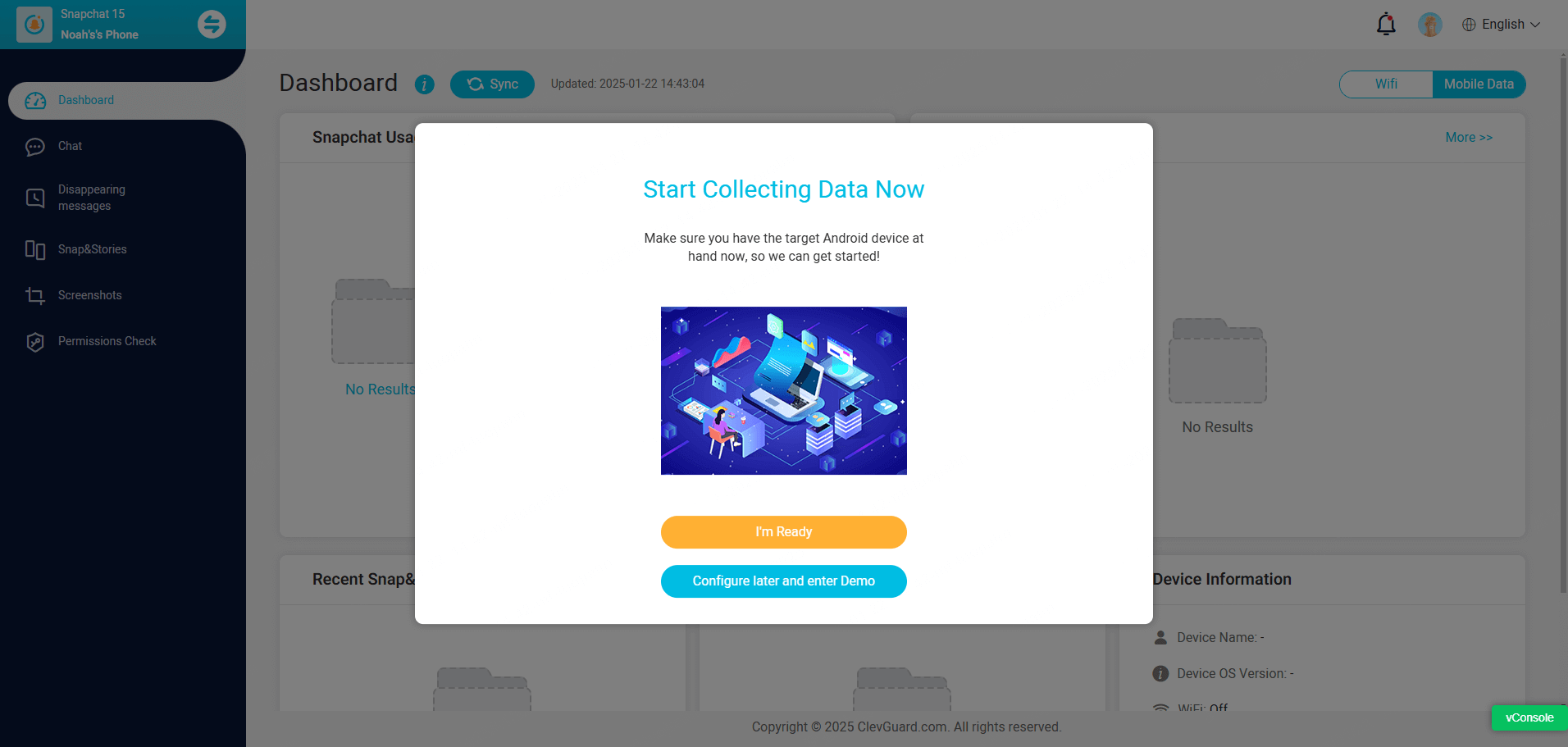
Step 4. Once the configurations are finished, you can start monitoring others' Snapchat online activities on your device. Click the "Chat" tab, you can know if the person is engaging in a conversation on Snapchat now, or you can go to the "Screenshot" tab to see if he/she has a new activity on Snapchat now.
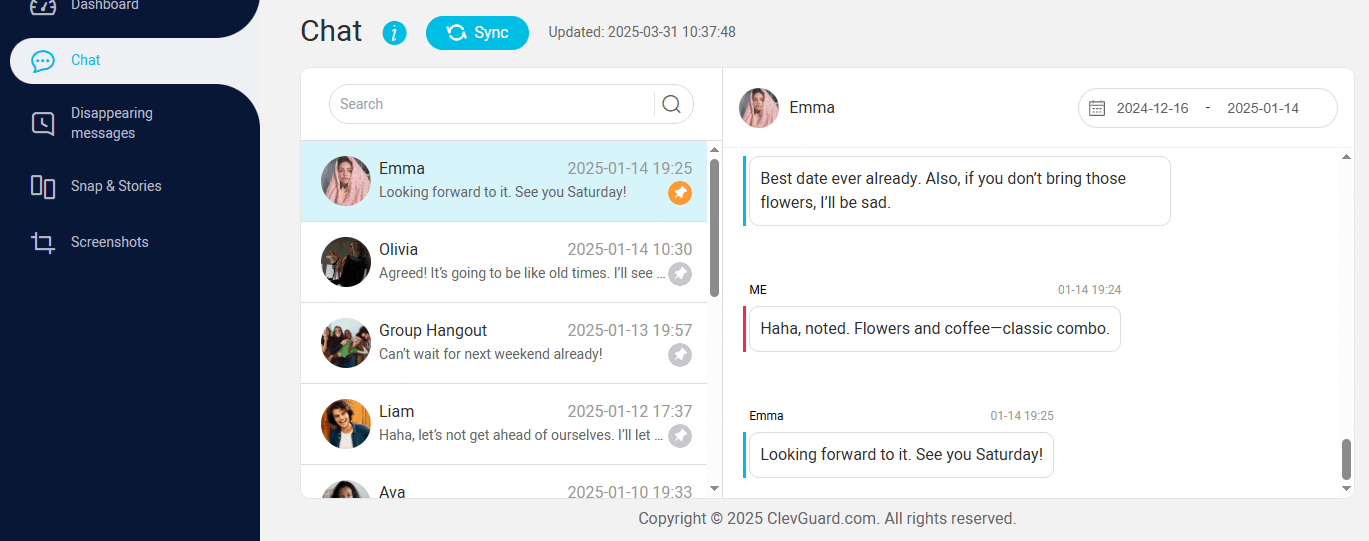
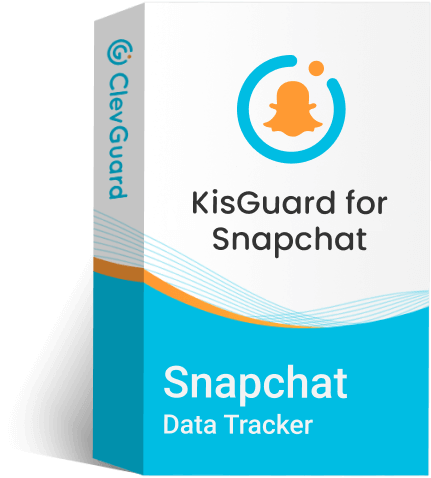
Key Features of KidsGuard for Snapchat
- Check Online Status: You can know if someone is online on Snapchat with KidsGuard for Snapchat's real-time monitoring.
- Monitor Conversations: You can see if someone is snapping with others and know when their snaps are sent or received.
- Check Message Contents: You can view the exchanged messages on Snapchat, including the text, photos, and videos.
- View Stories: Secretly see someone's snap stories, including the private and public ones.
- See Disappearing Snaps: It allows you to recover the view-once or disappearing messages on Snapchat without screenshotting.
2 Snap Map
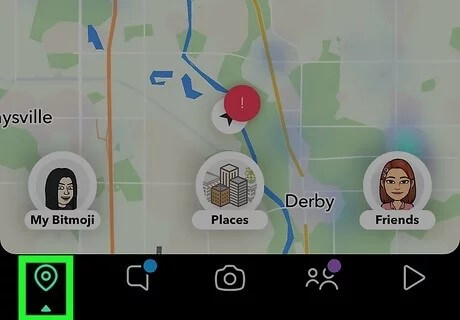
One of the most useful features to see if someone is active on Snapchat is the Snap Map. On the map, you'll see Bitmoji avatars of your friends who have chosen to share their location. If their Bitmoji appears, it means they've opened the app recently. However, keep in mind that some users might choose to hide their location for privacy reasons.
3 Chat indicators
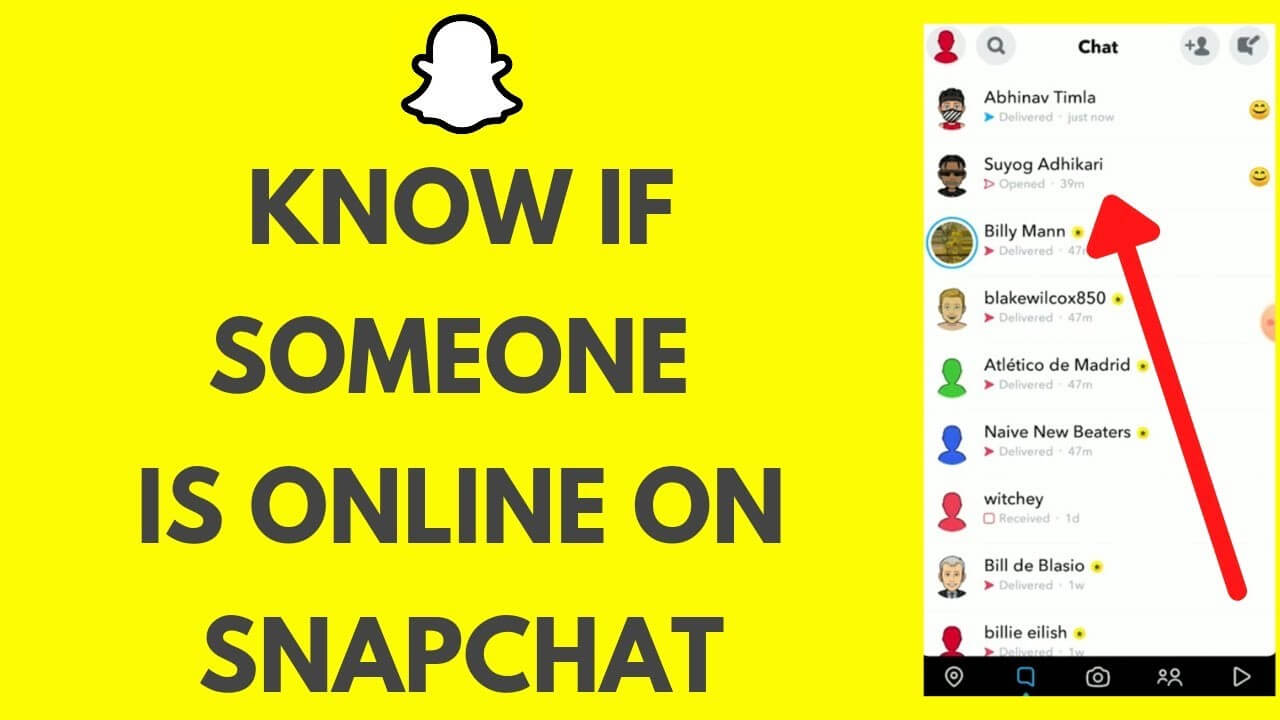
The chat section of Snapchat also provides clues about your friends' online status. When you open a chat with someone, you might see a blue dot next to their name, indicating they're currently active in the chat. If you see "Typing..." it means they're composing a message to you right now.
4 Story updates
Checking your friends' Stories can give you an idea of their recent activity. If someone has posted a new Story or updated an existing one, it's a sign that they've been on the app recently.
5 The green dot: Snapchat activity indicator
While the methods mentioned above offer general indications of activity, Snapchat's green dot is a more specific and reliable activity indicator. This small green circle appears next to a user's name in various parts of the app, including your friends list and chat screens.

The green dot on Snapchat has a significant meaning. It shows that a user is currently active on the app or has been active very recently. This indicator is particularly useful when you want to know if someone is available for real-time communication.
Understanding these various indicators, especially the green dot, can help you navigate Snapchat more effectively. You'll have a better idea of when your friends are likely to see and respond to your messages or snaps. In the next section, we'll dive deeper into what exactly the green dot means and how it functions within the Snapchat ecosystem.
Part 4: How to Turn Off the Green Dot on Snapchat?
If you value your privacy or simply don't want others to know when you're active on Snapchat, you can turn off the green dot activity indicator. This feature allows you to use the app without broadcasting your online status to your friends. Here's how you can disable this feature and enjoy more privacy on Snapchat.
Here’s how to disable the Snapchat activity indicator:
Step 1: Open the Snapchat app on your device. Tap on your profile icon in the top left corner of the screen.
Step 2: Click on the gear icon in the top right corner to access Settings. Scroll down to the "Who Can..." section.
Step 3: Look for the "View My Story" option and tap on it. Select "Custom" from the list to manage who can view your Snapchat story.
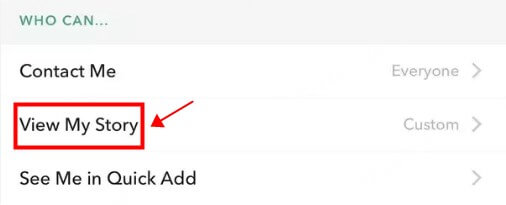
Step 4: Toggle off the "Show my Story to" option for all your friends.
Part 5: FAQs about Green Dot on Snapchat
Q1: What does a yellow dot mean on Snapchat?
The yellow dot on Snapchat typically indicates that the user has a new Snap for you to watch. It's a visual cue that there's fresh content waiting in your inbox. Once you open and view the Snap, the yellow dot will disappear.
Q2: Does the green dot show on snapchat when adding friends?
The green dot on Snapchat doesn't directly relate to adding friends or new friend activity. Instead, it signifies that the user has a new Snap for you to watch. It's a visual cue indicating that there's fresh content waiting in your inbox.
When you add a friend on Snapchat, you'll typically see their Bitmoji (a personalized cartoon avatar) and their username.
Q3: What does the blue dot mean on Snapchat?
The blue dot on Snapchat indicates that you have an unread chat message.
Summary
To wrap up, the green dot on Snapchat feature provides a balance between connectivity and privacy. Users have the option to turn off this indicator, giving them more control over their online presence. If you need to stay updated on your kids' online status on Snapchat, KidsGuard for Snapchat can be a trustworthy tool.





