ClevGuard Support: Monitor Devices with Others' Permission.
In an era where online safety is paramount, understanding how to restrict internet access at certain times plays a crucial role in protecting your family. Whether it's to ensure a good night's sleep, manage distractions during study or work hours, or simply to safeguard your children from the potential dangers lurking online, the ability to control internet access at home has become a necessity.
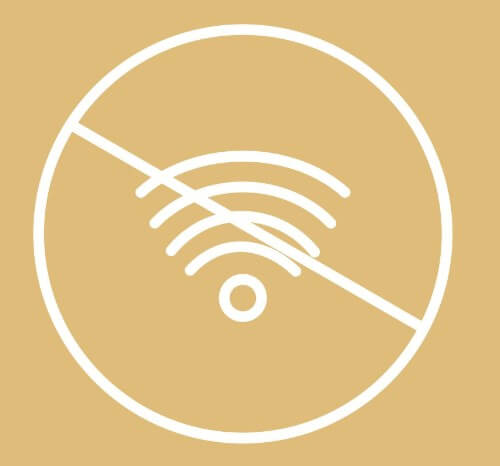
As you navigate through this article, you'll discover various strategies on how to turn off WiFi at night or limit internet access at home.
Table of Contents
Part 1: Why Restrict Internet Access at Certain Times
Part 2: Built-in Parental Controls for Internet [Android & iOS]
Part 3: KidsGuard Pro: How to Turn Off Internet Access at Night
Part 4: Manual Methods to Disable Internet Access
Part 4: Tips for Control Internet Use for Different Age Groups
Part 5: Recap
Why Restrict Internet Access at Certain Times
Restricting internet access at certain times is crucial for several reasons, particularly when it comes to family safety and well-being.
Enhanced sleep quality: Limiting internet access at night reduces screen exposure, which disrupts sleep patterns, leading to better rest at night, especially for children and teenagers whose sleep is crucial for development.
Boosted concentration and productivity: Restricting internet access during homework or work hours helps maintain focus by eliminating online distractions, fostering disciplined, uninterrupted work periods
Support mental health: Excessive internet use can increase anxiety and depression. Setting boundaries allows for breaks, promoting healthier activities like reading, outdoor play, or family time.
Protection against online risks: Limiting internet access reduces exposure to inappropriate content and cyber threats, enhancing overall online safety
Built-in Parental Controls for Internet [Android & iOS]
Managing your family's internet usage effectively can be achieved through the built-in parental controls available on both Android and iOS devices. These controls are designed to help you restrict internet access at certain times, ensuring a safer and more controlled digital environment for your children.
Android devices
On Android devices, you can utilize the Family Link app, which allows you to set daily screen time limits, view app activity, manage apps, and schedule sleep times which restrict internet access during nighttime or other specified periods. Here’s how you can set it up:
- First, download the Google Family Link for parents app from the Google Play Store and install it on your device.
- Set up a family group by adding your child’s Google Account. If your child doesn’t have an account, you can create one through the app.
- Navigate to the "Controls" section, and select "Manage settings". Here, you can access various controls such as "Screen time", "App activity", and "Sleep".
- Customize daily limits and bedtime schedules that automatically block internet access during these times.
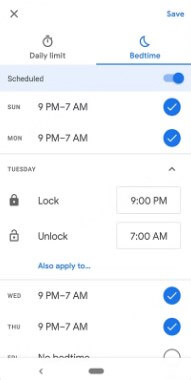
Alternatively, Android’s native Digital Wellbeing can be used to restricted internet access at certain times. Here’s how to do it:
- Go to your Android device’s home screen and open the Settings app. Scroll down and select "Digital Wellbeing & Parental Controls."
- In the Digital Wellbeing section, tap on "Dashboard," and you’ll see a list of installed apps. Find and select the browser or internet-related apps you want to restrict.
Within the Digital Wellbeing, settings like "Focus Mode" and "Bedtime Mode" can effectively restrict internet access and manage screen time on your kids' Android devices.
iOS devices
For iOS users, the Screen Time feature provides comprehensive parental controls:
- Go to "Settings", tap "Screen Time" and enable it if it’s not already active.
- Under the "Downtime" option, schedule the times you want to restrict internet access. During downtime, only phone calls and apps that you choose to allow are available.
- You can set daily limits for app categories with "App Limits". "Always Allowed" lets you choose apps that are always available, even during downtime.
- This section allows you to block inappropriate content and manage privacy settings.
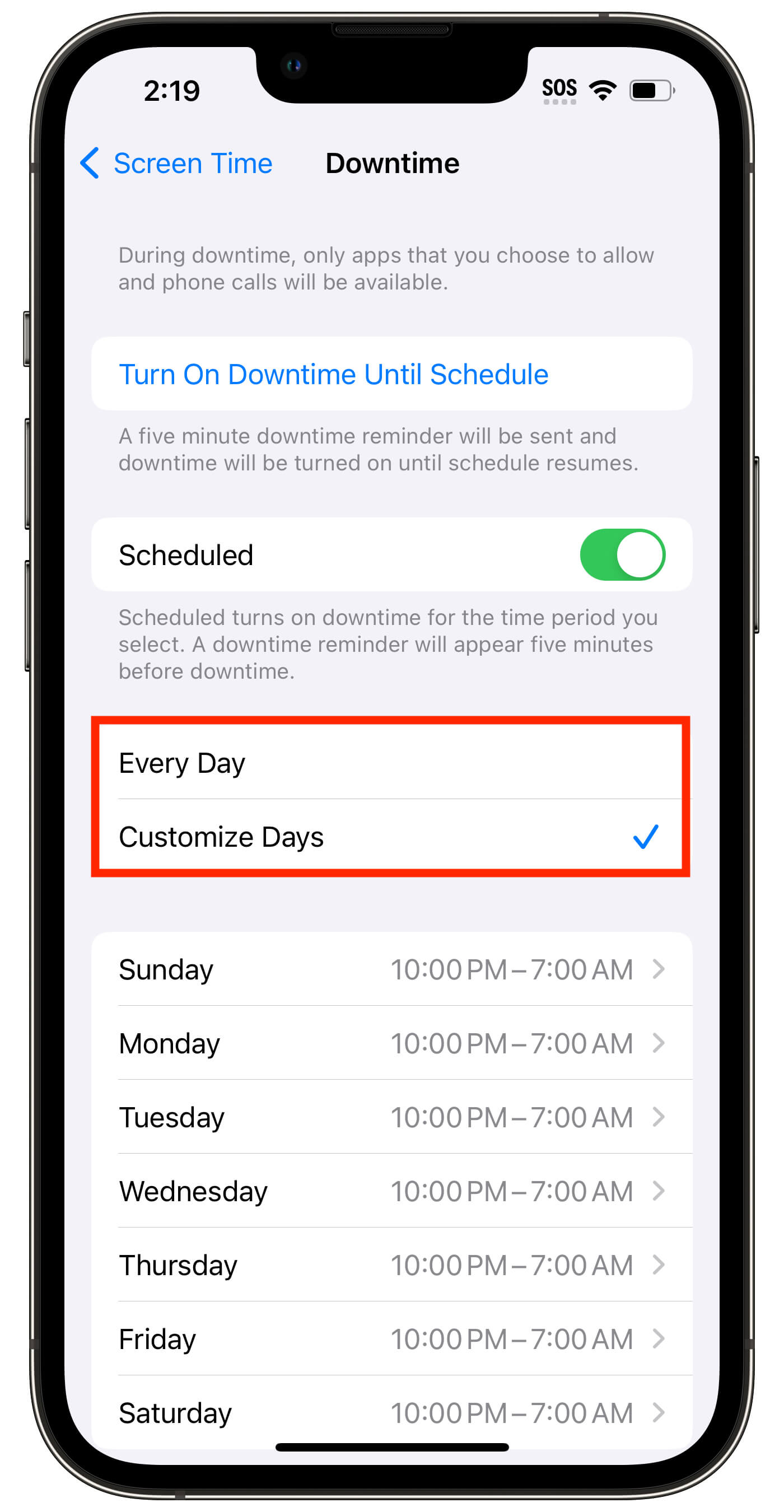
KidsGuard Pro: How to Turn Off Internet Access at Night
KidsGuard Pro offers a robust solution for parents seeking to manage their family's internet usage effectively, especially during the night. This software is designed to provide you with comprehensive tools to ensure your children's online safety by allowing you to turn off internet access at specific times.
- Block internet access: Temporarily disable internet access on the device to control usage and manage distractions.
- Keyword alert: Receive notifications when specific keywords or phrases are detected in messages or online activity.
- App limit: Set limits on the amount of time that can be spent on individual apps to help manage usage.
- Geo-fence: Define virtual boundaries and receive alerts or take action when the device enters or exits these designated areas.
- Block calls: Prevent unwanted or specific phone numbers from contacting the device to reduce interruptions or unwanted communication.
- Deny website access: Restrict access to certain websites or content categories to maintain a safer online environment.
Step 1. Create a new account and choose an appropriate plan for this WiFi timer;
Step 2. Review your inbox to check if you've received an email including the setup guide. Then follow the on-screen instructions to download and install the app on your kids' Android device;
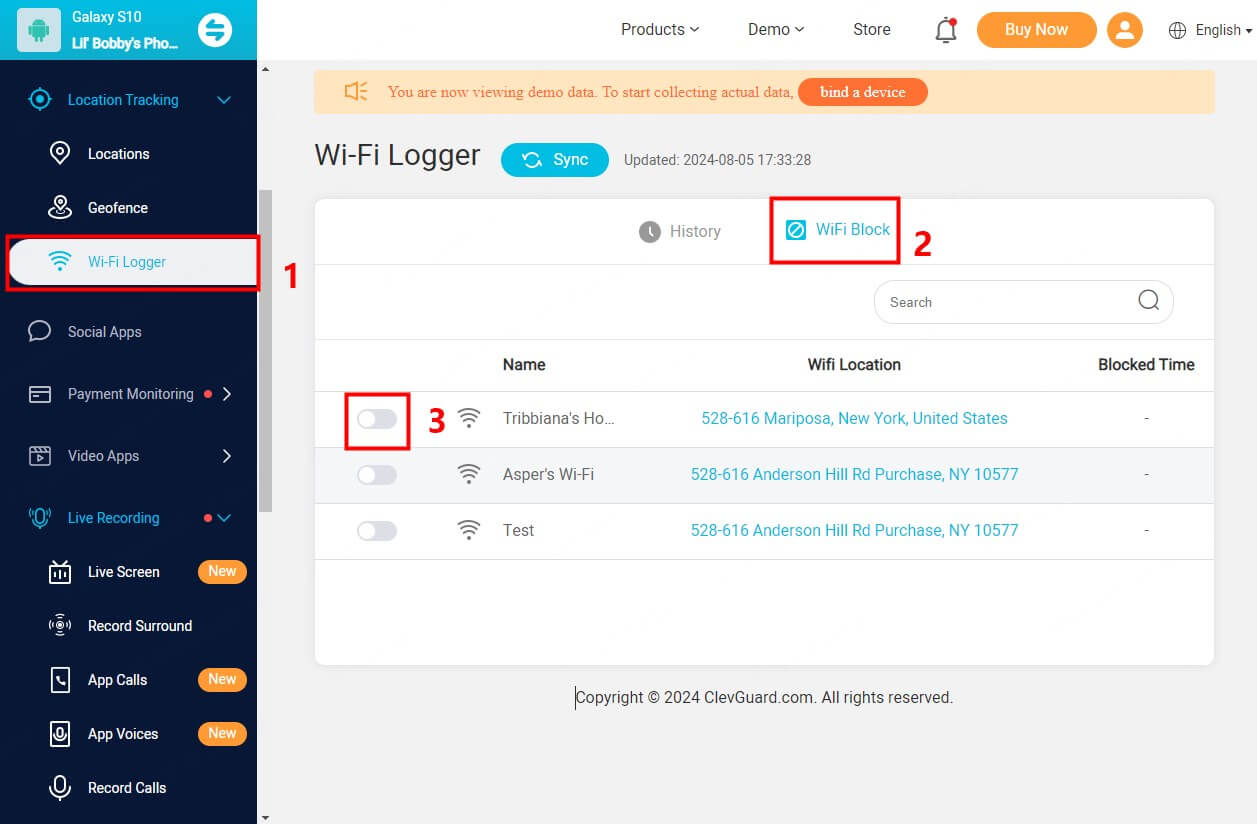
Step 3. Before you set up parental control for intenet, navigate to the online dashboard with the registered account on your end. When the online panel displays, click "Location Tracking" from the left column > "Wi-Fi Logger" > "Wi-Fi Block" and toggle on the Wi-Fi name that you want to restrict access during nighttime.
Manual Methods to Disable Internet Access
If you're seeking direct control over internet access without relying on software, there are several manual methods you can employ. These methods provide you with the flexibility to tailor internet availability according to your family's schedule and needs.
Manage routers to disable internet use at night
Most modern routers come with built-in settings that allow you to schedule internet access times. Here’s how you can set this up:
- Log into your router’s admin panel by entering the router’s IP address into a web browser. You will need the admin username and password.
- Look for settings labeled as “Access Control”, “Parental Control”, or “Schedule”.
- Create a schedule that disables internet access during specific hours, typically nighttime, to ensure no online activities occur during these periods.
Set timers for internet access
Using plug-in timers for your router can be an effective way to control internet access:
- Connect your internet router to a plug-in timer.
- Set the timer to turn off the router at a specific time each night and to turn it back on in the morning. This method is straightforward and ensures internet access is completely cut off during scheduled times.
Use Firewalls and Proxy settings to disable WiFi
Advanced users can set up firewall rules or configure proxy settings to block WiFi access at home:
- Access your device’s firewall settings and create rules that block internet access to all or specific devices during set times.
- Implement a proxy server to manage internet access. Configure the proxy to deny internet requests during certain hours.
By employing these manual methods, you ensure a disciplined approach to internet usage in your household, fostering a safer and more focused environment for everyone. These techniques also allow you to adjust restrictions based on changing needs and circumstances, offering a customizable solution to internet management.
Manual Methods to Disable Internet Access
Managing internet use effectively across different age groups requires tailored strategies that respect their developmental needs while ensuring safety. Here’s how you can implement age-appropriate internet controls:
Toddlers and preschoolers (ages 1-5)
For the youngest users, the focus should be on highly restricted and supervised use:
- Limited exposure: Keep internet sessions short, about 15-30 minutes, closely monitored.
- Use child-safe apps: Employ apps designed specifically for young children that offer educational content without external links or ads.
- Set physical boundaries: Use devices in common areas where supervision is easy.
School-aged children (ages 6-12)
As children grow, they require slightly more freedom but with clear boundaries:
- Educational content: Prioritize educational sites and apps that enhance learning.
- Time restrictions: Implement tools to limit usage during homework time or bedtime.
- Monitor interactions: Keep an eye on social interactions to guard against cyberbullying.
Teenagers (ages 13-18)
Teens need more freedom but also guidance to navigate the internet responsibly:
- Discuss online safety: Have open conversations about privacy, sexting, and cyber threats.
- Encourage self-regulation: Teach them to manage their time and recognize signs of digital addiction.
- Use contract agreements: Consider a family internet use agreement that sets clear rules about what is acceptable.
Young adults (Ages 18+)
Young adults should be capable of managing their internet use, but guidelines can still help:
- Promote balance: Encourage a healthy balance between online activities and offline experiences
- Financial responsibility: Educate them about online scams and the importance of securing personal information.
- Respect privacy: While you might be less involved, respect their need for privacy and offer advice when asked.
By adjusting your approach to internet management based on age, you ensure that each family member uses the internet in a way that is safe, healthy, and appropriate to their stage of life. This strategy not only protects them from potential risks but also teaches them valuable skills for self-regulation and responsible internet use.
Recap
Through this comprehensive exploration, it becomes evident that managing internet access at specific times within the family environment is not merely beneficial but essential for ensuring the well-being and safety of all members. If you are scouting for a comprehensive parental control app for your kids, then KidsGuard Pro proves to be a reliable option on the market.








