ClevGuard Support: Monitor Devices with Others' Permission.
Social networking has become a part of living for everyone starting from adults to kids. However, the social media platforms where adults are active, such platforms may not be suitable for kids. Moreover, such social media platforms do not let parents monitor and control their kids' accounts. That is why Facebook has come up with Messenger Kids dedicated to kids only.
You may need to add a guardian to supervise your kid's Messenger Kids account. Here, we will illustrate how to add adults to kid Messenger in simple steps. We will also suggest how to give full protection to your kids on Messenger using a professional parental control app.
Table of Contents
Part 1: What Can Kids Do on Messenger Kids?
Part 2: Why You Want to Add Adults to Messenger Kids?
Part 3: How to Add Adults to Messenger Kids? [Computer&Mobile]
Part 4: What are the Safety Features of Messenger Kids?
Part 5: [Parental Control] How to Give a Full Protection for Kids on Messenger?
Part 6: FAQs About Messenger Kids
What Can Kids Do on Messenger Kids?
Messenger Kids app is basically a kid-friendly version of Messenger app. Therefore, kids can use Messenger Kids as a messaging and video calling app. Here are all the activities kids can do on Messenger Kids.
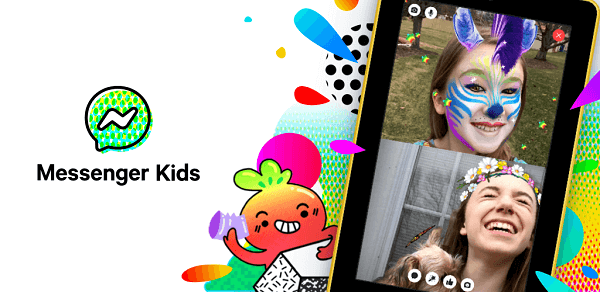
-
Chat with friends and make video call to any friend.
-
Go for group chatting and play fun games.
-
Use kid-friendly stickers, emojis and GIFs in chats.
-
Use kid-friendly filters, sound effects, and expressive reactions.
-
Use creative masks and camera frames in video calls.
-
Decorate their photos before sharing them with friends.
-
Report as well as block anyone, and the parent will be notified.
Why Do You Want to Add Adults to Kid Messenger?
Since the safety of your kid is paramount when he is online, it is essential to keep an eye on your kid's activities when he is using Messenger Kids. That is why we want to add adults to kid Messenger and the followings are common reasons for adding additional guardians to Messenger Kids.
-
Include Your Spouse
-
Monitor Multiple Kids
-
Better Supervision
-
Take Instant Steps
When you set up your kid's Messenger Kids account, you are likely to set yourself as the main parent. However, you are also likely to add your spouse as a parent, and hence, you have to add your spouse as another adult for supervision. By adding several adults to kid Messenger, it is more likely for them to assist kids in case of an emergency.
If you have multiple kids, managing and monitoring your kid's accounts on Messenger Kids single-handedly is not possible. That is why you can add your spouse as well as other trusted adults for better monitoring.
You might not be in sync with the social media platforms, and hence, it is always better to add adults who have knowledge of social media dangers for kids as their guardians. They can offer better supervision, and review requests and permissions as well as your kid's activities on Messenger Kids, preventing from inappropriate or harmful behaviors.
There are times when your kid may need immediate approval from you to add a teacher to his contacts. However, you could be busy, and if you add another adult as a guardian beforehand, he can approve the contact request in your absence or when you are busy.
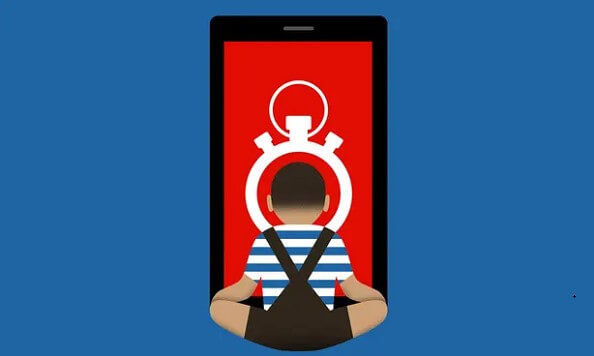
How to Add Adults to Kid Messenger? [Step-by-Step Guide]
Now that we know the benefits for adding adults to kid Messenger, you might want to add you or another parent to your child's Messenger Kids account to manage their activity. Here are the steps on how to add someone to Messenger kids.
-
Can help manage your kid's account.
-
Can be added as your kid's friend.
-
Can see your kid's content and authorize your child's additional devices.
How to Add Adults to Kid Messenger on Computer:
Step 1: Log into your Facebook account from your web browser on a preferably computer.
Step 2: Click on Home icon tab at the top and then click on Messenger Kids option from the left menu. If you do not see the option initially on the left menu, click on See More and scroll down to click on it.
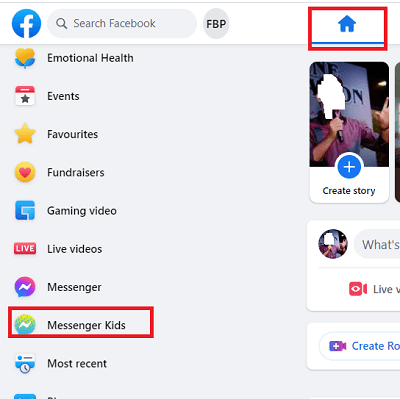
Step 3: Under Accounts you manage, click on your kid's account.
Step 4: Go to Controls > Parents and Guardians> Add additional parent or guardian option.
Step 5: Search for the person whom you want to add and click on Assign.
Step 6: When you have added the adult, click on Done button.
How to Add Adults to Kid Messenger on Android&iOS Devices:
Step 1: Launch the Facebook app on your smartphones and click on Messenger Kids.
Step 2: From Messenger Kids Accounts, click your kid's photo.
Step 3: Tap on Controls and Add Another option below Parents/Guardians.
Step 4: Under Add Parent or Guardian, search the adult's name and tap on Yes option.
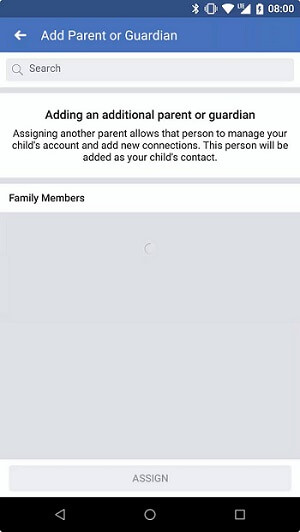
That is how to add adults to kid Messenger when you want parents and guardians want to manage kids' accounts. Please note that when the kid Messenger account has more than one guardians, the primary parent can remove them on the account.
If you cannot add adults to Messenger Kids, it could be that they don't meet Facebook standards who can create an account and connect with Messenger Kids. Just apply Messenger Kids policy strictly.
What Are the Safety Features of Messenger Kids?
Messenger Kids app is designed keeping in mind the safety aspects of kids. It gives the control to the parents to manage their kid's account. Here are all the safety features of Messenger Kids you should be aware of.
-
Review Contacts – You can check your kid's contacts and remove any contact as per your preference. You can also review any contact request and approve or reject the contact.
-
Sleep Mode – You can use sleep mode to set the date and time when your kid can use Messenger Kids app.
-
Block and Report – You will get notified when your kid blocks or reports any person on Messenger Kids.
-
No deleting or hiding – Kids cannot delete or hide any message even when they want as no option is available. Therefore, parents can check all the chats and messages from Dashboard.
-
Activity Supervising – You can check who your kid is chatting with and the frequency of chatting. You can also check the photos and videos sent and received on your kid's account.
-
Use Codes – Messenger Kids has codes that kids can share with their friends to request permission for chatting. This helps parents to monitor the requests for chatting and add the person as a contact. You can find out how to add a kid on Messenger Kids with code.
In spite of the safety features, Messenger Kids does not guarantee full protection for kids. Here are certain limitations of Messenger Kids app you should be aware of.
-
You cannot control your kid's account if he is above 13 years of age as per the rule in your area.
-
You cannot control your kid's social media activities beyond Messenger Kids. You kid can open an account for Messenger app and use it like adults without any restriction.
-
You cannot monitor your kid's video calls where he could be a victim of cyberbullying and harassment.
How to Give a Full Protection for Kids Messenger with a Parental Control App?
When your kid has a smartphone, you should ensure full protection rather than concentrating on the safety features of Messenger Kids. If you want to monitor your kids online activity in a more comprehensive way, thenwe recommend the parental contrl app, KidsGuard Pro. It lets you monitor your kid's phone activities remotely including Messenger. You can check their activities in your leisure time as well as in real-time.
You can track your kid's movement by tracking his location in real-time on the map. You can also check the location history to find out the places he has been in the recent part. In fact, you can set a Geofence so that you can get alerts when your kid crosses the safe virtual area you have set. There are also other remote monitoring features that will provide full protection for your kids.
How to Monitor Your Kid's Messenger and Keep Them Safe with the Parental Control App:
Step 1. Sign up an account with your email and get a subscription plan from the button below.
Step 2. Visit www.clevguard.vip from a browser to get KidsGuard Pro download package. Install it on your kid's Android phones.


Step 3. Now you can check your Kid's Messenger activity from the KidsGuard Pro dashboard on your own phone.
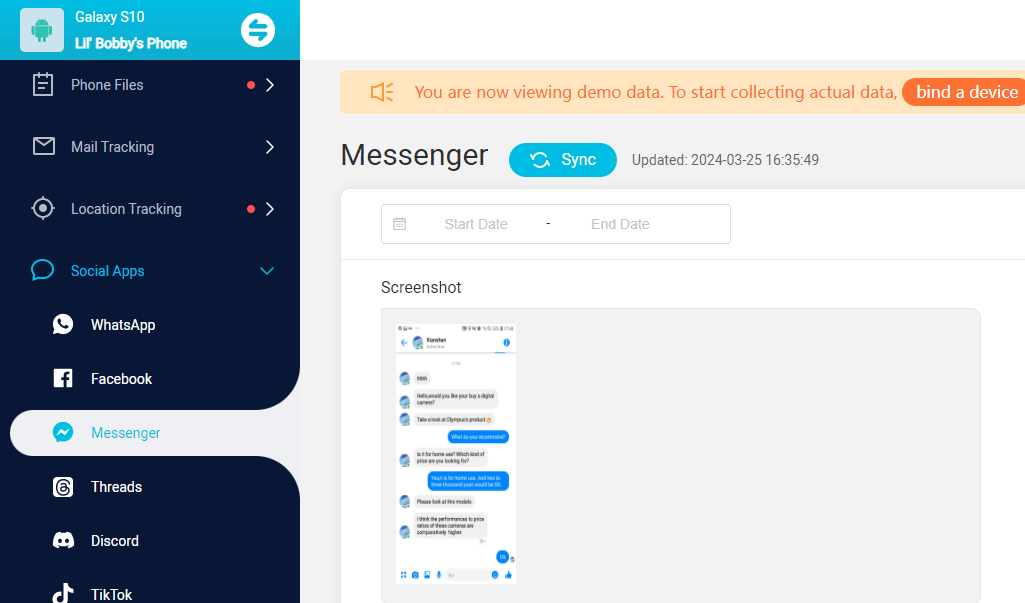

KidsGuard Pro: Best Parental Control App for Messenger Kids
- Monitor chats on all popular social media apps such as Messenger, Facebook, Instagram, Discord, Snapchat, YouTube, TikTok and more directly from your dashboard.
- Remotely check the screen time and frequency of usage for the Messenger your children are using.
- Check your kids' text messages, photos, call logs, browser history, app activities, keylogger, etc.
- Listen to phone conversation and app calls. Parents are also allowed to record the calls and their kids phone screen.
- Remotely track keyowrds when your Kids have conversations on Messenger and you will be notified in real-time.
- 100 safe and undetectable, it tracks your kid's Messenger activities without them knowing..
FAQs About Messenger Kids
1. How to add friends on messenger kids?
To add friends on Messenger Kids, tap on your child's profile icon in the app, then select "Add a Friend." You can add friends by scanning a code or through the Parent Dashboard, where parents can search for and approve new contacts. Once approved by the parent, the friend will be added to your child's contact list.
2. How to add/remove a Facebook friend for your kid?
To add a Facebook friend for your child, click on the menu icon on the Facebook app, go to Messenger Kids and choose your kid's account. Tap on Friends > Choose People > Add.
To remove a Facebook friend for your child, clik the three dots icon from the Friends tab and click Remove [person] as a friend.
3. How to set up kids messenger?
To set up Messenger Kids, download the app on your child's device, and log in using your Facebook account. Follow the prompts to create a profile for your child, including their name and a profile picture. Once set up, you can manage your child’s contacts and settings through the Parent Dashboard in your Facebook app.
4. How to add a kid on messenger without code?
To add a kid on Messenger Kids without a code, go to the Parent Dashboard in your Facebook app. From there, search for the child's name under the "Add Contacts" option and send a friend request. Once the request is accepted by the other parent, the kids will be added as contacts.
Conclusion
It becomes essential to add multiple adults to Messenger Kids so that the supervision is tight and accurate. We have stated how to add adults to kid messenger to ensure that your kid uses the app safely. However, for full protection of your kid when he is using a smartphone, you need a remote monitoring and parental control app. We recommend KidsGuard Pro app for complete remote monitoring of all phone activities.







