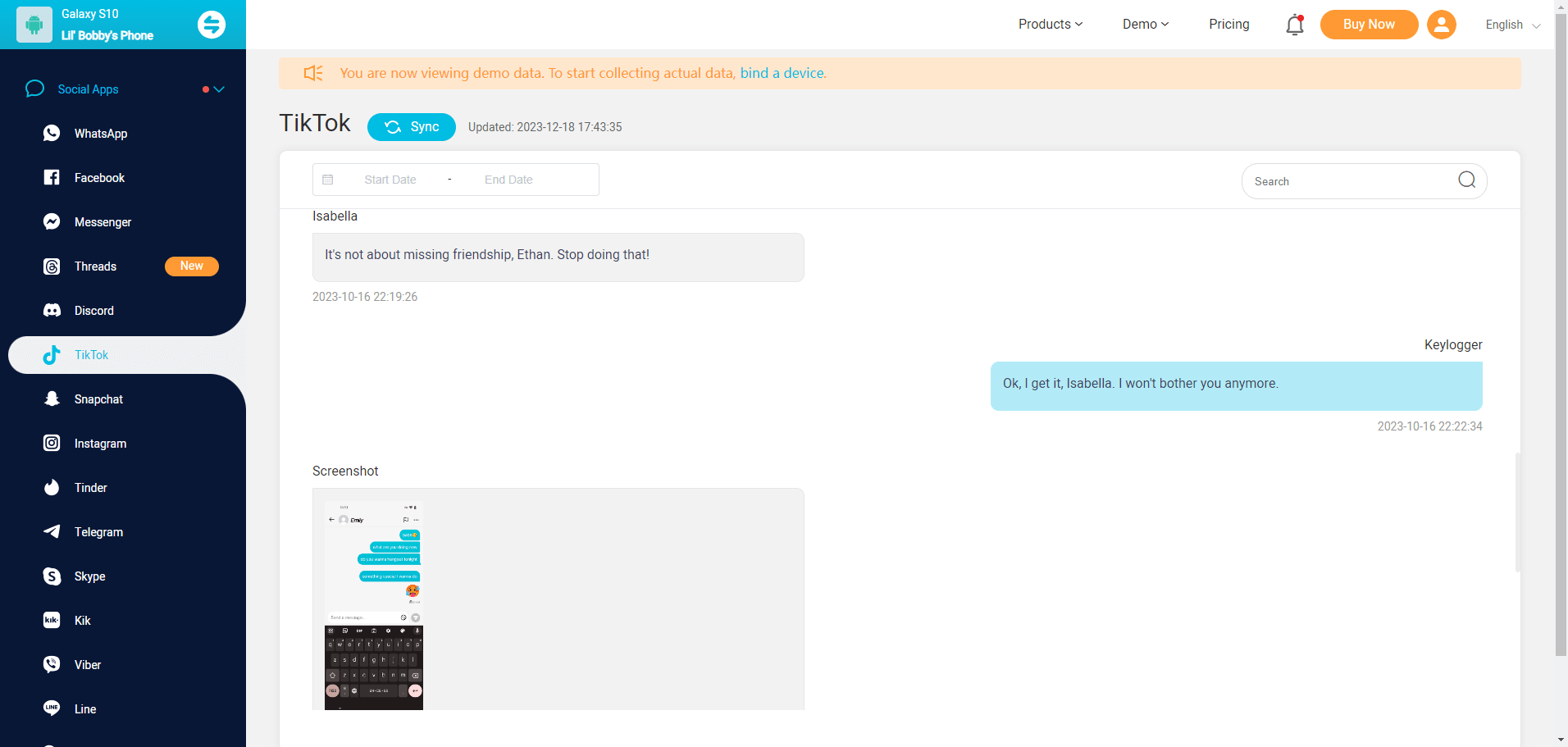ClevGuard Support: Monitor Devices with Others' Permission.
Can you recover deleted messages on TikTok?
It's a common question for TikTok users. With so many people chatting, commenting, and liking, it's easy to delete a message by mistake. But what if you need it back? If you want to retrieve TikTok messages back, or you want to revisit past conversations to ensure your child's online safety. Hence, this article aims to shed light on the everything about TikTok chat history.
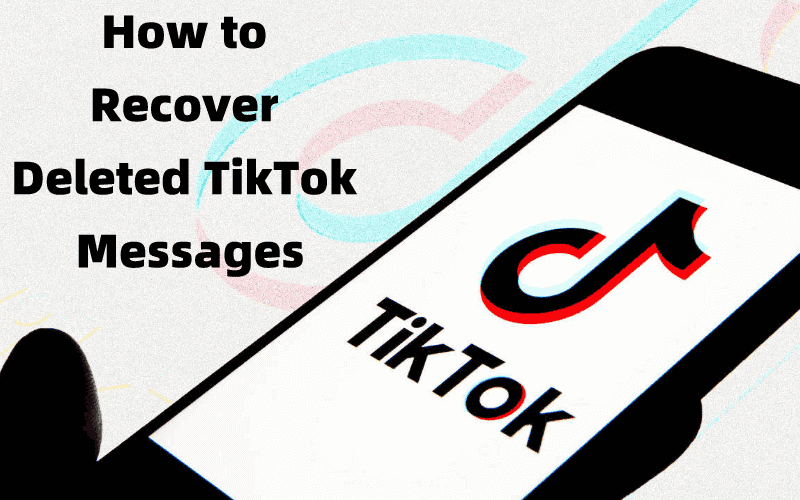
Table of Contents
Part 1: Does TikTok Delete Chat History?
One of the common concerns regarding TikTok chat history is whether the platform automatically deletes it or not. The answer is, it does not. However, individual users or their chat partners can delete specific messages or whole conversations. Once deleted, these chats are no longer visible or retrievable from your chat history. However, they are still visible to the person you sent the messages to.
This ability to delete chats can pose challenges when monitoring TikTok chat history. A user could potentially delete harmful or inappropriate chats before you get the chance to see them. Hence, knowing how to recover these deleted messages becomes crucial in effective TikTok monitoring.
Part 2: How to Recover Deleted Messages on TikTok?
Usually, it doesn't provide a built-in feature to retrieve deleted messages on TikTok. But TikTok stores users messages on its server. So if you want to recover deleted TikTok messages, you can use its "Download Your Data" feature, which maintains a backup of your data including the messages history.
On Android phones or iPhone, launch TikTok app and click on the profile icon at the bottom.
Tap on the dots menu at the top right side to open the Settings page.
Click Privacy and Safety, choose Personalization and Data option and click Download Your Data.
Finally click Request Data file option and further Download data.
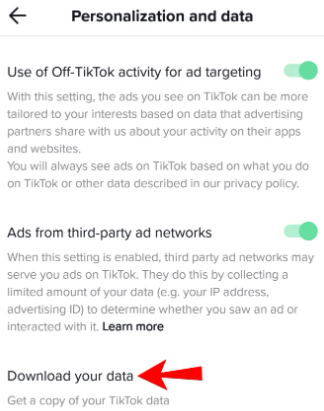
Apart from the above solution, you can also use data recovery software, which can potentially retrieve deleted TikTok messages back. However, the success of these methods is not guaranteed and often depends on several factors like the timing of the deletion and the specific device used.
Moreover, this method is time-consuming and may require physical access to the target device, which could pose challenges if you don't have it readily available. Therefore, it's essential to explore alternative methods. Don't worry, you can proceed to the next part to discover a more efficient way to view deleted TikTok messages.
Part 3: How to See Deleted TikTok Messages from Another Phone?
If you want to track others' TikTok messages on your own phones, then you will need third-party monitoring software. KidsGuard Pro is a safe and efficient way to sync all TikTok messages and notifications of trageted devices to yours. With this tool, you can see other's TikTok activity on their phones. Most importantly, it runs with 100% stealth mode, the target person will not find it out. And you can download the TikTok chat history to your devices for futher use.
How to Recover Others Deleted TikTok Messages to Your own Device:
Step 1. Create an account with your email and purchase a KidsGuard Pro plan.
Step 2. Download KidsGuard Pro Assistant from www.clevguard.vip on the targeted Android phone. Install the APK file and configure the onscreen settings.
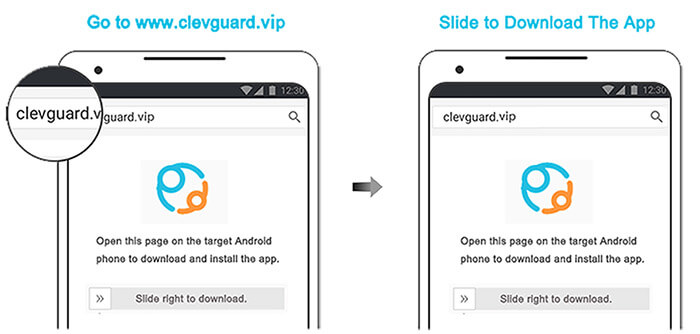
Step 3. Sign in with your account to go to the dashboard, here you can see the TikTok messages, even if they are deleted.
Also, you can check the TikTok search history and watch history of the target phone.
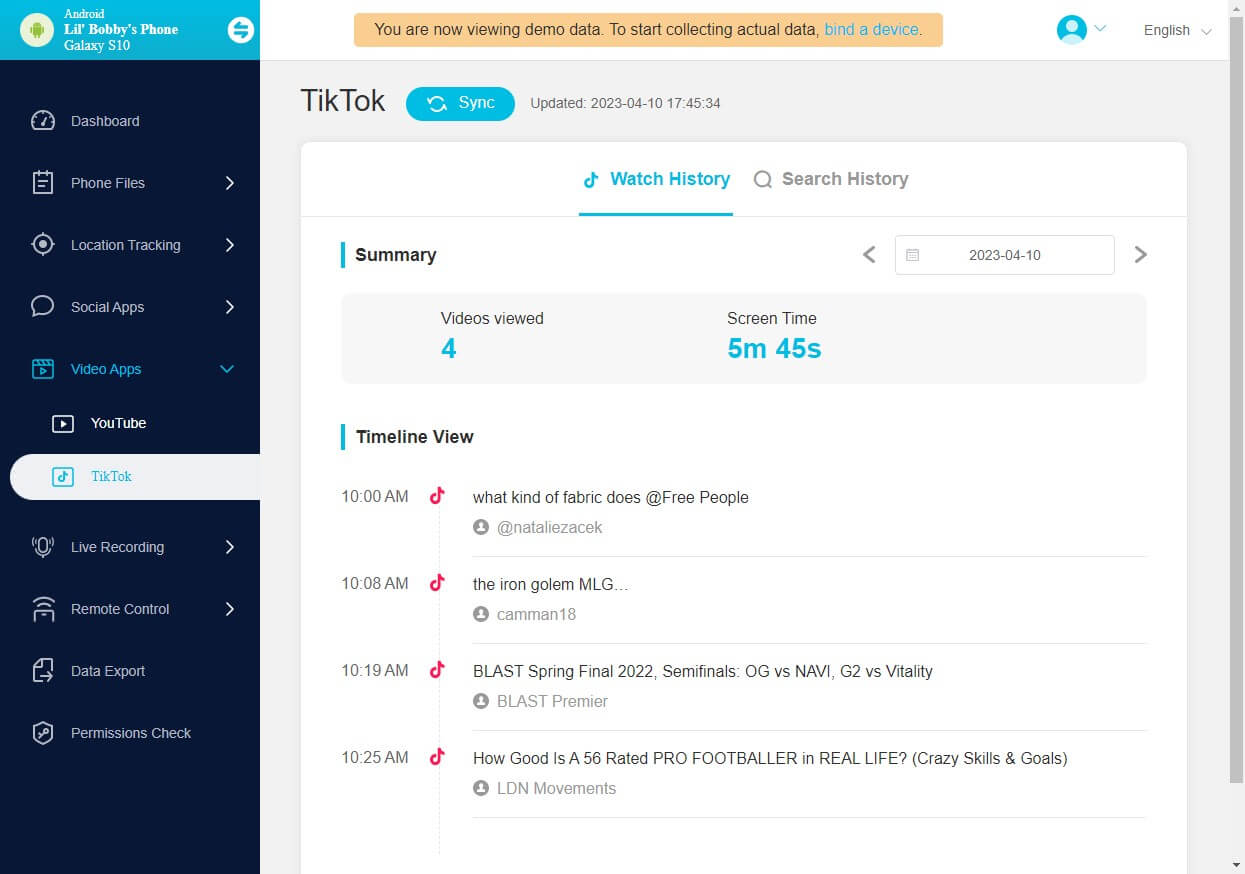
Part 4. Contact TikTok Support to Recover Deleted TikTok Messages
While TikTok doesn't provide a direct method for users to contact support specifically for recovering messages, you can still reach out to TikTok Support for assistance with message recovery. Here's how you can contact TikTok Support for help in recovering messages:
Open the TikTok app, and go to your profile.
- On your profile page, tap on the "..." (three dots) icon to access the Settings menu.
- Scroll down the Settings menu until you find the "Help and Support" option. Tap on it to proceed.
- Then find out the "Report a Problem" to report an issue.
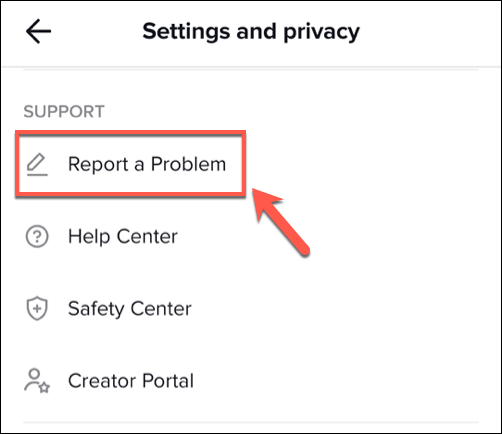
Part 5: TikTok Monitoring for Parents: Keeping Kids Safe
For parents, TikTok monitoring is not just about keeping a record of chats. It's about ensuring the online safety of their children. By monitoring TikTok chat history, parents can identify potential dangers, like cyberbullying, inappropriate content, or online predators.
Parental control apps like KidsGuard Pro can be instrumental in this endeavour. They not only allow parents to check their children's TikTok chat history but also track their real-time location, monitor other social media platforms and more.
The app is designed to be undetectable and doesn't interfere with the device's performance, making it an ideal tool for parents who want to track their children's TikTok activity without invading their privacy.

KidsGuard Pro: Best Parental Control App for TikTok
- Check your kids' TikTok watch history with a timeline view.
- See their TikTok search history with keywords and time shown.
- Check TikTok and other apps screen time with visit frequency displayed.
- Monitor other social apps such as YouTube, Facebook, Instagram, Snapchat, etc.
- 100% safe, not invading users' privacy.
Conclusion
In the world of TikTok, where millions of messages are exchanged daily, monitoring your kids' TikTok chat history can seem like a daunting task. But with the right knowledge and tools, it becomes possible and even straightforward. This guide has hopefully provided you with a clear understanding and practical steps towards effective TikTok chat history. Remember, your online safety and that of your loved ones is always worth the effort.
Bonus: FAQs About TikTok Chat History
1. How do I see old chats on TikTok?
To see the chat history with someone on TikTok, go to the Inbox tab next to Profile, and you will see the chat list. Or you can go to the Settings and privacy > Activities Center and you will see the common history.
2. Can I search my TikTok messages?
Yes, you can definitely search your TikTok messages. Launch the TikTok app on your device, tap on the Inbox button, click Chat button at the top, here you can search or tap a name to find the messages.