ClevGuard Support: Monitor Devices with Others' Permission.
Rich messaging and voice calling features provided by Viber make it a standout option among numerous social apps. Another aspect that has garnered widespread attention is the Viber’s online status, a feature to see when their contacts are online. However, questions such as "is Viber online status accurate?" and "what does online mean on Viber?" often arise.
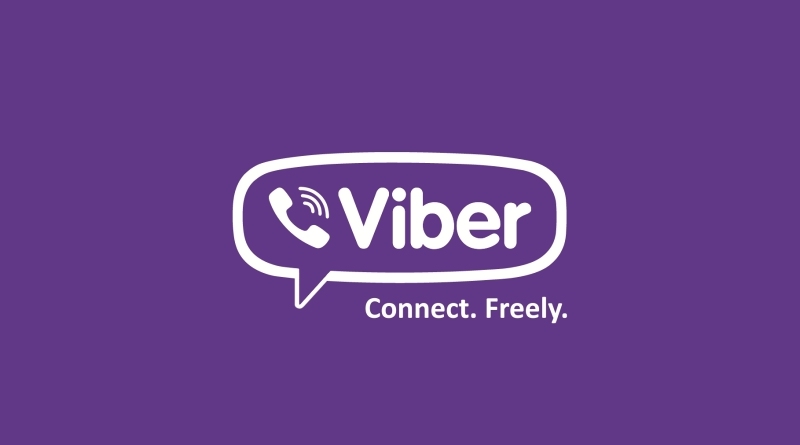
As we go deeper, this guide will cover key points including an in-depth understanding of Viber's online and last seen status features, the accuracy of Viber online status, and how to know if someone is online on Viber with these indicators.
Table of Contents
Part 1: What Is Viber’s Online Status?
Part 2: How Accurate Is Viber’s Online Status
Part 3: How to Know If Someone Is Online on Viber
Part 4: Summary
What Is Viber’s Online Status?
Viber's online status helps users understand the availability of their contacts in real time through the following indicators:
- Online: Indicates the user is currently active on Viber with the app open and ready for interaction.
- Last seen: Shows the last time the user was active, such as "Last seen today at 3:00 PM." Users can hide their "Last Seen" status through privacy settings, but doing so also restricts them from seeing others' statuses.
- Typing...: Displays when a user is actively typing in a chat, signaling they are in the process of sending a message.
- Not sharing status: When a user opts to hide their online or "Last Seen" status, these details remain private from others.
These statuses help users know the availability and activity of their contacts on Viber.
How does Viber’s online status work?
It's important to understand that seeing "online" next to a contact’s name doesn’t necessarily mean they are actively engaging in a conversation. Instead, it simply shows that their device has an active internet connection and the Viber app is running in the background. This could be the case even if the user is using other apps or on a phone call.
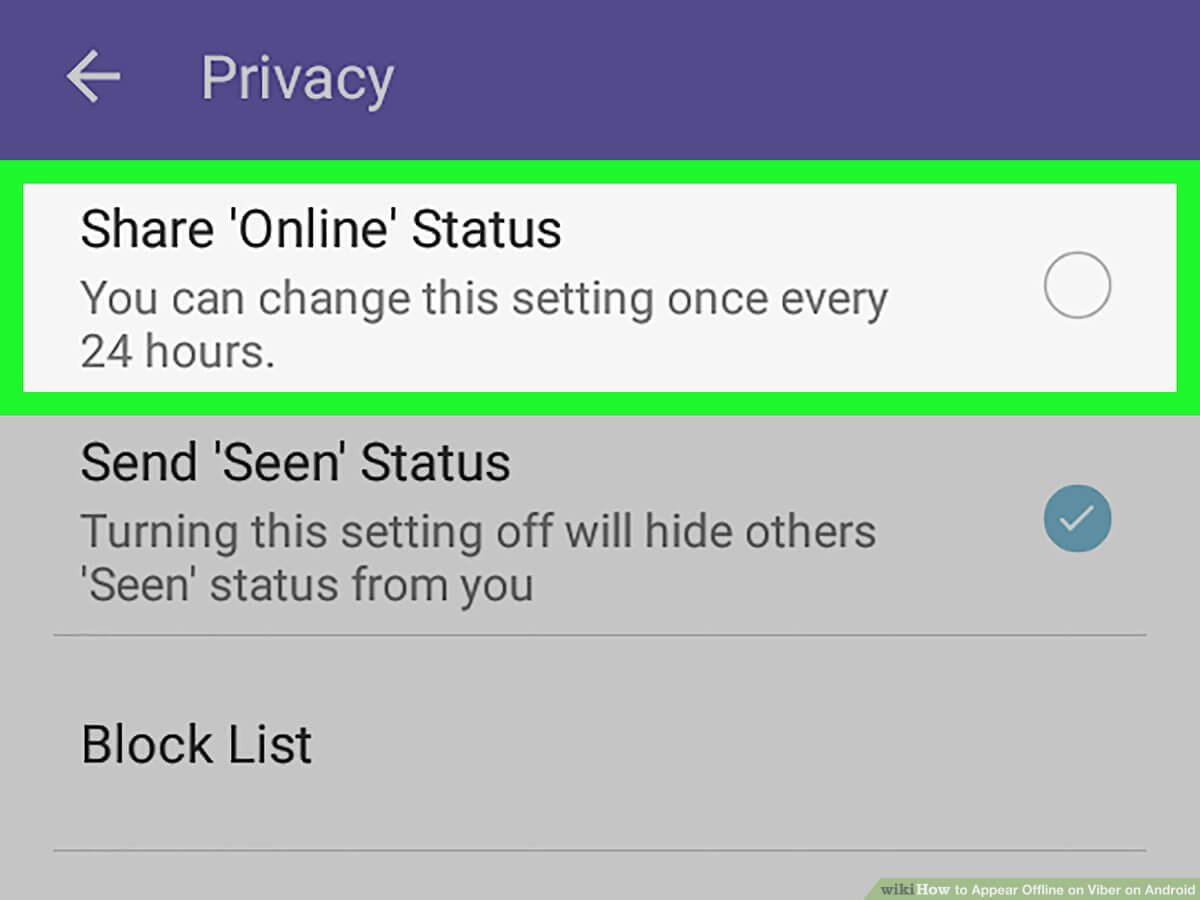
Since the August 2017 update, the definition of being "online" on Viber has been refined to mean that the Viber app is open and active; the user could be messaging, making a call, or adjusting settings, and the screen is active.
How Accurate Is Viber’s Online Status
As we have mentioned earlier, Viber redefined the meaning of its online status. This feature, intended to provide insights into a user's last activity, can sometimes be misleading due to various technical and user-specific factors:
- Viber's online status updates with in-app activities like messaging, calling, or browsing. However, if the app runs in the background without active use, timestamps may not update until the app is reopened and interacted with;
- Privacy settings can impact the visibility and accuracy of Viber's online status, as users can choose to hide their status from others;
- A poor or unstable connection can delay the update of the online status.
- Besides, different devices might handle the background activity of apps like Viber differently.
How to Know If Someone Is Online on Viber
To determine if someone is active on Viber, you can use a combination of in-app features and external tools that enhance your ability to track online status.
Observe Viber message status
When you send a message, observe the message status icons:
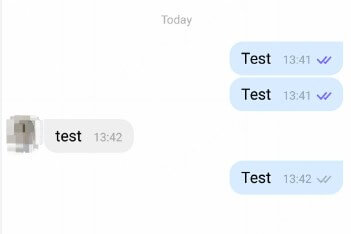
- One check mark: Message sent.
- Two check marks: Message delivered to the recipient’s device.
- Two blue check marks: Message seen by the recipient.
If the message status changes to "seen" quickly after sending, it indicates that the person is active and has read your message.
Make use of the built-in status indicator
- Open the Viber app on your device.
- Go to the chat list and select the contact you want to check.
- Look at the top of the chat screen under the contact’s name. If it says "Online," it means the person is currently active on Viber.
KidsGuard Pro: Viber last seen tracker
For parents wanting to monitor their children's activity on Viber, using a parental control app like KidsGuard Pro can be beneficial. This all-in-one Viber last seen tracker is specifically designed to monitor online activities on various messaging apps, including Viber.
See how KidsGuard Pro helps:
Track someone’s online status on Viber;
Set time limits on Viber;
Check the screen time spent on Viber;
Know the exact GPS location when the target is using Viber;
Watch the live screen activities and listen to the surrounding.
Here’s how to check if someone is online on Viber easily
Step 1 Sign up for a new account and check the free demo to see if this app lives up to your standard. Then, opt for a suitable plan to access all the features;
Step 2 Go to your inbox and check if a confirmation email arrives. Then follow the provided instructions to install the app on the target device;
Step 3 When you finish the set-up, login to the online dashboard from the "User Center". Now on the panel, click "Phone Files" from the left column > "App Library" > "Last used".
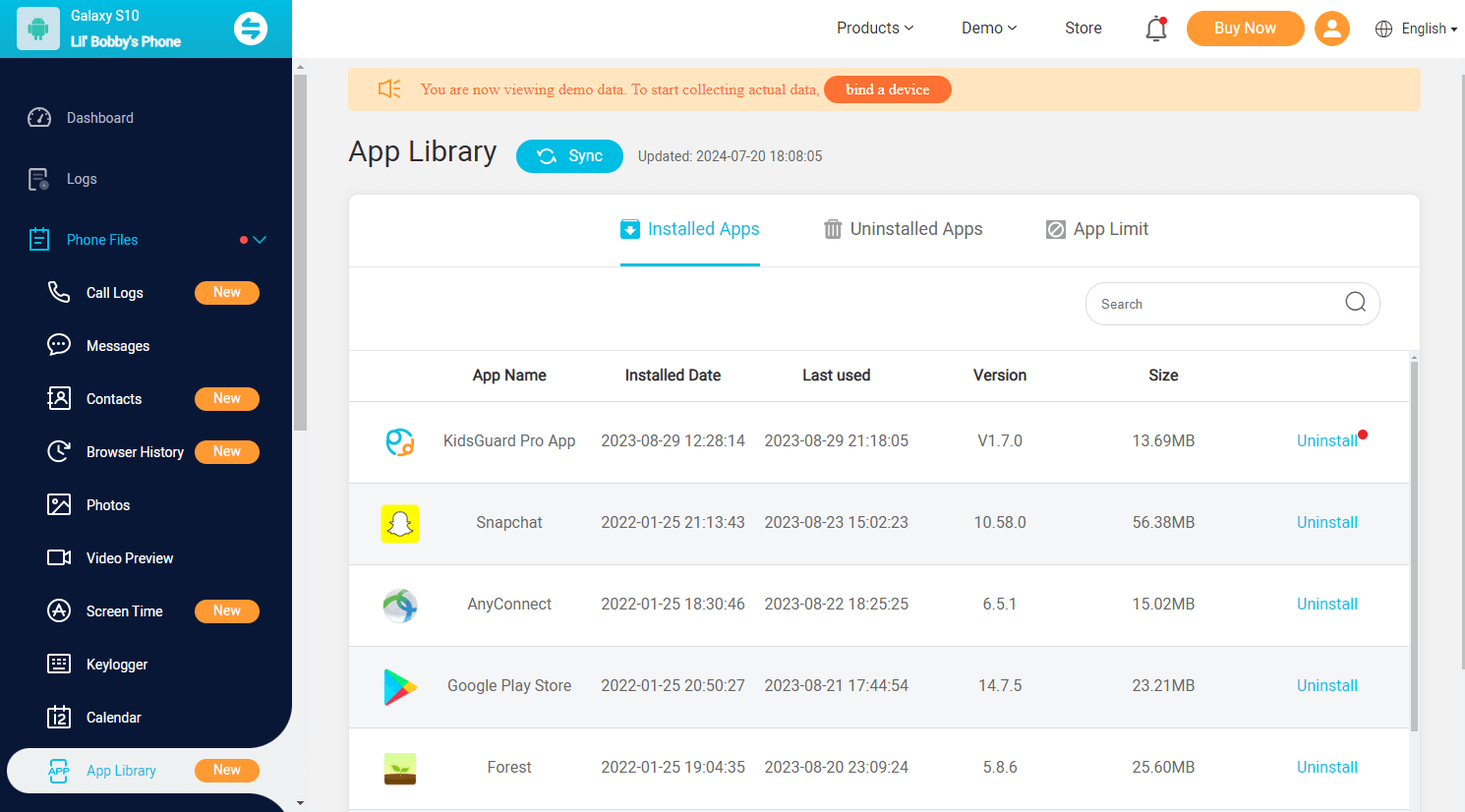
In the “App Library” sector, you can get detailed app information, such as app size, version, last active, and installation date. What’s more, all the uninstalled apps are listed as well. For parents who need to set time limits on Viber or other apps, a simply click on “App Limit” can do the trick.
Check for recent activity in group chats
If you share a group chat with the contact, check for recent messages or interactions from them within the group. In Viber group chats, message read receipts help you know who has seen your messages. Tap and hold the message, then select "Info". A list will show who has read the message and who has not.
Call the contact
Use Viber’s call feature to place a voice or video call. If the call is answered, it confirms the person is active on Viber. If the call is not answered but rings, it indicates the person’s device is online, though they might not be actively using the app.
Summary
In this post, we have introduced what Viber’s online status is and several viable methods to check if someone is online on Viber. I’m sure you can find the needed answers. Considering the inaccuracy of the online status on Viber, we strongly recommend KidsGuard Pro as your go-to solution when you need to secure kids’ online activities.
FAQ About Viewing Someone's Online Status on Viber
Q1: Why is Viber’s last seen not showing?
A: There are several reasons why Viber's "Last Seen" status might not be showing: a. privacy settings: The contact has disabled their "Last Seen" status in their privacy settings; b. you are blocked by the target contact; c. the contact has not used Viber for an extended period; d. temporary network issues or glitches within the app; e. an outdated version of Viber may result in certain features not working properly.
Q2: How do I know if messages are seen on Viber?
A: On Viber, two purple checkmarks indicate your message has been read. In group chats, an "eye" icon shows how many members have seen the message, unless "Seen Status" is disabled by the recipient.





