ClevGuard Support: Monitor Devices with Others' Permission.
Snapchat is one of the most popular social media platforms, especially among teens and young adults. While it offers a fun and engaging way to share moments, its Snapchat’s disappearing messages, stories, and the ability to connect with strangers can expose your child to risks.

As a parent or guardian, it's crucial to know how to block inappropriate content on Snapchat to ensure a safe online environment for your children. In this guide, we'll explore the steps you can take to protect your child from harmful material on Snapchat, such as dirty snaps.
Table of Contents
Why Snapchat Can Be Risky for Children?
Is Snapchat really safe for kids? Snapchat, while popular among teens for connecting with friends, presents several content risks that parents should be aware of. To protect your child effectively, it's crucial to understand these risks and how content spreads on the platform.
Types of inappropriate content
Snapchat users may encounter various forms of inappropriate content:
- Explicit material: The app's disappearing message feature can embolden users to share explicit or inappropriate content, believing it will vanish after viewing. This behavior, known as "sexting," poses a significant risk for younger users who may be exposed to such content or pressured into participating.
- Mature content: The Discover section, while often informative and entertaining, may sometimes include mature or inappropriate material.
- Cyberbullying: Snapchat's potential for anonymity and temporary content can embolden users to send hurtful or harassing messages. This risk is particularly significant for younger users who may lack the maturity to handle such situations.
- Drug-related content: There have been reports of drug dealers using Snapchat to sell products, often using coded language or symbols. This exposes young users to drug culture and potential harm.
- Misinformation: Snapchat's Discover feature can be a platform for spreading false information or "fake news," which is concerning as it's a popular news source for young people.
How content spreads on Snapchat
Snapchat's unique features contribute to how content, including inappropriate material, spreads:
- Direct messaging: Users can send private messages, photos, and videos directly to friends or groups.
- Stories: Content posted to Stories is visible to friends for 24 hours, potentially reaching a wider audience.
- Discover: This feature showcases content from media publishers and can sometimes include mature material.
- Snapmap: This feature shares a user's physical location, which can be a safety concern.
- Group chats: While limited in size, these can still be a vector for spreading inappropriate content.
It's important to note that Snapchat doesn't have an open newsfeed where content can easily "go viral". However, the platform's design, focused on ephemeral content, can make monitoring challenging for parents.
Use Built-in Settings to Block Inappropriate Content on Snapchat
Snapchat offers several built-in safety features to help parents protect their children from inappropriate content and potential risks. By utilizing these tools, you can create a safer environment for your teen on the platform.
Family Center
Snapchat's Family Center is an in-app tool that allows parents and carers to monitor their teens' online activities without invading their privacy. With Family Center, you can see who your teen is communicating with on Snapchat without revealing the content of their conversations.
To set up Snapchat's Family Center:
Step 1 Download Snapchat and log in to your personal account. From your profile, tap "Add Friends" and add your child by searching their username.
Step 2 Go to Settings by tapping the gear icon in the top right corner. Under "Privacy Control," tap "Family Center" and select your child's name.
Step 3 Send an invitation to your child. Ask your child to accept the invitation from their Snapchat account.
Step 4 When finished, toggle "Restrict Sensitive Content" on.
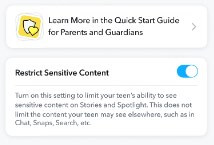
Remember, for Family Center to work, the parent account must be registered as over 25, and the teen's account must be between 13-18 years old.
Block and report users
If your child encounters inappropriate content from a specific user, blocking and reporting them is essential:
- Tap their profile picture. Tap the three dots in the upper right corner.
- Choose "Report" to alert Snapchat about the user's actions.
- Select "Block" to prevent them from viewing your content or contacting you.
- Tap "Remove" to remove them from your friends list.
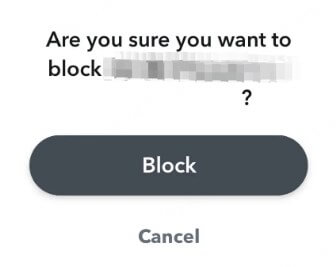
Disable the Quick Add feature
The Quick Add feature can introduce your child to strangers. Disabling this feature can help prevent unwanted contacts:
- Launch the Snapchat app on your mobile device. Tap on your profile icon in the top-left corner.
- Tap on the gear icon (Settings) in the top-right corner. Scroll down to “Contact Syncing.”
- Toggle off the option to prevent "Quick Add" suggestions.
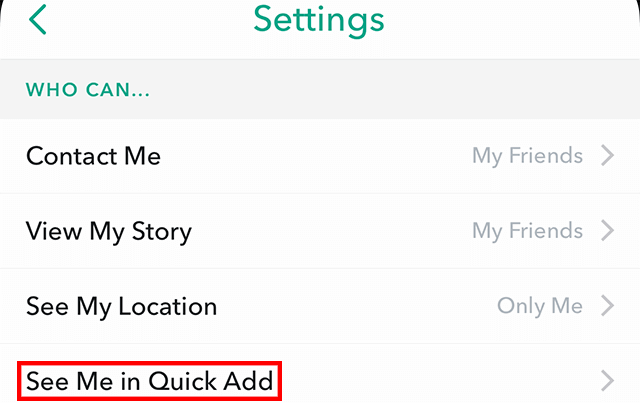
Manage who can view your Snapchat story
By default, only your friends can view your Story. To change this setting:
- Tap the gear icon in your Profile to open Settings.
- Scroll to "Privacy Controls" and tap "View My Story."
- Select either "My Friends" or "Custom".
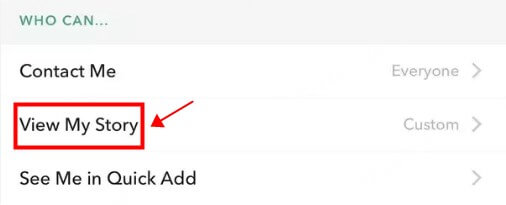
Toggle on Ghost mode on Snapchat
Ghost Mode is a privacy feature on Snapchat that allows users to hide their location on the Snap Map. When Ghost Mode is enabled, your friends won’t be able to see your real-time location. Here’s how to block inappropriate content on Snapchat by enabling the Ghost mode:
- Open Snapchat and tap your profile picture. Tap the gear icon to access “Settings”.
- Scroll down and tap "See My Location." Toggle on "Ghost Mode". An then choose how long you want Ghost Mode enabled.
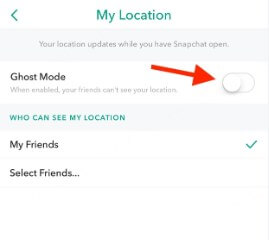
How KidsGuard Pro Blocks Inappropriate Content on Snapchat
As a professional expert in parental control, KidsGuard Pro offers a range of features to help you protect your child from inappropriate content on Snapchat:

An Array of Amazing Features
-
View your child's Snapchat conversations, including sent and received messages, photos, and videos.
-
Set up alerts for specific keywords or phrases. When these words appear in your child's Snapchat conversations, you'll receive an immediate notification.
-
Control how much time your child spends on Snapchat by setting daily usage limits or scheduling app-free periods.
-
Keep track of your child's whereabouts through their Snapchat usage.
-
Block access to inappropriate content within Snapchat, including explicit material or mature themes.
-
Manage your child's Snapchat access from your own device.
-
The app operates discreetly in the background.
Here's how to download and install KidsGuard Pro:
Step 1 Create an account for KidsGuard Pro and check out the free demo. If the provided features are what you need, choose a proper plan based on your real needs.
Step 2 Follow the on-screen instructions to download and install the app on the target device.
Step 3 When ready, login to the User Center and navigate to the online dashboard. On the panel, click "Phone Files" > "App Library" > "App Limit" to set time limits on Snapchat. Optionally, you can click "Remote Control" > "Track Keywords" to set up a keyword blacklist for your kids.
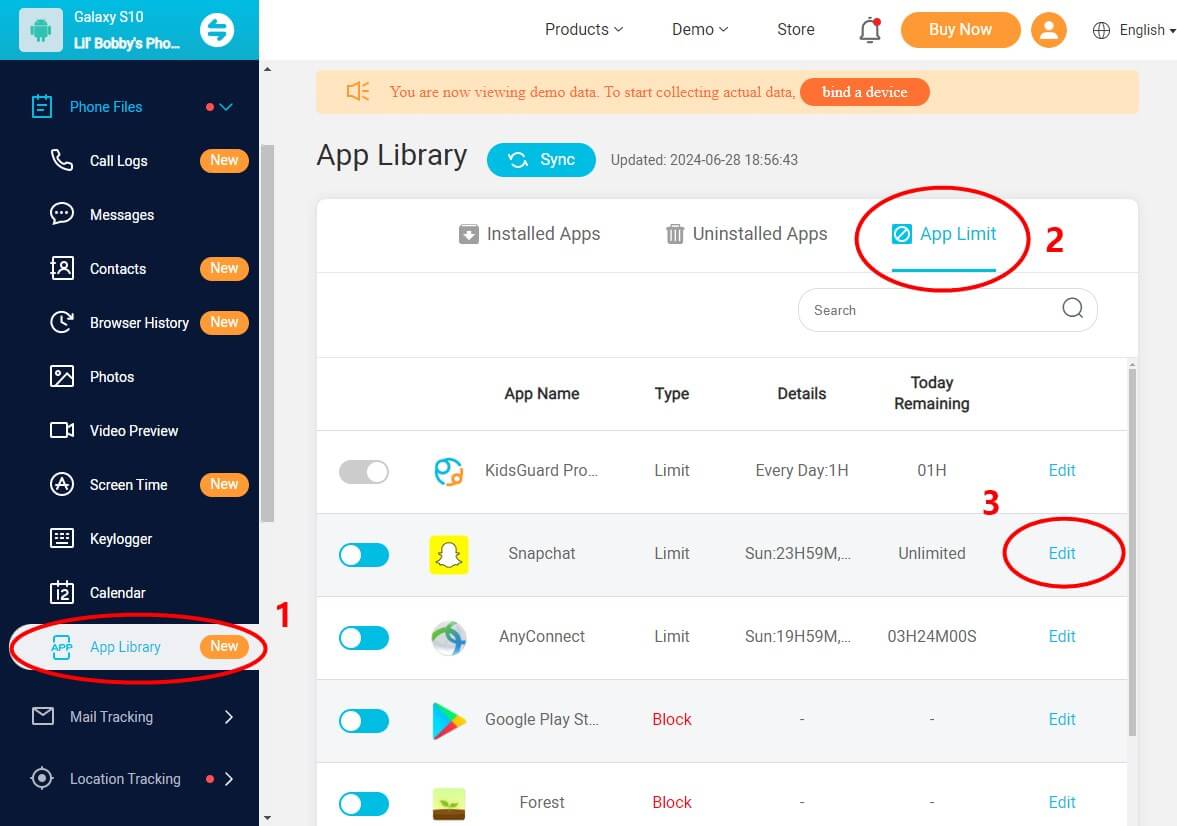
Additional Tips for Parental Controls on Snapchat
In addition to Snapchat's built-in safety features and third-party apps like KidsGuard Pro, you can implement other parental control methods to enhance your child's online safety. These methods include adjusting device settings and configuring your home network.
Device settings to limit app usage
One effective way to manage your teen's Snapchat usage is by utilizing the built-in parental control features on their device. For Android, the native Digital Wellbeing settings can be of great help. For iOS devices, Apple offers a feature called "Screen Time" that allows you to set app restrictions and manage usage on iOS devices.
Related Post: How to Block Snapchat on Your Phones
Router-level content filtering
Another powerful method to block inappropriate content on Snapchat is to implement router-level content filtering. This approach affects all devices connected to your home network.
Configure your router to use OpenDNS
- Sign up for OpenDNS Home. Configure your router to use OpenDNS.
- Block the "Social Networking" category to restrict Snapchat access.
Block Snapchat domains directly
If you want to block only Snapchat without affecting other social networks, enter Snapchat domains directly in your router's settings.
Set up time-based blocking
Some routers support website blocking with a schedule, allowing you to restrict Snapchat access during specific times.
Set up time-based blocking
To prevent your child from bypassing restrictions using a VPN, block VPN service domains on your router.
To Sum Up
Protecting your child from inappropriate content on Snapchat requires a mix of built-in safety features, third-party tools, and hands-on parental involvement. By using Snapchat's Family Center, adjusting privacy settings, and considering apps like KidsGuard Pro, you can create a safer online environment for your teen.







