ClevGuard Support: Monitor Devices with Others' Permission.
People often share their location with their friends and family for safety. They keep others aware of where they are. But sometimes, the Find My Friends app does not update your location. It shows a constant or old location on your friend's device. In that case, you need to try a few tricks to solve that problem. We are going to discuss why Find My Friends stuck in one location and how you can fix Find My Friends not updating location issue.

Find My Friends Not Updating Location? Why & How to Fix?
Part 1. Why does Find My Friends Location Won't Update?
If your Find My Friends not updating location, there could be many reasons behind it:
Internet Connection Issues: Unstable or disconnected network connections can cause Find My Friends to not update the location on your device.
Location Services Problem: If the location services on your device are disabled or Find My Friends has no permission to access your device's location services, then it will fail to update locations on Find My Friends.
App Issues: When there are bugs in the app itself, other technical issues, or the app is not updated to the latest version, then it could also be the reason why your Find My Friends not updating location.
System Version: It will also lead to Find My Friends not updating location when your system version is not the latest version.
Part 2. How to Fix Find My Friends Not Updating Location? [8 Methods]
To fix Find My Friends not updating location, you can try the following 8 solutions to solve the problem and see if they work. Secondly, you can also update your location manually using a location spoof tool.
Method 1. Enable Location Services and Share My Location
The location service should be enabled on your device; otherwise, Find My won't be able to fetch the location. Secondly, if you want to share your location with someone, the feature Share My Location should also be turned on.
Step 1. Open Settings and tap Privacy.
Step 2. Tap Location Services. You will have a list of all the apps. Tap Find My and set the access to While Using the App.
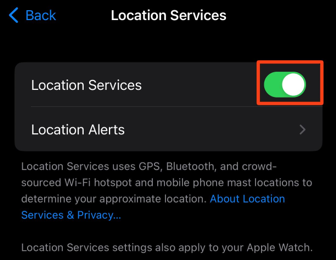
To turn on Share My Location, follow the steps below.
Step 1. Go to Settings and tap on your Apple ID.
Step 2. Tap Find My.
Step 3. Turn on Share My Location.
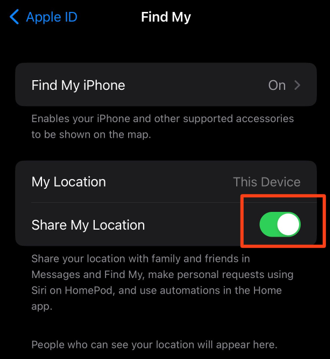
Method 2. Check and Switch to Available Internet Connection
If your Find My Friends Location is not updating, it could be due to the internet. Make sure you have a stable Wi-Fi connection, and when you are out, it should switch to Cellular Data.
Step 1. Go to Settings and tap Wi-Fi.
Step 2. Connect to a suitable network and then check Find My Friends.
For Cellular Data:
Step 1. Go to Settings.
Step 2. Tap Cellular and turn on Cellular Data.
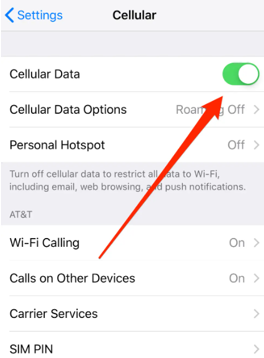
Method 3. Check If Find My Friends Is Supported in your Region
Sometimes, your Find My Friends can't update the location because this app is not available in your region or country at the moment. In this case, Find My Friends won't work, let alone update your location. To check if Find My Friends is supported in your region, follow these steps:
Step 1. Go to your phone's Settings.
Step 2. Find Privacy, if your region or country supports Find My Friends, then you will be able to find the Location Service option under that option otherwise, it is not available.
Method 4. Set the Date and Time of your iPhone
Incorrect date and time will interfere with Find My Friends updating the location properly, so when you have changed the date and time of your iPhone before but forget to change it back afterward, then it is better to set it back to the correct time. At this point, you can turn on automatic date and time updates, here are the steps:
Step 1. Go to Settings on your iPhone.
Step 2. Tap General, choose Date & Time, and turn on the Set Automatically option. Your device's date and time will automatically match your region's time.
Method 5. Enable Background App Refresh on iPhone
It is a must to enable background app refresh because it allows apps to work when they are in the background. If you have not enabled it, your location will not update until you reopen the application. Here are a few simple steps to enable it.
Step 1. Go to Settings and tap General.
Step 2. Look for Background App Refresh and tap it.
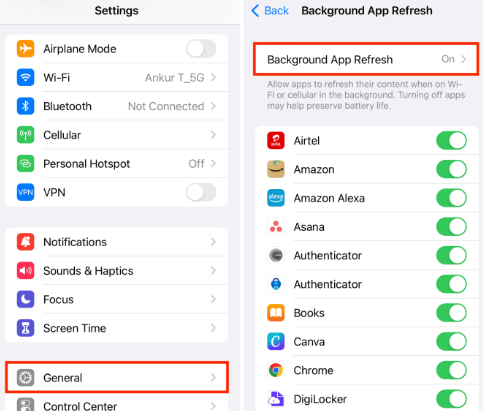
Method 6. Update to the Latest iOS Version and Restart Phone
Sometimes, the outdated iOS version can be a problem. If you have tried all the methods we have discussed, you can not try updating the iOS version.
Step 1. Open Settings and go to General.
Step 2. Tap Software Update.
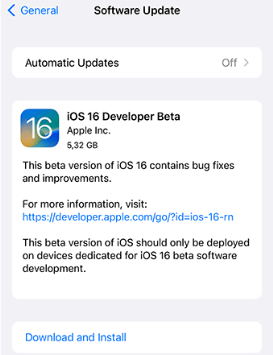
Step 3. You will see the current version of iOS on your device. If there is any latest version, you will see Download and Install. Tap on it, and you will see a new prompt. Tap install. Wait and let the update complete. After that, restart your device.
Method 7. Check the Login Status of Find My Friends
If your login status on Find My Friends has expired, then it can also happen that the location is not updating properly. At that point, you just need to log back into your account and wait for it to update the location automatically.
Method 8. Reboot Find My Friends
Sometimes, when you can't find the reason and solution why Find My Friends not updating location, you may just need to restart the app, which might solve most of the problems. Simply quit the software and clean up the background programs and then reopen this software.
Part 3. How to Manually Update Find My Location with Location Changer
You can also update your Find My Location manually. It is quite helpful when you want to spoof your location for privacy. For this, you need a reliable location spoofer, and no one will be able to figure out what you have done.
You can use ClevGuard ClevGo to change your location on Find My Friends or any other location-based application or game. It is a location spoofer that allows you to change the location to anywhere in the world. The best part is that it changes your GPS naturally and does not leave any clues. It is compatible with iOS and Android devices.

Features of Location Changer
- Aside from Find My, It can also change location on different social apps like WhatsApp, Snapchat, Facebook, and more.
- Multiple modes, including Teleport, Two-spot, and Multi-spot, to customize the movement you want.
- Use the joystick and select the variable speed to move naturally on the map.
- Import and generate GPX route files to share them with others.
- Save your routes and create a history of previous routes.
- Supports up to 5 devices at a time.
Step 1. Download ClevGo on your computer and install the application. Click on Get Started.
Step 2. Connect your iPhone to the computer. Now, unlock your device by entering the passcode. Trust the computer if you have connected the device for the first time. After that, you can also connect the device via Wi-Fi and remove the USB cable.

Step 3. Once the device is connected, you will see the map with your current location. Click the Teleport button.

Step 4. On the search bar, enter the location you want. You can also enter the coordinates. When you are ready, click Move. Your location on Find My Friends will be changed instantly.

Part 4. Find My Friends vs. Find My iPhone vs. Find My
Some may wonder what's the difference between Find My Friends, Find My iPhone, and Find My, here I will introduce the differences:
Find My iPhone: It is designed to locate and track Apple devices such as iPhones, iPads, Macs, Apple Watches, and AirPods. It helps users locate a lost or stolen device on a map, play a sound on the device to help find it nearby, remotely lock the device, display a custom message on the lock screen, and erase the device's data remotely.
Find My Friends: Find My Friends allows users to share their location with friends and family and see the real-time location of those who have also shared their location. You can set location-sharing preferences for a specific duration, and they have the option to receive notifications when a friend arrives at or leaves a particular location.
Find My: Apple has integrated the features of Find My iPhone and Find My Friends into a single app called "Find My. It was introduced with iOS 13, which was released by Apple in September 2019.
To Conclude
You can fix Find My Friends not updating location through the methods we have discussed. You can try them on your own. But if you want to update your location manually to maintain your privacy, then you can use ClevGuard ClevGo. It is a GPS spoofer that will help you change your location to anywhere in the world without leaving a trace.







