Before We Start
Welcome to the world of instant messaging!
WhatsApp is an instant messaging app that has become one of the most popular communication platforms globally, with over 2 billion active users worldwide.
Whether you're new to WhatsApp or need a refresher, this article will provide you with step-by-step instructions on how to add, block, share and sync contact to WhatsApp in 2023!. You'll be the master of chatting and using the most of this powerful communication tool!
5 Basic Skills Every WhatsApp User Need to Know
- 1. Add Contacts on WhatsApp
- 2. Delete Contacts on WhatsApp
- 3. Block Annoying Contacts on WhatsApp
- 4. Share WhatsApp Contact to Your Friends
- 5. Sync WhatsApp Contact
- Extra Tip: Best Alternative to Sync WhatsApp Data
1. Add Contacts on WhatsApp
If you're new to WhatsApp, it can be overwhelming to get started.
But don't worry; adding contacts to your WhatsApp is quick and easy, enabling you to connect instantly with friends, family, and colleagues. So, buckle up, and let's start learning how to add contact to WhatsApp!
Add unchatted contacts with the phone number
Step 1. Open WhatsApp
Step 2. Tap on the Send message icon, which is in the bottom right corner of your screen
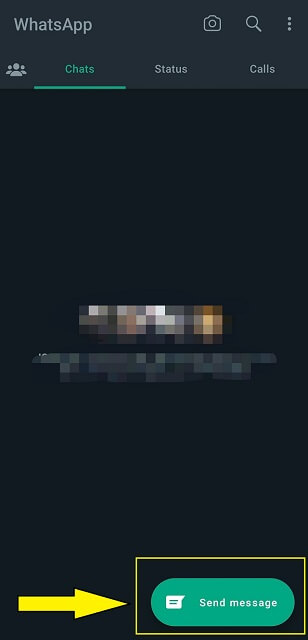
Step 3. Tap on the 'New Contact' button
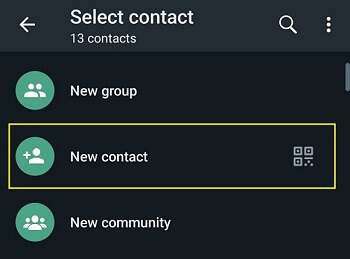
Step 4. Enter the name and phone number of the contact you want to add. Tap 'Save'
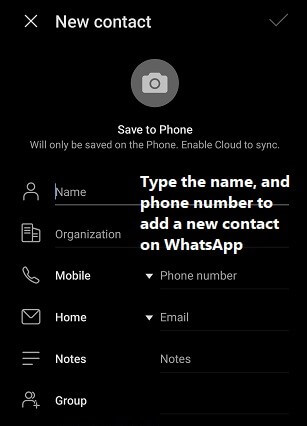
Your new contact will be shown on WhatsApp chat list now.
Moreover, the steps above is same to add contacts on WhatsApp business, which is designed specifically for small businesses to interact with customers..
Don't hesitate to start communicating with your friends or business partner now!
Related Article: How to download WhatsApp stickers?
2. Delete Contacts on WhatsApp
In addition to adding friends, many times after using WhatsApp for a while, more people are more concerned with how to delete contacts on WhatsApp. It is the second basic skill for users need to know about. let's take a look together.
Suppose you have accidentally added a contact or no longer wish to keep it on your list. In that case, you can easily delete it from your WhatsApp account.
First, you can easily delete them from your phone's contact.
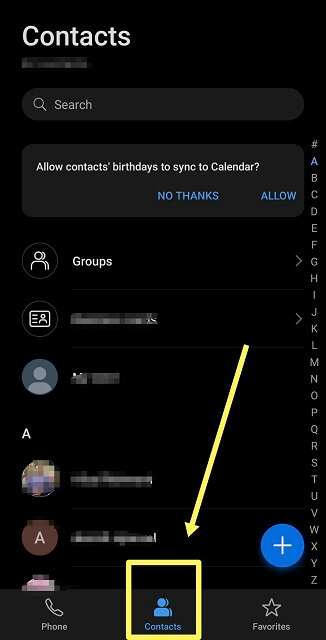
But if your phone's contact is much more than WhatsApp contact, we recommend you delete them from WhatsApp. Here you'll see how to delete contacts on WhatsApp:
Related Read: How to see deleted WhatsApp calls history?
Step 1. Launch WhatsApp on your phone
Step 2. Go to the Chat section and tap Send messageicon
Step 3. Scroll down to the contact you want to delete and tap.
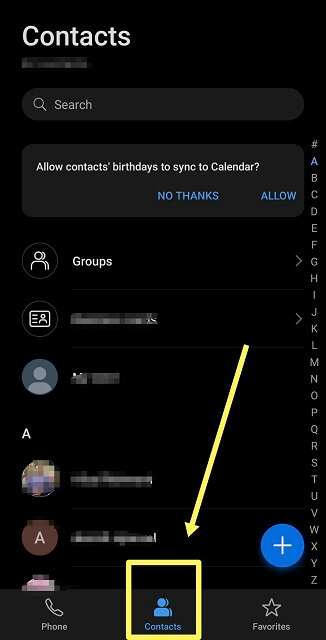
Step 4. Tap on the contact's name
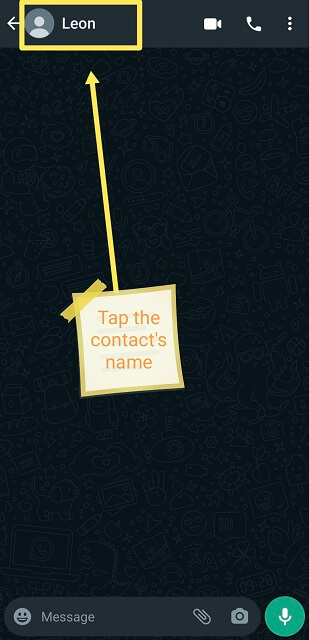
Step 5. Choose More options > View in address book > More options > Delete
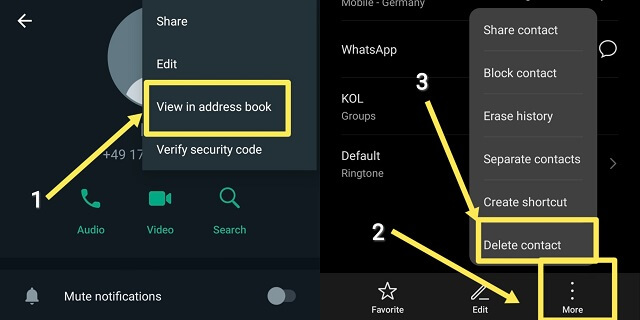
Step 6. Confirm the deletion
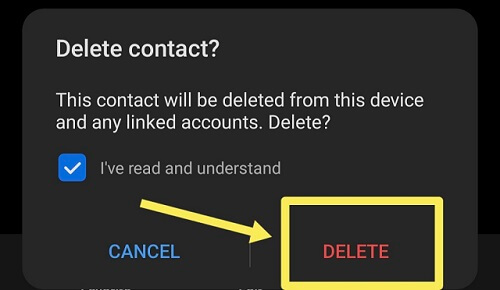
The selected contact will now be deleted from your WhatsApp contacts list.
3. Block Contact on WhatsApp
If you no longer wish to receive messages or calls from a particular contact, you can WhatsApp block contact. So, here is the third basic WhatsApp skill for you: how to block distrubing contact on WhatsApp
Step 1. Select WhatsApp in your phone
Step 2. Go to the Contacts section
Step 3. Tap on the contact you want to block
Step 4. Tap on the More button (represented by three dots)
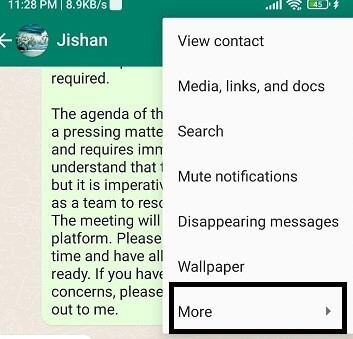
Step 5. Tap on Block
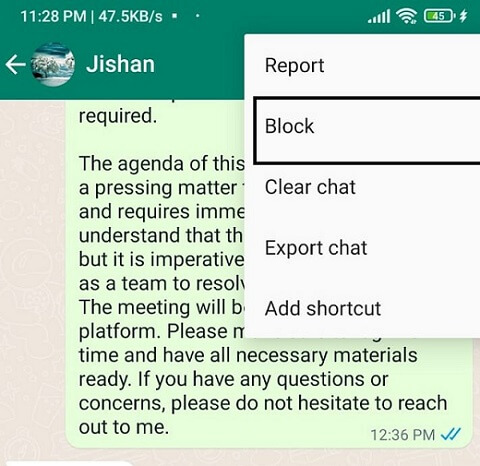
Step 6. Confirm the action
You should know that the selected contact will now be blocked, and you will no longer receive messages or calls from them.
Related Read: How to find out who blocked me?
4. Share WhatsApp Contact
This forth skill can be understood as recommend contacts to others instead of sharing WhatsApp contact.
For instance, after you recommend contact A to another contact B, B can add a contact A very quickly, without the need to know the phone number of contact A first as in tip 1.
Sharing a WhatsApp contact is a simple process that can be done in a few easy steps. Here's how to share WhatsApp contact:
Step 1. Start WhatsApp
Step 2. Go to the Contacts section
Step 3. Tap on the contact you want to share
Step 4. Tap on the Share button

Step 5. The selected contact will now be shared with the chosen recipient.
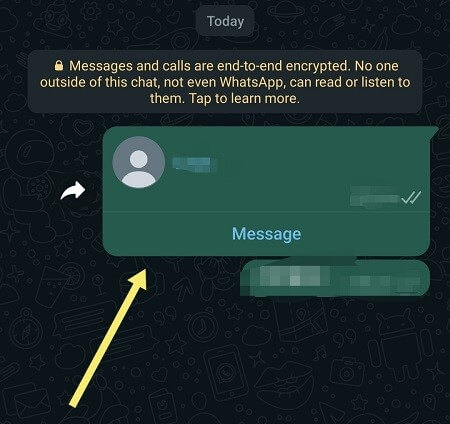
5. How to Sync WhatsApp Contact?
The last skill is to sync WhatsApp contact.
WhatsApp uses your phone's contact list to help you find and communicate with your friends. To ensure that your contacts are up-to-date, you can sync WhatsApp contact list with your phone's contact list. Here's how:
Step 2. Tap on 'Sync Contacts.'
Step 3. Confirm the action
Now, your WhatsApp contact sync with your phone's contact list.
Related Read: How to recover WhatsApp deleted messages?
Extra Tip: Best Alternative to Sync WhatsApp
If you're looking for an alternative to sync your WhatsApp data instead of simple sync WhatsApp contacts. Why not consider using KidsGuard for WhatsApp?
This product is a dedicated WhatsApp monitoring app that allows you to monitor 10+ WhatsApp data without rooting the phone.
It's easy to use and works with all Android phones and tablets. Installation takes just a few minutes, and there's no need for a WhatsApp account or password. The app runs in stealth mode and syncs data to you in real-time.
3 Steps to use KidsGuard for WhatsApp to Sync WhatsApp
Step 2. Install KidsGuard for WhatsApp to another Android phone (the target's phone).
Step 3. Verify setup on the website. Then start to someone's monitor WhatsApp now!
With KidsGuard for WhatsApp, you can sync WhatsApp data in another device:
Chats - Once install the app, it's super easy to sync WhatsApp messages and even restore old WhatsApp messages.
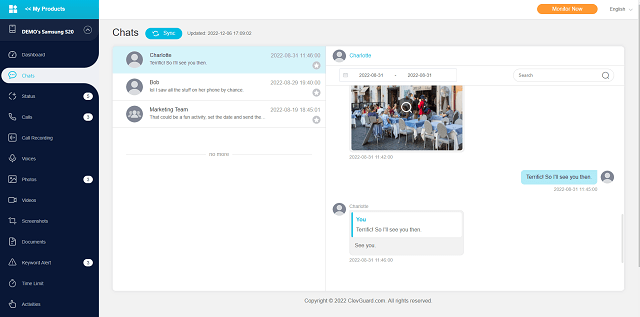
Call logs - You can check who the WhatsApp owner has taken a call with, when the call was made, if it was a video or voice call, the duration and any missed calls accurately. And, call logs can be exported.
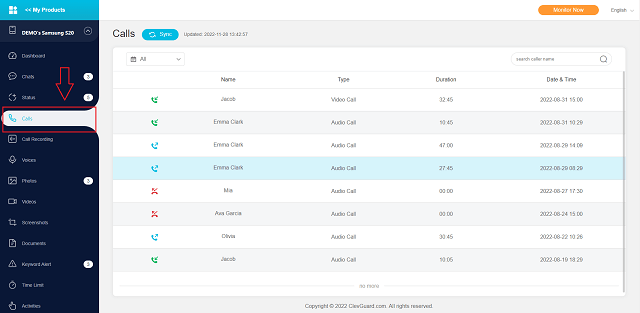
Status - You can view multiple WhatsApp status anonymously, like quotes, photos, video (thumbnails), etc.KidsGuard for WhatsApp is the best WhatsApp status viewer.
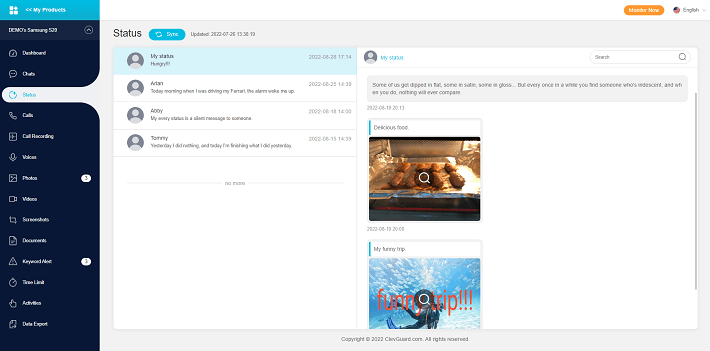
Videos - You can view and download all videos on someone's WhatsApp anonymously, including video status. The same feature as videos monitor, you can view clear images and download them from KidsGuard for WhatsApp.
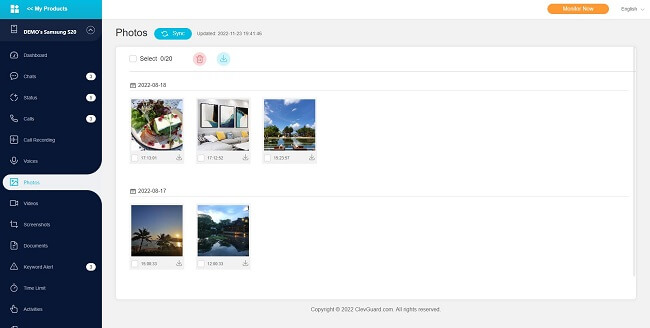
WhatsApp data can be viewed on KidsGuard for WhatsApp once you've purchased and downloaded it. You can also download the data to your device's phone storage. Whether you're looking to back up your WhatsApp chats or view someone else's WhatsApp activity, this app is a great option.
In short, KidsGuard for WhatsApp is a reliable alternative to sync WhatsApp data, with added monitoring and stealth mode benefits.

FAQs about adding WhatsApp contacts
Q1. Can I add notes to my WhatsApp contacts?
Yes, you can add notes to your WhatsApp contacts. To do so, open the WhatsApp chat with the desired contact and tap on the contact name at the top of the screen. Then select "Add Note" and type in any notes you want to save. These notes will be saved within your WhatsApp app and can be viewed or edited anytime.
Q2. A WhatsApp contact changed his number but still needs to notify me. Can I still contact him via WhatsApp?
Yes, you can still contact a WhatsApp contact who has changed their number. Suppose the contact has updated their number in their WhatsApp account. In that case, their new number should automatically show up in your contacts list. If the number is not updated, you can add their new number as a new contact and start a chat with them.
Q3. Can I customize the avatar of my WhatsApp contacts?
Yes, if you have an Android phone, you can customize the avatar of your WhatsApp contacts. To do this, go to the contact's profile in WhatsApp and tap on the profile picture. You can select an image from your device or take a new one. Once you have chosen the photo, you can crop it to fit the profile picture size and save it. The next time you message this contact, their updated avatar will appear in your chat. It's a simple way to personalize your contacts and make them easier to identify in your WhatsApp chats.
Conclusion
To sum up, using WhatsApp and adding contacts is a simple process. Whether adding a new friend or deleting an outdated contact, WhatsApp offers a convenient solution to manage your contacts. By understanding the steps outlined in this article, you can easily learn how to add contact to WhatsApp. Whether new to the app or a seasoned user, these tips will help you get the most out of this popular messaging app and stay connected with your friends and family.






