ClevGuard Support: Monitor Devices with Others' Permission.
WhatsApp chat history can be stored in your phone's local storage or Google Drive or iCloud since you clear the cache. It's hard to check all chat history one by one. Thus, it's a good idea to export WhatsApp chat to Excel, for you can check all the WhatsApp chat directly on the screen. It's convenient to handle all the chat history. This post is right here to tell how to export WhatsApp chat at a time. Check them out now.

How to Export WhatsApp Chat [Full Guide]
Show more
Part 1. How to Export WhatsApp Chat on Your Phone?
Take your Android phone or iPhone up. There are several ways to export WhatsApp conversations. Here are answers to your question about 'how to export WhatsApp chat on my phone':
Way 1: Export WhatsApp by Using ‘Export Chat’ Feature
WhatsApp offers built-in features to export WhatsApp chat. It's avaialbe to export chat on Android and iPhone device. This is a free method to export all your chat history. With one click, you can export your WhatsApp chat history. Follow the steps below:
Step 1 On your phone, launch WhatsApp. The three dots at the top of your screen should be clicked. Then, choosing 'Setting'.
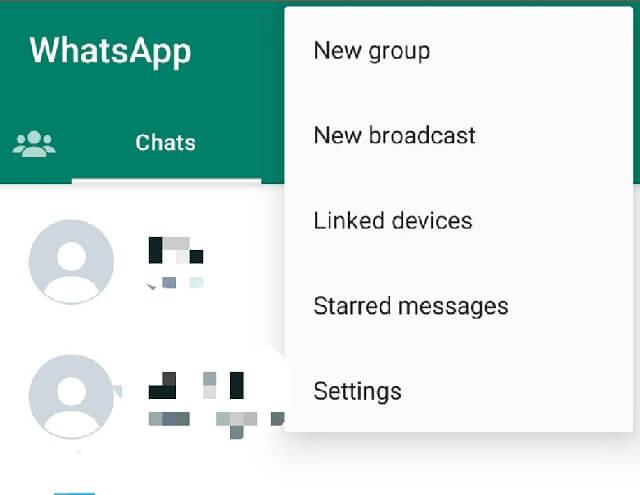
Step 2 After jumping to WhatsApp setting page, click 'Chat'.
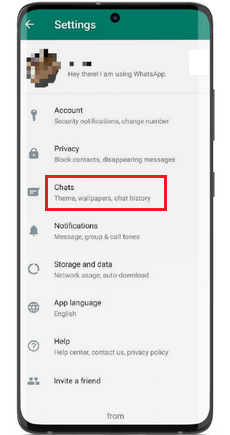
Step 3 Then Click 'Chat history'. There will now be a variety of choices available for exporting the conversations as TXT files.
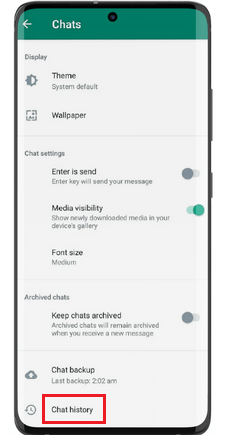
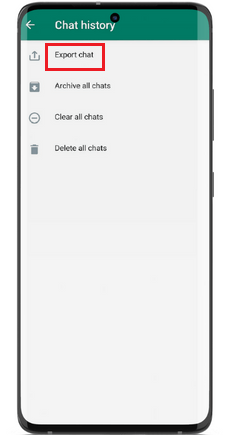
Step 4 Or you can choose whether you want to attach the media files or not.
The restoration step will overwrite WhatsApp's original data. You can't export all the WhatsApp messages at one time.
Way 2: Set up Backup of WhatsApp Chats
Before using iCloud Backup to view WhatsApp messages, a few steps must be taken.
- iCloud backup must be linked with the intended device.
- All necessary Google Play services must be installed on the target device.
You can export the iCloud backup of WhatsApp by following the methods below.
Step 1 The first step is to touch the iCloud option in the Settings app on your iPhone.
Step 2 After that, click "Back Up Now" to start a fresh iCloud backup.
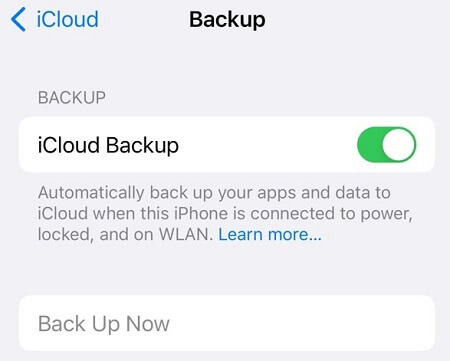
Step 3 You may recover all of your WhatsApp messages by restoring the backup to your smartphone when it has been finished.
Once this is finished, you can view all WhatsApp chats, including messages that you have written and received, on the screen.
Way 3: Export WhatsApp Chat Using A Tracker App
If you want to export all WhatsApp chat history over 4000 at a time, you can use a WhatsApp tracker app like KidsGuard for WhatsApp to access it. KidsGuard for WhatsApp is a smart app that can sync all your WhatsApp messages, including chats, status, voices, call history, call recordings, pictures, videos, etc in real-time. You are allowed to export WhatsApp chat to Excel or other formats.
How to Export WhatsApp Chat Using KidsGuard for WhatsApp:
Step 1 First, you should set up an account to use KidsGuard for WhatsApp app. Click Start Monitoring button to move on.
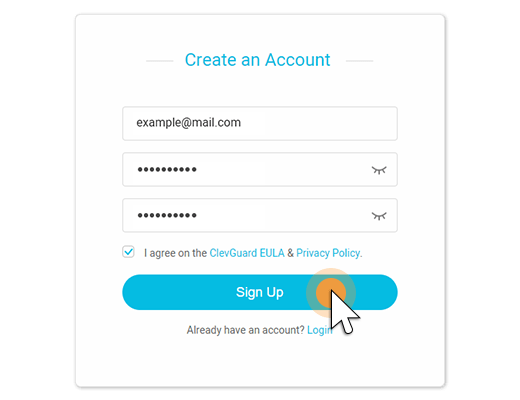
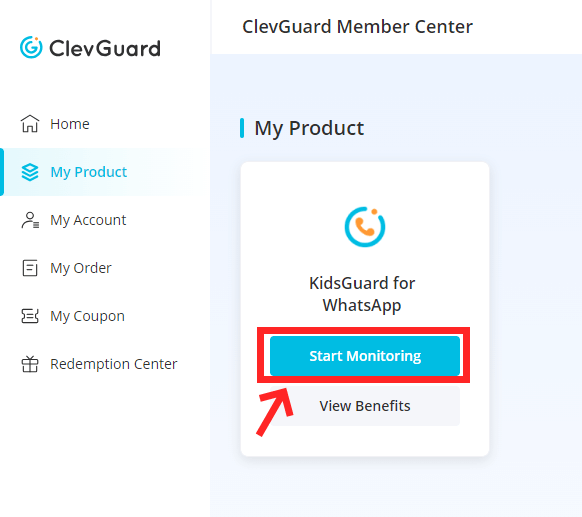
Step 2 Choose Android or iOS option, If you are a Android user, then you can choose Android option.
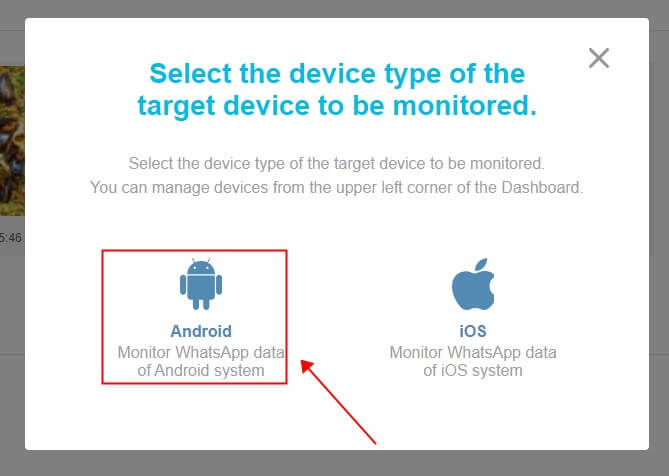
Step 3 Download the app from www.installapk.net on your device and make the necessary changes in the settings of the phone. This app can bind your WhatsApp account and sync WhatsApp chat history to your computer.

Step 4 Go to KidsGuard for WhatsApp's dashboard on your computer, you can see all your WhatsApp messags on the screen.
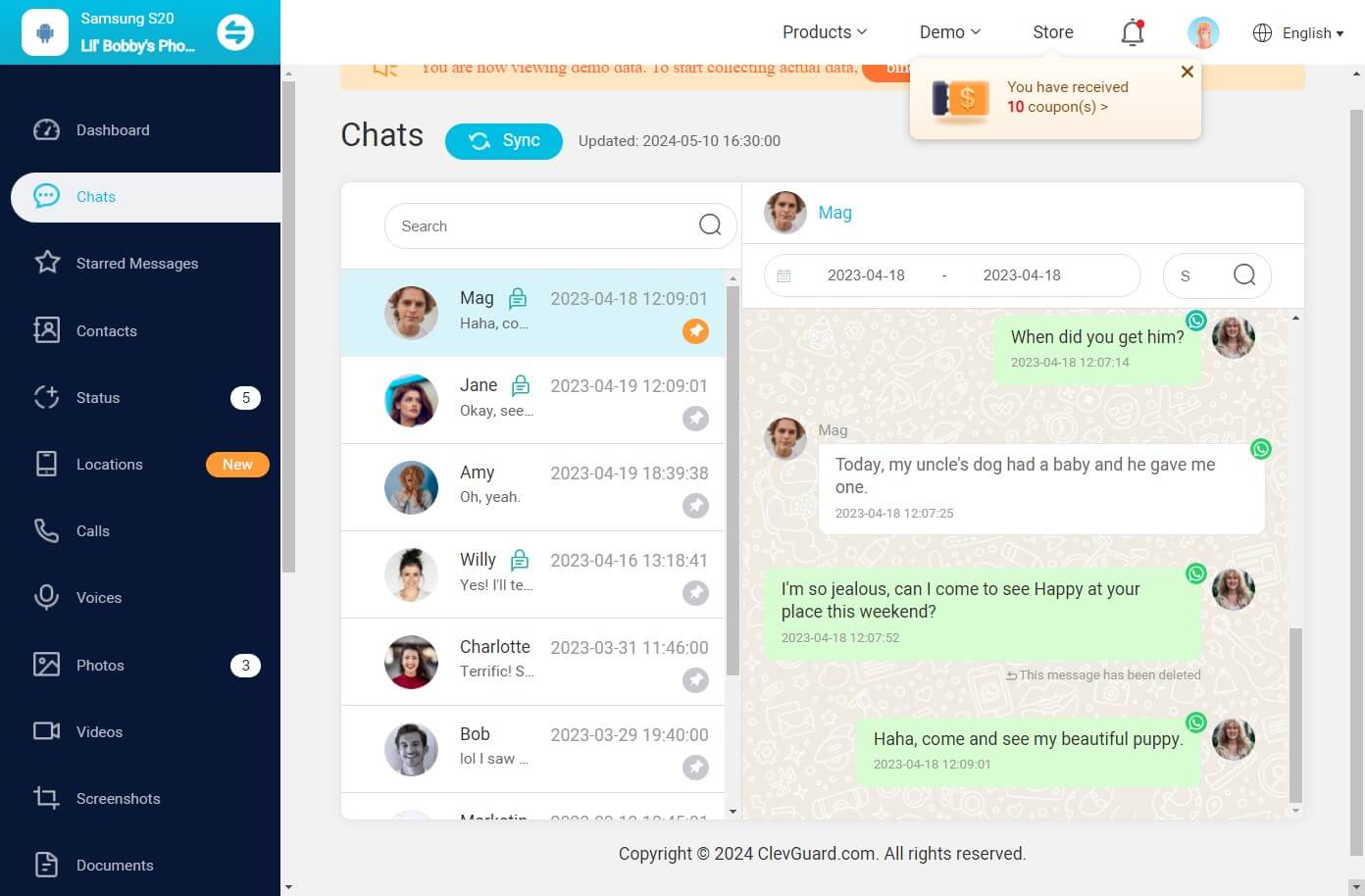
Step 5 Click Data Export, you can choose export which type messages, choose Excel format, you can export the WhatsApp chat to Excel. Or you can look through all your messages on the computer.
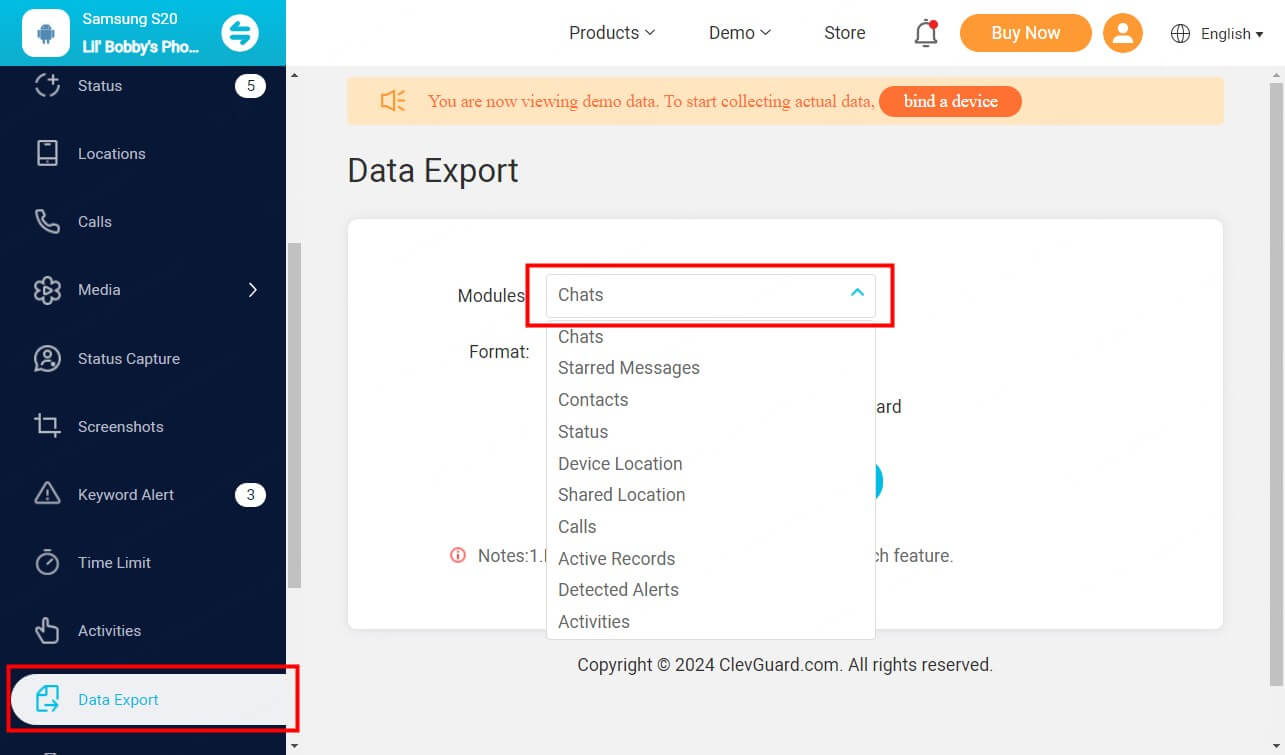
Features of KidsGuard for WhatsApp
- Only download KidsGuard for WhatsApp app on the target phone, you can even track others WhatsApp messages.
- Able to save WhatsApp view once images. This app can also sync your view once media on WhatsApp, they won't be disappeared.
- Take screenshots of all messages on WhatsApp automatically.
- Track all call history and even record the WhatsApp call contents.
Part 2. What Does Export Mean on WhatsApp?
"Export" refers to the process of creating a backup file of your chat history and media files from WhatsApp. This backup file can be saved on your phone's storage or external storage like an SD card, and can be used to restore your chat history and media files if you ever switch to a new device or reinstall WhatsApp.
Do you know what does export chat do on WhatsApp? The export feature is useful when:
- You want to save a copy of your chat history for future reference.
- You need to move your WhatsApp data to a new device .
This is exactly what export chat is for.
Exported files may not include any messages that were deleted before the backup was created, and some media files may be compressed to save space.
People now need a more dependable way to save crucial chat history. You may accomplish that by using the export chat feature. WhatsApp chat may be exported into various formats and stored on a third-party service like iCloud , Google Drive, or WhatsApp monitoring app.
Let's examine each method in detail, you'll find the most suitable way for you to export your WhatsApp chat.
FAQ about Exporting WhatsApp Chats
Q1. Is it safe to export WhatsApp chats?
Mark Zuckerberg asserts that WhatsApp chats are end-to-end encrypted. In other words, nothing in the chat is accessible to anyone save you and the other person. Once exported, the file must adhere to the platform's privacy policies.
In a words, exporting WhatsApp chats means your chat history will not be protected by WhatsApp's end-to-end encryption system so WhatsApp company will not responsible for any loss on you.
Q2. How long will my phone takes to export WhatsApp chat?
The length of time it takes to export a WhatsApp chat from your phone can vary depending on:
- Size of the chat
- Speed of your device
- Amount of free storage space available
Typically, exporting a chat with a small number of messages should only take a few seconds to complete. However, if you are exporting a chat with a large number of messages, it could take several minutes or longer.
Q3. Why I fail to export WhatsApp chat?
If your phone is running low on storage space or has other performance issues, this could also impact on exporting WhatsApp chat. Overall, it's best to be patient and allow the export process to complete without interrupting it to ensure that all chat data is properly saved.
Q4. Will the other person know that you export whatsapp chats?
No, they won't. WhatsApp will not notify your friends when you're exporting and syncing WhatsApp chats.
Part 3. Conclusion – The Easy and Safe Way to Export WhatsApp Chat
We hope that this essay has clarified what WhatsApp export conversation means to you. We also go through 3 practical techniques to export WhatsApp chats. Compares to using the official feature, you shall use KidsGuard for WhatsApp to export WhatsApp chat, as this app not only secures your WhatsApp data privacy but also sync WhatsApp data once you install it.








