ClevGuard Support: Monitor Devices with Others' Permission.
At some point, your WhatsApp chats pile up. It happens to all of us.
Maybe you want to get rid of an old conversation. Maybe your phone's running out of storage. When you tap the button and see two options: WhatsApp Clear Chat vs Delete Chat—but which one should you choose?
They sound the same, sure. But they actually do completely different things.
Clearing a chat wipes out all messages but keeps the conversation on your list. Deleting a chat removes everything—including the chat itself—from your screen.
So before you tap and have regrets, let's get some much-needed clarity.
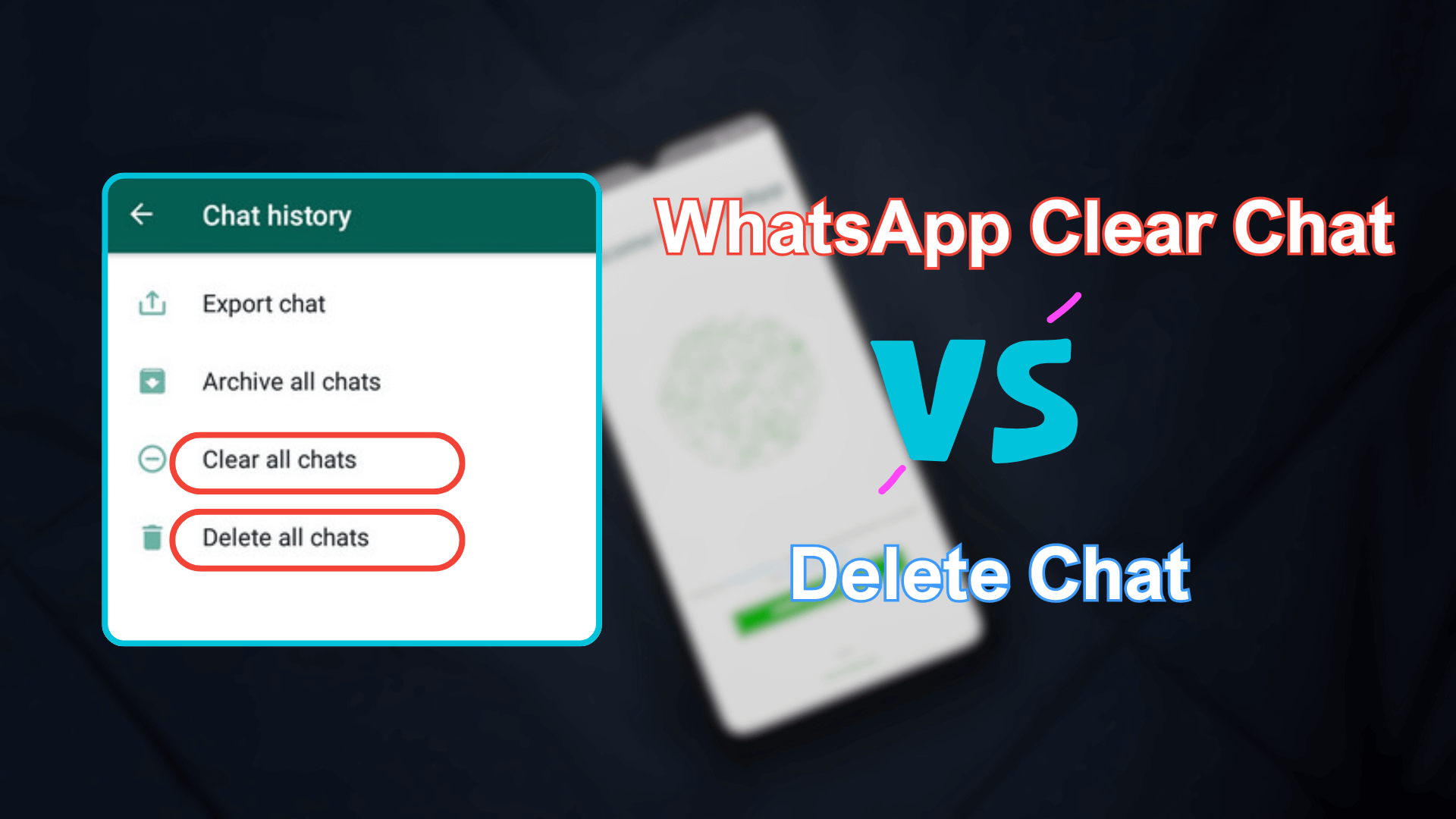
Table of Contents
Part 1: How to Clear a Chat on WhatsApp?
Clearing a chat removes all messages from a conversation but keeps the chat itself in your list. Think of it like emptying a folder—you get rid of everything inside, but the folder stays.
1. Clear an individual or group Chat on WhatsApp:
- Open WhatsApp and go to the chat you want to clear.
- Tap the three-dot menu (Android) or swipe left on the chat (iPhone).
- Select More > Clear Chat.
- Confirm by tapping Clear All Messages.
2. Clear an entire WhatsApp Chat:
- Open WhatsApp and click the three vertical dots.
- Select Settings > Chats > Chat history.
- Scroll down to "Delete all chats" and tap on it.
- Select "Delete media in chat" and "Delete starred messages."
- Tap CLEAR MESSAGES to confirm.
What happens when you clear a chat on WhatsApp?
- All messages are gone from your device.
- The chat stays on your list.
- Media files are still in your phone's gallery (unless you delete them separately).
- The other person still has all the messages unless they clear their chat too.
This approach is best for keeping your chat list organized without completely removing the conversation.
Part 2: How to Delete a Chat on WhatsApp?
Deleting a chat does what it sounds like—it erases everything, including the chat itself. Once you do this, it's like the conversation never existed on your phone.
1. Delete an individual chat on WhatsApp:
- Open WhatsApp and find the chat you want to delete.
- Long press the chat (Android) or swipe left and tap Delete (iPhone).
- Select Delete Chat and confirm.
2. Delete a group chat on WhatsApp:
- Open the group chat you wish to delete and tap the three-dot icon at the top-right corner.
- Select Exit group to exit it.
- Go back to the Chats interface, long press the group chat to delete it.
What happens when you clear a chat on WhatsApp?
- The entire chat disappears from your WhatsApp list.
- Messages and media from that conversation are erased (but media might still be in your phone's storage).
- If the other person still has the chat, they can keep sending messages, and a new conversation thread will appear.
- If it's a group chat, you'll have to exit the group before you can delete it.
This is ideal for completely wiping out a conversation you don't need anymore.
Part 3: Differences Between Clear Chat and Delete Chat in WhatsApp
Still unsure which one to pick? Here's a quick breakdown:
| Clearing Chat | Deleting Chat | |
|---|---|---|
| Removes messages | ✅ Yes | ✅ Yes |
| Removes chat from the list | ❌ No | ✅ Yes |
| Deletes messages for the other person | ❌ No | ❌ No |
| Keeps media files in phone storage | ✅ Yes | ❌ No |
| Works for group chats | ✅ Yes | ✅ Yes (if you leave the group first) |
The takeaway: If you just want a clean slate but want to keep the conversation, clear the chat. If you want it gone for good, then delete it.
Bonus Tip: How to Get Back Cleared or Deleted WhatsApp Messages?
Ever cleared or deleted a chat and immediately regretted it? You're not alone. A WhatsApp tracker, KidsGuard for WhatsApp can help you with it. Even if you don't have a backup, this app can recover your lost WhatsApp messages.
KidsGuard for WhatsApp is built to monitor WhatsApp activities, including WhatsApp messages. If you accidentally delete a message or chat, or someone withdraws a message on WhatsApp, you can check these deleted or withdrawn ones by using KidsGuard for WhatsApp. Besides, it also supports WhatsApp status viewing, location tracking, call monitoring, etc.
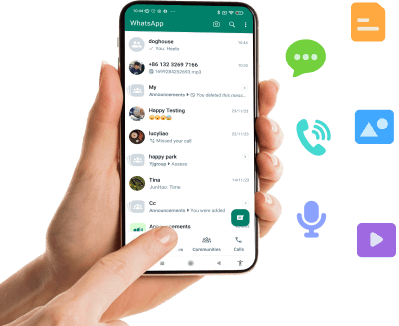
What KidsGuard for WhatsApp Can Do:
- Recover and export WhatsApp chat history.
- Track WhatsApp activity in real-time.
- Monitor WhatsApp calls, status, text, photos, videos, locations, etc.
- Works on both Android and iOS.
- Runs in stealth mode so it's undetectable.
How to recover cleared or deleted WhatsApp messages using KidsGuard for WhatsApp:
Step 1. Create an account
Click Monitor Now to sign up for an account and choose an appropriate plan.
Step 2. Access the WhatsApp monitoring dashboard
Log into KidsGuard for WhatsApp, click your profile picture to enter Member Center, go to My Benefits > My Product, find KidsGuard for WhatsApp, and click Start Monitoring.
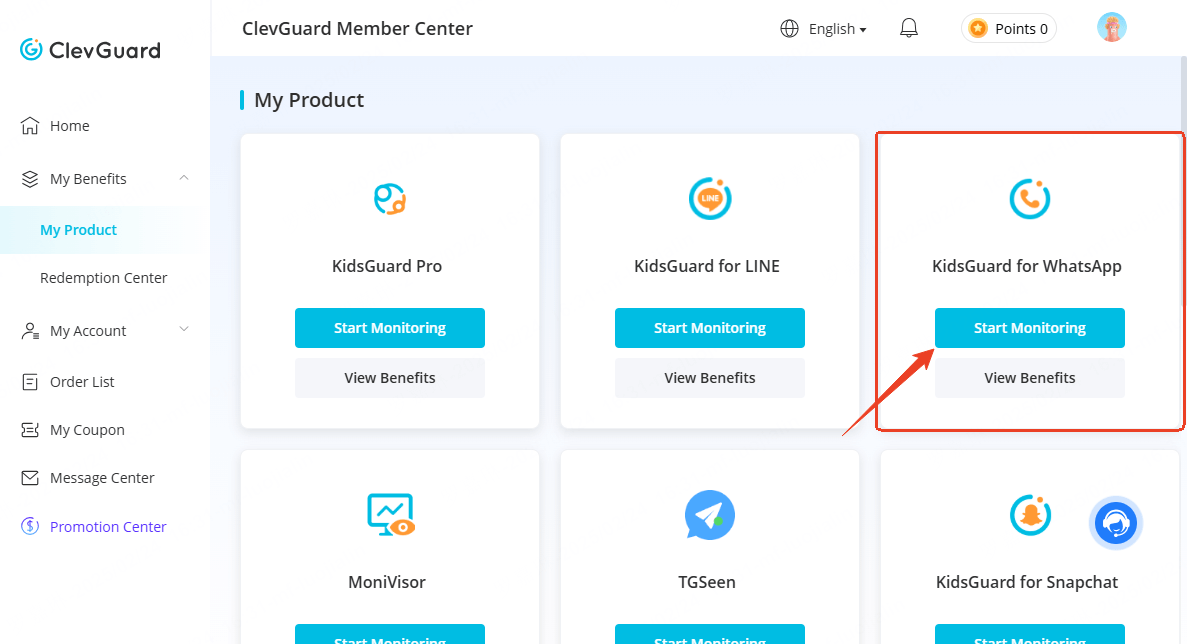
Step 3. Bind the target device to your account
Select the device type of the target device, it will bring you to according setup guide page, and you can follow the instructions to install and set up this app on the target device.
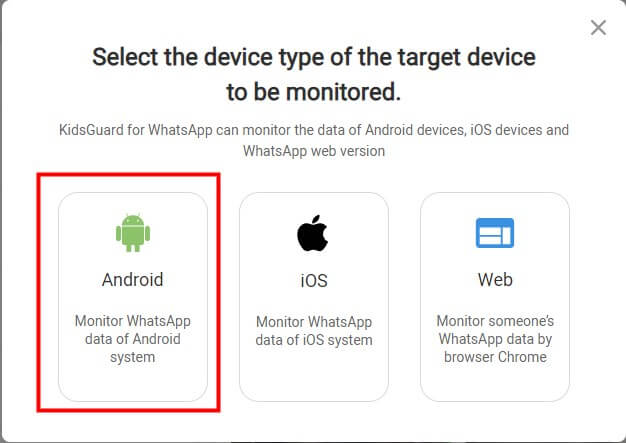
Click "Verify Setup" to completely bind the target device with your online account. After that, KidsGuard for WhatsApp will be invisible on the target device, ensuring undetectable monitoring.
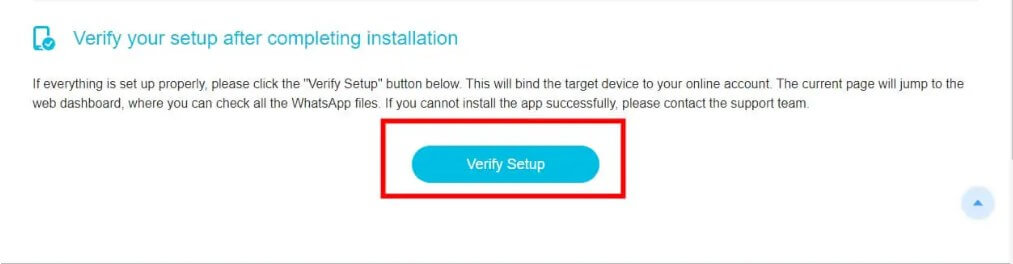
Step 4. View the deleted WhatsApp messages
Go to the monitoring panel, click Chats, and you can see all the exchanged messages on the target WhatsApp account, including the deleted, cleared, or withdrawn ones.
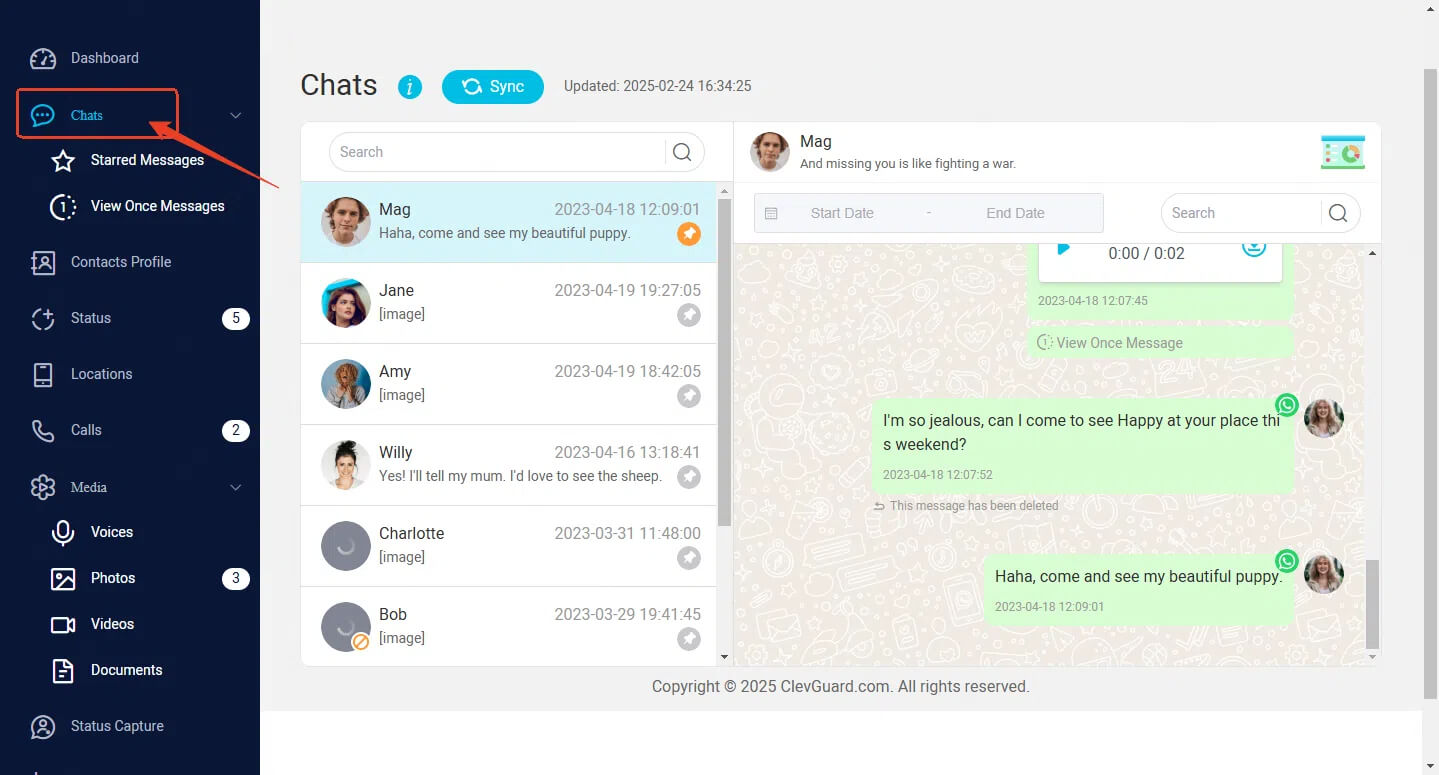
FAQs About WhatsApp Clear Chat vs Delete Chat
No. Clearing a chat only removes messages from your phone. The other person still has the full conversation.
Clearing a group chat removes all messages from your device but the group itself stays in your chat list. New messages will still appear.
No. You have to exit the group first before you can delete the chat entirely.
If the chat is deleted and a backup is made afterward, it's gone. But if you restore an older backup the chat could reappear.
Yes. Deleting a chat doesn't block the person. If they message you again a new chat thread will pop up in your list.
Yes! Instead of clearing the entire chat you can long-press individual messages and select Delete for Me to remove only those.
Nope. Clearing or deleting a chat only affects your phone. The other person won't get a notification.
Final Thoughts: Should You Clear or Delete a WhatsApp Chat?
In this post, we've compared WhatsApp clear chat vs delete chat. If you just want to clean up messages but keep the chat, Clear Chat is the better option. If you want to erase everything then Delete Chat is the way to go.
And if you ever need to recover lost messages, make sure you have backups enabled—or use a tool like KidsGuard for WhatsApp to get them back.
At the end of the day it's all about what you need. So the next time you're cleaning up your chats, you'll be able to make the right call.








