ClevGuard Support: Monitor Devices with Others' Permission.
Wonder to check your kid’s WhatsApp chat history for parental control, track your cheating partner’s messages, or view others WhatsApp messages for curiosity? You must come to the right place. This article will give you full guide about how to check WhatsApp chat history of any number. Keep reading, and check them out.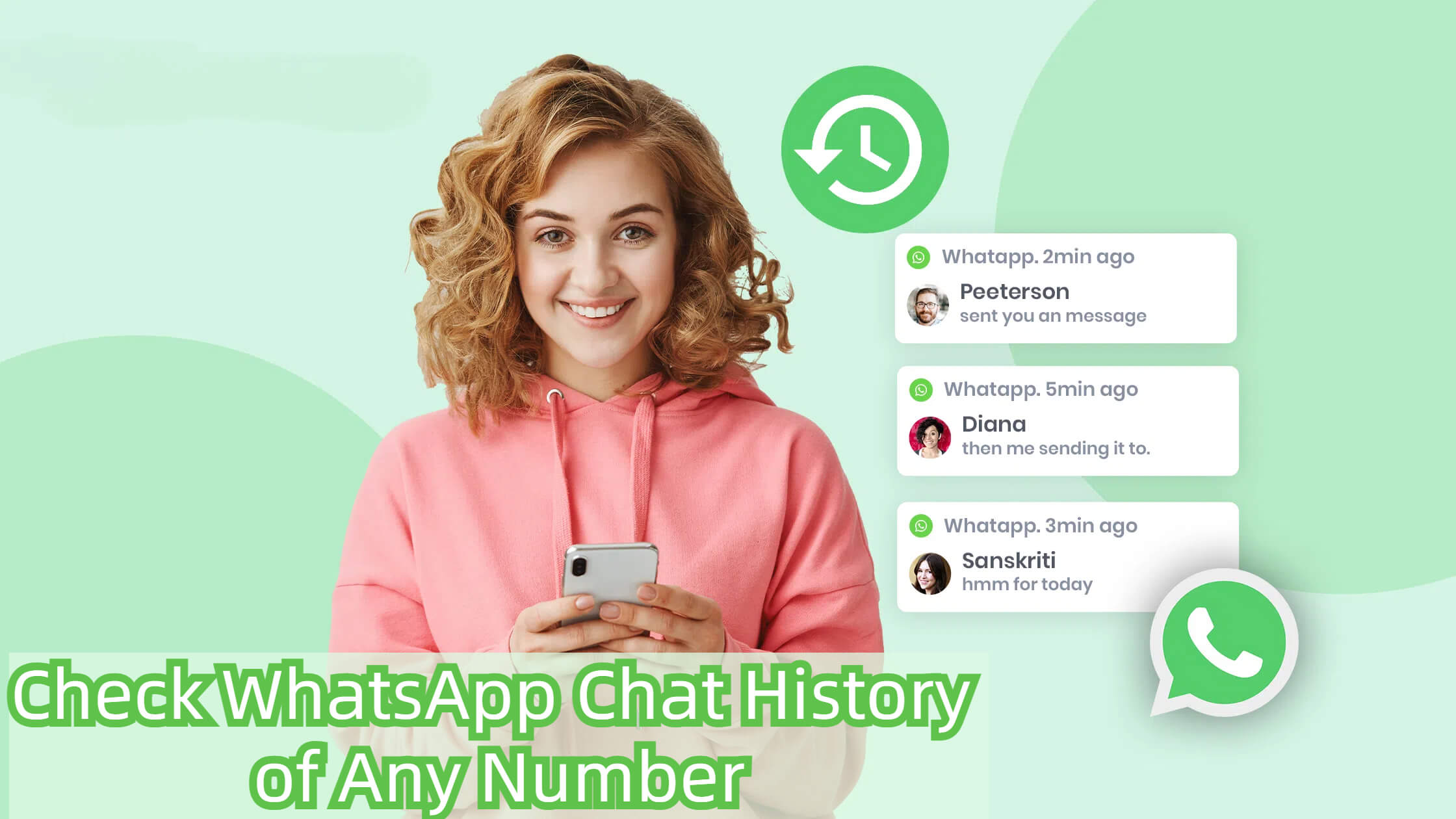
Full Guide About Accessing WhatsApp Chat History of Any Number
01: Method 1: Log in WhatsApp Web
02: Method 2. Using WhatsApp Tracker to Access Chat History
03: Method 3: Restoring WhatsApp Chat History from Backups
04: Method 4: Retrieving WhatsApp Chat History from an Old Phone Number
Show more
Method 1: Log in WhatsApp Web
An easy method to check chat hisotry of any number is to log in someone’s WhatsApp messages on your computer. Then you can sync all the target WhatsApp chat history to your device and check them any time you want. Just access your kid’s or partner’s phone device, you can log in the WhatsApp Web instantly. How to Check WhatsApp Chat History Online of Any Nuber via WhatsApp Web:
Step 1 Go to the WhatsApp Web URL: web.whatsapp.com.
Step 2 Ensure you have access to the phone you want to monitor, and open the WhatsApp app on the phone.
Step 3 In WhatsApp on the target phone, tap on the three-dot menu icon (or settings icon) usually located at the top right corner. Select WhatsApp Web or Linked Devices from the menu.
Step 4 Use the target phone to scan the QR code, you can log in the WhatsApp Web Successfully. Now you can read someone’s WhatsApp chat history right now.
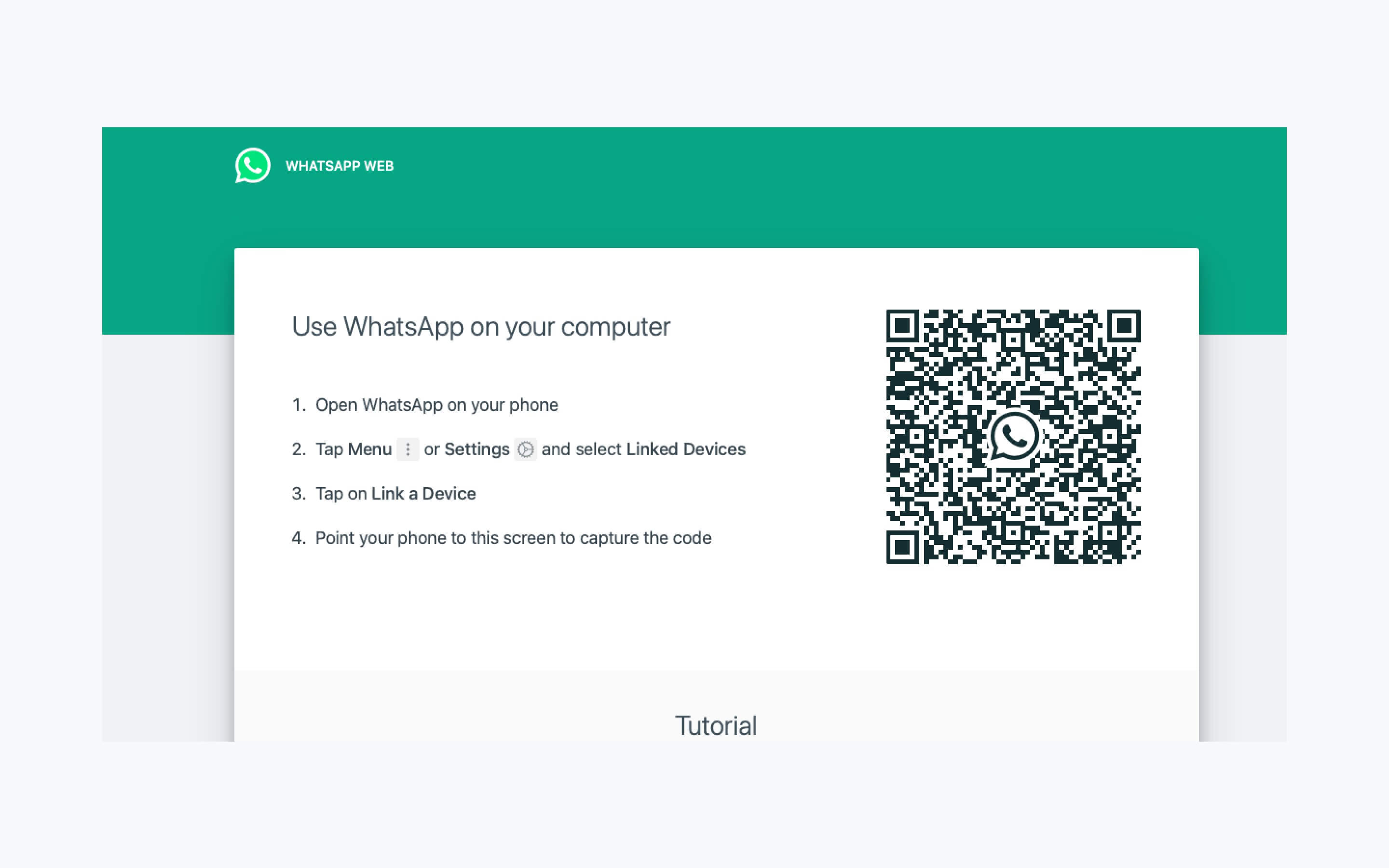
Method 2. Using WhatsApp Tracker to Access Chat History
WhatsApp tracker app like KidsGuard for WhatsApp provide a comprehensive solution for those looking to access WhatsApp chat history of any number. With features like real-time message tracking, call recording, and access to deleted messages, these apps offer a robust toolset for monitoring WhatsApp activity discreetly. The apps operate invisibly, ensuring that the person being monitored remains unaware of the tracking.
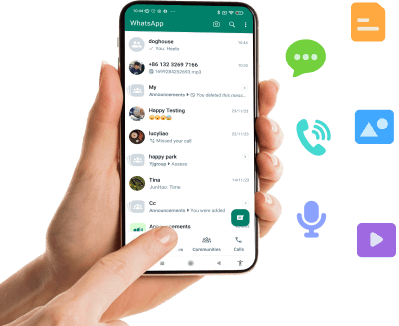
Why Choose KidsGuard for WhatsApp
- Sync all the WhatsApp chat history of any number directly.
- View the chat history of any account without scanning QR code.
- Able to track recalled and deleted WhatsApp chat history.
- You can track some’s chat history in your device without being seen.
How to Check WhatsApp Chat History of Any Number Using KidsGuard for WhatsApp:
Using KidsGuard for WhatsApp is the best method to access WhatsApp chat history of any number. Follow the steps below, you can access the chat history of any number you want.
Step 1 Register an account with KidsGuard for WhatsApp and pick a suitable tracking plan.
Step 2 On Member Center > My Products, you can find out this tracking app, click Start Monitoring tab.
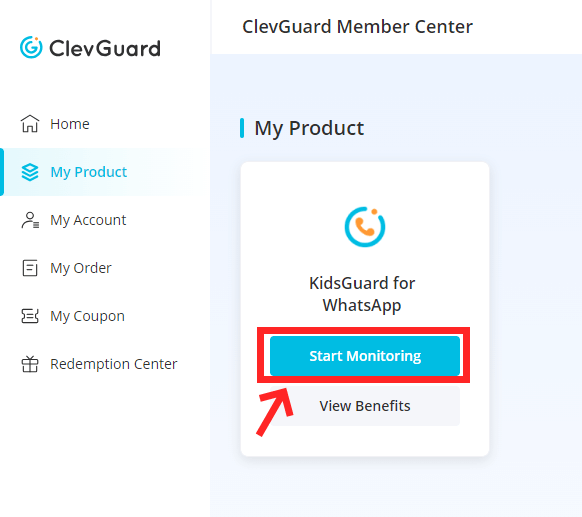
Step 3 Install the app on the target device following detailed instructions provided. And bind the target WhatsApp account with your device sucessfully.

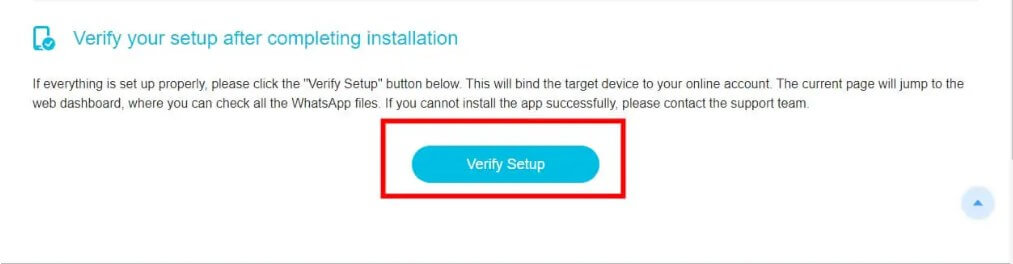
Step 4 Start monitoring from the KidsGuard for WhatsApp dashboard where all data from the target device’s WhatsApp is accessible.
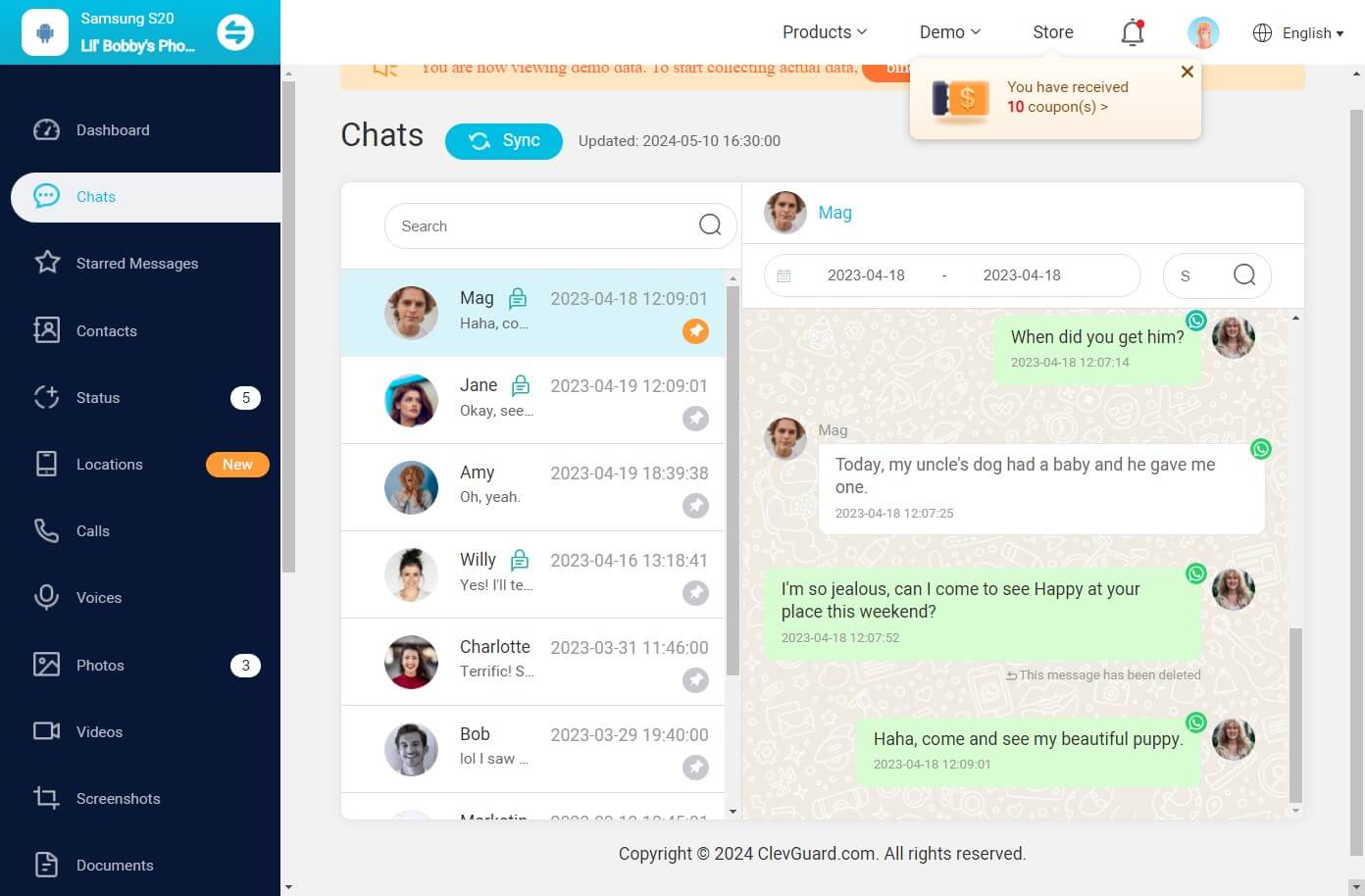
Method 3: Restoring WhatsApp Chat History from Backups
Restoring WhatsApp chat history from backups also can help you view someone’s WhatsApp messages. But you should get the WhatsApp backup first, then you can restore the backup to your device, so that you can access WhatsApp chat history of any number in your phone device.
1 Using Google Drive Backups on Android
To restore WhatsApp chat history on Android devices, users can utilize Google Drive, a widely adopted cloud storage solution. Before initiating the restoration process, it is crucial that the same phone number and Google Account that were used to create the backup are active on the device.
Here are the steps to restore from Google Drive:
Step 1 Install WhatsApp on the Android device. During setup, verify the phone number.
Step 2 WhatsApp will prompt to restore chats and media from Google Drive.
Step 3 Tap 'Restore' to start retrieving your data. This process ensures that all messages and media are restored to the device, allowing users to seamlessly continue their conversations .
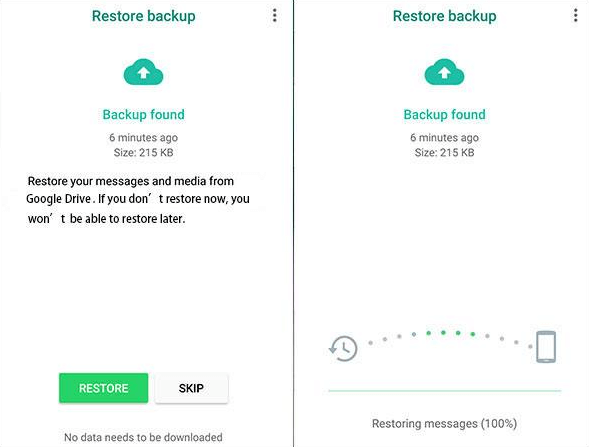
2 Using iCloud Backups on iPhone
For iPhone users, iCloud offers a straightforward method to restore WhatsApp chat history. To ensure a successful restoration, the phone number and Apple ID used for the backup must correspond with those used during the restoration process. Steps include:
Step 1 Verify that an iCloud backup exists by navigating to WhatsApp > Settings > Chats > Chat Backup.
Step 2 If restoring to a new iPhone, install WhatsApp and verify the phone number. Follow the on-screen instructions to tap 'Restore Chat History' from iCloud.
Step 3 The restoration process will sync all chats and media back to the device . This method is particularly useful for users switching devices or recovering lost data.
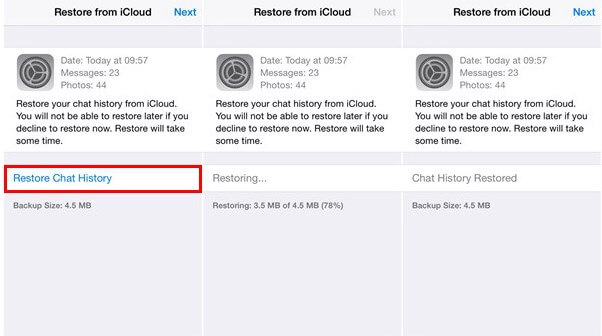
Method 4: Retrieving WhatsApp Chat History from an Old Phone Number
Steps to Change Your WhatsApp Number To retrieve WhatsApp chat history from an old phone number, it is essential to first change the registered phone number to the new one. This can be done using the built-in Change Number feature in WhatsApp.
Here are the detailed steps:
Open the Change Number Feature: On an Android device, tap Menu > Settings > Account > Change number. On an iPhone, go to Settings > Account > Change Number.
Enter Old and New Phone Numbers: Input your old phone number and then the new phone number. Make sure to select the correct country codes for each. Verification: After entering the numbers, WhatsApp will send a verification code to the new phone number. Enter this code on your old device to verify the change.
Notify Contacts: Decide if you want to notify your contacts about the number change. WhatsApp will automatically notify all group chats, but individual contacts can be notified based on your preference.
How to Create and Restore Backups:
After successfully changing the phone number, the next step is to create a backup of your WhatsApp chat history and restore it to the new phone number:
Create a Backup:
On Android: Go to Menu > Settings > Chats > Chat backup > Back Up.
On iPhone: Navigate to Settings > Chats > Chat backup > Back Up Now.
Install WhatsApp on New Phone: Download and install WhatsApp on the new device and register with the new phone number.
Restore Backup:
On Android: When prompted, tap Restore to retrieve chat history from Google Drive.
On iPhone: Tap Restore Chat History from iCloud when prompted by WhatsApp.
This process ensures that all your previous chats, media files, and settings are transferred to the new phone number, maintaining continuity in your WhatsApp usage.
Faqs About Checking WhatsApp Chat History
Can I transfer my entire WhatsApp chat history from one Android device to another?
Yes, you can transfer your complete chat and media history using WhatsApp's Chat Transfer feature. This includes all personal messages, photos, videos, and documents, except for peer-to-peer payment messages, call history, or media received over WhatsApp Channels. Ensure not to delete or reset your old phone's data, or uninstall WhatsApp until the transfer is confirmed successful.What should I do if I can't restore my chats from a backup?
First, ensure that a backup exists by checking in WhatsApp under Settings > Chats > Chat Backup. If a backup is available, try reinstalling WhatsApp and restore during the setup process. If issues persist, contact WhatsApp support for further assistance. Remember, messages can't be recovered from WhatsApp servers as they are not stored there.How do I ensure my chat history is backed up?
On Android, link your Google Account to WhatsApp and use it to back up your chats. On iPhone, use your iCloud account for backups. It's advisable to perform regular backups and ensure that you use the same phone number and account used initially to create the backup for a successful restoration.What if I accidentally deleted WhatsApp?
If you've previously enabled backups on Google Drive or iCloud, reinstall WhatsApp and verify your phone number. During setup, WhatsApp will prompt you to restore your chat history from these backups. If local backups are enabled on Android, you can manually restore from the backup files found in the WhatsApp > Databases folder on your device's storage.Why are some messages not delivered immediately?
Messages may not be delivered immediately due to various factors such as connection problems, the recipient's phone being off, lack of data, or the recipient being out of the coverage area. Ensure both you and the recipient have an active internet connection and that WhatsApp is updated to the latest version.Conclusion
Here’re the top 4 useful method to check WhatsApp chat history of any number. Checking the WhatsApp chat history of any number can be done using several effective methods, each with its own set of tools and processes. You can use a WhatsApp track app, restore WhatsApp backup, log in WhatsApp web, etc to access WhatsApp chat history of any number.





