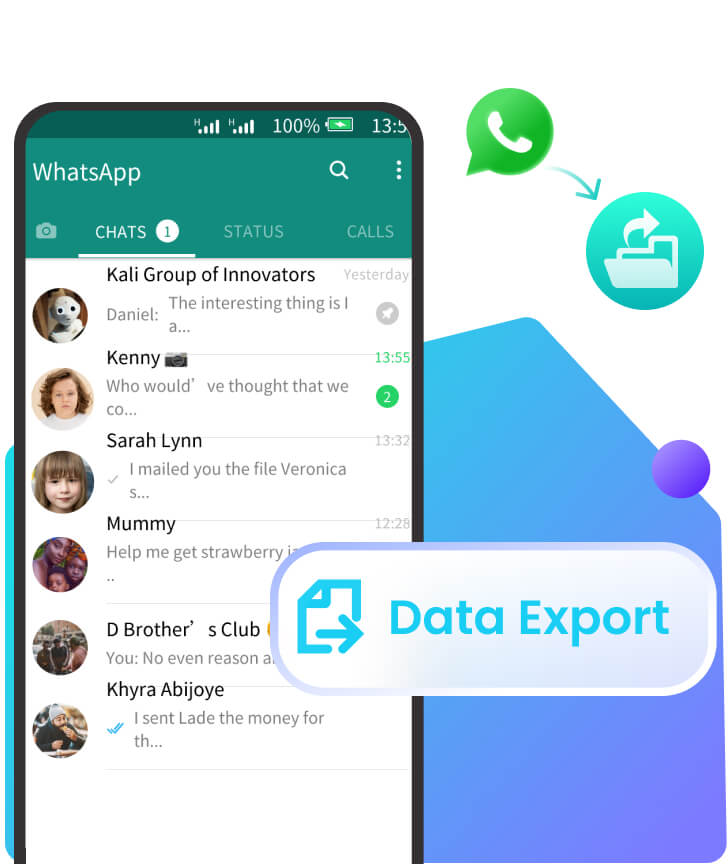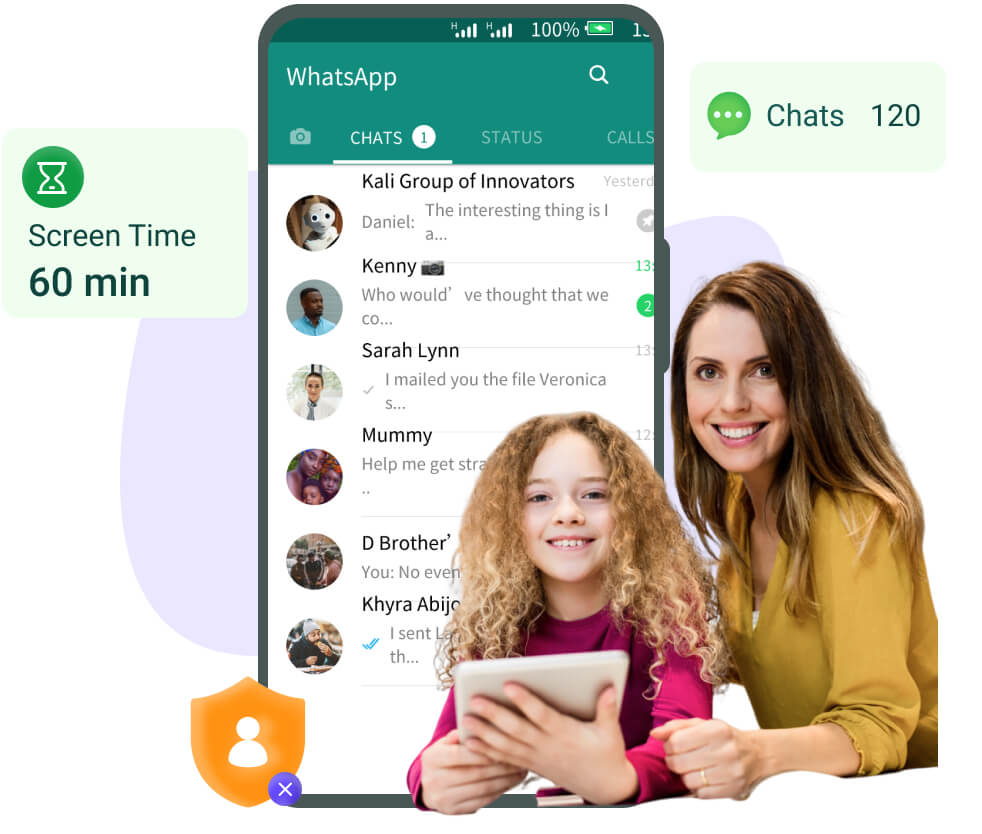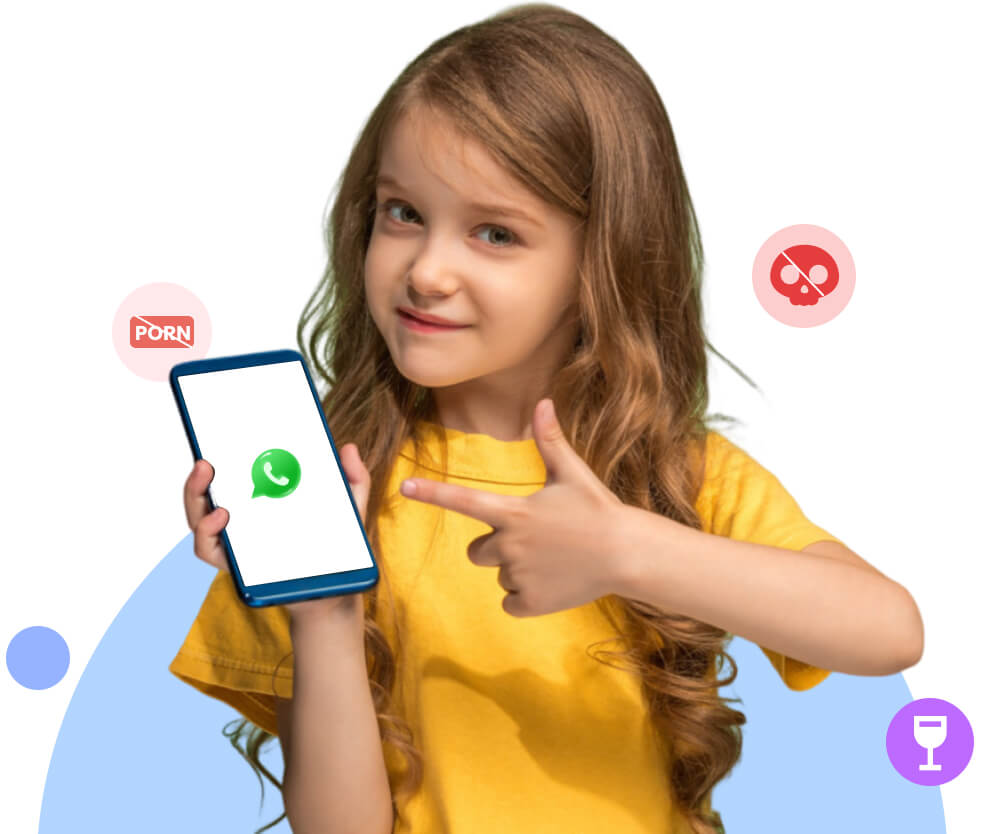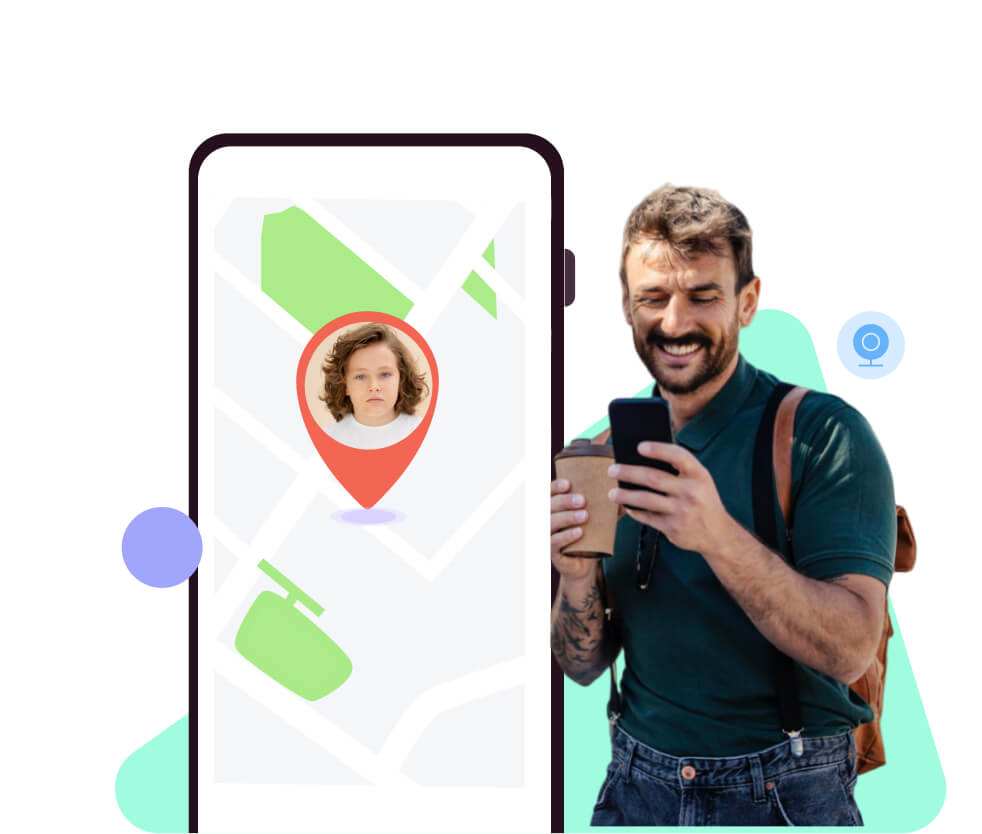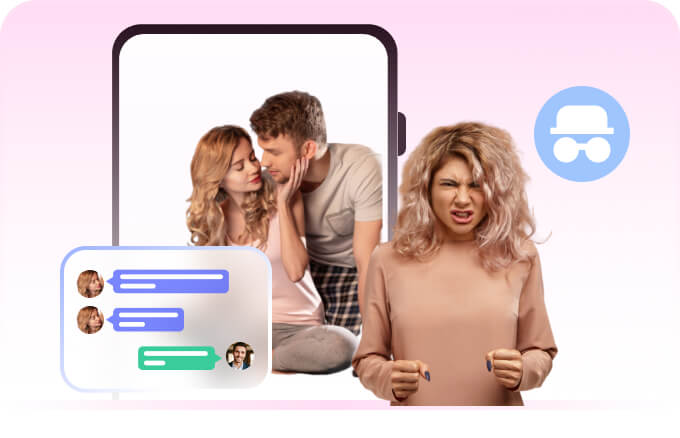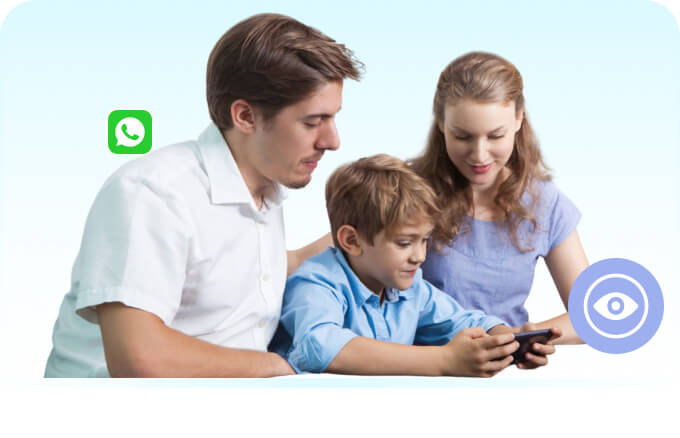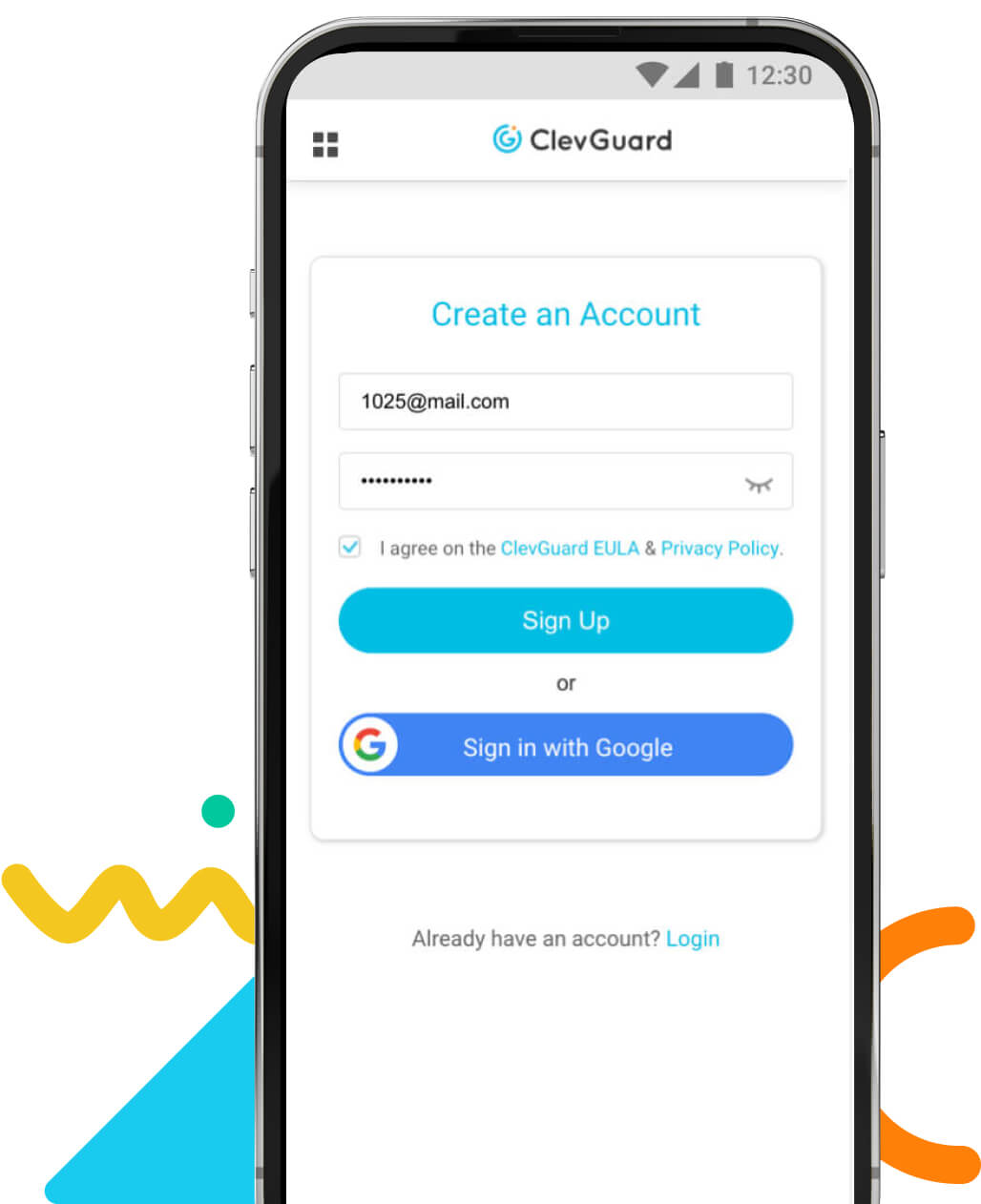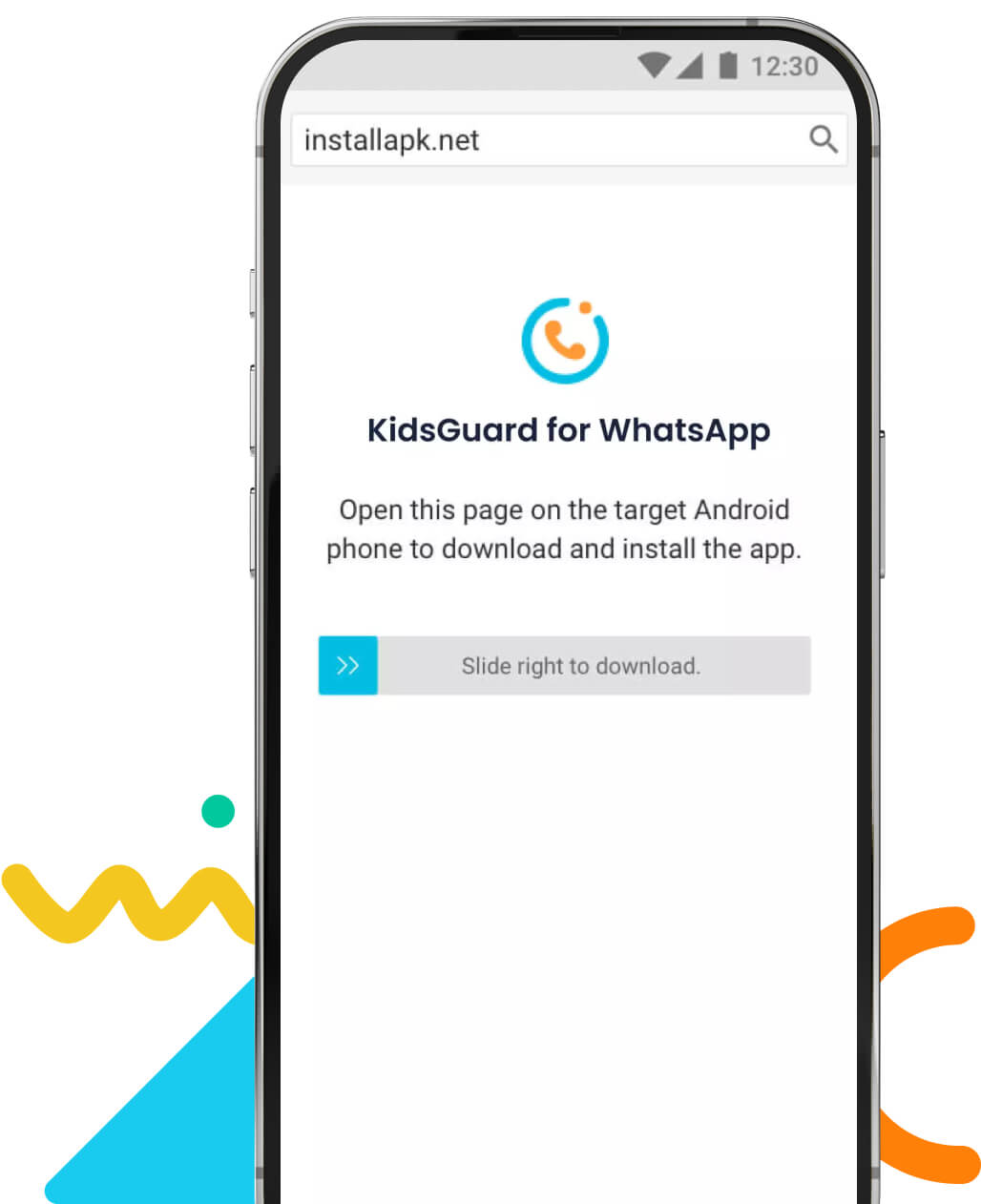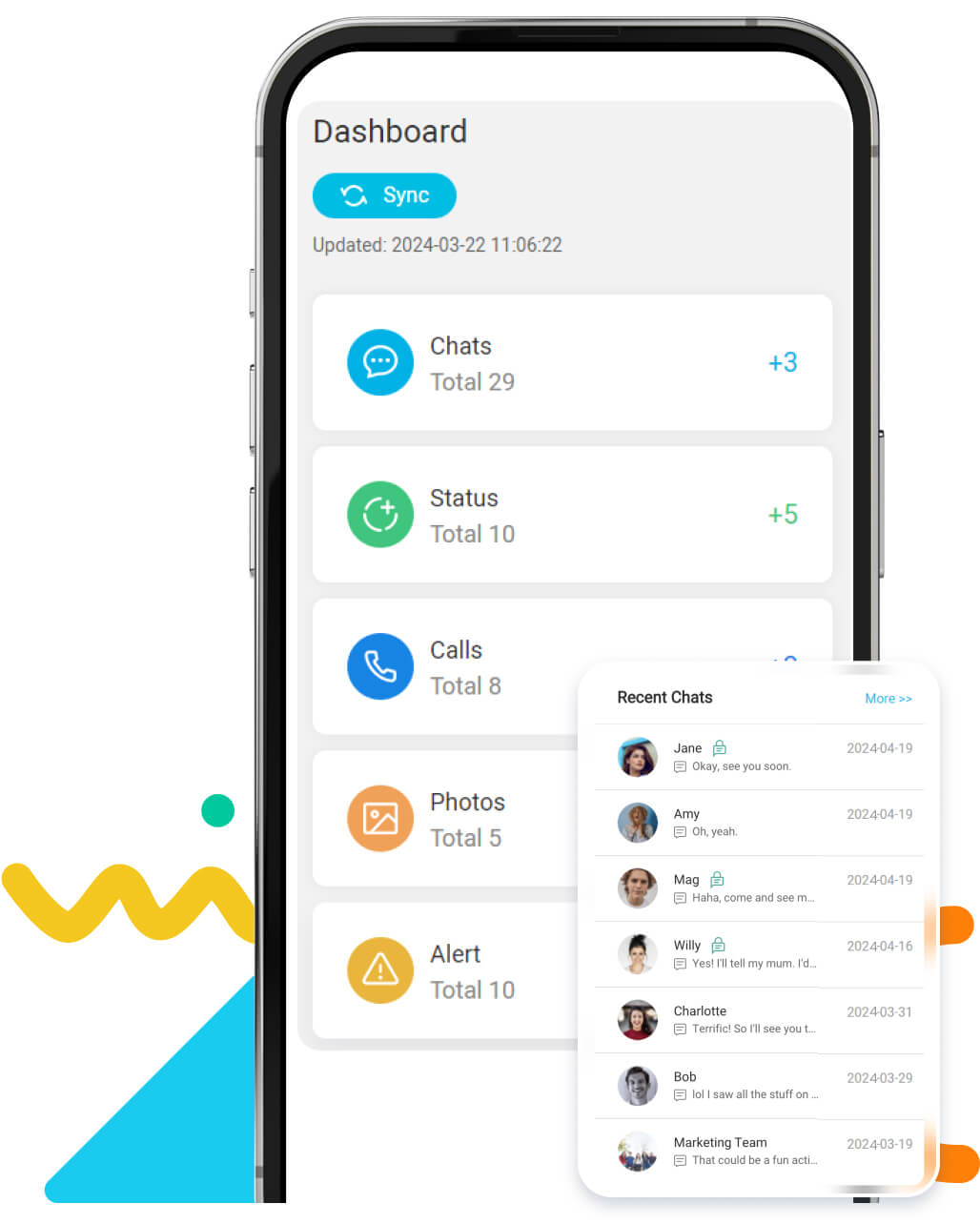Gorge
Every night, my 14-year-old daughter makes long video calls. I'm worried she'll be exposed to a 'bad-boy' and get hurt. That's why I use KidsGuard for WhatsApp to check my daughter's account. I can record her video calls to see what on Earth she is chatting about.
2024/3/30

Sophia
This WhatsApp monitoring software is super helpful! Since I have suspected my husband of being unfaithful, I decided to check his WhatsApp. Using the KidsGuard for WhatsApp to know my cheating husband is chatting with whom on WhatsApp, I found something that proved his disloyalty.
2024/3/30

Mike
KidsGuard for WhatsApp is so powerful, it enables me to scan my son's deleted messages. As a clever boy, he deletes chat history meaning it is hard for me to check his activity. But with this parental control tool, all problems have been solved.
2024/3/30













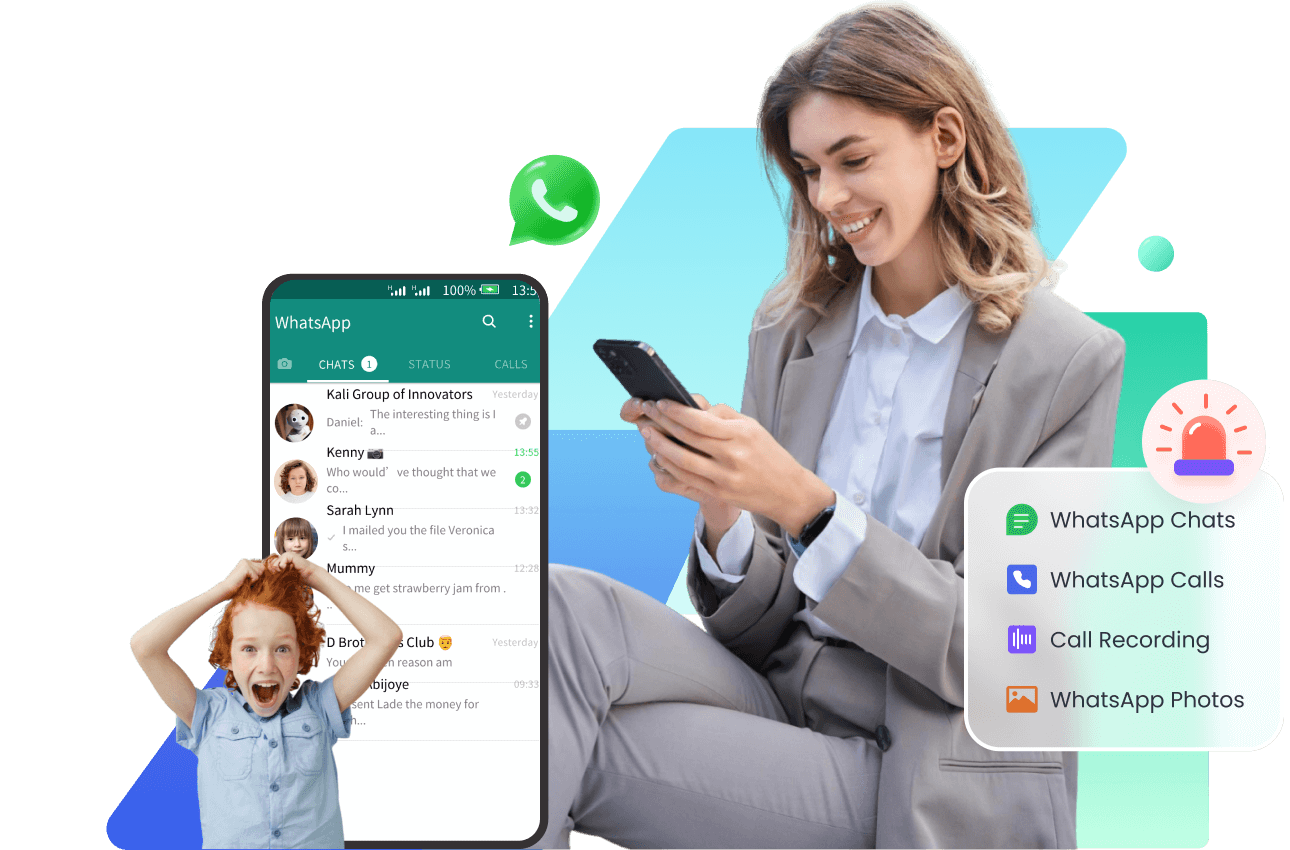

 WhatsApp Screenshots
WhatsApp Screenshots
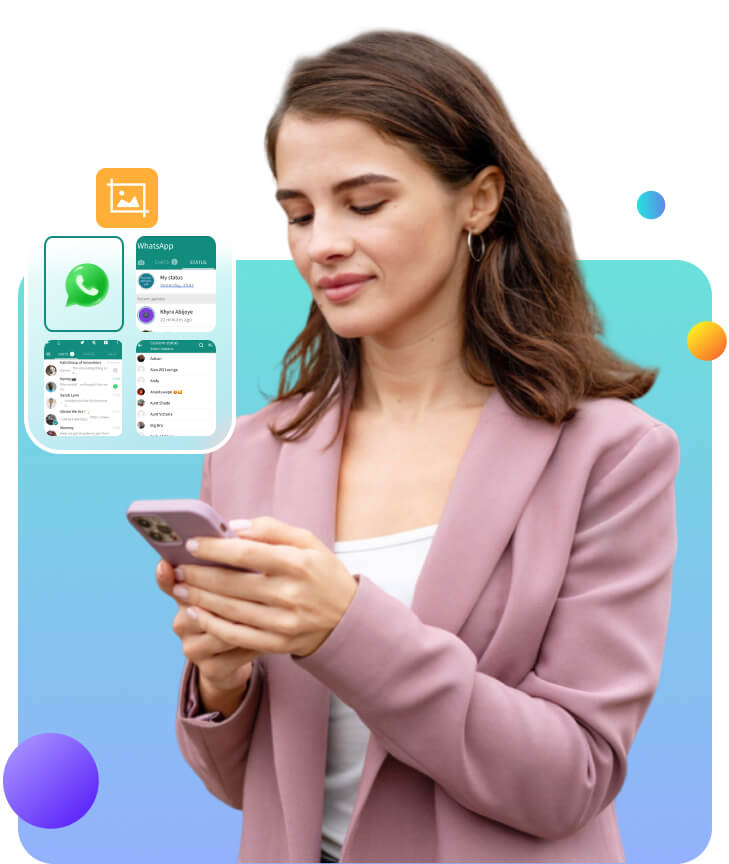
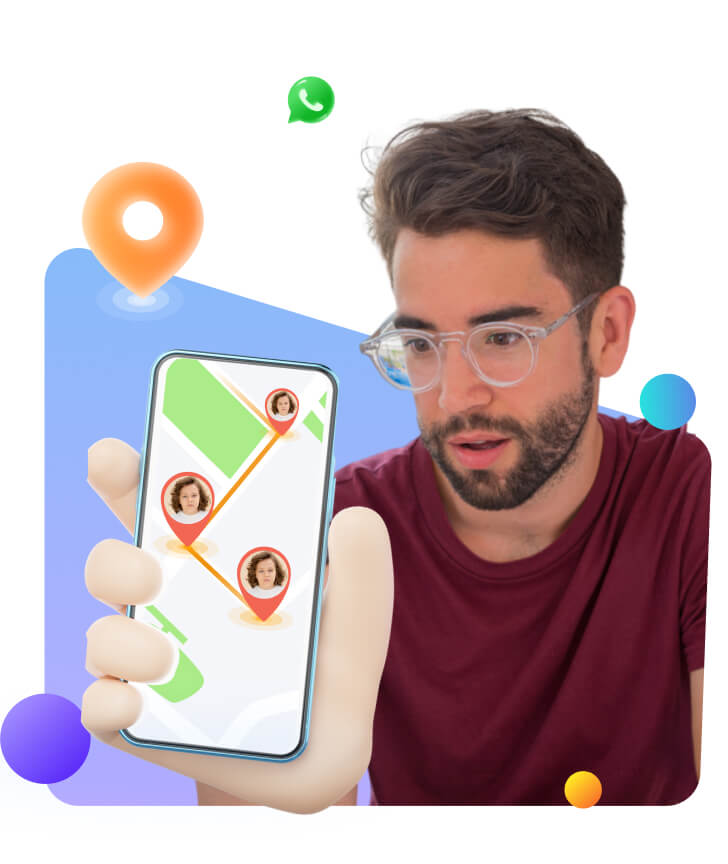
 WhatsApp Status Tracker
WhatsApp Status Tracker
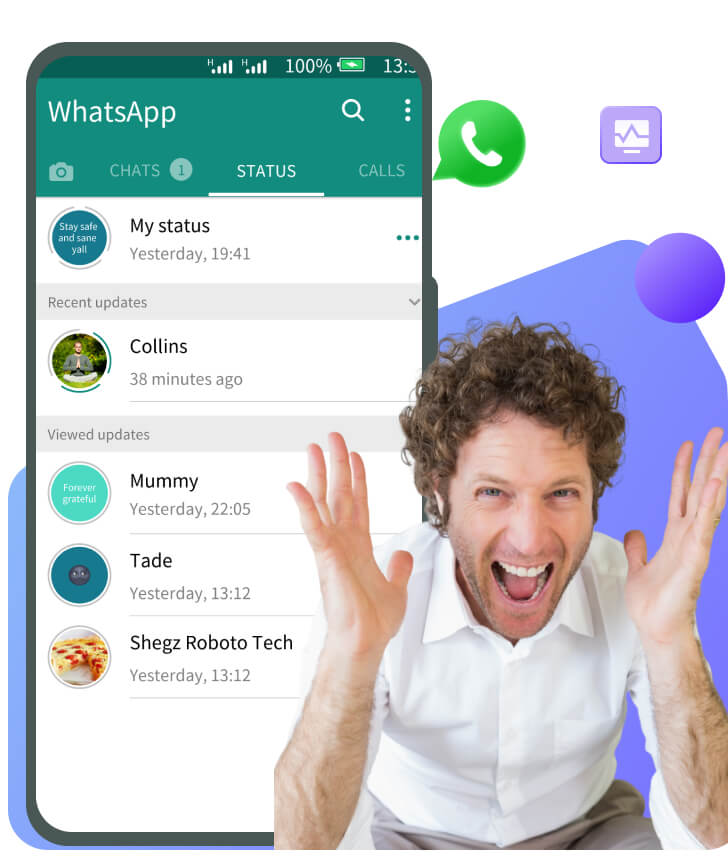
 WhatsApp Data Export
WhatsApp Data Export