How to Use KidsGuard for WhatsApp on Mobile Devices & Web
Part 1: Purchase A WhatsApp Tracking Plan & Create An Account
One-time access to the target device for 5 minutes is required. you need to register a valid account for ClevGuard.
Step 1: Go to ClevGuard website and register for ClevGuard account via a valid email address and set up a password.
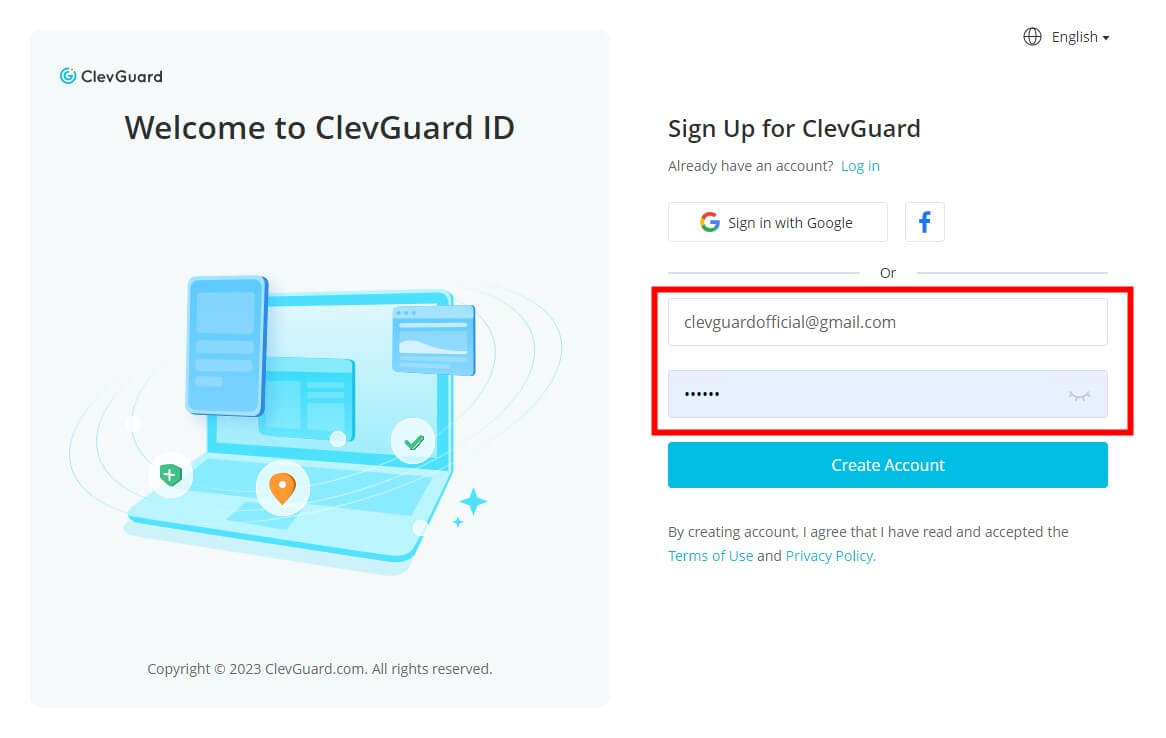
If you directly sign up ClevGuard with the third-party accounts like Google, FaceBook account, then you will recieve the ClevGuard account and password on your email.
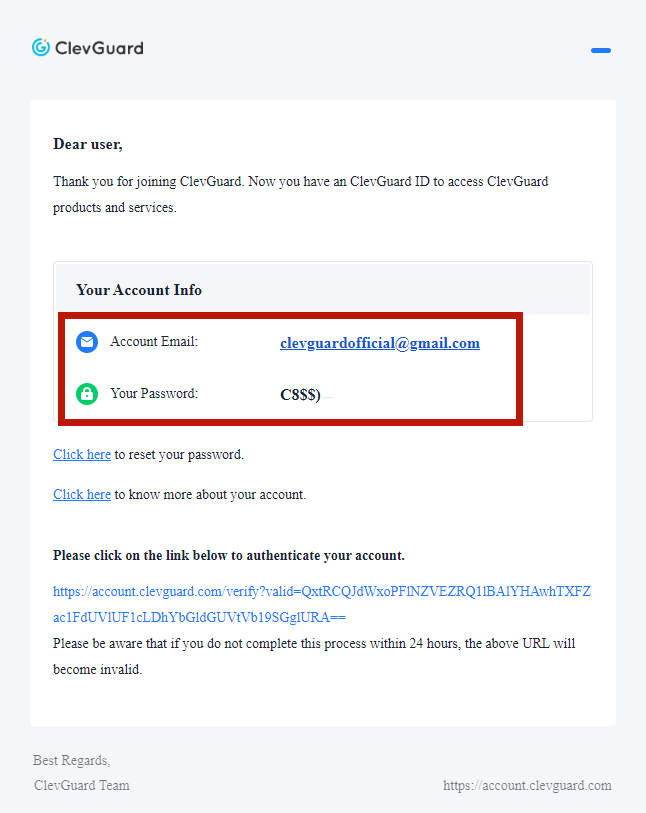
Step 2: Click the Buy Now button below to purchase a premium plan of KidsGuard for WhatsApp tracker, so that you can use all advanced WhatsApp spy features of KidsGuard for WhatsApp.
Step 3: Once the price-plan and purchase are finished, you' ll automatically be taken to a webpage titled My Product. Here, you can find your order, click Start Monitoring button. You will be located to the Dashboard page of KidsGuard for WhatsApp tracker.
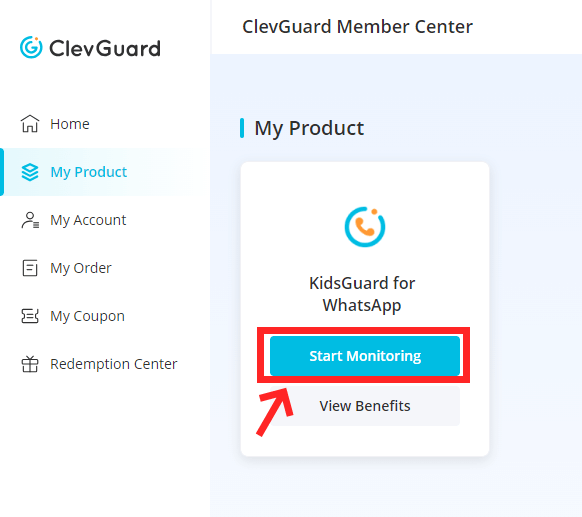
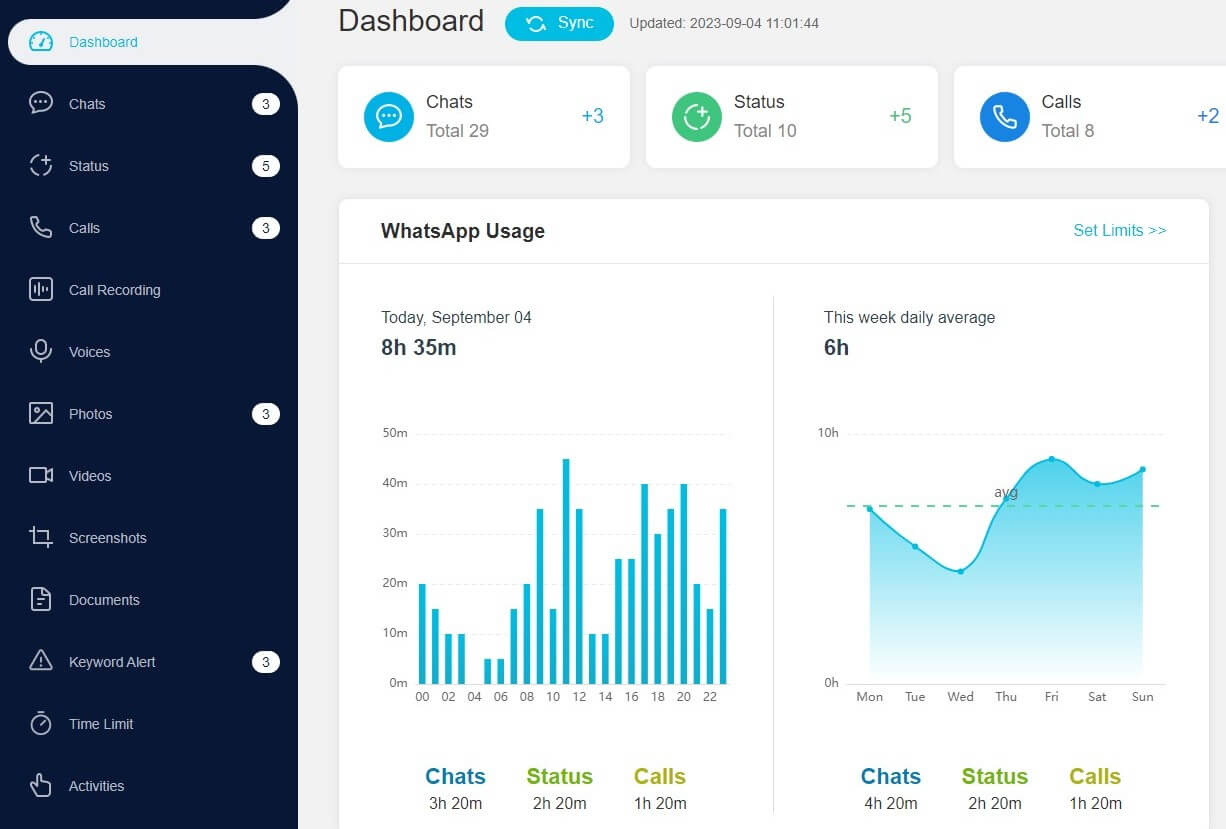
Part 2: Monitor WhatsApp on Android Device
Use KidsGuard for WhatsApp online tracker to check your Kid's WhatsApp Messages on Android Device.
Video Guide to Use KidsGuard for WhatsApp Tracker on Android Device
Step 1: Install KidsGuard for WhatsApp Tracker
Download KidsGuard for WhatsApp parental control from www.installapk.net on the target Android device.
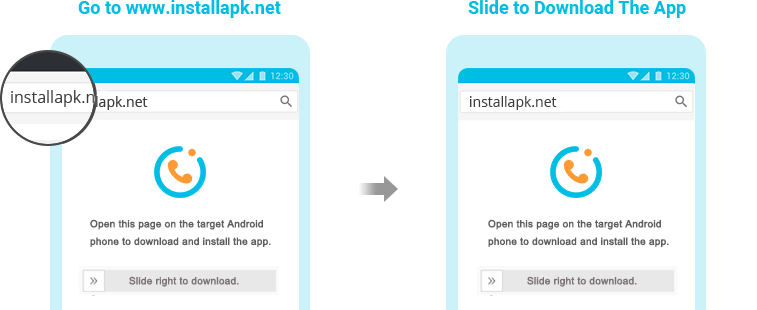
Step 2. Finish the Setup on the Target Phone
You don't need to worry about technical issues. The app's instruction guide will provide all the necessary steps to set up the user's device. You only need to follow the instruction to finish installation and correct setting. Finally, log in the app with the account you just created. This step only needs to take 3-5 minutes.

Step 3: Verify Your Setup and Start WhatsApp Parental Control
1) After completing installation and configuration on the target device, click Verify Setup. When finalised and installed correctly, you' ll be automatically transferred to the KidsGuard for WhatsApp dashboard.
2) After finished the the setup setting successfully, you will be navigated to the Dashboard Page, and all types of WhatApp data including WhatsApp chats, status, call, call recordings, videos, pictures and more on the target WhatsApp account will shown on the screen.
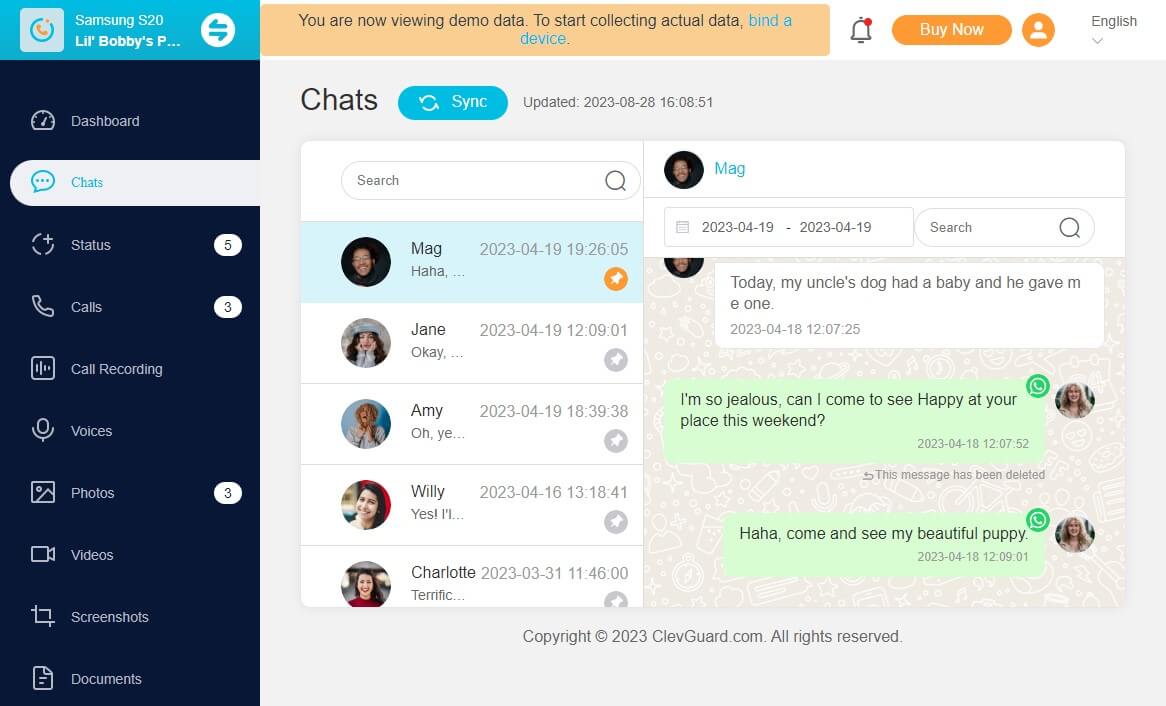
Part 3: Monitor WhatsApp on iOS Device
If you have finished setting up your ClevGuard account and purchase a plan of KidsGuard for WhatsApp parental control tool, then follow the steps below to read your kid's WhatsApp messages on iOS device.
Video Guide to Use KidsGuard for WhatsApp Tracker on iOS Devices
Step 1: Link the Target WhatsApp Account
Go to target WhatsApp Menu > Settings > Linked Devices, then tap on Link a Device.
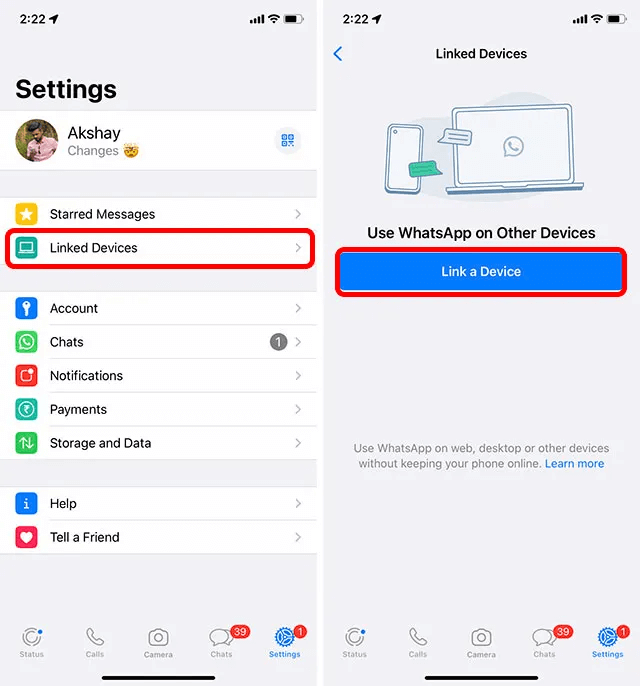
Step 2: Scan the QR Code
Point the monitoring device phone at the screen and use the target iPhone to scan the QR code. Then you can bind the target iPhone successfully. (Note: This QR code is invaild. You can get a valid QR code on the Dashboard page >Add A New Device > iOS > Guide, then you can bind the target WhatsApp account.)
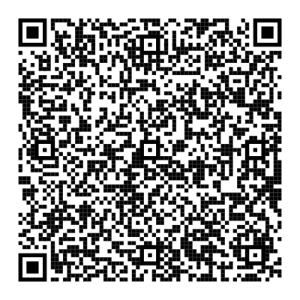
Step 3: Start Tracking WhatsApp Messages on iPhone
Now all kinds of WhatsApp data on the target iPhone will be shown on your computer screen. Here, you can view all incoming and outgoing messages, including WhatsApp chats, last seen, text, voice, photos, and videos and more.
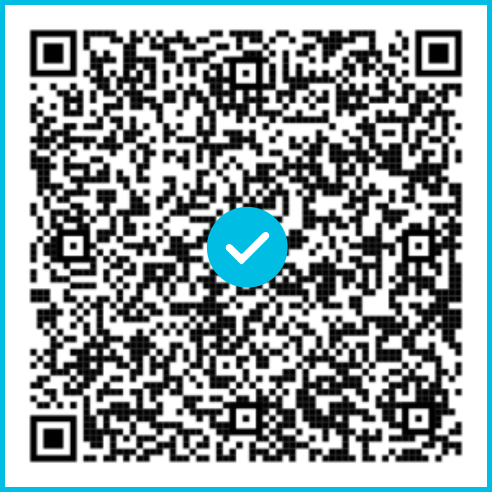
Part 4: Monitor WhatsApp on WhatsApp Web
KidsGuard for WhatsApp can also monitor all WhatsApp messages on WhatsApp Web. Just in one click, you can sync all someone's WhatsApp Web data on your computer without being detected.
Step 1: Choose A WhatsApp Monitoring Plan
On your own computer, go to KidsGuard for WhatsApp website, buy a monitoring plan with your email account and password on your own computer device.
Step 2: Choose WhatsApp Web option
Go to Dashboard page of KidsGuard for WhatsApp, click Add A New Device and choose Web option.
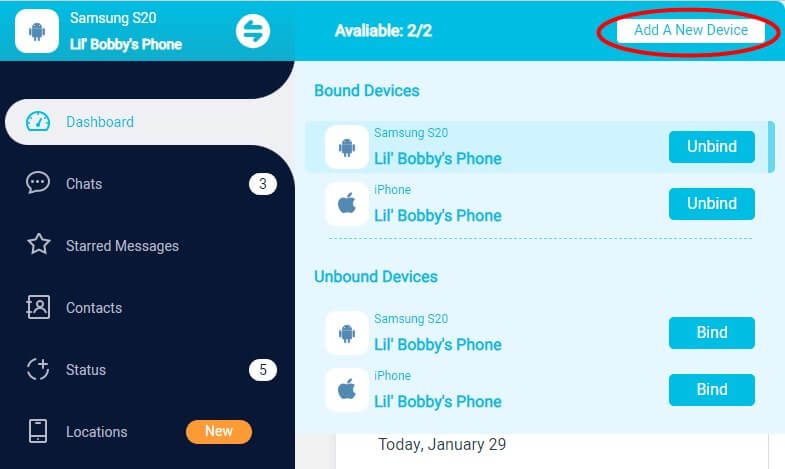
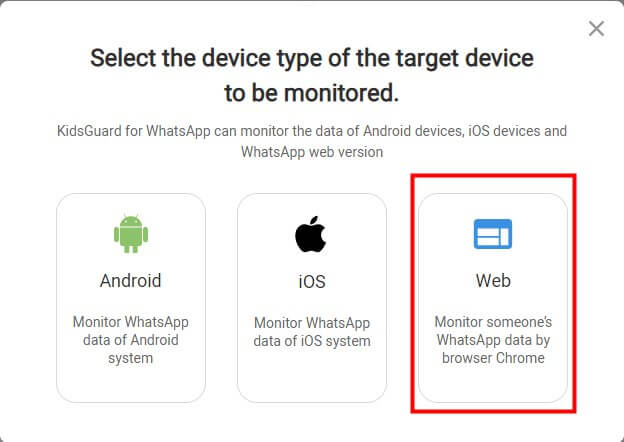
Step 3: Download KidsGuard for WhatsApp Extension on the Target Computer
1) You will be located to Guide of KidsGuard for WhatsApp, you can see a dowload link of KidsGuard for WhatsApp Web extension.
2) Go to someone's computer where he has logged in his WhatsApp Web, download this extension from the download link below on his computer device. Save the KidsGuard for WhatsApp Web package and unpack it on the PC.
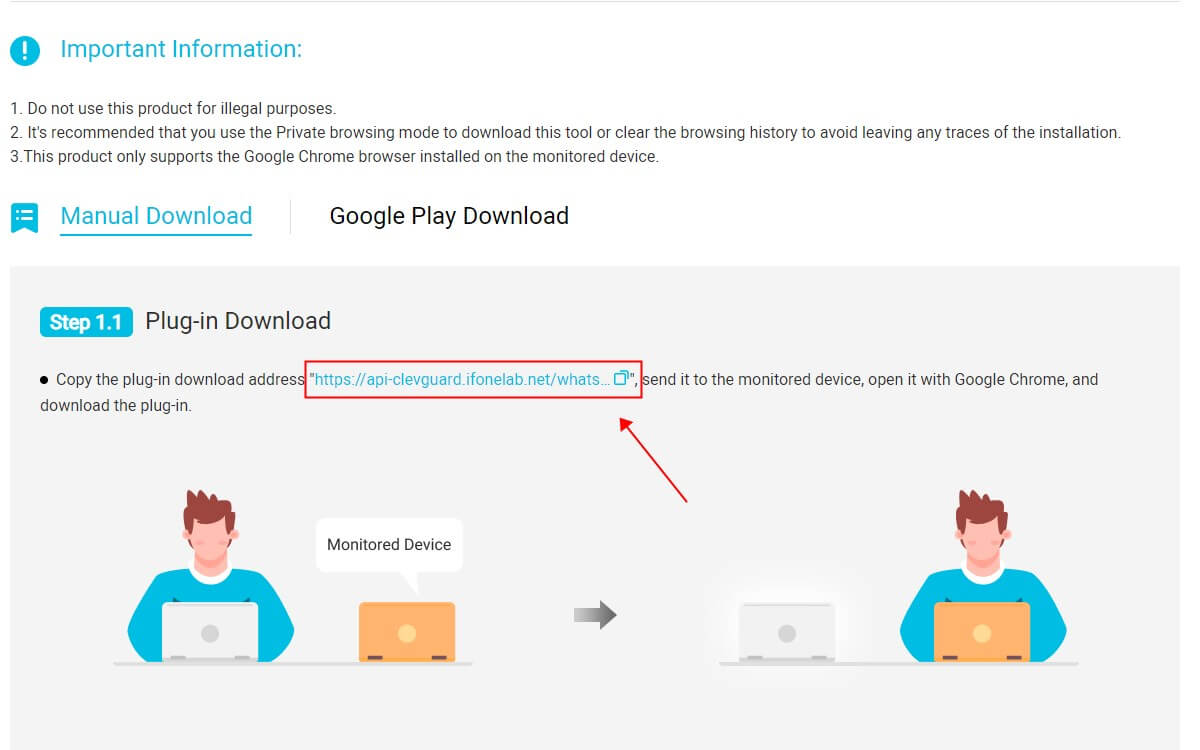
3) Go to the Google Chrome, click Mangage extensions > Load upacked > choose Whatsapp Service Assistant > WhatsApp Service, you can add this WhatsApp Web monitoring tool to your browse website now. Launch on KidsGuard for WhatsApp Web extension, you can monitor the target WhatsApp Web messages.
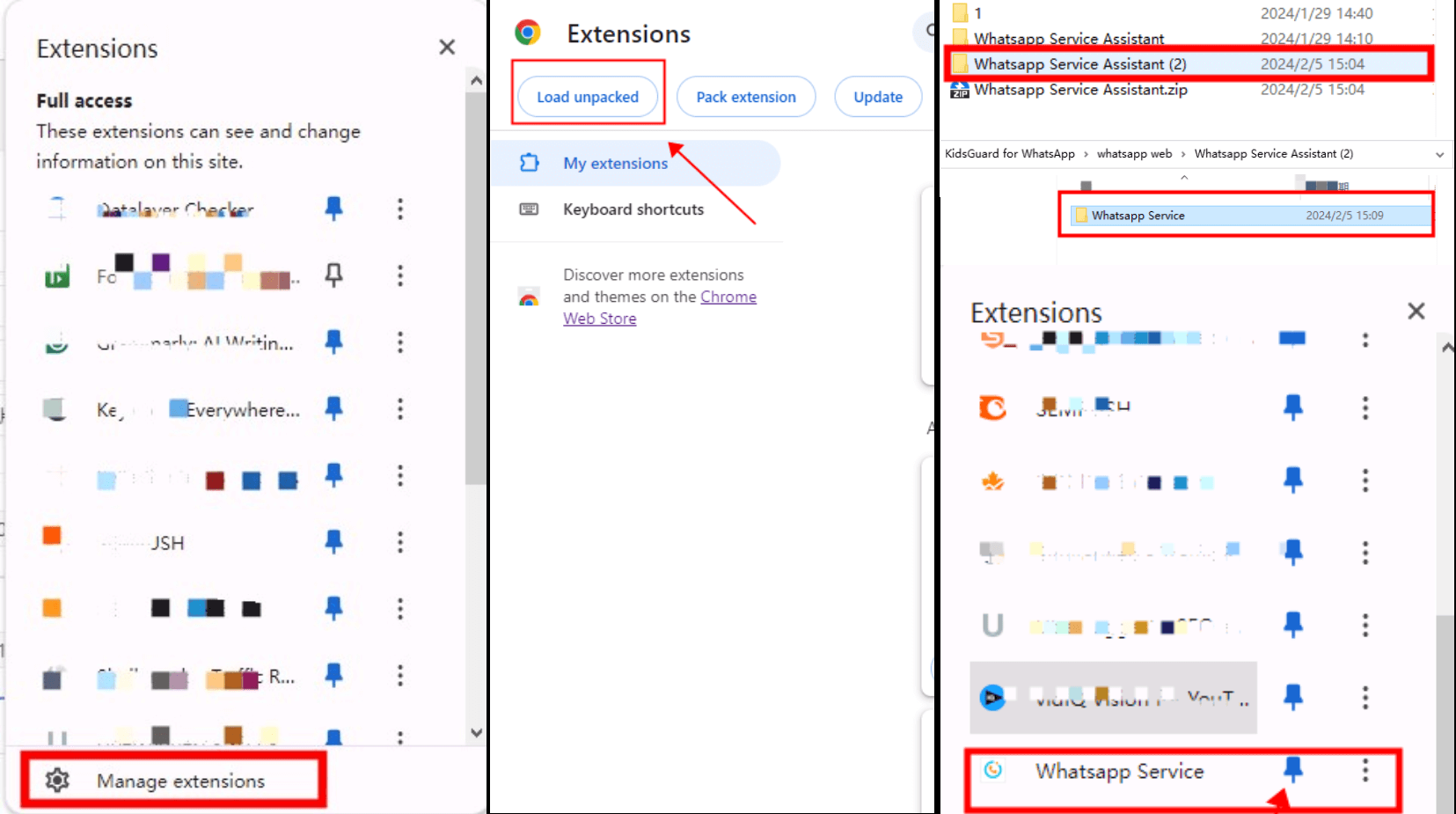
Step 4: Bind the Target WhatsApp Web on your PC
On your computer, go to the Guide page on Dashboard, click Verify Installation, you can bind the target WhatsApp Web account to your PC.
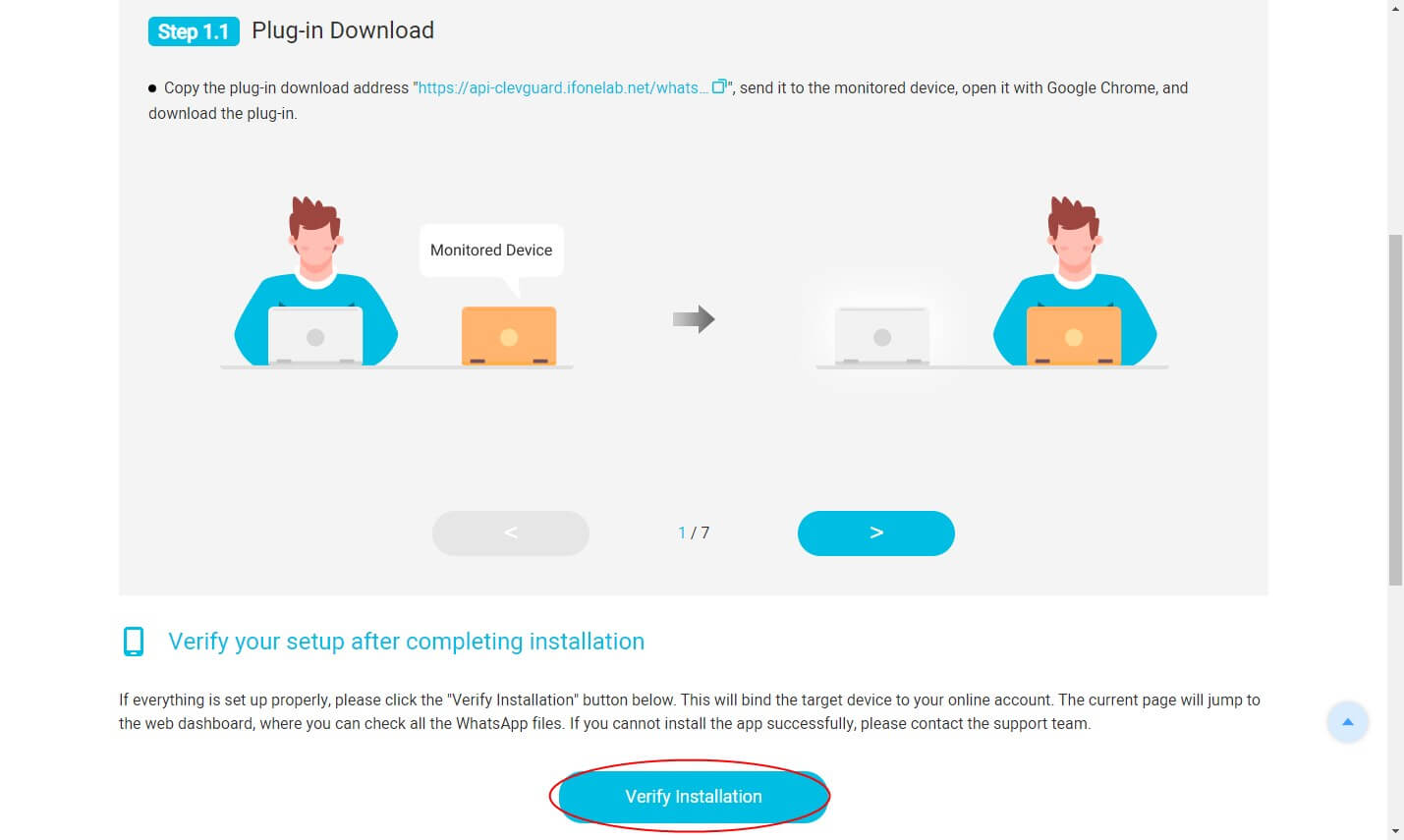
Step 5: Monitoring All WhatsApp Web Messages
Now you can see a list of WhatsApp messages from the target WhatsApp Web on your computer, you can sync the WhatsApp messages in real-time. Click the feature tab on the left menu, you can view the chats, status, contacts, shared locations, photos, videos, documents, etc. on the target monitored WhatsApp Web.
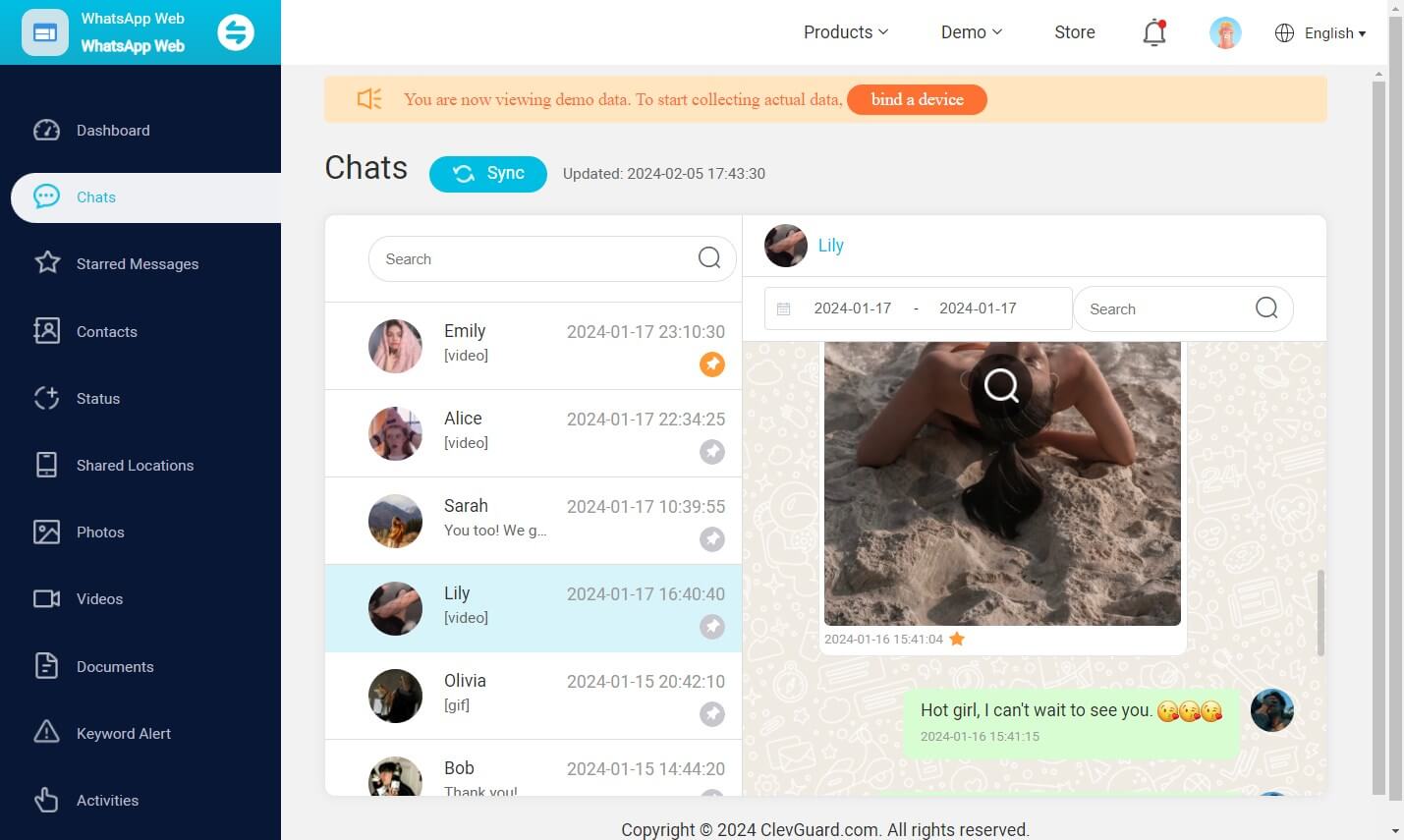
What Can You Do on the Dashboard of KidsGuard for WhatsApp Monitoring Tool?
- Check others WhatsApp chats: You can read each incoming, outgoing, and even deleted WhatsApp messages.
- Track WhatsApp call history: You can track WhatsApp call history and even listen to the call recordings.
- Record WhatsApp calls: With the help of WhatsApp call recorder, you can listen in all voice and video call conversations remotely.
- View WhatsApp status: You can view each WhatsApp status and last seen anonymously, like quotes, photos, video(thumbnails), etc. Even deleted or expired status can be checked.
- Access WhatsApp multimedia files: You won't miss out on any WhatsApp voice messages, photos, videos, and documents.
- Capture WhatsApp screenshot: It will automatically takes WhatsApp screenshots of the monitored WhatsApp. This will help you monitor WhatsApp activity remotely.

Yes
No
Thanks for your kind feedback!
You have already submitted!
OK





 Full Guide for Users
Full Guide for Users