
1. How to uninstall KidsGuard Pro for Android?
You need to get hold the target Android phone and go to Settings > Applications> System Update Service to uninstall the app.
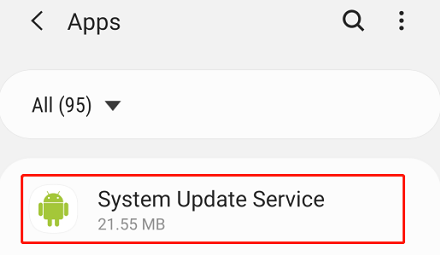
2. How to uninstall KidsGuard Pro for iOS?
(1) If you have chosen to hide the app on the target computer before, then you need to go to the path where you have installed the app and locate the "ClevGuard" folder > "ClevGuard KidsGuard Pro" > "unins000" exe file. Then double-click the file to uninstall the program.
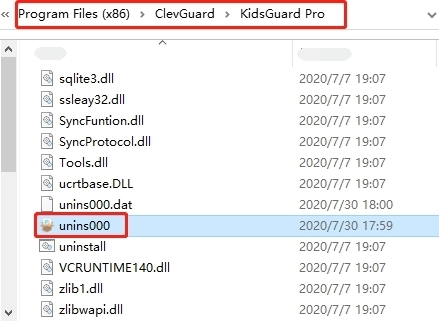
(2) If the app icon is visible on the computer, for Windows users, please select the Start button, then select Settings > Apps > Apps & features > KidsGuard Pro for iOS > Uninstall.
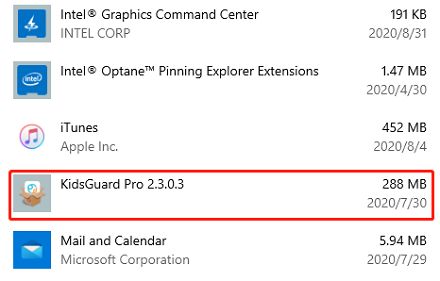
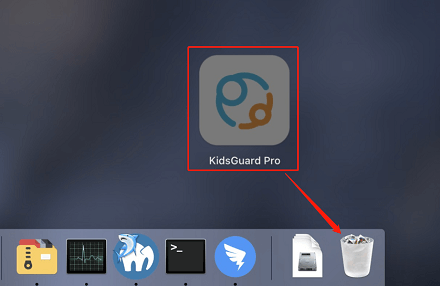
3. How to uninstall KidsGuard Pro for iCloud?
To do that, you need to go to My Products page to choose Settings > click ‘Unbind Device'.
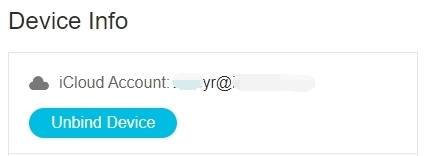
4. How to uninstall KidsGuard for WhatsApp?
You need to get hold the target Android phone and go to Settings > Applications> Whatsapp Service to uninstall the app.
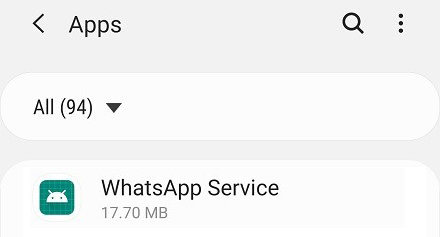
5. How to uninstall MoniVisor for Win?
We provide you with 2 ways to uninstall the software on the target computer.
Way 1: Uninstall the software remotely
You can remotely uninstall the software through your control panel. Just go to the 'My Product' page > 'Settings' > 'Uninstall Guide'. Next, click the 'Uninstall' and then 'Yes' button to automatically remove the software on the target computer.
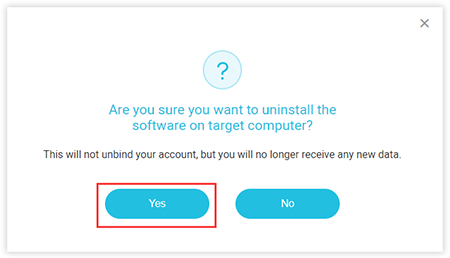
Way 2: Uninstall the software manually
To uninstall the software manually, you need to go to the file path where you have installed it on the target computer, which is C:\Program Files (x86)\Windows Assistant App\MV. Then click the 'unins000' exe. After that, just reboot the computer then you can successfully uninstall the program.
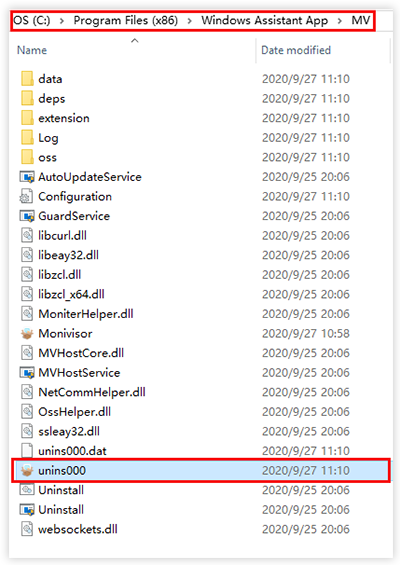
6. How to Uninstall ClevGuard ClevGo?
Before you uninstalling ClevGo, please make sure it's not running.
Uninstall on Windows
Step 1: Find ClevGo on your computer.
Open the Start in the lower left corner of the computer. Select the ClevGo folder, and right click on it to uninstall, and then follow: Uninstall.
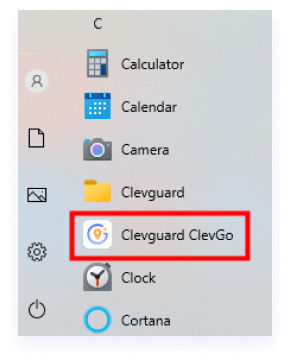
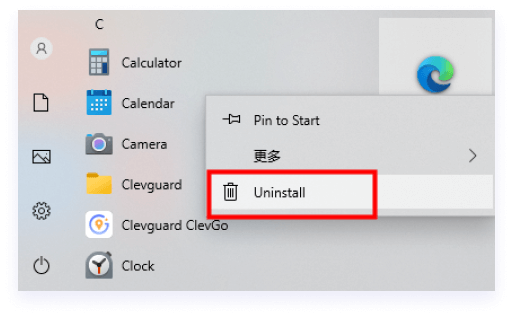
Step 2: Confirm the Uninstallation.
Once you select the Uninstall button, a prompt will pop out asking if you would like to continue. Click Yes button to complete the uninstallation.
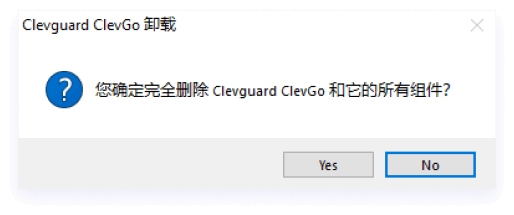
Uninstall on Mac
Step 1: Find ClevGo on your computer.
Open the Finder in the lower left corner of your computer. Select the Application folder, and find ClevGo.
Step 2: Confirm the Uninstallation.
Right click on ClevGo to uninstall, and then follow: Move to Trash. Then the app is successfully uninstalled.





