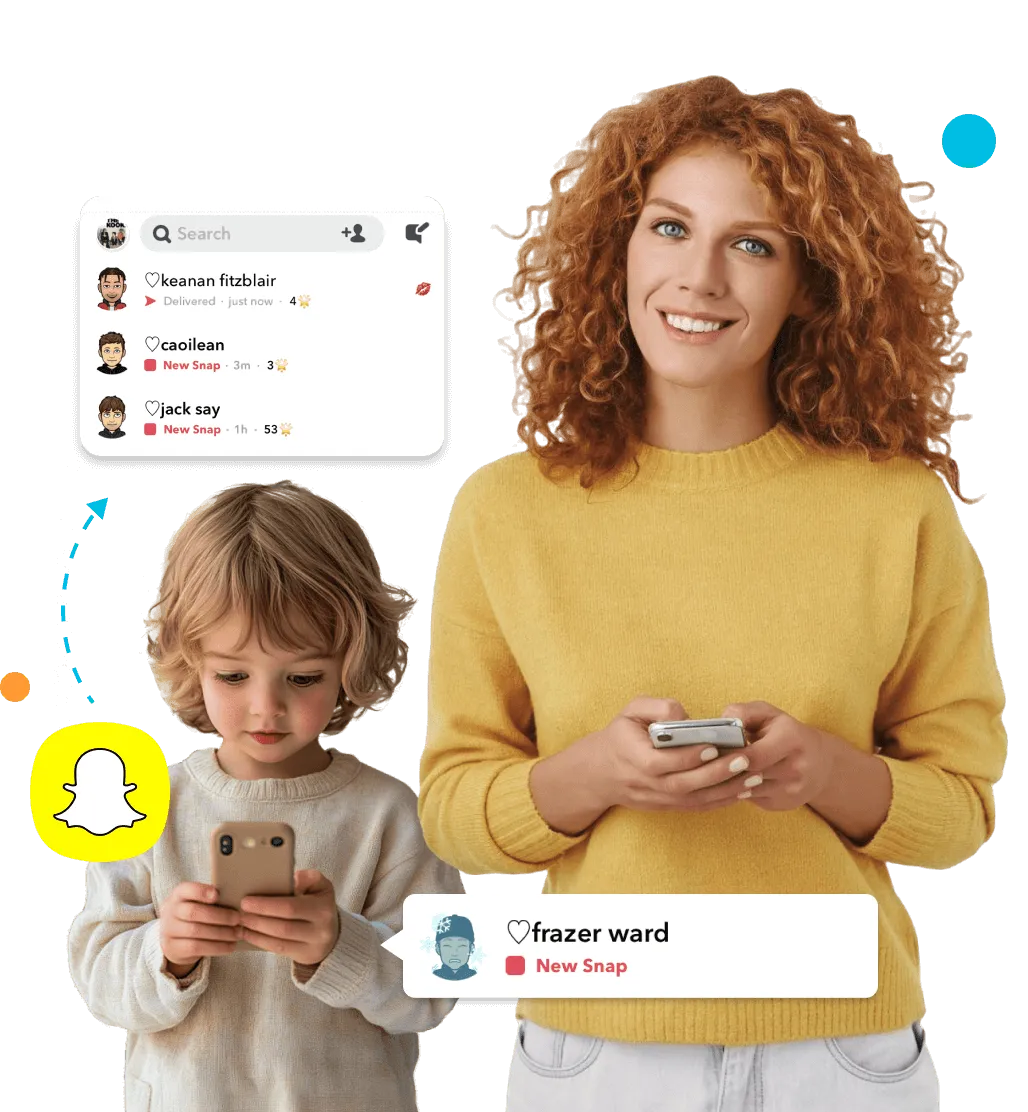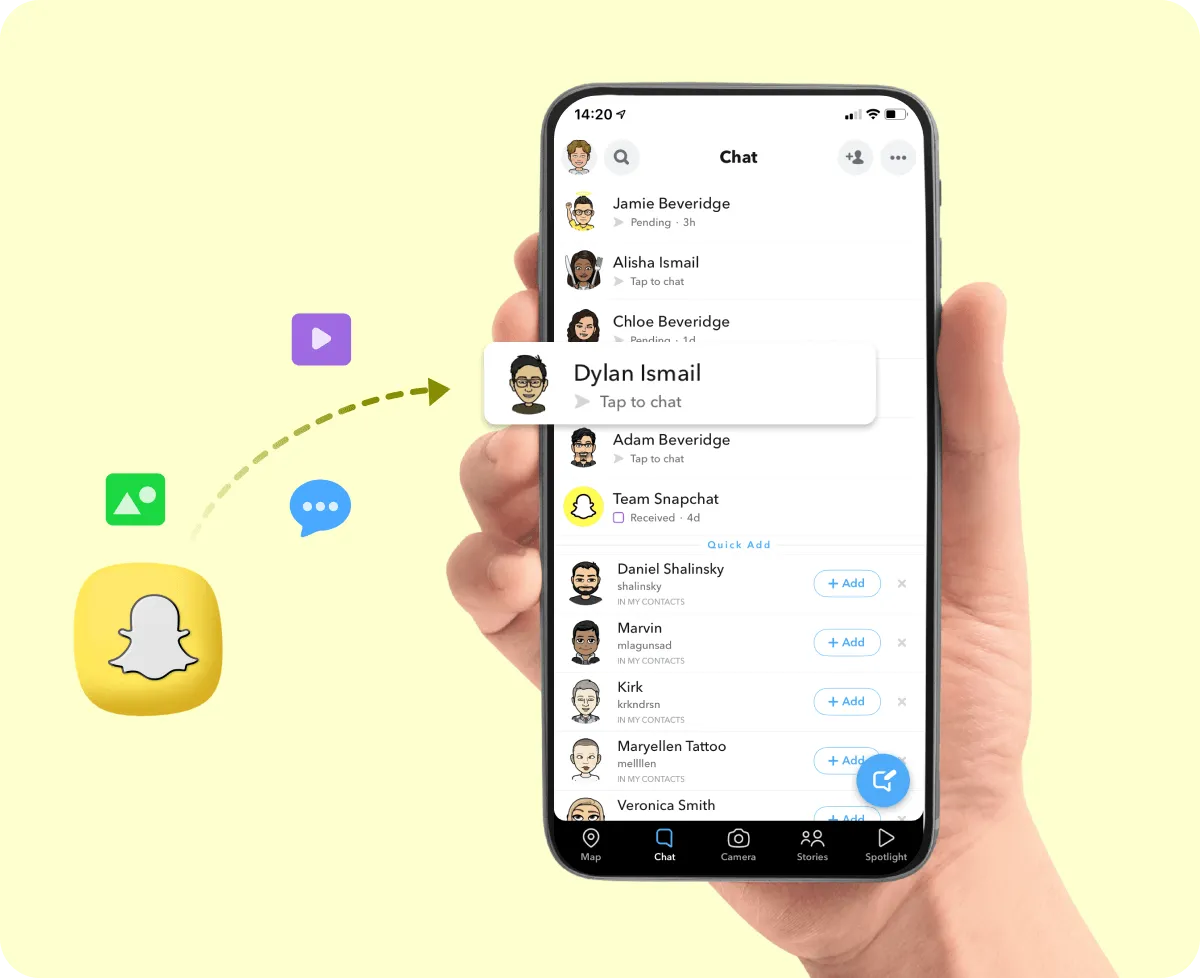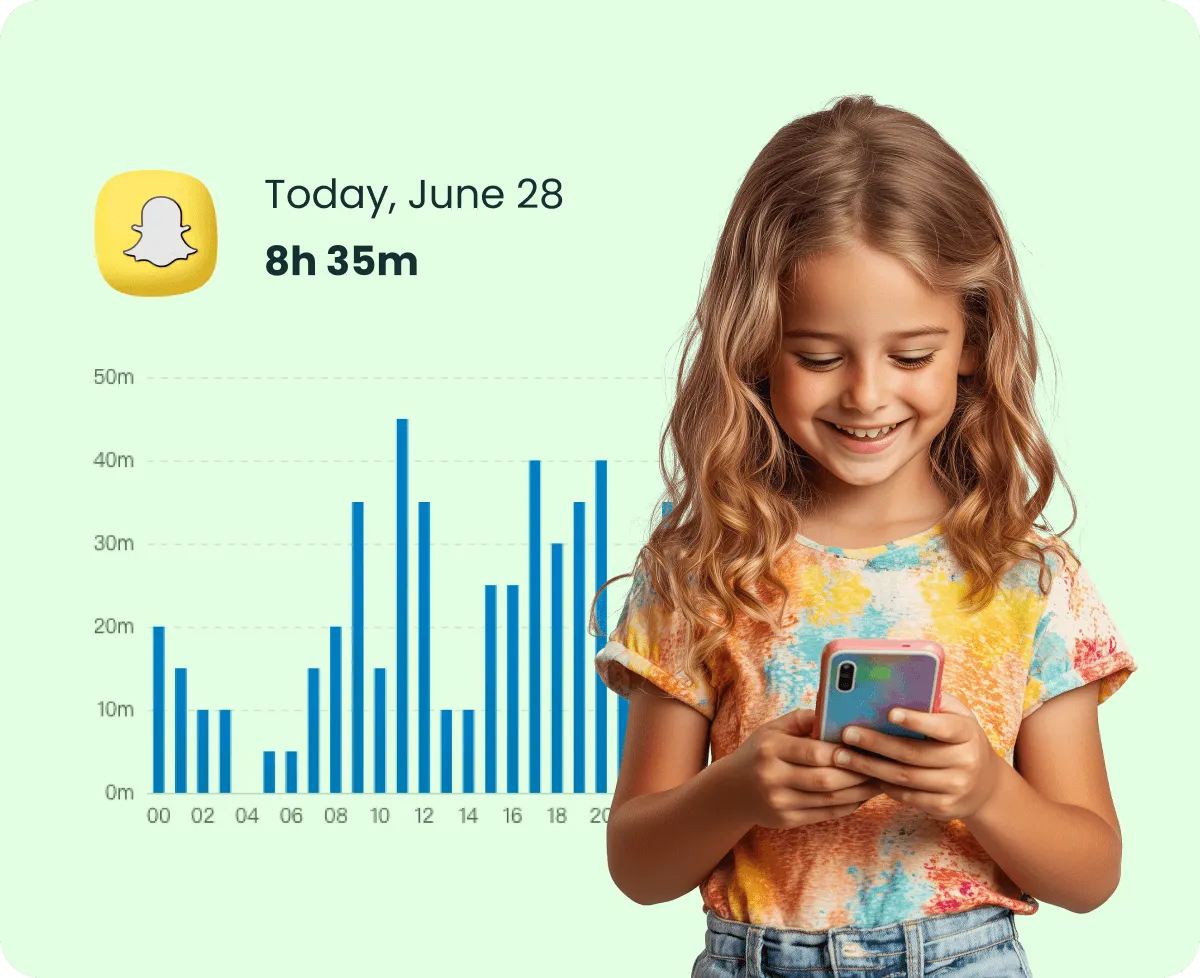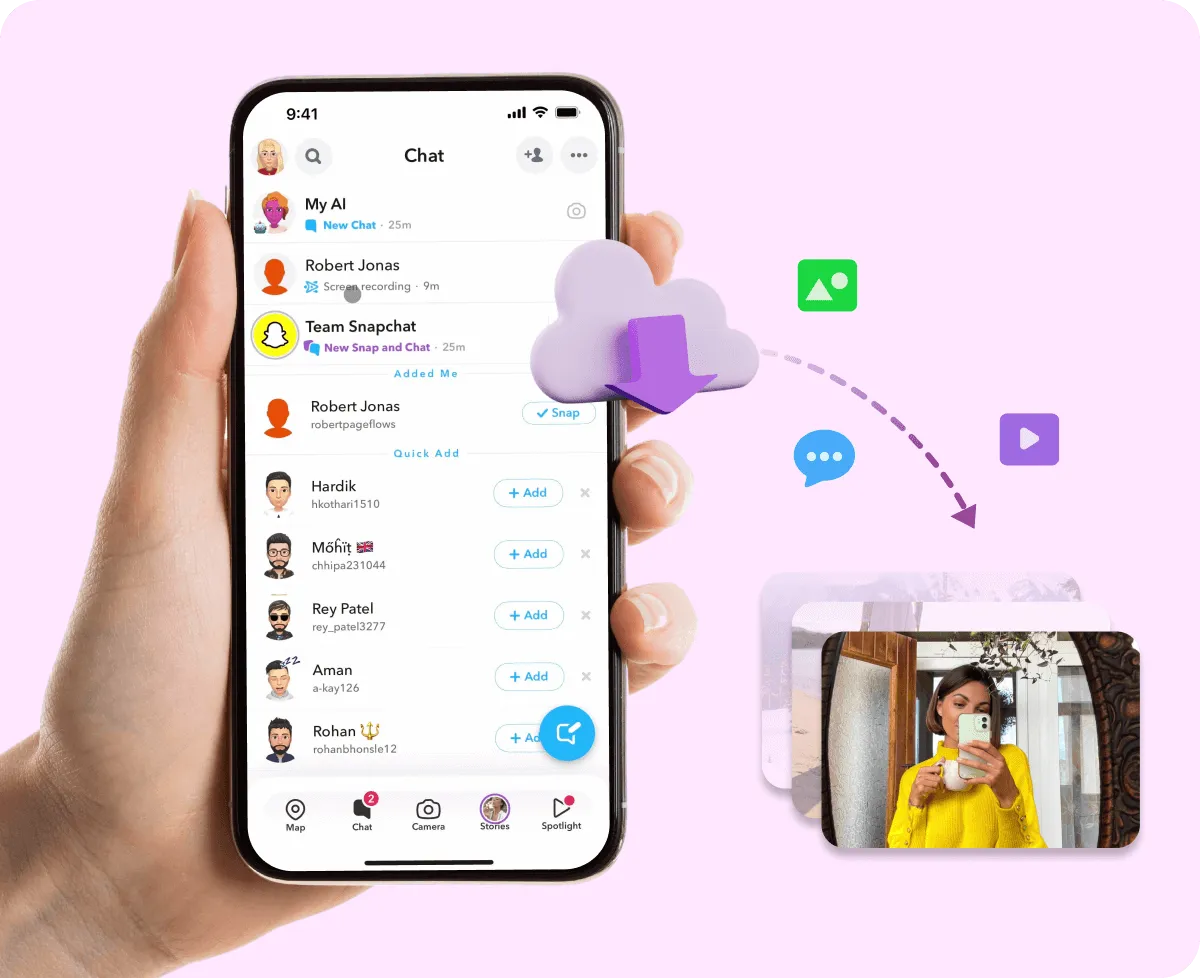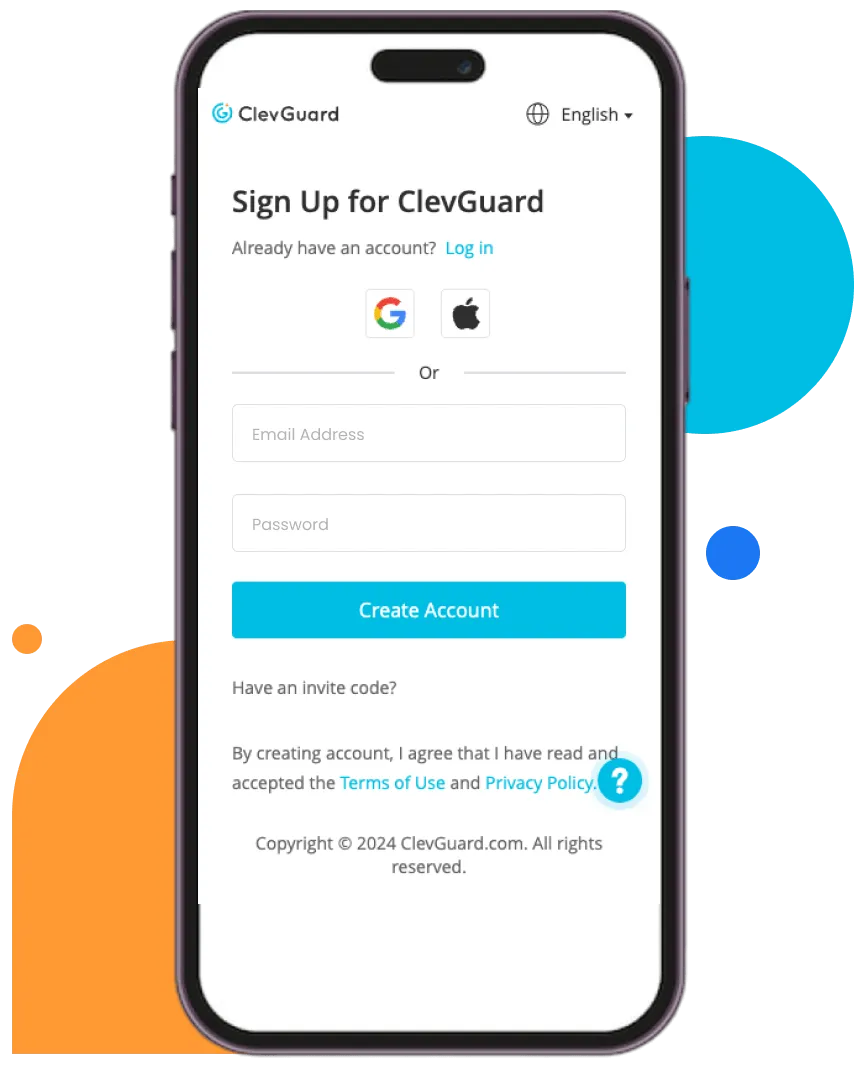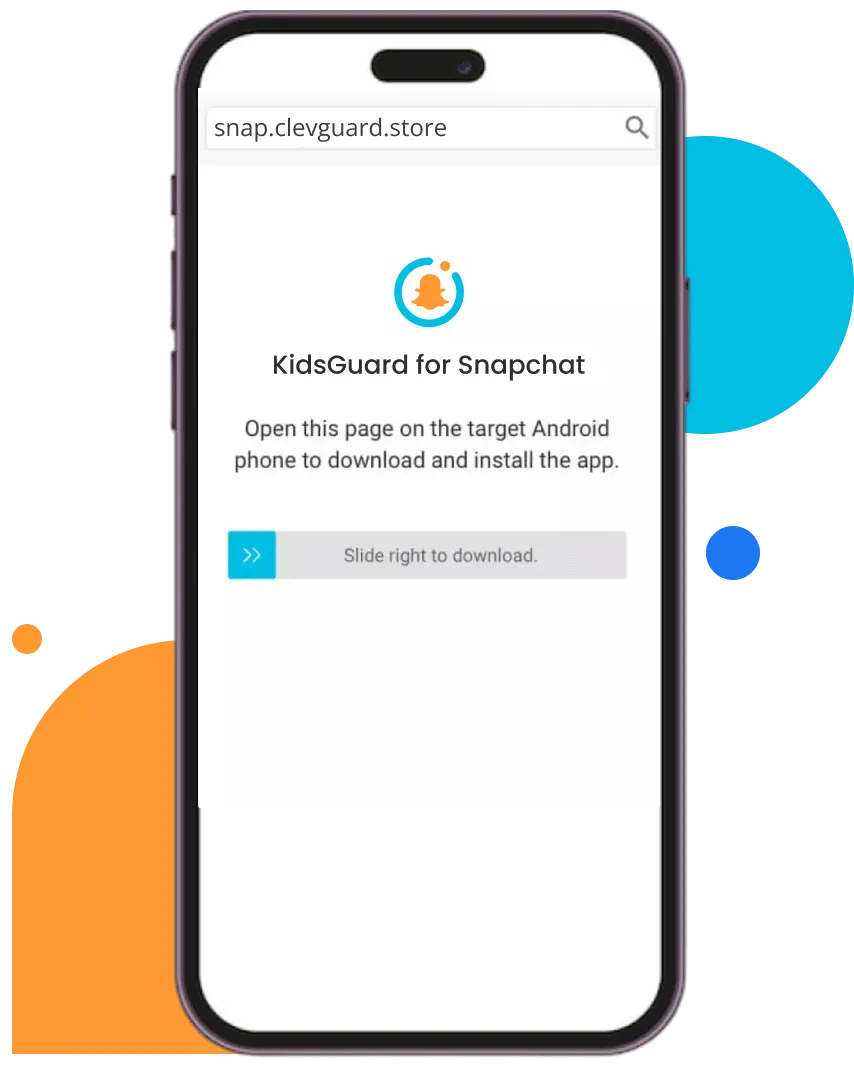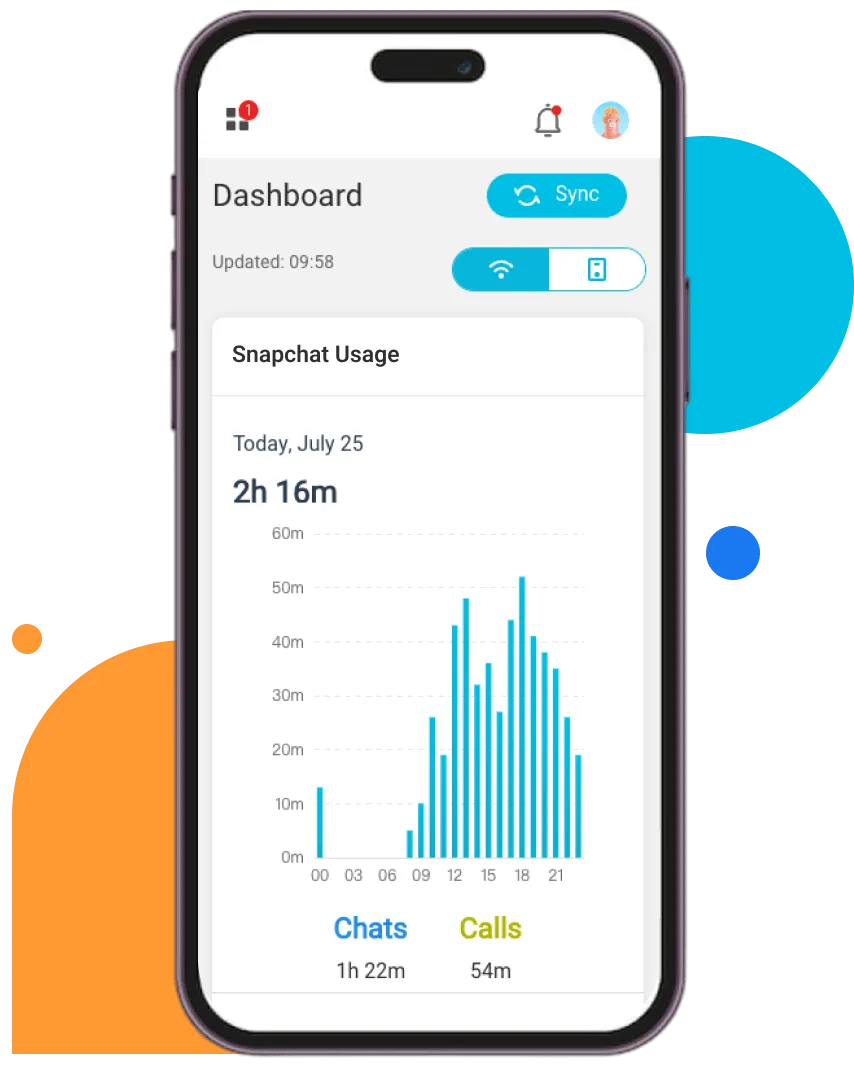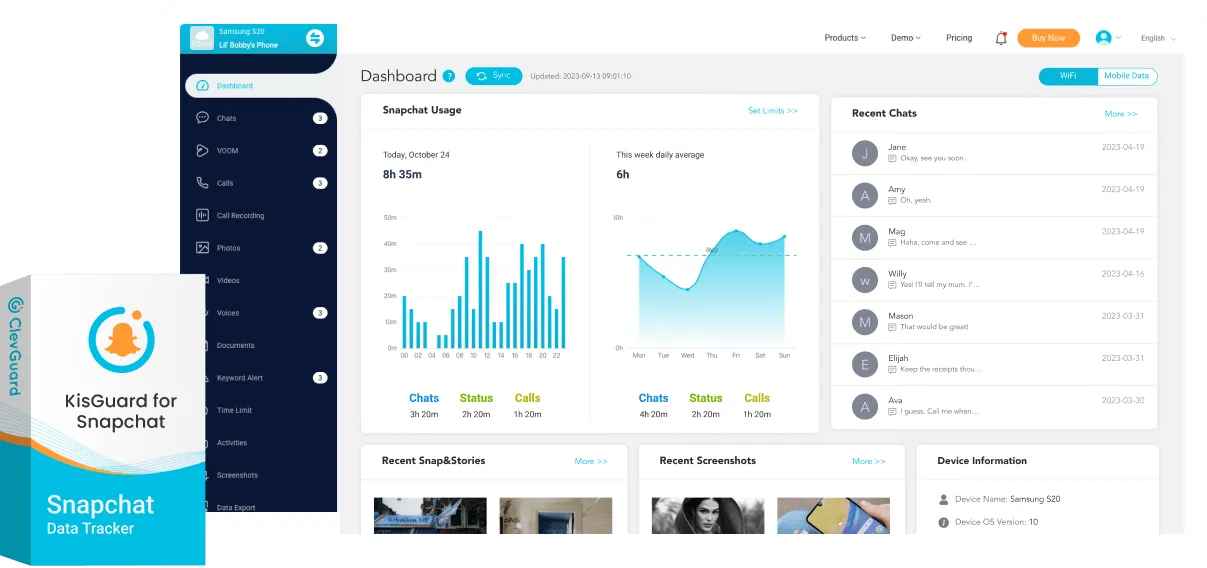Michael
KidsGuard for Snapchat is the best Snapchat monitoring tool for parental control. It allows users to track someone's Snapchat activities, including monitor Snapchat messages, recover deleted Snaps & Stories, screenshot Snapchat interactions, and download videos & pictures shared on Snapchat. New users try it now can get 3-day free trial to experience all the advanced features of this Snapchat tracker!

Emily
The 3-day free trial convinced me to give it a try, and I’m glad I did. It’s so easy to set up and works seamlessly on both my phone and computer. Overall, a great product!

Kevin
This app is exactly what I needed to keep track of my son’s Snapchat usage. The ability to download chat and snap content is fantastic, and the detailed usage reports help me stay informed. I love that their customer support is always ready to help too!