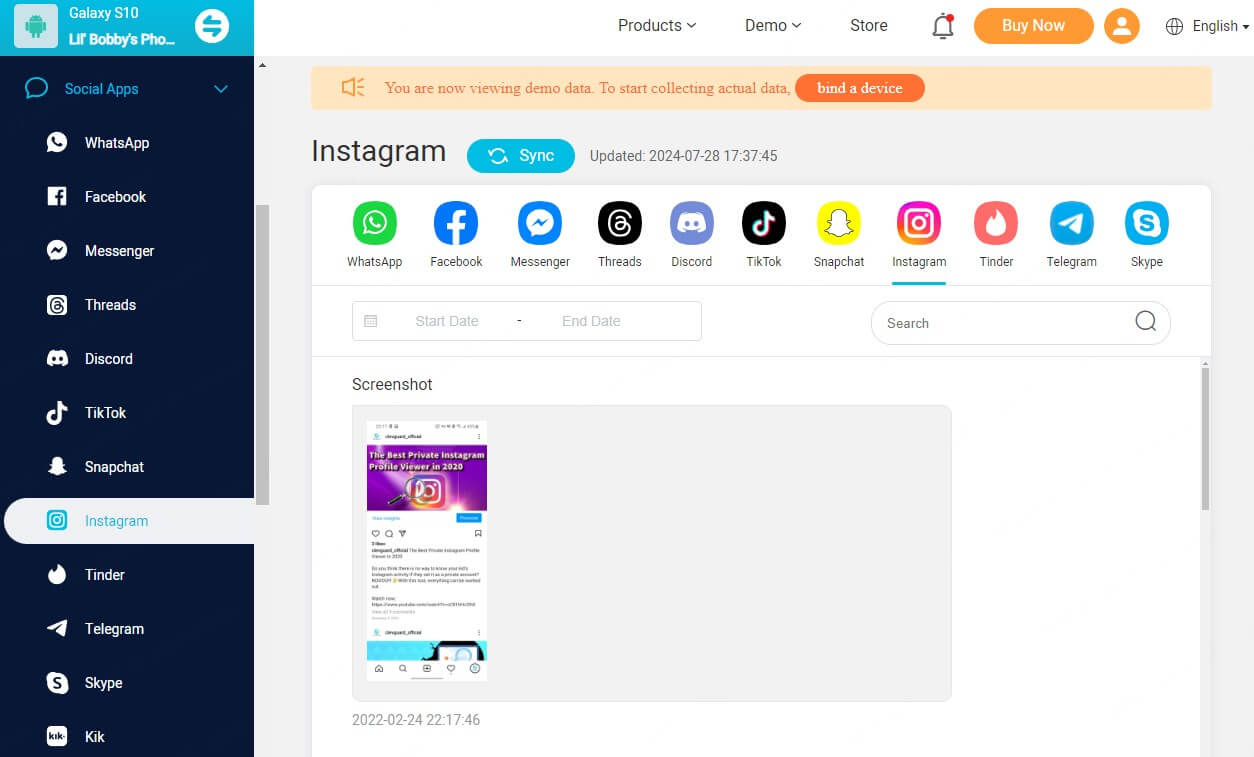Yes. Instagram used to automatically show read receipts for direct messages (DMs). However, this has changed. The platform now allows users to control whether or not they want to send read receipts.
Instagram's read receipts feature can be a double-edged sword. While it's handy to know when someone has seen your message, it can also create pressure to respond immediately. If you're looking to regain some privacy in your Instagram conversations, you might be wondering how to turn off read receipts on Instagram. This feature has become increasingly important for users who want more control over their messaging experience.
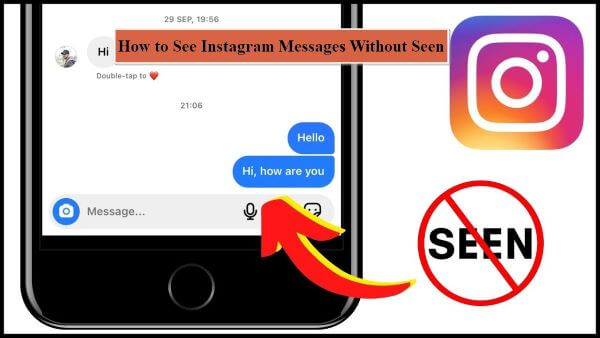
In this guide, you'll learn the steps to turn off read receipts on Instagram, updated for 2024. We'll explore the ins and outs of Instagram's read receipts function, show you how to turn off the “seen” status, and discuss whether it's possible to read IG messages without triggering the “seen” notification.
Turn Off Read Receipts on IG
Part 1: What Is Read Receipts on Instagram?
Part 2: How to Turn Off Read Receipts on Instagram
Part 3: Can You Read Instagram Messages Without It Saying Seen
- Enable Airplane mode to see the IG messages
- Use a parental control app to check IG chats
- Preview an IG message without opening it
- Restrict the user
Part 4: Summary
What Is Read Receipts on Instagram?
Instagram's read receipts feature has been a topic of discussion among users for quite some time. This function, which lets people know when their messages have been seen, has recently undergone some changes. Let's dive into the details of Instagram read receipts and explore why you might want to turn them off.
Definition of Read Receipts on Instagram [2024]
Read receipts on Instagram are notifications that inform the sender when you've read their direct message. When you open a message, Instagram displays a "Seen" label underneath the text, indicating that you've viewed the chat. This feature works both ways, allowing you to see when others have read your messages as well.
Instagram's read receipts function similarly to those on other messaging platforms like WhatsApp. However, until recently, Instagram didn't offer users the option to disable this feature. Now, Meta has officially rolled out the ability to turn off read receipts, giving users more control over their messaging experience.
What happpens when you disable Read Receipts?
When you turn off read receipts on Instagram, several changes occur in your messaging experience:
No "Seen" notifications: The "Seen" label will no longer appear under messages you've read. This applies to both individual chats and group conversations.
Reciprocal effect: When you disable read receipts, you also won't be able to see if others have read your messages. The messages will simply show as "sent" without any indication of whether they've been viewed.
Individual or global settings: You have the flexibility to turn off read receipts for specific conversations or for all your Instagram direct messages.
No impact on "Active Now" status: Disabling read receipts doesn't affect the "Active Now" indicator that shows when you're currently using the app. This status is controlled separately in your privacy settings.
Vanish mode exception: It's worth noting that turning off read receipts doesn't apply to messages sent in vanish mode, a feature that allows messages to disappear after they've been viewed.
Status updates : If you view someone's status update with read receipts turned off, they won't know you've seen it. However, if you enable read receipts after viewing the status, Instagram will automatically send read receipts for previously viewed content.
How to Turn Off Read Receipts on Instagram
Instagram has recently rolled out a much-requested feature that allows users to control their read receipts. This update gives you more privacy and flexibility in your messaging experience.
Since Instagram has streamlined the user experience across platforms, the process to turn off read receipts is essentially the same for both Android and iOS devices. Here’s how you can turn off read receipts on Instagram.How to turn off read receipts for one person
If you want to have more granular control over your read receipts, Instagram allows you to turn them off for specific conversations. This feature is particularly useful if you want to maintain privacy with certain contacts while keeping read receipts on for others. Here's how you can do it:
Open the Instagram app and tap the message icon at the top right of your feed.
Select the conversation for which you want to turn off read receipts. Tap the person's name at the top of the chat screen.
Look for the "Privacy & safety" option and tap on it. Then find the "Read receipts" toggle and switch it off.
By following these steps, you can disable read receipts for individual chats without affecting your settings for other conversations. This level of control allows you to tailor your messaging experience to your preferences for each contact.
For all chats
If you prefer to have a consistent experience across all your Instagram conversations, you can turn off read receipts globally. This setting will apply to all your direct messages, including both individual and group chats. Here's how you can do it:
Go to your Instagram profile by tapping your profile picture in the bottom-right corner.
Tap the three-line menu (hamburger icon) at the top-right of your screen.
Select "Settings and privacy" from the menu options.
Scroll down and tap on "Messages and story replies."
Look for the "Show read receipts" option and toggle it off.
By doing so, you'll prevent the "Seen" label from appearing under messages you've read in all your conversations. It's important to note that this is a two-way feature – when you turn off read receipts, you also won't be able to see if others have read your messages.
Can You Read Instagram Messages Without It Saying Seen
Sometimes, you might want to read an Instagram message without the sender knowing you've seen it. Maybe you're thinking about how to respond, or you're not ready to engage in a conversation just yet. While Instagram doesn't have a built-in feature to do this, there are several workarounds you can use to read messages without triggering the “seen” receipt.
Enable Airplane mode to see the IG messages
One straightforward method to read Instagram messages without being seen is to use your device's airplane mode. Here's how you can do it:
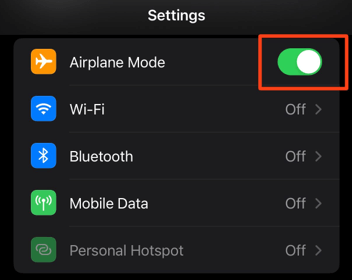
Wait for the message notification to appear on your device. Turn on airplane mode, which disables your internet connection.
Open Instagram and read the message. Before turning off airplane mode, make sure to log out of your Instagram account.
Close the Instagram app completely. And turn off airplane mode and reconnect to the internet.
This method works because Instagram can't send the read receipt without an active internet connection. By logging out before reconnecting, you prevent the app from sending the 'seen' status when you go back online.
Use a parental control app to check IG chats
KidsGuard Pro is a powerful monitoring solution that can help you read Instagram messages without being seen. While primarily designed for parental control, it can also be used for this purpose. Here's what you need to know about KidsGuard Pro:
Sign up for a new account and choose a proper plan to access the full functionality;
Check your inbox and follow the provided instructions to install the app on the target device. Then set up your account and link it to the target device.
Access the dashboard from your own device to view Instagram messages and activities.
Preview an IG message without opening it
Another simple trick to read Instagram messages without opening them is to use your device's notification preview feature. This method allows you to read messages directly from your notification bar without opening the Instagram app. Here's how to set it up:
For iOS devices:
Go to Settings > Notifications.
Tap “Show Previews” and select either “Always” or “When Unlocked”.
Scroll down to find Instagram under “Notification Style”. Toggle on “Allow Notifications”.
For Android devices:
Go to Settings > Apps. Find and select Instagram.
Tap “Notifications” and switch on “Allow notifications”.
Choose “Lock screen” or “Pop-up” based on your preference.
Once set up, when you receive an Instagram message, you can simply swipe down on the notification to read its content without opening the app. Be careful not to tap on the notification, as this will open the chat and trigger the read receipt.
Restrict the user
Instagram has a “Restrict” feature that can be useful for reading messages without the sender knowing. When you restrict someone:
- Their messages go to your “Requests” folder instead of your main inbox.
- You won't receive notifications for their messages.
- Even if you read their message, they won't see a “seen” receipt.
Go to their profile.
Tap the three dots in the top right corner.
Select “Restrict” from the menu.
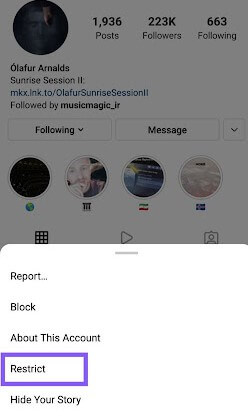
Summary
Instagram's read receipts feature has a significant impact on how users interact with the platform. The ability to turn off read receipts gives users more control over their messaging experience, allowing them to manage privacy and reduce the pressure to respond immediately.
If you are in need of tracking your kid’s Instagram messages, KidGuard Pro offers an optimal choice to read someone’s IG without his/her knowing.
FAQs
Why is Read Receipts on Instagram not working?
Instagram might not show read messages due to several reasons: a) temporary glitch: The app might be experiencing technical issues; b) internet connection problems: A poor or unstable connection can affect message delivery; c) message settings: Check if the chat has been muted or archived; d) app version: An outdated app might cause problems. Try restarting the app, checking your internet connection, or updating Instagram to resolve the issue.