ClevGuard Support: Monitor Devices with Others' Permission.
Part 1. Why Telegram Last Seen Is Not Working
Part 2. How to Fix Telegram Last Seen Not Working
- Check Privacy Settings
- Reconnect to network
- Restart Telegram application
- Reinstall the program
- Clearing cache and data
- Contact Telegram Support
Part 3. How to See Someone’s Last Seen on Telegram
Part 4. Conclusion
Part 5. FAQs
Accurate display of your telegram online status not only informs others of your availability but also ensures seamless interaction within this popular platform. However, when anomalies arise—such as your Telegram last seen not showing correctly—it can lead to confusion and miscommunication.
This article delves into the common reasons why your Telegram last seen might not be working as expected and outlines practical solutions to rectify these issues.
Why Telegram Last Seen Is Not Working
Several factors can affect the accuracy of the 'Last Seen' status on Telegram. User privacy settings are the most direct influence, as individuals can choose to hide this status from certain users or groups.
Additionally, the use of multiple devices can lead to slight delays in syncing the status across platforms. Network issues can also cause delays, leading to a 'Last Seen' status that might not reflect real-time activity.
Understanding these elements can help you better interpret the 'Last Seen' status and manage your expectations regarding a user's availability.
1 Privacy settings
One of the most common reasons for the last seen status not showing accurately is due to the privacy settings chosen by users. Telegram provides flexibility in privacy, allowing users to decide who can view their last seen status.
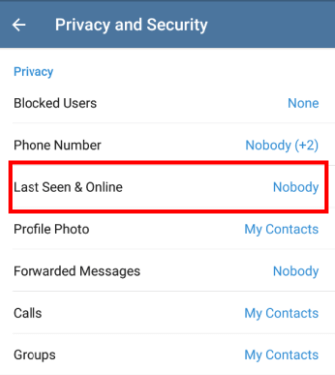
Options include making it visible to everyone, only contacts, or no one at all. Additionally, users have the liberty to add exceptions, customizing visibility on an individual basis. If a user has restricted their last seen visibility, you may not be able to see the exact time they were last active.
2 Multiple devices usage
Another factor affecting the last seen status is the usage of Telegram across multiple devices.
Users can log in to their Telegram account on several devices simultaneously, and while cloud chats sync instantly, there might be a slight delay in synchronizing the last seen status across all platforms.
However, Telegram's system is designed to quickly update this information, ensuring minimal discrepancies.
3 Network issues
Although rare, network or connectivity issues can occasionally delay the update of a user's last seen status. Telegram's robust infrastructure aims to minimize such occurrences, ensuring that the last seen feature remains as accurate as possible. Despite these efforts, external network problems can still cause temporary delays in status updates.
By understanding these common reasons, you can better navigate the nuances of Telegram's last seen feature, ensuring smoother communication with your contacts.
How to Fix Telegram Last Seen Not Working
If you're experiencing issues with your Telegram last seen status not updating correctly, here are some steps you can take to address the problem effectively. These measures are designed to be straightforward, ensuring you can quickly rectify any discrepancies with your last seen status.
1 Check privacy settings
Open the Telegram application and navigate to the menu by tapping on the three vertical dots in the top left corner.
- From the emerging short menu, select "Settings" followed by "Privacy and Security."
- Tap on "Last seen" under the Privacy section. Here, you will find options such as Everybody, My Contacts, and Nobody, dictating who can see your last seen status.
- If set to "Nobody," change it to either "My Contacts" or "Everybody" to make your last seen status visible. Conversely, selecting "Nobody" will hide your last seen status from all users, showing an approximate time instead.
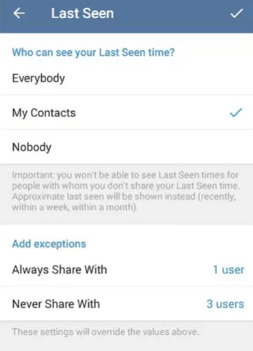
2 Reconnect to network
Ensuring a stable internet connection is crucial for the proper functioning of Telegram's last seen feature. If you're on Wi-Fi, check if the router is functioning correctly without excessive traffic. For mobile data users, verify that you have sufficient signal strength. Sometimes, simply toggling your device's airplane mode on and off can refresh your connection, potentially resolving the issue.
3 Restart Telegram application
- Completely close the Telegram app. For PC users, ensure the app is exited from the system tray as well.
- If using a mobile device, consider clearing the app's cache through the app manager in your device settings. This can often resolve minor glitches without affecting your data.
- Reopen Telegram. A fresh start can help the app to properly sync and update your last seen status.
By following these steps, you should be able to fix issues with your Telegram last seen not displaying correctly. Remember, adjustments to privacy settings and ensuring a stable network connection are key factors in maintaining accurate last seen information.
4 Reinstall the program
If you're experiencing persistent issues with the 'Last Seen Recently' status, reinstalling Telegram can often serve as a robust solution. Follow these steps:
- Uninstall Telegram: On your device, access the settings menu, navigate to the “Applications” or “Apps” section, and select Telegram. Choose the option to uninstall the application.
- Reinstall Telegram: Download the latest version of Telegram from your app store and install it. Log in with your credentials. Reinstalling the app refreshes the system and can eliminate any lingering issues that might be causing discrepancies in the 'Last Seen Recently' status.
5 Clearing cache and data
Clearing the cache and data from the Telegram app can help resolve issues without affecting your chats or media:
- Open Settings: Go to the settings menu on your device.
- Navigate to Applications: Find Telegram in the list of installed apps.
- Clear Cache and Data: Select “Clear Cache” and “Clear Data” to remove temporary files and data that may be causing issues.
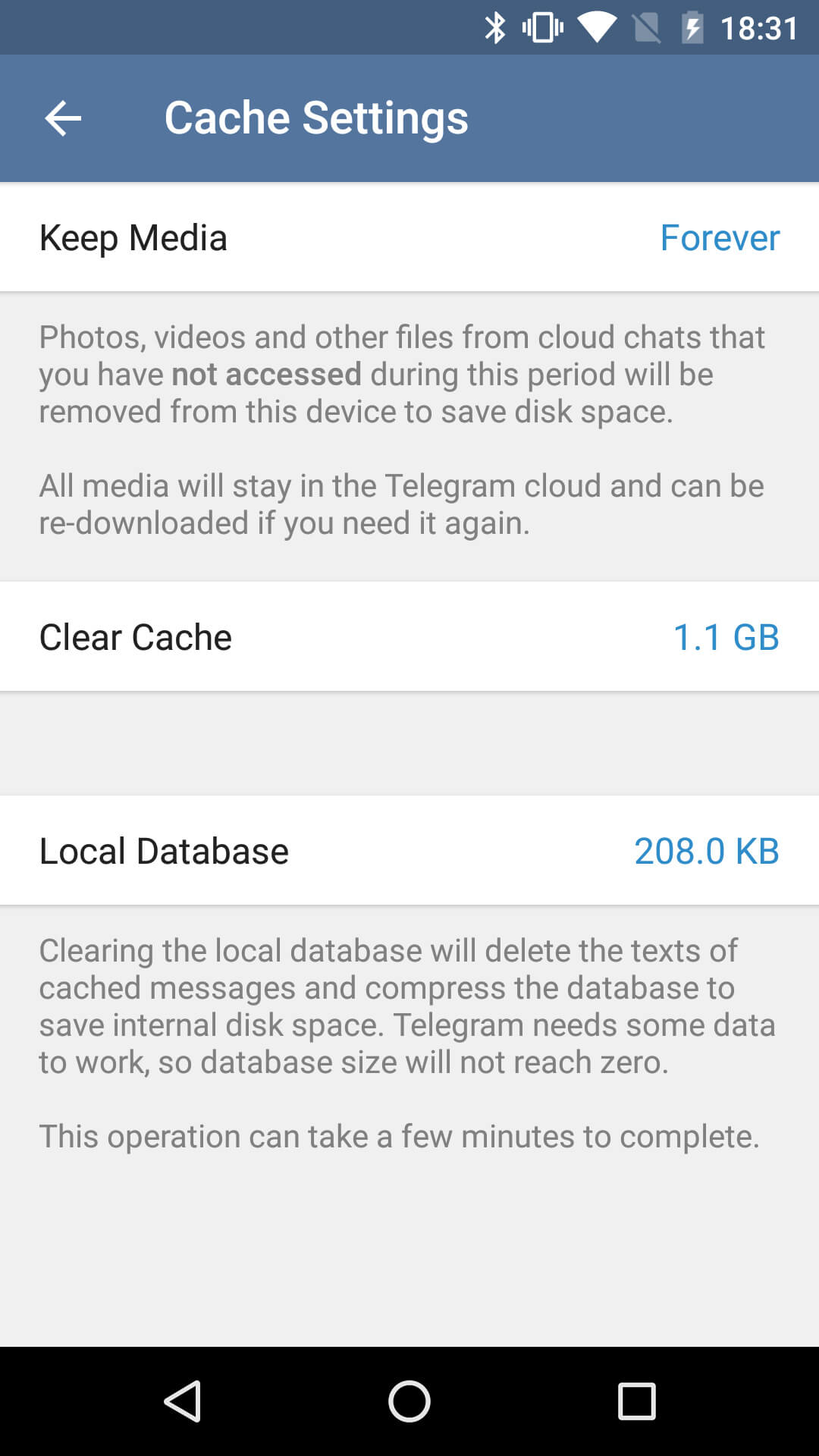
This action helps optimize Telegram’s performance by removing old or corrupt data that could be impacting its functionality.
6 Contact Telegram Support
If the above methods do not resolve your issue, contacting Telegram support is advisable:
- Access support: Within the Telegram app, navigate to “Settings”, then “Help”, and select “Ask a Question”.
- Describe your issue: Clearly explain the problem you're encountering with the “Last Seen Recently” feature. Include any steps you've already tried.
Telegram's support team can provide personalized assistance, potentially identifying and resolving more complex issues with the “Last Seen Recently” status.
How to See Someone’s Last Seen on Telegram
If you have ever tried all of the above methods, but the accurate last seen time is not fixed, a dedicated Telegram last seen tracker can be the one you can count on. TGSeen, an expert in checking someone’s online status, can track multiple Telegram contacts at the same time. Besides, the login history and usage pattern will be displayed on the dashboard as well. Here’s how it helps:
Step 1. Create a new account for TGSeen and opt for a well-suited plan to enjoy full features. But before this, you can try out the free demo to see how it meets your needs;
Step 2. Login to the User Center with the registered account. Click on the online tool and you will be redirected to the operation panel;
Step 3. When you are at the online dashboard, press the “+” button to add a Telegram contact;
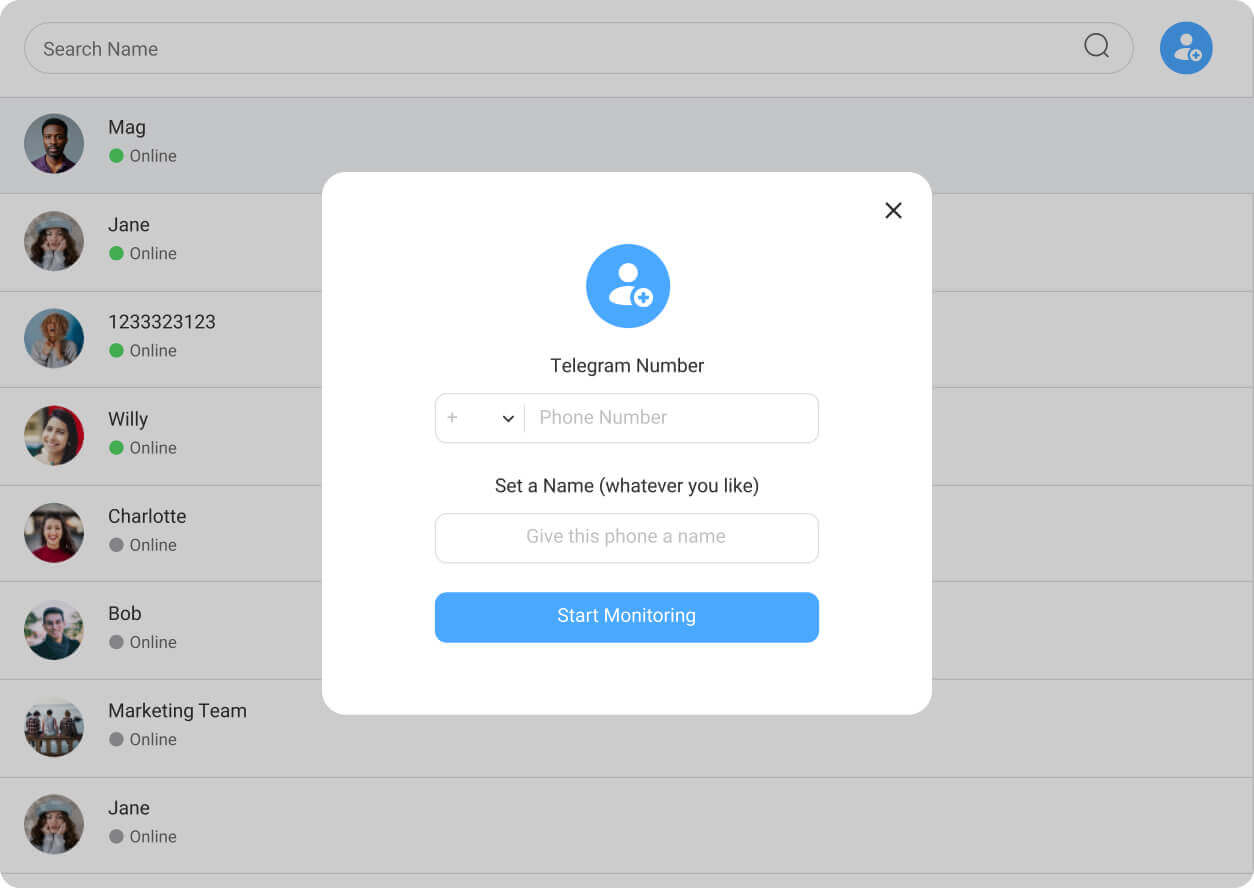
Step 4. After the loading finishes, the online and offline timestamps will be provided. Additionally, this dashboard provides the usage frequency and peaks.
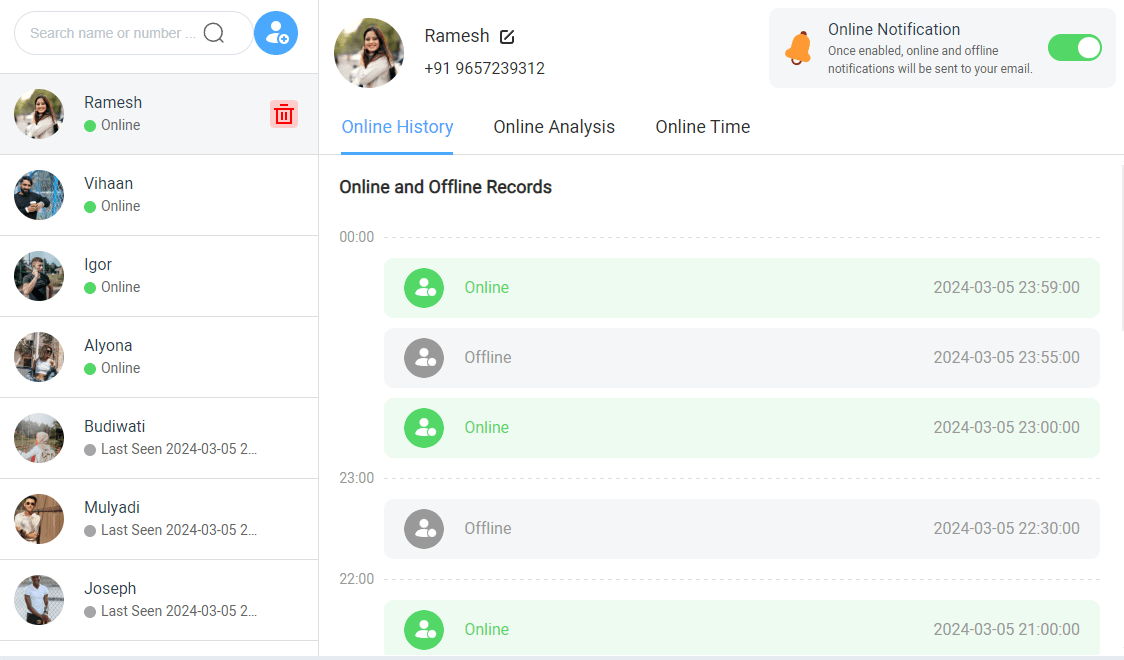
Conclusion
By understanding privacy settings, network stability, and device synchronization, users can better manage their online presence and expectations. If you need to check someone’s online status on Telegram, ClevGuard’s TGSeen can be your reliable tool. An intuitive and user-friendly interface displays all the Telegram logins and usage within the panel.
FAQs
Q: Does Telegram show wrong last seen?
A: In general, while Telegram aims to provide accurate last seen information, factors like privacy settings and network conditions can affect the real-time accuracy of this feature.








