ClevGuard Support: Monitor Devices with Others' Permission.
Snapchat's disappearing messages can always be a huge stone on the way when we want to save cherished photos and videos on Snapchat. When people want to discover the solutions, it's not only about saving disappearing messages but also about saving snaps without notifying others.
In this article, we'll introduce seven effective methods how to save photos on Snapchat without them knowing. From utilizing the phone's built-in features to using third-party tools, you can meet your appropriate ways here.
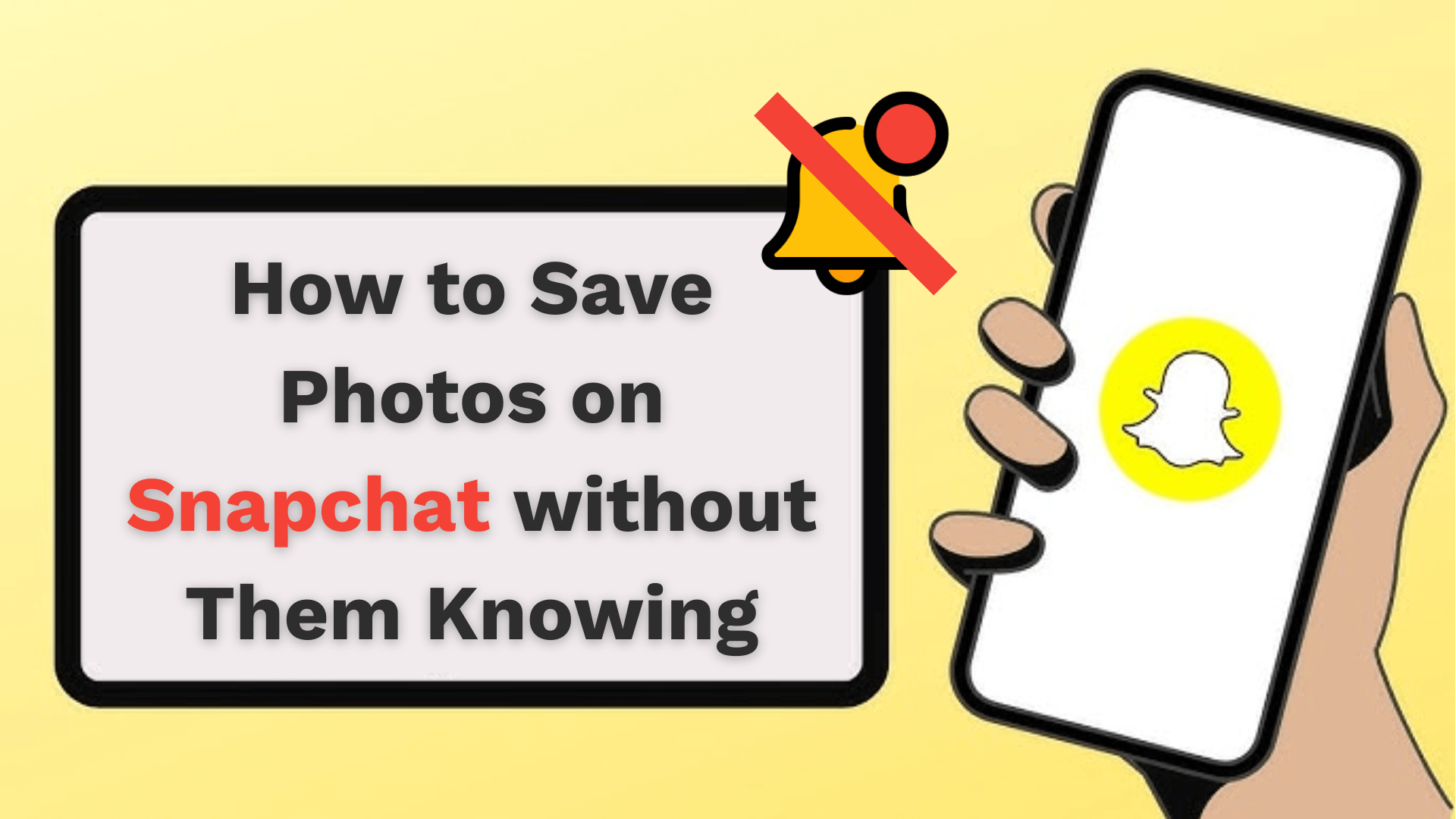
Table of Contents
Part 1: 7 Effective Ways to Save Photos on Snapchat without Them Knowing
When searching for how to save photos on Snapchat without them knowing, you can find many ways online. Next, we'll give you the seven most effective methods to save snap without notification.
1. Take a Photo using Another Phone
One of the simplest and most foolproof methods to capture Snapchat content without detection is to use a separate device to photograph or record your screen.
Steps to Capture Using Another Device:
- Prepare a secondary smartphone, tablet, or camera.
- Open the Snapchat app on your primary device.
- Navigate to the content you wish to save.
- Use the secondary device to take a photo or video of your screen.
The reason why this method is the simplest is that it doesn't need any technical skills, the only requirement is an additional device. However, you should notice to hold the camera stably to reduce the image resolution loss.
2. Use KidsGuard for Snapchat
As a Snapchat tracker, KidsGuard for Snapchat can record all the Snapchat data of the person you monitor and allows users to download these data. Its stealth mode makes sure that you can monitor someone's Snapchat without them knowing. These powerful features allow you to download Snapchat photos and videos of someone without notification.
Additionally, with KidsGuard for Snapchat, you can check others' Snapchat messages in real-time, including the disappearing messages and deleted chat history. You can view photos exchanged on Snapchat chats and snaps shared in Snapchat stories. It also provides 3-day free trial support experiencing all the advanced features of this tool.
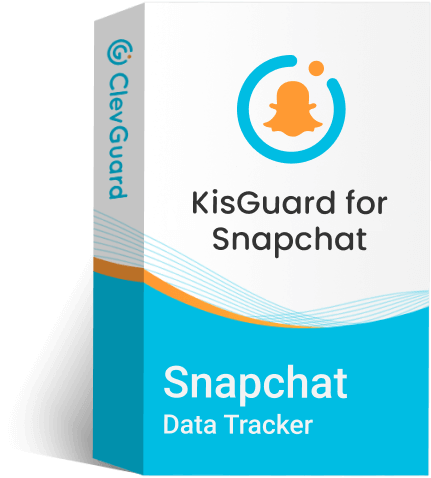
KidsGuard for Snapchat - Save Snap without Notification
- You can save someone's photos and videos on Snapchat.
- It operates in a stealth mode, allowing you to save snaps without anyone knowing.
- You can try 3 days for free with all the premium features.
- You can view someone's Snapchat story, including the private and public ones.
- It can recover disappearing messages on Snapchat, so you can view them again and save them.
How to Save Photos on Snapchat without Them Knowing using KidsGuard for Snapchat?
Step 1. Create an account and purchase a plan
Click Try It Free to choose an appropriate plan based on your needs. You can choose the plans including a 3-day free trial so you won't be charged the first 3 days. It's important to note that only new users can purchase the plans including a 3-day free trial.
Step 2. Navigate to the monitoring dashboard
Log into your online account. Navigate to the Member Center by clicking your profile picture at the top right corner. Go to My Benefits > My Product, find KidsGuard for Snapchat, and click the Start Monitoring button. This will take you to the monitoring panel and you can start installing and configuring this tool here.
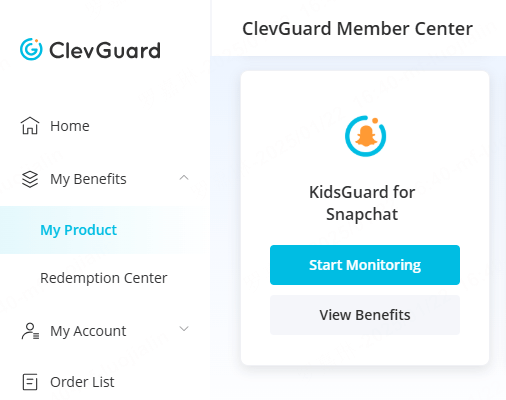
Step 3. Install and setup KidsGuard for Snapchat
Click "I'm Ready" and you'll be brought to the setup guide. Follow the instructions to configure it on the target device.
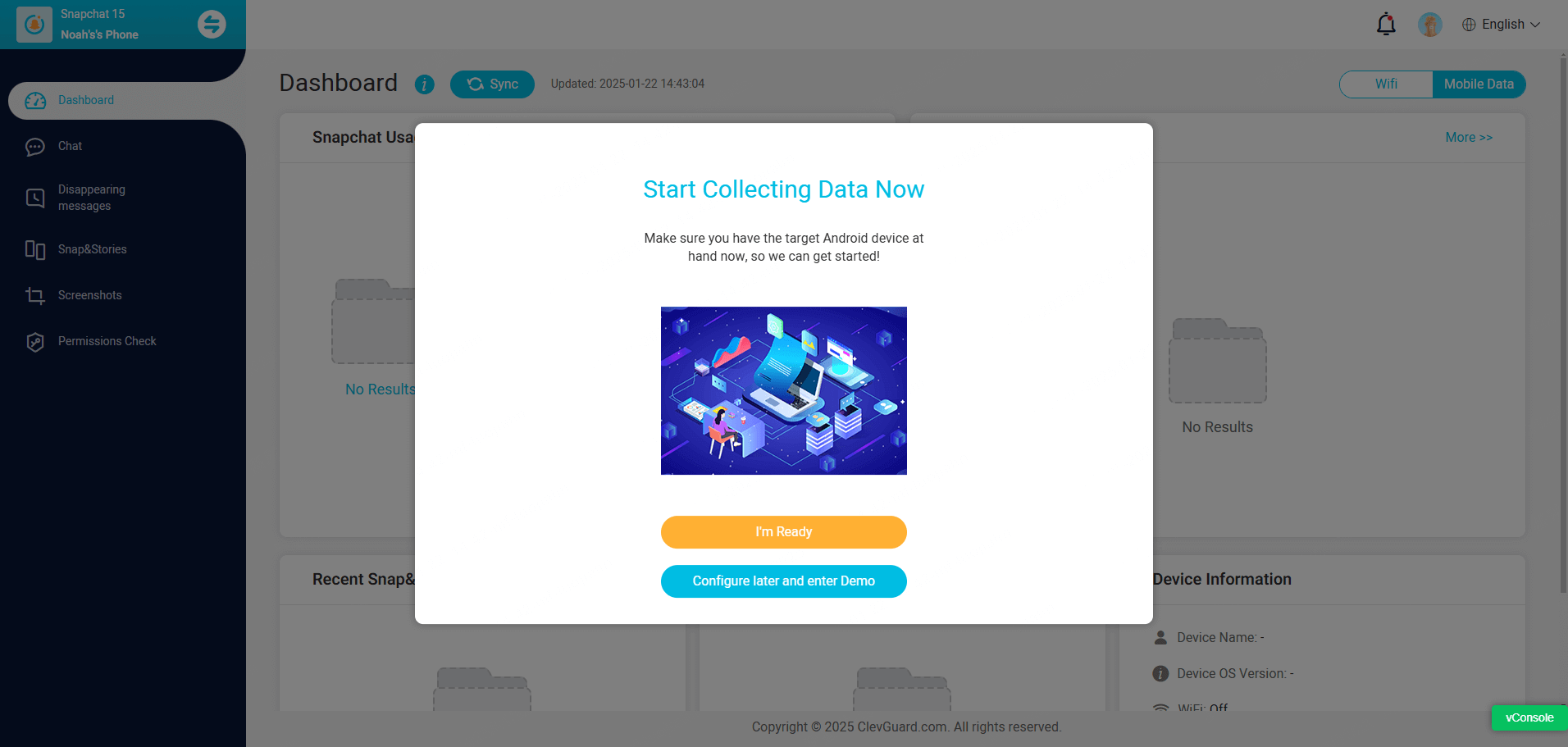
Click "Verify Setup" after you finish all the configurations.

Step 4. Save Snapchat photos without notification
Click "Snap & Stories", find the person's chat which includes the photo you wish to save, locate and open the photo, and you can click the download icon to save it to your device.
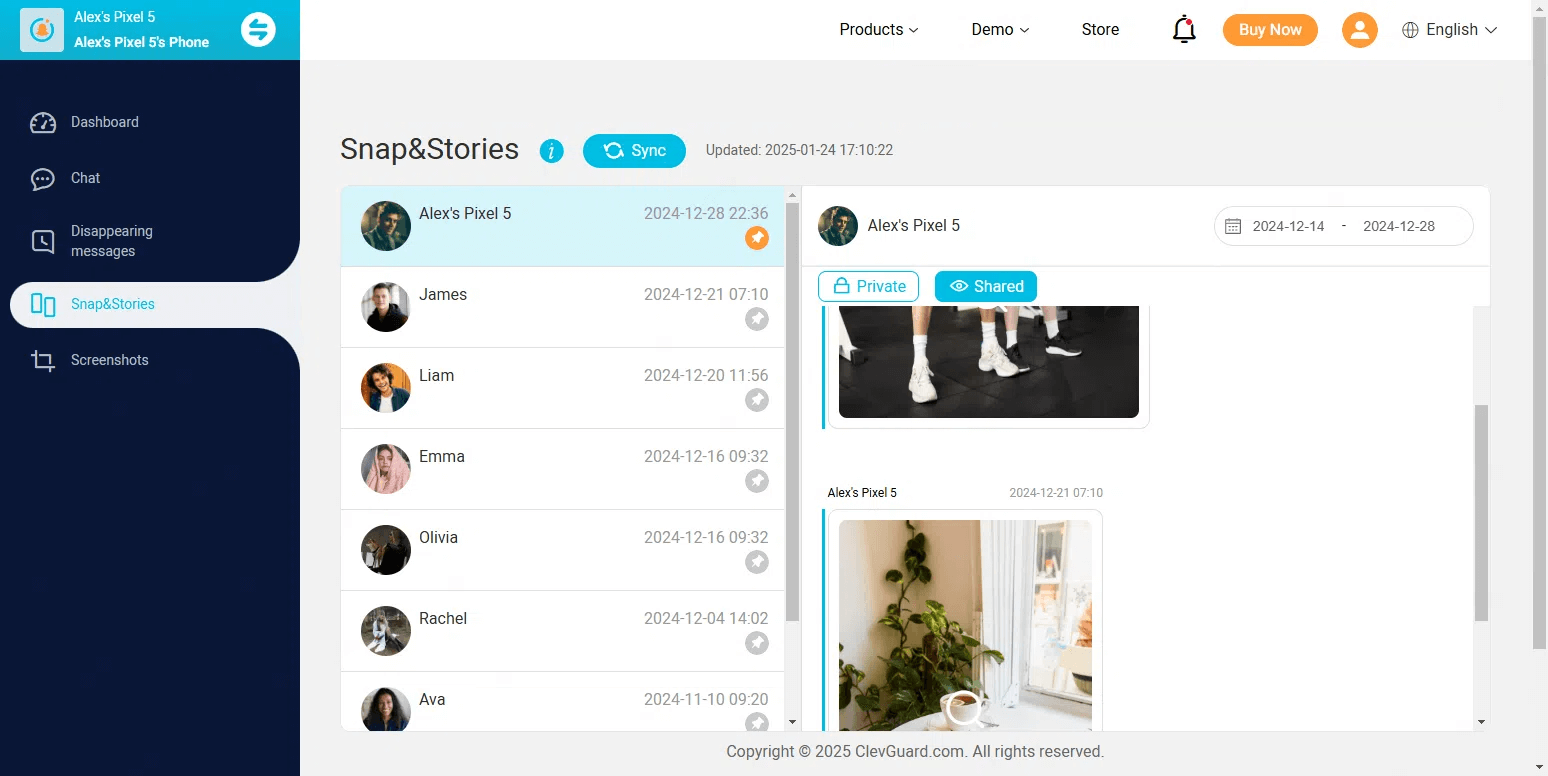
3. Use Screen Mirroring (Android)
Screen mirroring apps can be a powerful tool for capturing Snapchat pictures without triggering notifications. These apps work by creating a virtual display of your device on another screen, typically a computer.
There are many screen mirroring tools in the market, and here are some popular solutions:
- ApowerMirror
- Reflector
- LetsView
After choosing an appropriate screen mirroring tool, you can save snaps without notification, and here's how to save snaps without notification:
- Install the screen mirroring app on both your primary mobile device and computer.
- Make sure both devices are connected to the same Wi-Fi network.
- Launch the app on both devices and establish a connection between them.
- Open Snapchat on your mobile device, which will now be mirrored on your computer.
- Before you open the photo, launch your computer's built-in screenshot or screen recording tools, so you can capture the content.
4. Take Advantage of Built-in Screen Recording
Most modern smartphones come equipped with built-in screen recording capabilities. Before using a built-in screen recording, you should make sure there's sufficient storage in the device since the recordings will be saved to the device automatically.
The steps to save snaps using built-in screen recording tools are slightly different between iOS and Android devices. Here's the detailed guide:
- Launch the screen recording tool on your device. For iPhone users, make sure the Screen Recording is added to Control Center, then open Control Center, and tap Screen Recording. For Android users, enable the screen recording in the device's Quick Settings.
- Once start recording the screen, you can open Snapchat.
- Open and view the content you wish to save.
- After you record your desired content on Snapchat, stop the recording.
5. Use Google Assistant
Google Assistant can be a good tool for quickly capturing screen content, which also be effective for capturing Snapchat photos. Before starting, make sure Google Assistant is authored with the needed permissions. You can go to your device's Settings app to enable Use Text from Screen and Use Screenshot, which allows Google Assistant to take screenshots.
How to save photos on Snapchat without them knowing via Google Assistant:
- Activate Google Assistant (usually by saying "Hey Google" or long-pressing the home button).
- Ask Google Assistant to "Take a screenshot" when you're viewing the snap you wish to save.
6. Use the Reply Pop-up Method
This method takes advantage of Snapchat's chat interface to save snaps quickly and potentially bypass screenshot detection. By using this method, you should be careful to be detected if you operate too frequently. This could lead to a limit on your Snapchat account.
Here is how you can save snaps without notification via the Reply Pop-up Method:
- Open the Snapchat photo you want to save.
- Swipe up to access the reply interface.
- Hold the reply text box and drag it to the bottom of the screen.
- While still holding the reply box, take a screenshot.
This method's effectiveness varies depending on the Snapchat version and device. It may work intermittently, so you should use it with caution and can test it with a trusted friend first.
7. Utilizing QuickTime Player for Mac Users
For iOS device users, they have a unique option for capturing Snapchat content using QuickTime Player. To use this method, you need to set up QuickTime first and then record Snapchat content using QuickTime, here's how:
Step 1. Set up QuickTime
- Connect your iPhone to your Mac using a cable.
- Open QuickTime Player on your Mac.
- Go to File > New Movie Recording.
- Click the arrow next to the record button and select your iPhone as the video and audio source.
Step 2. Record and Save Snapchat Content
- Your iPhone screen will now be mirrored on your Mac.
- Open Snapchat and navigate to the content you want to save.
- Use QuickTime to record the screen or take screenshots using Mac's built-in tools.
Part 2: FAQs about How to Save Photos on Snapchat without Notification
Yes, there are many solutions to save a picture on Snapchat secretly. You can take a photo with a secondary device and use the Reply Pop-up method to bypass the Snapchat screenshot detection system or use a Snapchat tracker that can record and save all Snapchat content of someone without being detected.
Yes, Snapchat will notify users while saving and screenshotting snaps. To save snaps without notification, you can use KidsGuard for Snapchat, a Snapchat tracker that allows users to check someone's Snapchat activities and download photos from Snapchat secretly.
You can take a photo with another device to save snaps on Snapchat or use a third-party tool to achieve it more effortlessly. KidsGuard for Snapchat can record all the snaps on Snapchat of someone and allows users to save photos and videos on Snapchat without notification.
Conclusion
The seven answers to how to save photos on Snapchat without them knowing are all effective. If you're trying to save a snap by accident, then using another device to take a picture, using Screen Mirroring, etc. will work better for you. However, if you want a long-term and secret solution, KidsGuard for Snapchat is your go-to choice. It offers undetected and real-time monitoring of someone's Snapchat.








