
Q1-Q10: Installation Related FAQs
Q11-Q17: Features Related FAQs
Q18-Q28: Update & Uninstall Related FAQs
1. Is KidsGuard Pro for Android safe to use?
This phone tracker app is 100% virus free, and all user data is encrypted and protected. So you can use it safely without data leakage.
2. Do I need to root the target device first?
No, there is no need to root the target device before using this phone monitoring app.
3. What is required to use KidsGuard Pro for Android?
(1) One-time physical access to the target device is required to install KidsGuard Pro for Android.
(2) You need to purchase a license to activate the full service.
(3) The target Android device must have internet connection to upload data.
4. How does KidsGuard Pro for Android work?
KidsGuard Pro for Android collects the data by installing a host program on the target phone and uploads the data to your account, which you can monitor remotely on the online dashboard.
5. Is KidsGuard Pro for Android undetectable?
Yes. The app icon will disappear on the monitored Android device after the installation process, and KidsGuard Pro for Android is also renamed in the phone, making the target hard to find and delete it. As for Android 10, the app icon will be replaced by another icon, which will only make users think it is the default software of the system.
6. Does KidsGuard Pro for Android consume lots of battery power on the monitored device?
KidsGuard Pro for Android adopts advanced technology, so it does not consume too much battery power.
7. Is KidsGuard Pro for Android compatible with the device I want to monitor?
KidsGuard Pro for Android is compatible with all major phones and tablets running Android 13 to Android 7, including Huawei, Samsung, Google, LG and Xiaomi.
8. I use iPhone and the target uses Android phone, can I still monitor it?
Yes, if the target uses Android device, you can install KidsGuard Pro for Android on that phone, and then monitor its online activities secretly on your iPhone.
9. Can I monitor the target Android phone by phone number or IMEI?
No, you need to install KidsGuard Pro for Android on the target device and then start monitoring.
10. Can I install KidsGuard for Android remotely?
I'm afraid that you need to have one-time physical access to the target device to install the Android monitoring app.
11. What are the main features of KidsGuard Pro for Android?
(1) Check contacts, text messages, photos, videos, browser history and installed apps on the target device.
(2) Track accurate GPS location of the target Android in real time.
(3) Monitor messages from popular social media apps, including shared photos, emojis and stickers.
(4) Take photos remotely and record all the phone calls made on the target Android device.
Try the free demo if you want to experience all features.
12. Can I track the cell phone location in real time?
Yes, you can track the current location and location history of the target. If the location info is not updated, you can click the 'Sync" button near to the ‘Location’ to sync the latest data.
13. How long does it take for the updated data to display in the online control panel?
The timeliness for KidsGuard Pro to upload data depends on the size of files on the target Android device. Basically it takes 5-10 minutes to display the recorded data on the online control panel.
14. What if the data is not updated?
Please make sure the target Android phone is powered on with internet connection. Also the KidsGuard Pro for Android shall be active on the device. You can click the “Permissions Check” on the online control panel to see if certain permissions are turned off. If so, you need to open them accordingly as the instruction shows. For uploading the latest data, there may be a slight delay when the network signal is weak. If the data is still not updated, please try to restart the target phone.
15. Why am I not seeing any social media chats from the target Android?
First, please make sure the target person has the social app installed on the target phone. And then, you need to turn on notifications permissions on the target Android phone. Moreover, KidsGuard Pro for Android must be active on the target phone.
16. Is there any limitation on uploading data on the control panel?
There is no limitation to the upload of the target device's data. In other words, all the monitored data will be uploaded to the control panel. But kindly note that some data will only be uploaded through a connection to a Wi-Fi network under your target device: photos, video previews, call recordings, social app screenshots, Wi-Fi logger, and app activities.
17. Can I check the updated data from another device?
You can use your account to log in and view all the updated data from any device.
18. How do I check whether the current version of KidsGuard Pro for Android is the latest one?
Just get hold the target Android phone, and go to Settings > Applications > System Update Service to check the current version number.
19. How to update KidsGuard Pro for Android to the latest version?
To update KidsGuard Pro for Android to the latest version, you need to uninstall the current one on the target device first. Just go to Settings > Applications> System Update Service to uninstall the app. Then restart the cell phone to make sure the app has been fully removed. At last, visit the download website (www.clevguard.vip) on the target Android phone to download the latest version of the app.
20. Is the data uploaded from the old version still available after the upgrade?
Yes, don’t worry, the previous device data is still there.
21. Do I need to reinstall KidsGuard Pro for Android if the phone number of the target device is changed?
No, you don’t need to reinstall the Android monitor app in that case, however, it should be noted that those data related to the old number, such as call logs, will not be updated any more.
22. Do I need to reinstall KidsGuard Pro for Android if the target device is changed to another?
Yes, you need to unbind the previous device first before adding a new one, and reinstall this Android monitoring software on the new phone or tablet. If the target device is changed to iPhone or iPad, please use KidsGuard Pro for iOS to do the monitoring task.
23. Do I have to upgrade KidsGuard Pro for Android on the target phone?
Not necessary. But the new version is more stable and has a better experience, so we strongly recommend that you upgrade the app to the latest version.
24. How to uninstall KidsGuard Pro for Android?
You need to get hold the target Android phone and go to Settings > Applications> System Update Service to uninstall the app. After that, please restart the phone to make sure the changes have been made.
25. Can I uninstall KidsGuard Pro for Android remotely?
Unfortunately, it is currently not supported to remotely uninstall KidsGuard Pro for Android. You must have access to the target device to uninstall it.
26. How to unbind device?
Please login to our member center > My Product > Dashboard > Unbind Device.
27. If I uninstall KidsGuard Pro for Android on the target device, are the previous device data still there?
We will keep the previous device data for a period of time, but if there are no any further actions like rebinding the target device or renewing the license on your current account within three months, then all the previously recorded data related to the target device will be deleted permanently.
28. Will the device data still be uploaded to the KidsGuard Pro control panel after uninstallation?
No data will be uploaded to the KidsGuard Pro control panel after you uninstall it.
Q1-Q5: Installation Related FAQs
Q6-Q10: Features Related FAQs
Q11-Q15: Update & Uninstall Related FAQs
1. Is KidsGuard Pro for iOS RT safe to us?
All user data is encrypted and secured in this virus-free phone tracking program. Thus, you can use it without worrying about data leaking.
2. Do I need to jailbreak the target iPhone first?
A jailbroken target iPhone is needed for using KidsGuard Pro for iOS RT. If target iPhone is jailbroken, then you don't need to jailbreak it.
3. What is required to use KidsGuard Pro for iOS RT?
(1) A jailbroken target iPhone.
(2) One-time Physicall access to the target iPhone.
(3) Download and install KidsGuard Pro for iOS RT into the target phone.
4. Is KidsGuard Pro for iOS RT an undetectable iPhone spy app?
Absolutely. KidsGuard Pro for iOS RT runs in stealth mode, so the device owner will never know you are using an iPhone tracker to read their chats, see their location, check their searching history, and more.
5. Is it legal to install KidsGuard Pro for iOS RT for iPhone?
Parents are responsible to protect their childs from potential risks in reality and the cyber world. You are legally allowed to monitor your kids' iPhone activity with informing them if they are under 18 and living under your roof. We always recommend thay you check the laws in your city, state and country before proceeding with any monitoring app.
6. What makes KidsGuard Pro for iOS RT the best spy app for iPhone?
When it comes to iPhone monitoring software, KidsGuard Pro for iOS RT goes above and beyond, providing you with tools you were unaware of. You can check their chats on the phone. Additionally, you will be able to track their real-time location and get location history remotely and secrelty. What's more, you can see all their browsing history to know what they are interested in on the Internet. There isn't much competition for KidsGuard Pro for iOS RT on the market.
7. How do I spy on iPhone without them knowing?
You need an undetectable monitoring app, like KidsGuard Pro for iOS RT, for iPhone if you don't want them to know you are watching them. They will not be aware that you have installed such a software on their smartphone because the app will not show up on their home screen.
8. Would the device owner find that the phone was be jailbroken?
There will be an app named " Cydia" appeared on phone home screen of a jailbroken iPhone. However, KidsGuard Pro for iOS RT is a powerful tool which can help you hide jailbreaking, so that the owner will find the phone was jailbroken.
9. Can I monitor his/her iPhone without jailbreaking?
A jailbroken iPhone is necessary for KidsGuard Pro for iOS RT. But don't worry, we are always put ourselves in your shoes. PC-base KidsGuard Pro for iOS meets your demands. It is an iPhone monitoring solution without jaibreaking. You can see all chats, track iPhone location, get Safari searching history, monitor WhatsApp activity, and more with this best no-jailbreaking software.
10. Can I see their iMessages?
Of course. Not only all iMessages sent and received between 2 iOS devices, but also SMS sent and received between an iOS device and an Android can be seen. Moreover, the deleted messages in the chats can also be tracked and marked.
11. Can I check the update data from another device?
From any device, you may log in with your account to view all the updated data.
12. Do I need to reinstall Pro for iOS RT if the phone number of the target device is changed?
You don't have to reinstall the app in that case. However, it should be noted that those data related to the old number, such as call logs will not be updated any more.
13. How to uninstall KidsGuard Pro for iOS RT remotely?
Unfortunately, it is currently not supported to remotely uninstall KidsGuard Pro for iOS RT. You have to access to teh target device to uninstall it.
14. How to delete KidsGuard Pro for iOS RT account?
Contact customer service to let us know what's going on if you are experiencing problems with KidsGuard Pro for iOS RT. You can leave a request if you want to delete your account. We regret having to say goodbye.
15. Will the device data still be uploaded to the KidsGuard Pro control panel after uninstallation?
No data will be uploaded to the KidsGuard Pro control pannel after you uninstall it.
Q1-Q11: Installation Related FAQs
Q12-Q24: Features Related FAQs
Q25-Q32: Update & Uninstall Related FAQs
1. Is KidsGuard Pro for iOS safe to use?
The iOS monitoring app is 100% virus-free, and all user data are stored locally. So you can use the app safely without data leakage.
2. Do I need to jailbreak the target iPhone/iPad first?
No, there is no need to jailbreak the target device before using this phone monitoring app.
3. What is required to use KidsGuard Pro for iOS?
To use KidsGuard Pro for iOS, you need to install the software onto the common-use computer. And you may need access to the target iOS device and connect it to the computer so that the target device can be identified successfully.
4. Do I need physical access to the target iOS device?
You'll need to hold the target iOS device and connect it to a computer with KidsGuard Pro for iOS app installed at the first time. Moreover, you may need to unlock the target device to backup the data. For the Wi-Fi connection option, once the phone is connected and recognized by the computer, you’ll not need physical access to the target device anymore.
5. Does KidsGuard Pro for iOS consume lots of battery power on the monitored device?
KidsGuard Pro iOS app will run on the target computer, so there are no battery drain issues.
6. Can I monitor different iOS devices simultaneously?
Yes, you can. However, you need to buy new licenses under the same account and finish binding.
7. How does KidsGuard Pro for iOS work?
KidsGuard Pro for iOS backs up and restores target phone's data. If the target phone has a previous backup record, the software will recognize and provide you with the backup files that already exist. If the phone has not been connected to the computer before, then you have 2 ways to get the iPhone data from target device. Both need you to connect the target phone to the computer at the first time.
- For the way 1, the USB connection for everytime data backing up is necessary. But whoever connects the target phone to the target computer after the successful installation, the software will help automatically back up and display the data.
- Different from the way 1, the iPhone can also be remotely detected and backed up by KidsGuard Pro for iOS. This need the iPhone and computer under the same Wi-Fi. Once the target device is connected to the same Wi-Fi network as the computer, simply click the Wi-Fi icon at the navigation bar, select the device you want to view the data, click the scan now to sync the data. (Reminder: The premise here is that you've already connected the iPhone to the computer using USB the first time.)
8. Which iOS devices can be monitored by KidsGuard Pro for iOS?
KidsGuard Pro for iOS can be used to monitor all the iOS devices running iOS 9.0 - iOS 16.
9. Will the KidsGuard Pro iOS shortcut show up on the computer where it is installed?
KidsGuard Pro for iOS comes with Windows and Mac version.
-For Windows users, you can choose whether to hide the app shortcut in the desktop, taskbar and start menu before installing KidsGuard Pro for iOS. If you don't want anyone to find out this program, it's best to hide the shortcut.
-For Mac users, you need to install the app by dragging the program file to the Applications folder. And you can't hide any app shortcut on your Mac.
10. What can I do if it is failed to sync the data over Wi-Fi?
You can try the following solutions to solve this problem:
1. Check the network connection and try again.
2. Check if the PC and target device are on the same WiFi network or not.
11. If I have chosen to hide the app shortcut on the target computer, then how can I access the program?
KidsGuard Pro iOS Windows version allows you to hide the app shortcut on the target computer. And if you leave it invisible, there are 2 ways to reopen it.
(1) You need to navigate to the program installation path and click "KidsGuardPro.exe" file to launch the program. By default the installation path is C:\Program Files (x86)\ClevGuard\KidsGuard Pro. If you customize the installation path, please make sure you can remember it.
(2) Log in to the online dashboard from the computer that installed KidsGuard Pro iOS, and then click “Open KidsGuard Pro App”.
12. The target device is not detected over Wi-Fi under the same WiFi network as the PC, what can I do?
To scan the device over Wi-Fi, you have to physically access to the target iPhone and iPad for the first time and connect it to the computer to grant permission.
Also, please make sure that the device and the PC are on the same Wi-Fi network.
If the target device still not found, you can wake up screen or restart the KidsGuard Pro for iOS program and try again.
13. Do I have to install KidsGuard Pro for iOS on the computer used by the target person?
No. You can also install the app on your own computer. Just make sure you can access the monitored iPhone at any time and connect it to your computer so that you can check the latest data from your own computer. However, considering the timeliness of data updates, we recommend that you install this program on a computer that is commonly used by the target person.
14. What are the main features of KidsGuard Pro for iOS?
(1) Monitor messaging apps including WhatsApp, LINE, Viber, WeChat, Kik and QQ.
(2) Keep track of all the messages and calls on the target Apple device, even the deteled ones.
(3) Check photos, videos, voice memos, Safari history and bookmarks, etc.
Try the free demo if you want to experience all features.
15. Can I check the messages of WhatsApp and LINE from the target iPhone?
Yes, you can check the messages of WhatsApp and LINE on the target iOS device by using KidsGuard Pro iOS monitoring solution. Furthermore, it can let you monitor more messaging apps, including Kik, Viver, WeChat and QQ.
16. What’s the use of logging in to the dashboard?
You can manage your account here, including renewing licenses and unbinding devices. Besides, you can open the software on the dashboard if you hide the app shortcut on the target computer.
17. Can I scan the target iOS device remotely?
Yes, KidsGuard Pro for iOS allows you to sync the data over Wi-Fi. But you need to connect the device with the computer which installed the software with USB cable at least once.
18. Can I check the data remotely?
No, you need to check the data on the computer where you installed KidsGuard Pro for iOS software.
19. I have connected the target iPhone to the computer, but the app didn't recognize it. Why?
In that case, you can try these two solutions to solve the problem.
(1) Check the USB connection and reconnect the target iPhone.
(2) Restart the target iPhone and connect it again.
20. What is the difference between iTunes data and iCloud data?
The iTunes data is the iOS device data. iCloud data is the data stored in the iCloud cloud.
21. Why the iCloud data you viewed is incomplete?
During the iCloud data recovery, there are some data may not be scanned. In this situation, it is recommended you re-scan.
22. Why the product keeps prompting "The iCloud data is still in recovery on the device." when scanning the iCloud data?
The data recovery process is affected by the network. You can try to click on the photos or videos on the phone, and then the device will activate the network and speed up the synchronization speed.
23. Why prompt to “disable the Find My iPhone on setting” before resetting? What happens about enable the FMI?
If the FMI is enabled, you need to unlock the Activation Lock after the factory reset. So, it is recommended you disable the FMI to avoid the step of unlocking the Activation Lock.
24. Why the interface prompted to configure your device when reset factory?
The phone can be reset after the configuration and entry to the home page.
25. How long it takes to scan the target iPhone's backup data by using KidsGuard Pro for iOS?
The scanning speed of KidsGuard Pro iOS app is tightly related to the size of backup data and network condition. So it will take a while to finish the scanning process if the size of backup files is large or the network condition is not good. Please wait until it's done.
26. How can I access the latest data from the monitored Apple device?
After launching KidsGuard Pro for iOS, click on the newest backup file and finish the scanning process, then all the data on the monitored iPhone will display. If there is no backup file available, simply connect the device to the computer with our program installed, then it will automatically record the latest data.
27. Does KidsGuard Pro iOS app update the monitored data in real-time?
Monitoring an iPhone or iPad in this way cannot update data in real-time. The timeliness of data updating depends on whether the target phone has new backup files generated. If so, the KidsGuard Pro iOS app will present all the updated data.
28. How do I check for updates?
Just open the app on the computer where it is installed and go to Settings and click " Check for Updates" option. If you see a pop-up says "there is a new update available", then you can click "Update" button to get the latest version of KidsGuard Pro iOS app.
29. After updating KidsGuard Pro for iOS to the latest version, is the previous target device data still there?
Yes, don’t worry, the previous device data is still there.
30. How to uninstall KidsGuard Pro for iOS?
(1) If you have chosen to hide the app on the target computer before, then you need to go to the path where you have installed the app and locate the "ClevGuard" folder > "ClevGuard KidsGuard Pro" > "unins000" exe file. Then double-click the file to uninstall the program.
(2) If the app icon is visible on the computer, for Windows users, please select the Start button, then select Settings > Apps > Apps & features > KidsGuard Pro for iOS > Uninstall. For Mac users, please open Applications folder to find KidsGuard Pro for iOS software, then drag the app to the Trash, or select the app and choose File > Move to Trash.
31. If I uninstall KidsGuard Pro for iOS, are the previous device data still there?
The data are still on the computer after you uninstall KidsGuard Pro. However, you cannot read the data directly.
32. Can I uninstall KidsGuard Pro for iOS remotely?
No. You can refer to Q22 to learn how to uninstall the software.
Q1-Q11: Installation Related FAQs
Q12-Q16: Features Related FAQs
Q17-Q19: Update & Uninstall Related FAQs
1. Is KidsGuard Pro iCloud monitoring way safe to use?
The iCloud monitoring way is 100% safe to use. All the user data is encrypted and protected.
2. Does the target device need to be jailbroken to use KidsGuard Pro iCloud monitoring solution?
You don't need to jailbreak the target Apple device before using our iCloud monitoring way.
3. What is required to use KidsGuard Pro for iCloud?
To use KidsGuard Pro iCloud monitoring solution, you need to know the iCloud ID and password of the target iPhone/iPad.
4. Do I need physical access to the target iOS device?
You do not need any physical access to the target Apple device unless Two-Factor Authentication is enabled.
5. Do I need to install any app on the monitored iPhone if I choose the iCloud monitoring way?
No, you don't need to install any app on the target device. Our iCloud monitoring solution allows you to monitor an iPhone or iPad remotely without installing any software. You just need to know the iCloud ID and password of the iPhone to be monitored, and then you can monitor the data on the online dashboard.
6. How does KidsGuard Pro for iCloud work?
You need to know the target iCloud ID and password, and then verify this iCloud account. After that, you can login to the online control panel and check all the updated data from the target Apple device and start monitoring.
7. Which iOS devices can be monitored by KidsGuard Pro iCloud solution?
KidsGuard Pro iCloud solution can be used to monitor all the iOS devices (iPhone, iPad, or iPod touch) running iOS 9.0 - iOS 17.
8. I use Android phone and the target uses iPhone, can I still monitor it?
Yes, if the target uses iPhone, you just need to know the iCloud ID and password of this iPhone. Then you can easily get started with KidsGuard Pro iCloud solution and monitor the target iOS device on the online dashboard.
9. What should I do if Two-Factor Authentication is enabled on the target iOS device?
If Two-Factor Authentication is enabled on the target device, you will need physical access to the phone to get a six-digit verification code. You can also add your own phone number as a trusted device to avoid entering the verification code every time. To do this, please get hold the target iPhone and go to Settings > Your Name > Password & Security and tap the Edit button to add trusted phone number. After that, you can send the verification code to your phone and finish the setup.
10. Do I need to verify the iCloud account every time?
No, as long as the iCloud password doesn't change.
11. Is it safe to enter iCloud password on your website?
Yes, it’s 100% safe. The password is encrypted and inaccessible to anyone.
12. What are the main features of KidsGuard Pro for iCloud?
(1) Check photos, videos, contacts, calendar and more on someone's iPhone/iPad/iPod.
(2) Track GPS locations of the target iOS device in real time.
(3) Access all files stored in the iCloud Drive of the target iOS device.
Try the free demo if you want to experience all features.
13. Can I check the updated data from my own device?
Yes, you can access the web control panel from any mobile device with network connection to check the updated data from the monitored iPhone or iPad.
14. How often does the monitoring data get updated?
KidsGuard Pro iCloud monitoring solution will sync data from iCloud in real-time if you click the 'Sync" button, but the timeliness of data depends on whether the target iOS device was recently synced to iCloud. An internet connection is needed to use KidsGuard Pro's online dashboard for uploading data. There may be a slight delay when the network signal is weak.
15. What if the data is not updated?
Please make sure the target iCloud account has enough storage space and its backup & syncing function is turned on.
16. What to do if it failed to login to the iCloud account?
In that case, if you don’t re-verify iCloud credentials, you can still check some historical device data on the control panel. But if you still want to get the latest device data, then you need to verify the target iCloud account again.
17. How to uninstall KidsGuard Pro iCloud monitoring app?
You don't need to install any app, since there is no app uninstallation on the target phone.
18. How to delete iCloud account?
Please login to our member center > My Product > Dashboard > Unbind Device.
19. Will the previous device data remain on the dashboard if I delete iCloud account?
We will keep the previous device data for a period of time, but if there are no any further actions like rebinding the target device or renewing the license on your current account within 3 months, then all the previously recorded data related to the target device will be deleted permanently.
Q1-Q8: Installation Related FAQs
Q9-Q12: Features Related FAQs
Q13-Q19: Update & Uninstall Related FAQs
1. What is KidsGuard for WhatsApp?
KidsGuard for WhatsApp is a specialized WhatsApp monitoring solution. It can secretly record 10+ WhatsApp data types on the Android phone it is installed in and upload them to an online control panel.
2. How does KidsGuard for WhatsApp app work?
Using KidsGuard for WhatsApp is simple. You just install the program once on the Android phone you want to monitor and remotely check all WhatsApp data from your own computer or phone.
3. What devices are compatible with KidsGuard for WhatsApp?
KidsGuard for WhatsApp is compatible with most popular Android phones like Samsung, Google, Huawei, OPPO, VIVO, Xiaomi, LG, etc. It also works on Android 4.4 up to 10.
4. Do I need to root the target Android I want to monitor?
No, you don’t. Rooting is not required to enjoy all advanced monitoring features of KidsGuard for WhatsApp.
5. Is KidsGuard for WhatsApp invisible / hidden?
Yes. KidsGuard for WhatsApp app icon will disappear from home screen and rename in Settings by default. On Android 10+, the app icon will be masked as internet settings. You can drag it to an unobvious folder that contains many default Apps.
6. Does KidsGuard for WhatsApp app work worldwide?
KidsGuard for WhatsApp works perfectly regardless of the cellular carrier network or the location of the target device. You will get updates when mobile internet or Wi-Fi connection is switched on the target device.
7. Is XXX app in conflict with KidsGuard for WhatsApp app on target phone?
No, it isn’t. KidsGuard for WhatsApp works well with other apps and won’t affect the normal use of the target device.
8. Do I need to have physical access to the phone or tablet I want to monitor?
Yes. KidsGuard for WhatsApp app requires a one-time access on monitored Android devices. But 5 minutes is enough. Once our program is set up successfully, you can view all data remotely through your web control panel.
9. What are the main features of KidsGuard for WhatsApp?
(1) Monitor WhatsApp chats, including sent, received and deleted messages if they’ve been read by the target.
(2) Check WhatsApp media files, like shared photos, videos, voices, documents, status.
(3) Record WhatsApp calls and capture WhatsApp live screen automatically.
You can head to its free demo and exprience all WhatsApp monitoring features in advance.
10. How often does KidsGuard for WhatsApp update the monitoring log?
KidsGuard for WhatsApp updates the data log in real-time when the target phone has internet connection. You can also sync the latest data at once.
11. How to avoid data usage of target device?
Be aware, large files (photos, videos, audios & documents) are uploaded over Wi-Fi by default. This is to avoid the mobile data consumption of target device.
12. What if there is no sound in WhatsApp Call recordings?
It is noted that this feature takes advantage of the microphone to record WhatsApp voice/video calls, so you may not hear the voice on the other side unless the loudspeaker is enabled on target phone.
13. How to uninstall KidsGuard for WhatsApp?
You can remove this app on target phone from settings > apps > find WhatsApp Service and uninstall it.
14. Can I uninstall KidsGuard for WhatsApp remotely?
Unfortunately, it is currently not supported to remotely uninstall the KidsGuard for WhatsApp. You must have access to the target device to uninstall it.
15. How do I get KidsGuard for WhatsApp upgrades?
You will have to reinstall the application on target phone or tablet to get best WhatsApp monitoring experience. What’s more, you will get free upgrades as long as your subscription is valid.
16. If I uninstall KidsGuard for WhatsApp on the target device, are the previous device data still there?
We will keep the previous device data for a period of time, but if there are no any further actions like rebinding the target device or renewing the license on your current account within 7 days, then all the previous recorded data related to the target device will be deleted permanently.
17. How to unbind the target device?
Please login to our member center > My Product > Dashboard > Unbind Device.
18. How to prevent the app from being uninstalled on target device?
(1) Disable Google Play Protect. Please go to Settings > Google Play Protect > turn off “Scan device for security threats " and "Improve harmful app detection”.
(2) Disable other antivirus programs on target device. Open the antivirus programs > find WhatsApp Service and ignore its detection.
19. How to delete my account?
If you're having an issue on KidsGuard for WhatsApp, contact customer service to let us know what's up. If you want to delete your account, you can leave a request. We're sorry to see you go.
1. What devices are compatible with KidsGuard for Facebook?
KidsGuard for Facebook monitoring tool is compatible with most Android devices (Android 6.0 - 15.0). This tool supports phones like Samsung, Google, Huawei, OPPO, VIVO, Xiaomi, LG, etc.
2. Is KidsGuard for Facebook invisible / hidden?
Yes. KidsGuard for Facebook sniffer icon will disappear from home screen and rename in Settings by default. On Android devices+, the app icon will be masked as internet settings. You can drag it to an unobvious folder that contains many default Apps.
3. Do I need to have physical access to the phone I want to monitor?
Yes. KidsGuard for Facebook app requires a one-time access on monitored Android devices. But 5 minutes is enough. Once our program is set up successfully, you can view all data remotely through your web control panel.
4. Can I see someone's last activity on Facebook with this tool?
Yes. KidsGuard for Facebook supports you to remotely track other's facebook activities, including chats, contacts, date and so on.
5. How do I know if two persons are chatting on Messenger?
Using the KidsGuard for Facebook, you can track the personal and group chats from other's Facebook and Messenger.
6. Is Facebook's data synced in real time?
Yes. KidsGuard for Facebook monitor someone's Facebook content in real time.
7. Is KidsGuard for Facebook safe to use?
This tool is a completely safe tool, which can protect user privacy with 100%.
Q1-Q7: Features Related FAQs
Q8-Q15: Product Update & Uninstall Related FAQs
1. Do I Need to Root the Android Device for LINE Monitoring?
No, there is no need to root the target device before using KidsGuard for LINE.
2. Which Devices Are Compatible With KidsGuard for LINE?
KidsGuard for LINE is compatible with all mainstream mobile phones and tablets running Android 13 to Android 6. Including Huawei, Samsung, Google, LG, Xiaomi, etc.
3. Can I Read Deleted LINE Chat Messages?
Yes, KidsGuard for LINE supports reading deleted LINE chat messages if they have been read by the target.
4. How Long does It take for KidsGuard to Upload LINE Texts from the Target Device To Dashboard?
It basically takes 5-10 minutes to display the data on the online control panel.
5. How Does KidsGuard for LINE App Work?
KidsGuard for LINE collects the data by installing a host program on the target mobile phone and uploads the data to your account, you can remotely monitor it on the online dashboard.
6. Is KidsGuard for LINE Undetectable?
Yes. The icon of KidsGuard for LINE app will disappear from home screen and rename in Settings by default. On Android 10+, the app icon will be masked as internet settings. You can drag it to an unobvious folder that contains many default Apps.
7. What Are the Main Features of KidsGuard for LINE?
KidsGuard for LINE supports:
1. Monitor online chat, including messages sent, received, and deleted (if they have been read by the target user)
2. Check LINE media documents, such as photos, videos, voices, etc.
3. Record LINE calls and automatically capture the LINE real-time screen.
4. Export data from target phone.
You can try a free demo in advance.
8. How Do I Get KidsGuard for LINE Upgrades?
You will need to reinstall the application on the target phone or tablet to get the best LINE monitoring experience. You will get free upgrades as long as your subscription is valid.
9. How Can I Unbind The Target Device?
Please enter the Dashboard and click the device info at the top left corner. Here your devices binded will appear. Choose the device you'd like to unbind and finally tap on Unbind again.
10. How to Uninstall KidsGuard for LINE?
You need to get hold the target phone and go to Settings > Applications> LINE Service to uninstall the app. After that, please restart the phone to make sure the changes have been made.
11. Is KidsGuard for LINE Hard to Install?
No! It's very easy to install this application. It only takes a few minutes.
12. Does KidsGuard for LINE App Work Worldwide?
KidsGuard for LINE works perfectly regardless of the cellular carrier network or the location of the target device.
13. Do I Need to Physically Access the Target Devices?
At the first time, you need to physically access the target phone for 5 minutes to install this app onto the target phone. After that, physical access is not needed anymore.
14. What Does a Virus Warning Pops Up Mean During Installation?
If you see this pop-up box when installing on the target computer, it does not mean that the device has a virus. However, this anti-virus software may kill or expose the existence of programs in the process of running. Therefore, it is recommended to follow the on-screen instructions to add KidsGuard for LINE to the white list of the device. Doing so will increase the stability and security of the operation.
15. Is It Safe to Use KidsGuard for LINE?
KidsGuard for LINE is 100% virus-free, and all user data are encrypted and protected. So you can use it safely without data leakage.
Q1-Q10: Installation Related FAQs
Q11-Q16: Features Related FAQs
Q17-Q25: Update & Uninstall Related FAQs
1. How many PCs does one plan cover?
One subscription plan covers one PC only. If you want to monitor multiple computers, you can purchase another valid account.
2. Is there a Mac version for MoniVisor?
Yes. MoniVisor is available on both Windows and macOS. You can navigate to the downloader and install it on the target PCs.
3. How does MoniVisor work?
MoniVisor operates through hidden computer-based software which is designed to capture data activity and sync it to your dashboard for viewing.
4. How does MoniVisor keep incognito on the target computer?
Our MoniVisor PC software will disappear from the target's desktop and task manager immediately after activation. The user will not find out about the software and no notifications are sent to the user during this period.
5. Do I need physical access to the target computer?
Yes. MoniVisor is a computer-based software, so you need physical access to the target computer and install it for data monitoring.
6. How do I install MoniVisor on Windows and macOS?
After purchasing a plan for MoniVisor, you will be redirected to the 'My Product' page. Here, there is a step-by-step setup guide option. Following this guide, you can easily download and install the software onto the target's computer.
7. Can I reinstall the software on the target PC in case it gets removed?
Yes. You can reinstall the monitoring software onto the target PC as long as your plan is still valid, and it is the exact same PC as before.
8. What should I do if the software displays “Activation Failed” during activation?
One of the common causes is the network disconnection. Check your network status first, then you can try activation again. If it still doesn’t work, please contact our support team via support@clevguard.com.
9. What should I do if the software displays “Device Limit Reached” during activation?
This indication occurs when your account has been used to login on another computer. One valid account is only licensed for use on one computer. You can purchase one more license to activate the monitoring features on a new computer.
10. What does the 'Anti-virus Detection' pop-up mean during installation?
If you see this pop-up box during installation on the target computer, it does not mean the device has a virus. However, these anti-virus software may kill or expose the existence of the program during operation. So, it is suggested to follow the on-screen instructions to add MoniVisor to the device's whitelist. Doing this will increase the stability and safety of the operation.
11. What does 'Offline' mean on the dashboard?
'Offline' shows up for various reasons. For example; when the device is disconnected from the internet, when the power is off, when power saving mode is on, if the software has been uninstalled or the software is otherwise killed. When the computer is offline, MoniVisor desktop monitoring software will not be able to sync any data activity.
12. Why can't I select some data when using the data sorting option?
You can only check for synced data shortly after activation. And, you can only view data for up to 30 days at a time.
13. Why do the 'Web Mail' and 'Web Chat' features in my account show 'No Result' all the time?
If you see 'No Result', you need to check to see if the Chrome extension is installed on the target PC. The extension is used to monitor web mail (like Gmail, Outlook or Yahoo Mail) and web chat messages (like WhatsApp, Facebook, Twitter, Instagram, Pinterest or Skype) on Chrome. If the target uses Chrome and the extension is not installed, you will not be able to receive the related data. To restore these features, visit the 'My Product' page. When there, click 'Settings' and find the ''Installation Help Document''. Simply follow the instructions and install the Chrome extension on the target PC. When complete, you will be able to check web mail and web chat data on the monitored computer.
Alternatively, if you have installed the Chrome extension and are still seeing the 'No Result' pop-up, the target computer could be offline, meaning no data can be uploaded.
14. Can I view the data from target computer in real time?
Yes. You can view the synced data in real-time on your dashboard.
15. If I delete the screenshots from the online dashboard, can I get them again?
No. The deleted data will be erased from the data base and then will not show on your dashboard.
16. Why can't I see the screenshot on the result page after I have clicked 'Start'?
If you press 'Sync', it will load all available data. When you see the red dot disappear from the 'Sync' button, all data has been loaded successfully.
17. How to update MoniVisor computer monitoring software?
The software completes any updates automatically, meaning you don't need to do any manual operations.
18. Will there be any update notification shown up during the update process?
No, the software will be automatically updated without any notification.
19. How will I know if my MoniVisor software is updated to the latest version?
To check the software version, head to the 'Settings' page and find information on 'What's New' section.
20. What does 'What's New' mean on 'Settings' page?
'What's New' shows all the latest information about the current software version on the target's computer.
21. How can I uninstall the MoniVisor PC tracking software? Do I need physical access?
To uninstall MoniVisor, go to the 'My Product' page. Then click on 'Settings' and find the 'Uninstall Guide'. We provide 2 ways to uninstall MoniVisor PC monitoring software: you can either remotely uninstall through your control panel or physically access the target's computer for manual uninstallation. It is suggested to choose the first method because you don't need to physically access the target's PC and the user will not know that you are uninstalling the software.
22. Will there be left over files after I uninstall the MoniVisor program?
Whether you uninstall the program remotely or manually, all installation files will be cleared after the computer has been rebooted.
23. If I uninstall MoniVisor from the target device, will it delete all of the monitored data?
No. You can still check all historically monitored data as long as your plan is still valid. We recommend you download any important data to your personal computer.
24. Will 'Unbind Device' delete all historically monitored data?
Yes. When you re-bind the device, you will receive newly uploaded data, but previous data will not be retrieved. In this case, we recommend downloading all important data to your personal device before unbinding.
25. What is the difference between uninstalling and unbinding? Can I uninstall the software remotely after unbinding the device?
To uninstall means to remove the software and its files from the target's computer. To unbind means you will stop receiving new data from the monitored PC, but it will not uninstall the software. You can only uninstall the software when you are bound to the target computer and the device is online.
Q1-Q10: Installation Related FAQs
Q11-Q17: Feature Related FAQ
Q18-Q28: Update and Uninstall Related FAQs
1. What is anti spyware software?
Similar to antivirus programs, anti-spy software help to block and prevent spyware and other malware infections on your Android phone.
2. Is Anti-spy A malware?
No, it a great tools that help you to find out if there has some spyware on your phone. It can protect your safety and privacy right.
3. How do I remove hidden spy app from my Android?
First, you need to know which is the spy App, and you can use ClevGuard for detect. After you find it, you can remove it by yourself. And you can use ClevGuard to check again too see if there is another hidden spy app.
4. What can I do with ClevGuard?
ClevGuard Provide the function like spyware scanning, removal of high-risk software, real-time protection, etc.
5. Does ClevGuard support blacklist monitoring?
ClevGuard support this function. In addition, it can update the blacklist, so you can use it with confidence.
6. Does ClevGuard offer a trial version?
Some features we provide for free, such as App Audit and Junk Cleaner features. If you want to use more features, you need to purchase them and the related features will be available at the same time.
7. How can I tell if there’s a hidden spyware in my phone?
You can use ClevGuard to test if there is a hidden spyware in your phone. Its support detect Application of hazard level determination, Blacklist example monitoring, etc.
8. Where can I download ClevGuard?
You can search for "ClevGuard" on the Google Play and find the product for download.
9. What should I do if I find that there is a high-risk surveillance software on my phone?
Just Use ClevGuard to solved! You can use it to remove all high-risk surveillance with one-click.
10. If there is a spying App attack, will ClevGuard be notified in real time?
Of course it can! With Real-time scanning monitoring software function, you don’t have to worry about the presence of surveillance software on your phone and you don’t know it.
11. If I download some software from the website, how can I determine the level of danger for them?
ClevGuard support the function of judging the hazard level of the application. If you encounter software that cannot be judged by yourself, you can use ClevGuard.
12. If I have some problems when using, where can I get help?
You can browse FAQs first to see if there is any solution you are looking for, or click customer service, we provide 24-hour service
Q1-Q10: Installation Related FAQs
Q11-Q17: Features Related FAQs
Q18-Q28: Update & Uninstall Related FAQs
1. What Does KidsGuard Do?
KidsGuard is a parental control app that allows you, as a parent, to monitor and control your kids' activities with their smartphones. With KidsGuard, you can protect your kids from harmful online contents, stay in track of their movements and help your kids to form a good habit by limiting screentime flexibly.
2. How Does KidsGuard Work?
After installing KidsGuard on your own Android or iOS device, you need to install KidsGuard Jr on your kid's device and bind the two. So long as the two apps are properly installed and functioning on each device, KidsGuard can provide real-time services for you and your kids.
3. What is KidsGuard Jr?
KidsGuard Jr is a companion app of KidsGuard. In order to let KidsGuard work properly, KidsGuard Jr must be installed on your kid's device and given necessary permissions.
4. Are kids able to uninstall KidsGuard on their own?
It would be meaningless if kids can freely uninstall KidsGuard Jr and disable all functions of KidsGuard, Wouldn't it? So, KidsGuard Jr protects itself from being uninstalled once the kid's device gets bound to your own. Under most circumstances, KidsGuard Jr cannot be uninstalled before unbinding.
5. How to uninstall KidsGuard Jr?
If you no longer need services provided by KidsGuard, first unbind your kid's device in the KidsGuard app, then you can easily uninstall KidsGuard Jr on your kid's device just like uninstalling any other app.
6. What Device is KidsGuard Compatible with?
KidsGuard can be installed on both Android and iOS devices. But KidsGuard Jr can only be installed on Android device. That is to say, no matter if you are an Android user or iOS user, KidsGuard works only if your kids are using Android devices. But don't worry. KidsGuard Jr will add iOS support soon enough so stay tuned!
7. How Many Devices can be Bound to My Account?
Everyone can bind as many as 3 child devices under a parent device, paid or not.
8. Can I Use KidsGuard for Free?
Yes, but not all features. Everyone can use realtime location tracker, web filter, have limited chances of instant screenshot and screen lock. If you like these functions or seek for more features like app blocker, you can go for a premium plan.
9. How to Bind/Unbind my kids' devices?
To bind a device, simply tap the "Bind Device" or icon at the top right corner of KidsGuard home page. You can also go to "Me" and select "Bind Device". Be aware that you can only bind no more than 3 devices. To unbind a device, go to "Me", "Associated Devices" and select a device to unbind.
10. How to cancel my subscription?
KidsGuard subscription is associated with Google Play Store and App Store. You can use the official channel of the store to manage your subscription.
11. Is my privacy safe with KidsGuard?
Absolutely. KidsGuard collect information from customers but only for the purpose of providing core services. For example, we collect app list on your kids device so that you can manage which app you want your kids to use or not to use. We guarantee that all data are safe with us and will not be shared with any third-party individuals or organizations.
12. Why is there no responce from my kid's device?
Several factors could cause the kid's device not to respond. To let KidsGuard and KidsGuard Jr communicates properly, make sure the network connection is stable on both ends, also make sure that KidsGuard Jr has all necessary permissions.
13. How to check the permission status of KidsGuard Jr?
To check KidsGuard Jr's permission status, you can go to "Me", "Check Permissions". You can also take your kid's device and find "Check Permissions" in settings. Then check the Dynamic PIN on your KidsGuard app and input it into KidsGuard Jr before checking and fixing the permission issues.
14. Will kids be able to make emergancy calls when their device get locked by KidsGuard?
KidsGuard enables parents to control their kids' device usage. But under all circumstances, kids will be able to make calls. So there is no need to worry about losing touch with the kids.
15. What is the difference with KidsGurard Pro?
KidsGuard Pro is the upgraded version of KidsGuard. The device can monitor Android and iOS devices. KidsGuard is a parental control app that allows parents to monitor and control your child's smartphone activities from the app. Besides KidsGuard will be relatively cheaper than KidsGuard pro.
16. Does it need to be installed on the target device?
Required. KidsGuard Jr needs to be installed on the target device and then tethered in order for KidsGuard to control the target device. kidsGuard Jr can be downloaded through the Google Play.
17. Is it available for ios?
KidsGuard supports iOS devices. The target device being controlled does not currently support iOS devices, but we are working on it, so stay tuned.
18. Is the icon back hidden in the target device?
Icons are not hidden on the target device. If you want to hide the app, you can try our KidsGurard Pro.
1. What's the difference between Two-spot mode and Multi-spot mode?
Two-spot Mode: Two-spot means the initial and the final spot when setting a route. ClevGo allows you to change speed flexibly according to the real situation, making it more convincing. Multi-spot Mode: Multi-spot means you could set more than two spots. For example, When setting a route, you could pin multiple spots on the map and ClevGo will move based on the positions you choose. However, this mode won't take realistic factors into account.
2. How many modes does ClevGo support?
Joystick Mode: control location movement in all directions; Two-Spot Mode: simulate GPS location movement between 2 spots, changing speed flexibly according to the real situation; Multi-Spot Mode: simulate GPS location movement between multiple spots; Teleport Mode: change your location to a certain place insatantly.
3. What's the difference between free trail and full version?
The free trail: Use Teleport Mode for 5 times, Two-Spot Mode for once, and Joystick for 1 hour; Multi-Spot Mode and Historical Records are not available. The Full Version: Enjoy all the features without limit.
4. Are there limits when choosing spots in Multi-spot Mode?
You can choose up to 100 spots in Multi-spot Mode.
5. What devices does ClevGo support?
For iOS: ClevGo supports iPhone(up to iOS 16), iPad, and iPod touch with iOS version 7.0 or later. For Android: ClevGo supports Android 5.0 and later. It works on Samsung, Google, Huawei, LG, and Sony.
6. How can I change my location with my actual one?
You can change into your real location by simply restarting your device.
7. Do I need to jailbreak my device?
No, you don't need to jailbreak your device to use ClevGuard ClevGo.
8. Can I pause when my location is changing?
Yes, you can click “Pause” to when you want to stop; click “Continue” to move on; click “Stop” to end the whole process.
9. Can I enter a certain address as my destination?
Yes. You can put in any address as you want.
10. Can I enter a GPS coordinate as my destination?
Yes. You can enter a specific GPS coordinate as a destination. For example, 37.992566, -61.971231
11. How to set the moving speed?
You can customize your moving speed by dragging the the speed bar from 1m/s to 10m/s when enabling Two-spot Mode or Multi-spot Mode.
12. Why the map cannot be loaded in the program?
If the map is not showing, please:
1.Check your network.
2.And if the network is working properly, please upgrade ClevGuard ClevGo to the latest version.
13. What are the system requirements for using ClevGuard ClevGo?
ClevGuard ClevGo can be installed on Windows 11/10/8.1/8/7, Mac OS X 10.9 - Mac OS X 13.
14. Can ClevGuard ClevGo change location on Android devices?
Yes. ClevGuard ClevGo (Windows version) can change location on your Android device now. There are two modes for Android users - Gaming Mode and Social Mode.
Gaming Mode: Available for Android 6-13, ARM64 Processor (Google Service Framework is required)
Social Mode: Available for Android 5-13
15. What if my iOS devices couldn't connect to ClevGuard ClevGo?
If your iPhone/iPad cannot connect with ClevGuard ClevGo, there are 3 things you can follow:
1.Unplug and re-plug in your iDevice. Restart the program and connect again.
2.Check the USB connection, try to connect to a different USB interface with your original USB cable.
16. I followed the guide in the product, but still didn't connect to my Android device. What should I do?
1.Connect your device to the computer using its original USB cable. Make sure that your device is connected to the Internet and has GPS enabled.
2. Tap the notification that appears on the drop-down menu and says something like "Connected as a..." or "USB Charge Only", and then choose MTP (Media Transfer Protocol) or PTP (Picture Transfer Protocol) from the list. The operation may be different among different brands, but generally you can find it in the notification bar when you connect to your phone.
3.You can also open the Settings and type "USB configuration" or "USB preference" into the search bar to see the USB connection options.
4.Then follow the in-app guide to turn on USB debugging and proceed.
Note: If that still doesn't work, you may need to install the correct driver for your Android phone.
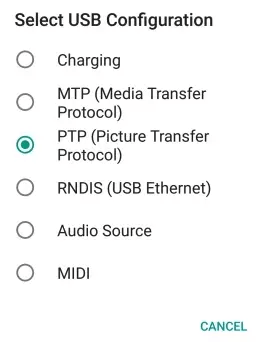
17. How do I install the correct driver for my Android device?
Go to the official website of your phone brand, download the correct driver and install it on your computer. Here we take Samsung as an example.
Step 1. Go to https://www.samsung.com/us/support/.
Step 2. Select your product type and device name.
Step 3. Click PRODUCT INFO.
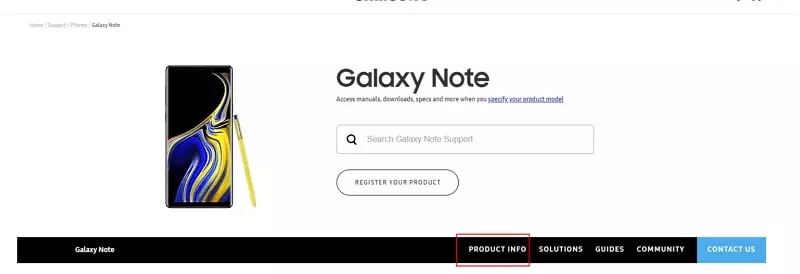
Step 4. Enter the product details and click CONFIRM.
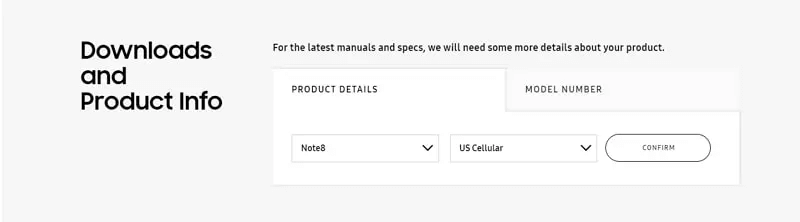
Step 5. In the Software option, click Download to get the driver for your device.
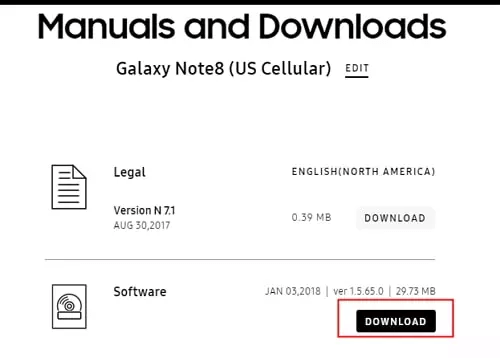
Note: If you cannot find your driver after downloading, contact customer service. If you cannot find the driver for your device on the official website, contact the support team.
18.What is ClevGo Assistant?
ClevGo Assistant is a necessary Assistant program installed on Android phones to make ClevGo work properly.
If your Android system is under Android 10, you will not see the ClevGo Assistant icon.
If your Android system is Android 10 or above, you will see the ClevGo Assistant icon on your phone's desktop, but you do not need to open it manually in any case.
To make ClevGo work properly, please do not remove the ClevGo Assistant during use.
19. How to Uninstall ClevGo Assistant?
Go to "Settings" > "Applications" and find ClevGo Assistant to easily uninstall the program. ClevGo Assistant is a necessary Assistant program for ClevGo to run on Android devices, so it's not recommended to uninstall it.
20. Why does the iOS device calibrate GPS position automatically after a period of time?
iOS devices will automatically calibrate their GPS position after the position has been modified in some cases.
In general, iOS 12 and below will be calibrated in 2 days, iOS 13 and 15 approximately in 3 to 6 hours, and iOS 16 approximately in 2 to 6 hours. After calibration, the position will be restored to the real position.
21. Why did Gaming Mode fail to load?
1.No permission;
2.The android phone uses a 32-bit processor, which is not supported;
3.Some phones need to turn on the option to allow apps to be installed via USB in Developer Mode;
4.The phone doesn't have enough memory.
22. Why my Android phone cannot log in Pokemon Go using ClevGo?
For Android users, Pokemon GO cannot be logged in with a Google account.
23. Is there a risk of my personal information being leaked?
ClevGo will not divulge any of your personal information in any way unless you agree.
24. How to keep iOS screen on when connecting to WiFi?
Go to "Settings" > "Display and Brightness" > "Auto lock". Then select "Never".
25. Can I use ClevGo on different computers?
Yes. However, please be noted that each member account cannot log in to more than one computer at the same time. If the app prompts for off-site login which is not operated by you, please change your account password in time.
1. Is CleVoice Soundboard Free?
CleVoice voice changer for Discord (pc version) has free and paid version. Paid version at an affordable price with full features and free version offers several different free voices every day.
2. Is CleVoice Safe to Use?
Yes. CleVoice is a safe program to be downloaded, installed and launched. CleVoice promises that there won't be any virus, malware, or plugin coming with the program. So it is totally safe to buy the software from our official website.
3. What's the Differences Between Free Version and Full Version of CleVoice?
CleVoice's full edition provides all of the same features as the free version. The difference is that with the full version, you can enjoy all voices and noises, but in the free version, you can only enjoy a restricted number of voices, sounds, and functionalities.
4. Is CleVoice Free to Use?
CleVoice voice changer online has free and paid version. Paid version at an affordable price with full features and free version offers several different free voices every day.
5. How to use CleVoice Voice Changer for Discord?
Easy,there are 4 steps. Download CleVoice>> CleVoice input settings>> Discord voice settings>> Select voice effects and soundboard on Discord voice chat.
6. How to use CleVoice in Fortnite?
*Open CleVoice on your computer and turn on the “CleVoice” toggle at the bottom of the window. Download Fortnite Battle Royale and launch it.
*Click "Settings" > "Audio" > "Voice Chat" > "Voice Chat Input Device" and choose "Microphone" (Voice Changer Virtual Audio Device) microphone as your input device. Then click the "Apply" button.
*Now you are free to select any voice you like in CleVoice to apply it in Fortnite.
7. How to use CleVoice in Stream/Streamlab/Stream Deck?
*Download, install and set up CleVoice on your computer. Launch Stream and go to the "Editor".
*Add a New Audio Input Capture and choose Microphone (Voice Changer Virtual Audio Device).
*CleVoice voice changer can process the mic signal in real-time.
8. How to use CleVoice in Twitch?
*Download, install and set up CleVoice on your computer. Open Twitch and go to the "settings" under your user name.
*Go to "Audio/Video", and under "Microphone" tab, choose "Microphone (Voice Changer Virtual Audio Device)".
*Click the "OK" button and close the window. Run CleVoice when you are using Twitch.
9. How to use CleVoice in PUBG/CF/Overwatch?
*Download, install and set up CleVoice on your computer.
*Choose "Voice Changer Virtual Audio Device" (WDM) as audio input in the communication program that you use for your online games (Steam, Discord…).
*Choose the CleVoice voices you want to use in the game.
10. How to use CleVoice in CS:GO?
1) Open CleVoice.
2) Set CleVoice virtual microphone as default.
3) Open and enjoy CS:GO with CleVoice.
11. How to use CleVoice in Second Life?
1) Download, install and configure CleVoice on your PC.
2) Run Second Life, and log in your account.
3) Choose Me menu » Select Preferences command to open Preferences dialog.
4) In the Preferences dialog box: Select Sound & Media category.
5) On the right panel, press Input/OutPut Devices button.
6) In the Input device section, change the Microphone settings into “Voice Changer Virtual Audio Device”.
12. How to use CleVoice in XSplit?
*Download, install and set up CleVoice on your computer. Open XSplit and go to the "settings" > "Devices".
*Under "Microphone" tab, choose "Microphone (Voice Changer Virtual Audio Device)".
13. How to use CleVoice in Zoom?
*Download, install and set up CleVoice on your computer. Open Zoom and go to the "settings". Click "Audio".
* Under "Microphone" tab, choose "Microphone (Voice Changer Virtual Audio Device)". Turn off "Automatically adjust volume".
*Hit the "Test Mic" button. Adjust the microphone position to your mouth and speak into your microphone until the bars appear in the middle. Adjust your real microphone by chosing your real microphone and running "Test Mic" for it if the microphone was originally not setup. Then go back to the CleVoice "Virtual Audio Device" and leave it at 50%.
14. How to use CleVoice in Skype?
*Download, install and set up CleVoice on your computer. Open Skype and sign in your account.
*Go to the "Settings" > "Audio & Video"
*Under "Microphone" tab, choose "Microphone (Voice Changer Virtual Audio Device)". Finally click the "Save" button.
15. How to use CleVoice in World of Warcraft?
*Download, install and set up CleVoice on your computer. Open World of Warcraft and sign in your account.
*Press the "ESC" key, then click the "Options" button. Click the “Voice” tab at the bottom to open the "Voice settings" window.
*Check the box next to "Enable Voice Chat". Choose "Voice Changer Virtual Audio Device" as default device in the Microphone options.
*Choose "OK" and now you can restart the game to apply the changes.
16. How to Use CleVoice on Roblox Voice Chat?
1. Open CleVoice then open Roblox. (If you open Roblox at first, pls close it before open CleVoice.)
2. Choose microphone and headphone device on CleVoice until it is set correctly. Then open Roblox voice chat, voice changer on Roblox will work.
17. What to do if I cannot use microphone in other programs after CleVoice is turned off?
*After exiting CleVoice program, open your computer system “Control Panel” > Hardware and Sound > Sound. Set microphone (on Recording option) from Voice Changer Virtual Audio Device (WDM) to default one.
18. How to use CleVoice in League of Legends?
1) Download CleVoice, install it, and set it up on your computer.
2) Ensure that the "CleVoice" toggle is turned on at the bottom of the window.
3) Look through the collection of soundboards and speech filters, and if you like any of them, assign them to keybinds.
4) Launch the League of Legends client, then choose the settings icon in the top right corner.
5) Pick "Voice" from the menu. Change your input device to a microphone (Voice Changer Virtual Audio Device) under the Input settings.
19. How to use CleVoice in VFCROSSFIRE
1) Install and launch the CleVoice in your system. Choose CleVoice as the audio input by selecting the Voice changer Virtual
2) Audio Device in the communication applications like Steam and Discord. Choose your favorite voice to use while playing the game.
20. How to Use CleVoice Voice Changer for Google Meet?
1). Open Google Meet,and click "Settings" on the right corner.
2). In Google Meet settings, choose CleVoice virtual audio device as your microphone.
CleVoice virtual device: Voice Changer Virtual Audio Device (WDM)
3). Choose your physical headphone device(like headphones) on Speaker setting.
21. How to Use CleVoice Voice Changer in Steam?
1) Launch the CleVoice Voice Changer app.
2) Launch the Steam app.At the Steam Chat menu, select Settings (Friends & Chat Button).
3) Verify that CleVoice Virtual Audio Device is selected as the Recording (audio input) device in the Voice section. If is not set, click on CHANGE DEVICE….
4) It will open the Sound System window. Select Microphone (CleVoice Virtual Audio Device (WDM)) and click on Set Default.
5) Click Ok on the Sound System window and click OK, I’M FINISHED CHANGING SETTINGS on the Steam alert!
22. How to Use CleVoice Voice Changer in OBS?
1) Prepare an audio sample of the person you want to clone (the higher the quality, the better)
2) Load your audio into our app.
3) Give us a second to process the sample.
4) Select & Speak!
23. How to use CleVoice in VRCHAT
1) You need CleVoice Voice Modulator app to be installed and opened.
2) Go to Control Panel > Sound > Recording Tab.
3) Select the Microphone CleVoice Virtual Audio Device and set it as the Default device.
4) Apply the changes and it is done.
5) Open VRChat and have fun!!!
1. Why Use WspSeen?
It's the best WhatsApp online status tracker to check if someone is online in real-time
2. Is WspSeen Safe?
This tool is a completely safe tool, which can protect user privacy with 100%.
3. How Many Users's Online Status Can It Track?
Once you buy a WhatsApp online tracking plan, you can track any contact's online status without any limit.
4. Can I Be Detected When Tracking Someone's Online Status?
No, you won't be detected. You can know if someone is online without being knowing.
5. How to Get Notification When Someone Is Online on WhatsApp?
WspSeen will send notication to your email account when someone is online.
6. How to Know If Someone Is Online on WhatsApp Without Messaging Them?
With WspSeen, you can know if someone is online on WhatsApp without messaging them. Check the detailed steps from the Guide page.
7. Can Someone See If I Viewed Their WhatsApp Status?
No, you cannot see WhatsApp status without the sender knowing. WhatsApp has a feature that lets the sender see who has viewed their status. You can only hide your view from the sender if you disable read receipts in your privacy settings.
8. Why Would My Boyfriend Hide His Last Seen on WhatsApp?
Some people who use it don't like being monitored. This may apply to having their messages monitored by outside third parties, and it may be that they don't like being monitored by everyone they know as to when they were last on WhatsApp and didn't send them a message.
1. How accurate is last seen on Telegram?
The "last seen" status on Telegram provides a general indication of when a user was last active on the app, but its accuracy can vary based on several factors, such as privacy settings, device connection, background activity, and third-party clients.
2. What does last seen mean on Telegram?
On Telegram, "last seen" indicates the most recent time a user was active on the app. This status can provide various levels of detail based on the user's privacy settings and how Telegram chooses to display this information.
3. Does Telegram show when you were last online?
Yes, Telegram does show when you were last online, but the level of detail depends on your privacy settings and how Telegram chooses to display this information.
4. Is TGSeen safe to use?
Yes. This tool is 100% secure to use. It requires no download or installation during the whole process. The only information you need to provide is the Telegram number of your targets.
5. How many Telegram contacts can you track at the same time?
Theoretically, there’s no cap. However, for a smooth user experience, it’s strongly suggested that no more than 20 Telegram contacts can be added to the online dashboard.
6. How many statuses do Telegram have?
Telegram enables users to set 6 different online statuses: exact time; online; approximate time frames: "Last seen recently"(last 24 hours to 2-3 days); "Last seen within a week" (within the past 7 days); "Last seen within a month"(within the past 30 days); "Last seen a long time ago" (inactive for over a month), or they have chosen to hide their last seen status from you entirely.
7. Can I get notified when someone is online on Telegram?
Yes. If you need to receive notifications when someone is online, the Telegram last seen tracker can be your trusted choice.
1. How does KidsGuard for TikTok work?
It works by installing an app on the target device, which captures TikTok activity data in real time and uploads it to a secure online dashboard.
2. Do I need access to the target device to install KidsGuard for TikTok?
Yes, physical access to the target device is required for one-time installation and setup.
3. What features does KidsGuard for TikTok offer?
Features include real-time video sync, viewing top-watched videos, capturing TikTok screen snapshots, hot keyword analysis, tracking app usage duration, device details display, and location tracking.
4. Can KidsGuard for TikTok show TikTok chats?
Yes, by capturing real-time screenshots, it may reveal chat activity, shared videos, and interactions.
5. How does KidsGuard track TikTok usage patterns?
It records the target device’s TikTok usage duration, frequently used times, and allows setting restrictions to block usage during specific hours.
6. What kind of device details can I see with KidsGuard?
It displays the device name, model, system version, network status, TikTok account details, current TikTok state, and last TikTok usage time.
7. Can KidsGuard track the target device's location?
Yes, it provides real-time location tracking of the target device.
8. Is KidsGuard for TikTok secure?
Yes, all data is encrypted during transmission and storage, ensuring user privacy and security.
9. How can I uninstall KidsGuard for TikTok or remove a device?
To remove the app or unbind a device, log in to the online dashboard, navigate to device settings, and follow the instructions. For further help, contact customer support.
1. What is KidsGuard for Snapchat?
KidsGuard for Snapchat is a professional monitoring tool specifically designed for Snapchat. It allows users to monitor and download the Snapchat activities of a target person, including Chat, disappearing messages, and Snap & Stories. It also automatically captures screenshots of the Snapchat screen when the target individual has new activities.
2. What types of data can KidsGuard for Snapchat monitor?
KidsGuard for Snapchat can monitor the following types of data:
- Chat History: Includes text messages, photos, videos, and disappearing or soon-to-disappear messages.
- Snap and Stories: Private or public Stories and other Snap data from the target account
- Automatic Screenshots: Captures and saves screenshots of new activities on Snapchat to the monitoring dashboard.
3. Can KidsGuard for Snapchat monitor disappearing messages?
Yes! KidsGuard for Snapchat can track Snapchat messages that "disappear after viewing" or "disappear after a specific time," including texts, photos, and videos. These messages will be recorded and displayed on the monitoring dashboard.
4. Does KidsGuard for Snapchat require installation on the target device?
Yes, KidsGuard for Snapchat requires an initial setup on the target device to function properly. Once the setup is complete, you can remotely monitor all Snapchat activities of the target account.
5. Does KidsGuard for Snapchat support real-time monitoring?
Yes! KidsGuard for Snapchat offers real-time monitoring, instantly capturing and displaying any new activities from the target Snapchat account on the monitoring dashboard.
6. How long is the monitored data stored?
All monitored data can be stored either on the cloud or locally, depending on the user's choice. The storage duration is determined by your configured settings, and you can access, download, or delete the data at any time.
7. Does KidsGuard for Snapchat support multi-device monitoring?
Currently, KidsGuard for Snapchat allows a single account to be linked to multiple devices for monitoring. You can manage multiple target Snapchat accounts from one monitoring dashboard.
8. How does KidsGuard for Snapchat ensure privacy and security?
KidsGuard for Snapchat follows strict privacy protection protocols. All data is encrypted using advanced technology to ensure security. Users are advised to comply with legal regulations and use this product only within lawful boundaries.
9. What should I do if I encounter problems or need technical support?
We provide 24/7 customer support. You can reach us through the following channels:
- Support Center: Visit our Support Center page for solutions to common issues, including contacting support and canceling subscriptions. The page also contains important documents such as our Refund Policy, Privacy Policy, and FAQs.
- Email Support: support@clevguard.com
- User Guide: Navigate to the KidsGuard for Snapchat guide for a comprehensive user manual.
10. Is KidsGuard for Snapchat compatible with all devices?
Currently, KidsGuard for Snapchat only supports Android devices. Ensure that the target device meets the minimum operating system requirements. And iOS compatibility is coming soon. Stay tuned for updates if your child uses an iPhone or iPad. Please check our website for detailed information.






