ClevGuard Support: Monitor Devices with Others' Permission.
Incognito Mode is useful for private browsing. However, there are times when you need to turn it off. Maybe you’re a parent wanting to monitor your child’s online activities or just trying to reduce distractions on shared devices. Knowing how to disable incognito mode is essential. In this guide, we’ll show you how to turn it off on iPhone, Android, and Chrome. Let’s get started!
Table of Contents
What is Incognito Mode?
Incognito Mode, also known as private browsing, allows users to browse the internet without saving history, cookies, or other browsing data. While this sounds great for privacy, it can be challenging for parents or employers who need to monitor online activity.
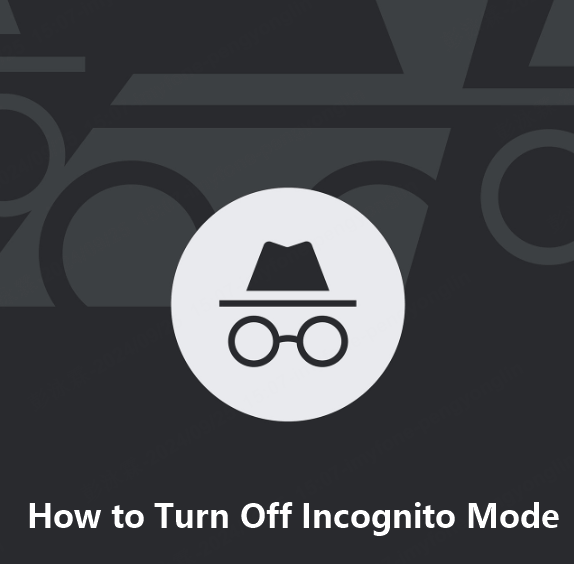
Why Would You Want to Turn Off Incognito Mode?
There are several reasons why people might want to disable incognito mode:
Parental Control: You want to ensure your child isn't accessing inappropriate content without your knowledge.
Workplace Monitoring: Employers may want to restrict incognito mode to monitor productivity on company devices.
Shared Devices: Families or friends sharing a device may want to keep track of browsing history for convenience or safety.
How to Turn Off Incognito Mode on Different Browsers
1 How to Disable Incognito Mode in Chrome (Windows/Mac)
If you're using Google Chrome on a computer, disabling incognito mode is simple:
Windows:
- Type CMD into the Windows Search bar to open the Command Prompt as an administrator.
- Then type the command below: reg add HKLM\SOFTWARE\Policies\Google\Chrome /v IncognitoModeAvailability /t REG_DWORD /d 1 /f
- Press Enter and restart Chrome.Now you will see that incognito mode has been disabled.
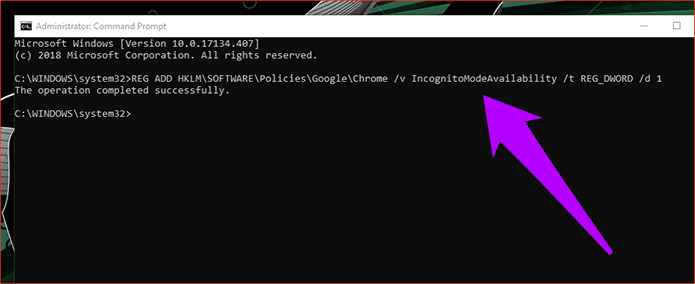
Mac:
- Open the Terminal, and search Command+Space.
- Next, enter the following command: defaults write com.google.chrome IncognitoModeAvailability -integer 1
- Press Enter and close the Terminal window.
- Restart Chrome and you will find the incognito mode has been disabled.
This method will permanently disable incognito mode in Chrome until the setting is reversed.
2 How to Disable Incognito Mode on Android
On Android devices, there’s no built-in way to disable incognito mode, but you can use parental control apps to block it. Here, I recommend KidsGuard for Children.
KidsGuard for Children is an excellent choice for parents looking to monitor and protect their kids online. This powerful parental control app allows you to track your child's activities on their Android devices. It not only helps you manage how your child interacts with their device but also provides tools to ensure they aren’t browsing in private.
With KidsGuard, you can easily monitor app usage, filter web content, and receive alerts about potentially risky online behavior. It’s truly an invaluable tool for parents looking to create a safer online experience for their children.
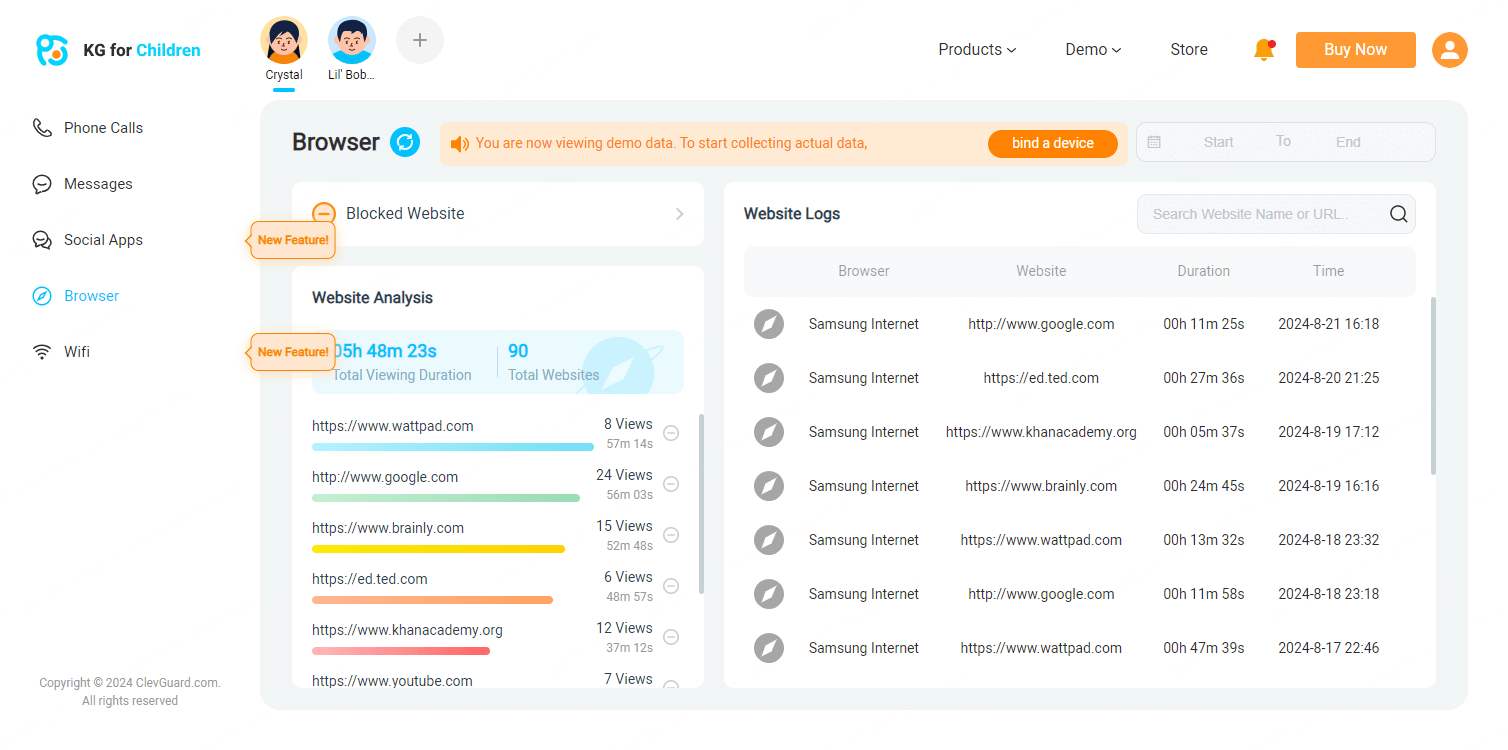
3 How to Disable Incognito Mode on iPhone (Safari)
The incognito mode on iOS system is called Private Browsing. To turn off this mode, follow the guidance below:
- Open the Settings app on iPhone.
- Tap Screen Time and enable it if it’s not already on.
- Turn on Content & Privacy Restrictions > Web Content > Limit Adult Websites.
- Then the private browsing option will no longer available in Safari.
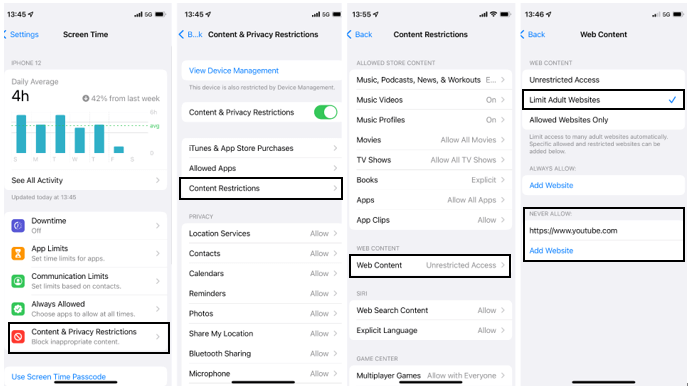
Safari (Mac):
The method to turn off incognito mode on Safari on Mac is similar with iPhone and iPad.
- Simply open the system on the Mac, choose Screen Time from the menu.
- Then able Content and Privacy, and open Content Restrictions.
- Under Web Content, choose Limit Adult Websites. Now it’s all done.
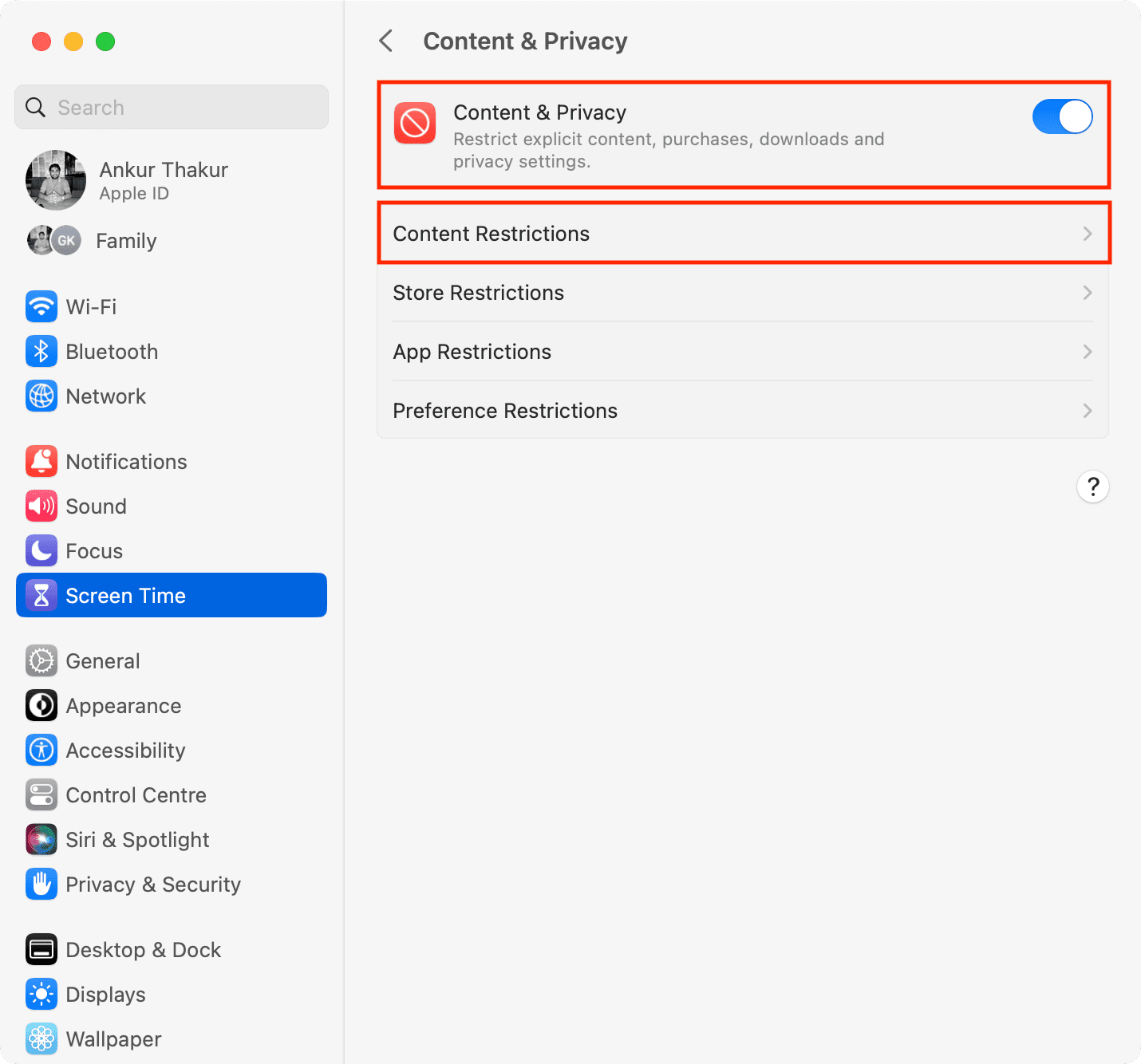
4 How to Disable Incognito Mode on Microsoft Edge
- Press Windows + R, type gpedit.msc, and press Enter.
- Go to Administrative Templates > Windows Components > Microsoft Edge.
- Double-click Allow InPrivate browsing and set it to Disabled.
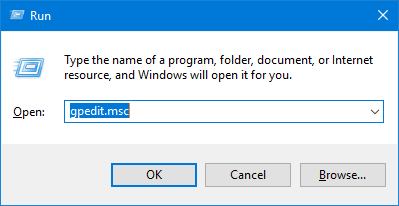
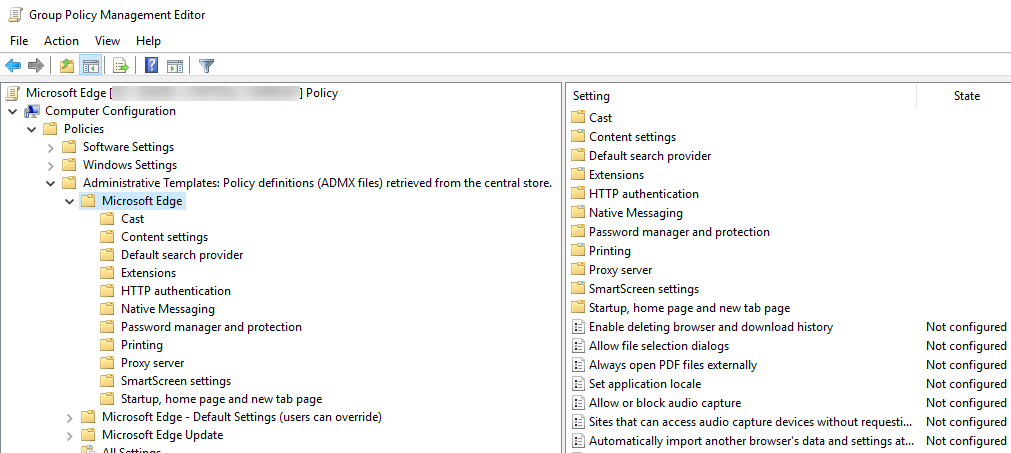
Using Parental Control Apps to Disable Incognito Mode
If you’re looking for a more comprehensive solution, using parental control apps can be highly effective. Apps like KidsGuard for Children, Qustodio, and Net Nanny allow you to:
Turn off incognito mode on Android devices.
Monitor and manage browsing activity.
Set time limits and restrict content access.
Filter web content to prevent harmful material.
Alternatives to Disabling Incognito Mode
If disabling incognito mode isn’t an option, there are alternative ways to monitor or restrict browsing:
Create separate user accounts: On shared devices, set up user accounts with different permissions. You can create a child account with restricted browsing permissions to avoid using private browsing.
Use family safety features: Most devices have built-in family safety features like Google’s Family Link, which allow parents to monitor browsing activities without disabling incognito mode completely.
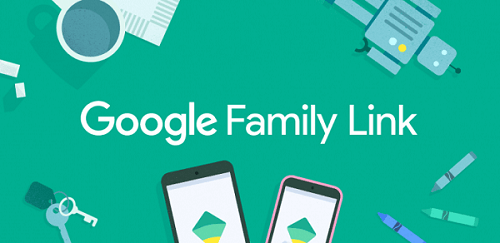
Conclusion
Now that you know how to turn off incognito mode across different devices, you can choose the method that best fits your needs. Whether it’s using parental control apps, tweaking browser settings, or setting up safer browsing habits, disabling private browsing can help you keep track of online activity and ensure safer browsing. Let’s give it a try!








