ClevGuard Support: Monitor Devices with Others' Permission.
Managing your child's screen time has become more challenging than ever in our digital world. With smartphones providing endless entertainment and online access, it's important to find ways to keep them safe and focused. Whether you're looking to limit late-night browsing, curb excessive use, or protect them from inappropriate content, learning how to lock your child's phone remotely can make a big difference.
In this guide, we'll show you simple, effective ways to take control of your child’s device from anywhere, helping you ensure they develop healthier habits while giving you some peace of mind.
How to Lock Your Child's Phone Remotely
Can You Turn Off Your Child’s Phone Remotely?
Yes. As parents, guiding our kids through the ever-growing world of technology is a big part of our job. Smartphones can be great for learning and staying entertained, but when kids use them too much, it can lead to problems like less social interaction, slipping grades, and even mental health issues.
Thankfully, there are tools out there—like built-in parental controls and apps—that let us keep an eye on things, manage how much they’re using their phones, and even lock their phones remotely if we need to.
How to Lock Your Child’s Phone Remotely?
When it comes to locking your child's phone remotely, you have multiple options at your disposal. Each method offers its own set of features and varying degrees of complexity. Here are 3 reliable methods that have stood the test of time:
1How to Turn off Child’s Phone Remotely - iOS
How can I turn off my child's phone at night? This is a big problem for many parents. If your child is using an iPhone, you can use the built-in features like Screen Time or Find My iPhone to lock your child's iphone. Here’s how you can do it:
1. Using Screen Time
- Set up Family Sharing on your iPhone and added your child’s device to your family group.
- Open the Settings app on your iPhone.
- Tap on Screen Time and select your child’s name.
- Under Screen Time, tap Downtime and schedule lock hours. Only allowed apps and calls will be accessible during this time.
- You can also set daily limits for specific apps under App Limits.
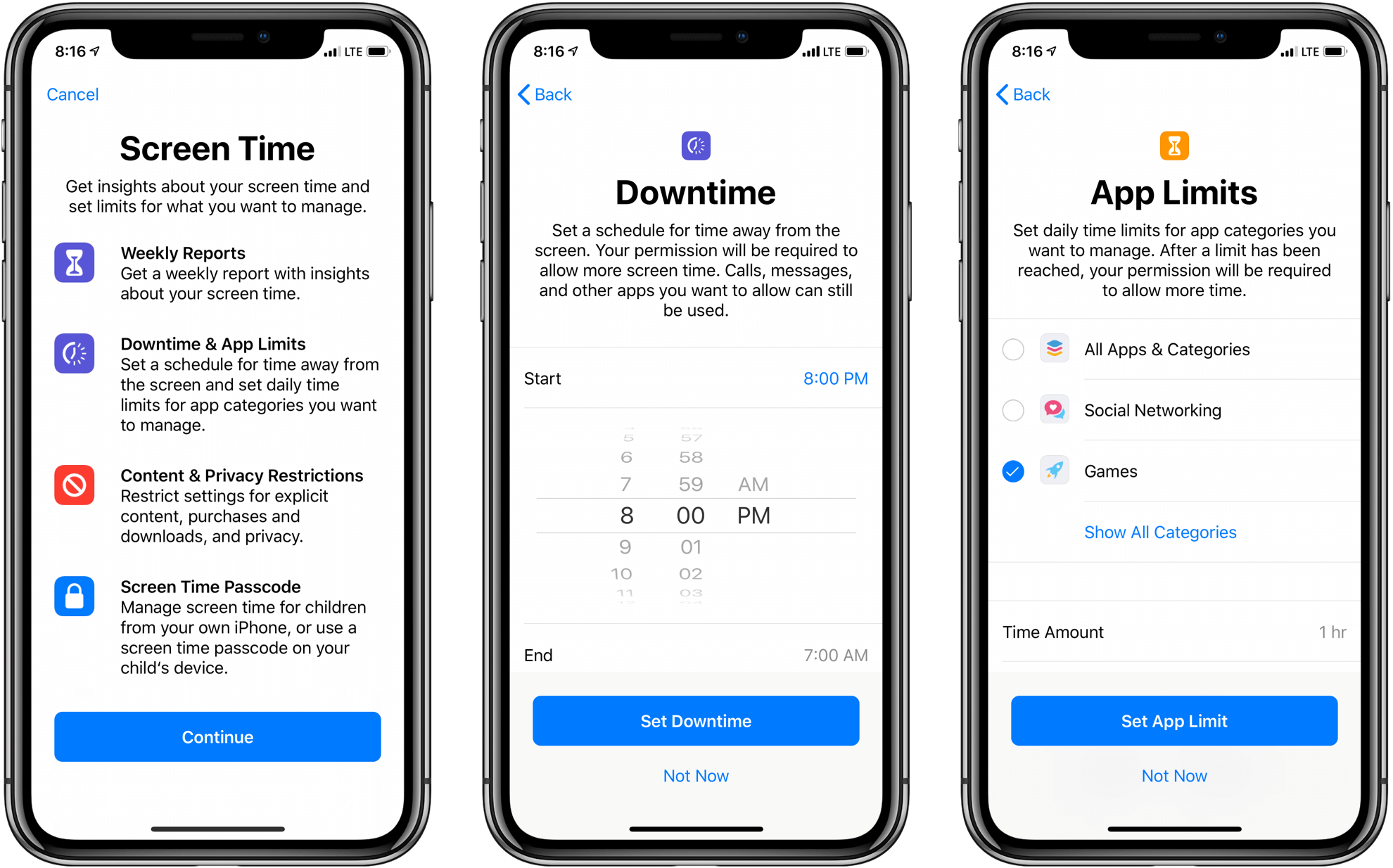
2. Using Find My iPhone
- Open the Find My app on your iPhone.
- Choose your child’s iPhone from the list of devices connected to your Apple ID.
- Tap on Activate under Lost Mode. This will lock the device with a passcode and display a custom message.
- Your child can't access the phone until it’s unlocked.
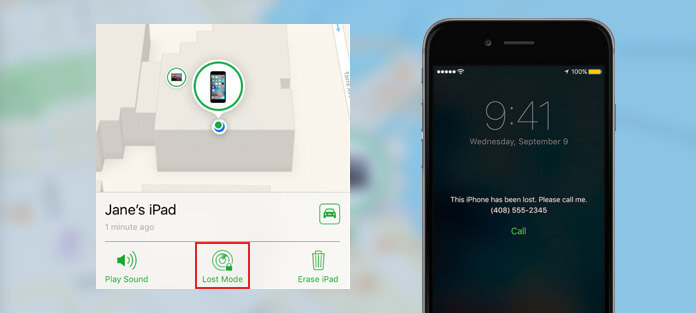
2How to Turn off Child’s Phone Remotely - Android
Turning off your child’s phone remotely on Android can be accomplished using several methods. Here’s a step-by-step guide to help you manage your child’s device:
1. Using Google Family Link
- Install the Google Family Link app on your own device and your child’s device.
- Follow the setup instructions to link your accounts.
- Open the Family Link app on your device.
- Choose your child’s device from the list.
- Finally, tap on Lock Device to lock your child’s phone.
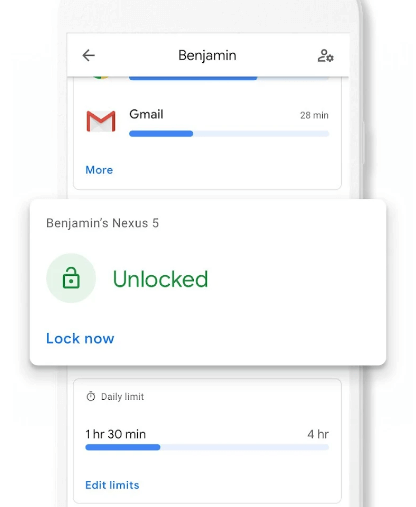
2. Using Android Device Manager
- Android Device Manager (now known as Find My Device) can help you manage and even turn off your child’s phone remotely. Before you get started, you should go to the Find My Device website and sign in with the Google account associated with your child’s phone.
- Then choose your child’s device from the list, and click on Lock.
- Now you can set a new password to lock the device and add a message to display on the screen.
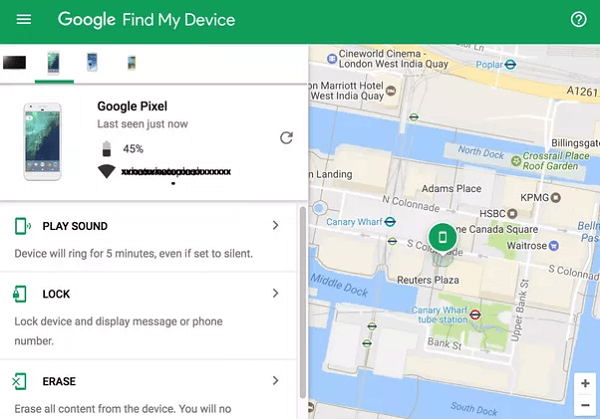
3Use Parental Control Apps (Phone Lock App)
While built-in parental control features are convenient, they may not always offer the level of customization and flexibility that some parents require. In such cases, third-party parental control apps can be a game-changer.
These apps are designed to provide a comprehensive solution for monitoring and managing your child's digital activities across multiple devices and platforms. One such app that stands out is KidsGuard for Children.
KidsGuard for Children: The Ultimate Parental Control Solution
KidsGuard for Children is a powerful and user-friendly parental control app and phone lock app that offers a wide range of features to help you keep your child safe online. With KidsGuard for Children, you can:

An Array of Amazing Features
-
Remotely lock your child's phone with a single tap, preventing them from accessing any apps or content.
-
Set screen time limits and schedules to ensure a healthy habit.
-
Block specific apps that you deem inappropriate or distracting.
-
Filter web content and search results to protect your child from harmful content.
-
Monitor your child's social media activity and online interactions.
-
Track your child's real-time location.
-
Provide keylogger feature to stay informed about their online activities.
To get started with KidsGuard for Children, simply install the parent app on your device and the child app on your child's device. Once set up, you'll have complete control over your child's digital activities.
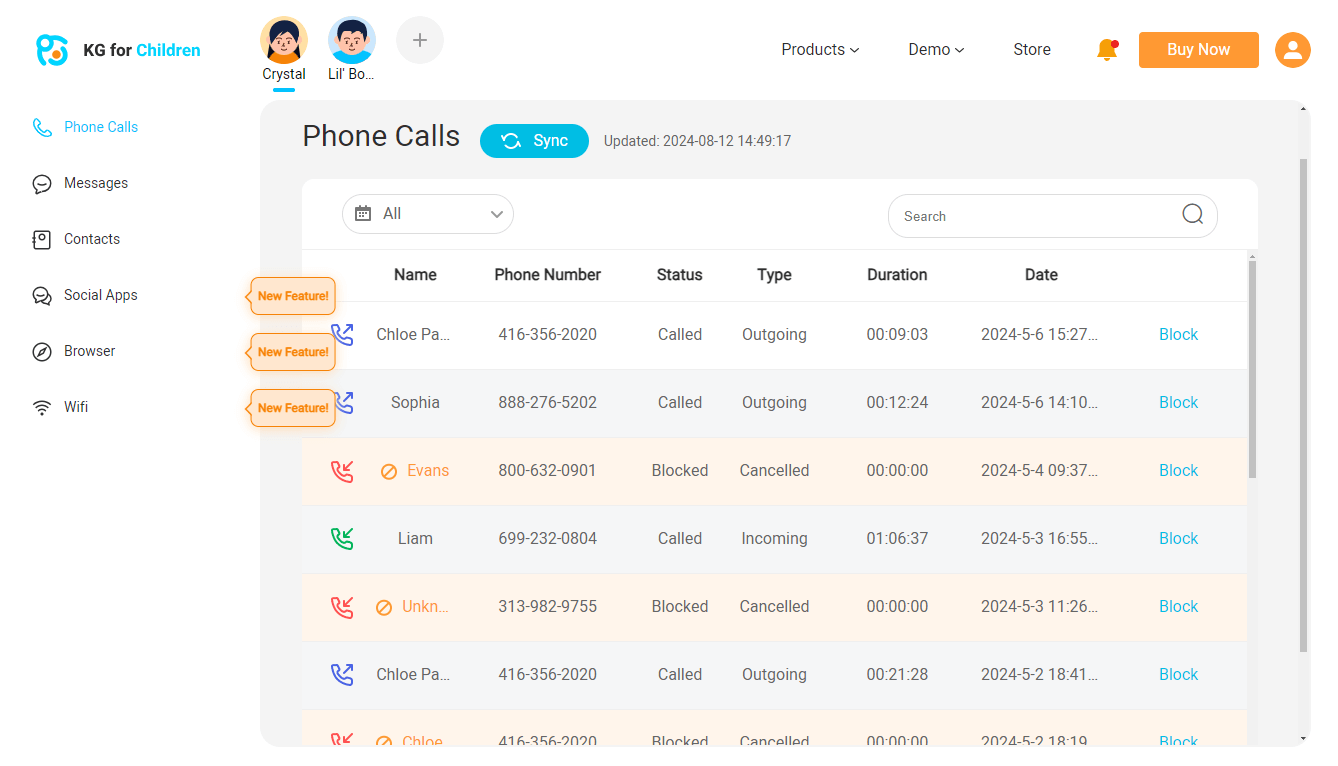
Other Popular Parental Control Apps
While KidsGuard for Children is a top choice, there are several other popular parental control apps available in the market. Here are two notable options:
Qustodio
If you’re trying to figure out how to turn off screen time on your child’s phone and get a handle on their device usage, Qustodio could be a great solution. It’s a parental control app that makes it easy to manage your child’s screen time.
With this phone lock app, you can keep an eye on what they’re doing online, set limits on apps, and even lock their phone remotely when it’s time for a break. Whether you’re concerned about too much screen time or just want to help them find a better balance, Qustodio gives you the tools to do it.
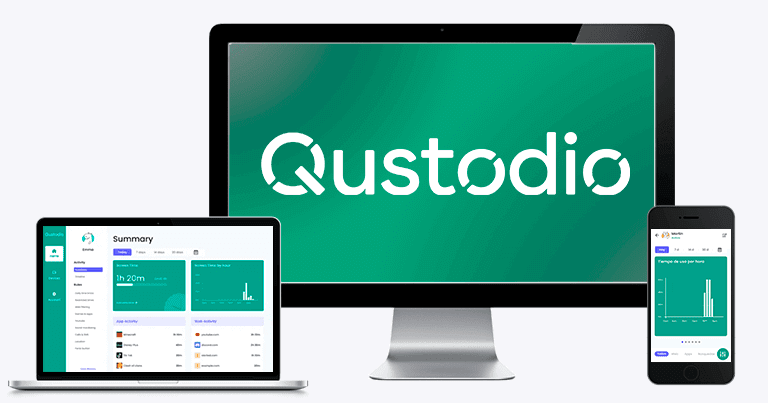
AppLock
Othe easy way to lock your child’s phone remotely, AppLock might be just what you need. This handy app lets you lock specific apps or even the entire phone, giving you control over what your child can access and when. Limit social media during homework or prevent late-night device use. With AppLock, managing your child's screen time from your own phone is easy.
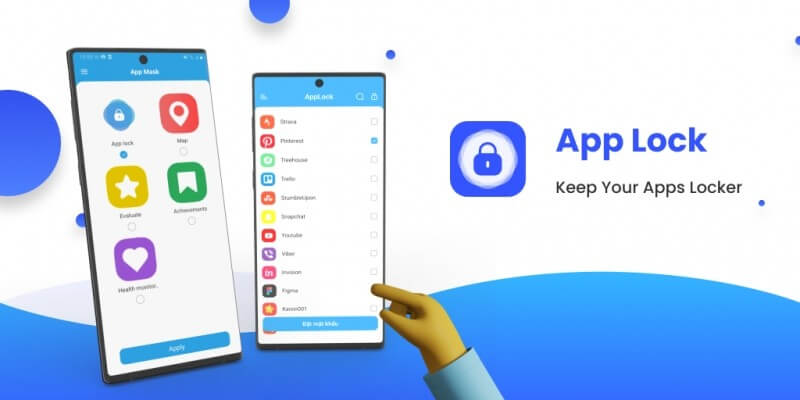
FAQs About Locking Your Child’s Phone Remotely
Q1. Is there an app to lock kids' phones?
Yes, there are numerous apps available that allow parents to lock their children's phones remotely. Some popular options include KidsGuard for Children, Qustodio, and AppLock. These apps offer a range of features, including remote locking, app management, content filtering, and activity monitoring.
Q2. How do I temporarily disable my child's phone?
Actually, the methods we have mentioned above like phone lock apps and built-in features can temporarily disable your child’s phone. If you want to unlock the device, please navigate to the “Screen Time” or “Device Locked” section to turn it on.
Conclusion
Knowing how to lock your child’s phone remotely can be a real lifesaver for parents. With the right tools, you can easily manage their screen time, keep them safe from inappropriate content, and help them stay focused when they need to. By using these tools, you can guide your child toward healthier phone habits and a safer online experience. Why not try it now?







