ClevGuard Support: Monitor Devices with Others' Permission.
Keeping your Samsung tablet secure is essential. Knowing how to lock the screen on Samsung tablet devices is the first step to protect your privacy and prevent accidental taps.
In this guide, we'll walk you through how to lock the screen on a Samsung tablet, including tips for turning the lock screen on and off, using parental controls, and even troubleshooting common lock issues. Let’s get started!
Table of Contents
1 Lock Screen on Samsung Tablet Using Screen Lock Settings
The simplest way to learn how to lock the screen on Samsung tablet devices is through the device settings. Here’s how to do it:
- Open Settings > Lock screen to explore all lock types.
- You can select a Pattern, PIN, Password, Fingerprint or Face Recognition if available.
- Follow the instructions to complete your setup.
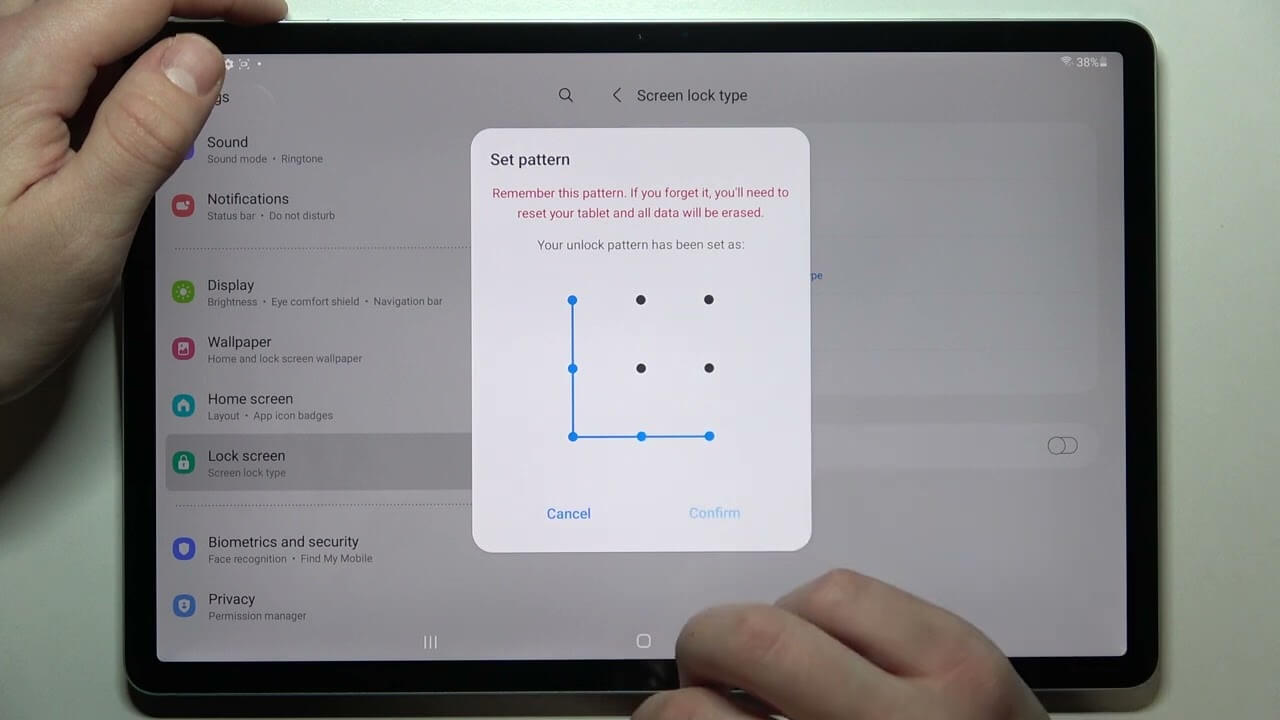
2 Set Screen Timeout to Lock Screen on Samsung Tablet
If you want your screen to lock your Samsung tablet screen automatically after inactivity, you can set a timeout. This feature not only keeps your device secure but also helps save battery by turning off the display when it’s not in use.
- Open Settings > Display.
- Tap on Screen Timeout.
- Then choose a duration that works for you. For example, setting it to 1 or 2 minutes will lock the screen if you’re not actively using the tablet.
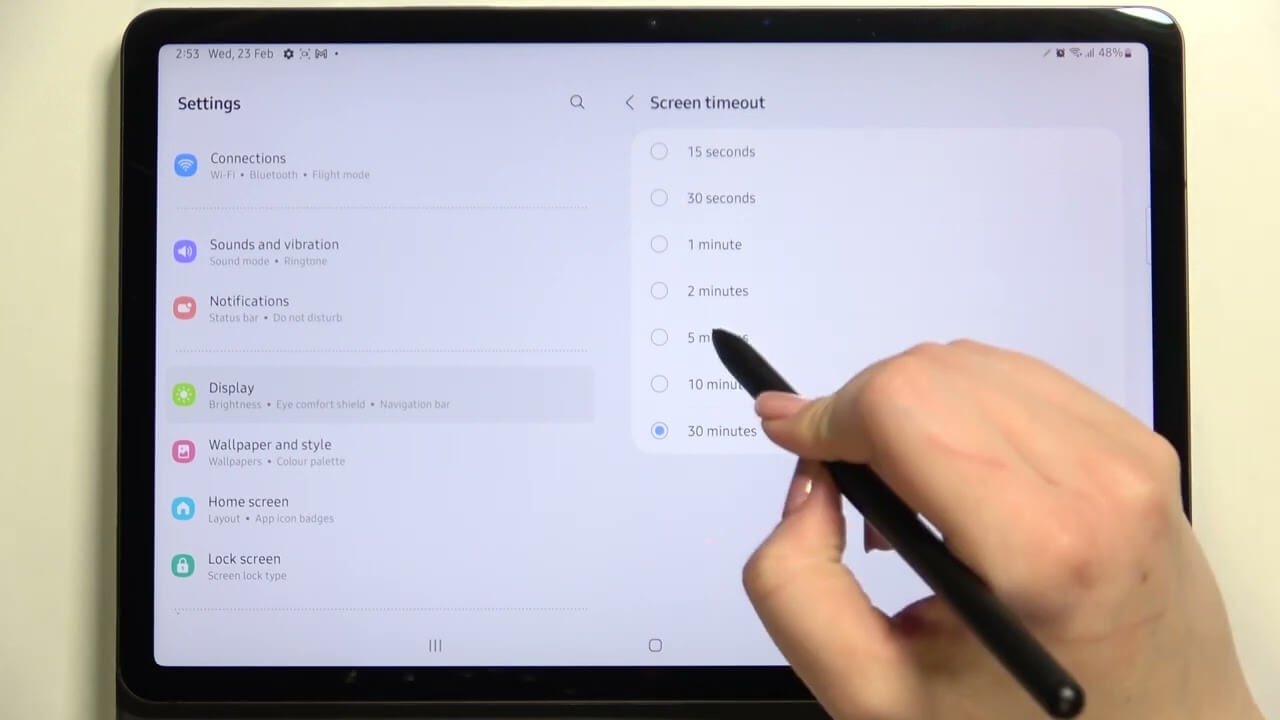
3 How to Lock Screen on Samsung Tablet Remotely
If you want to lock the screen on Samsung tablet without anyone knowing, here’s an ideal choice: KidsGuard for Children. This reliable app is designed for parental control, specifically for parents who want to manage their children’s screen time. The key benefit is that the entire setup process is anonymous, allowing you to remotely lock the screen on the target Samsung tablet at anytime, anywhere.
Additionally, this app lets you monitor over 20 types of files on the target device, such as messages, call logs, browser history, and more. It’s a convenient solution for parents who want to protect their children.
Here’s how to lock screen on Samsung tablet with KidsGuard for Children:
- Create a KidsGuard account here.
- Download the app on the target phone and your own phone.
- You’re able to lock the screen on Samsung tablet now.
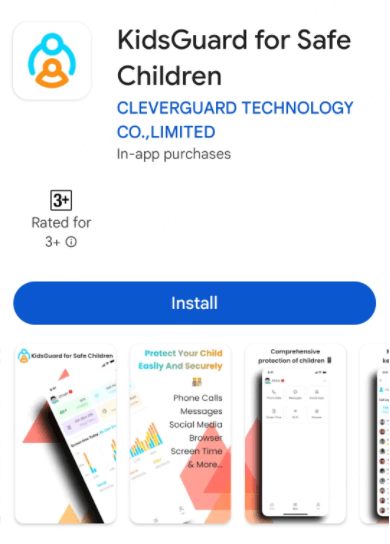
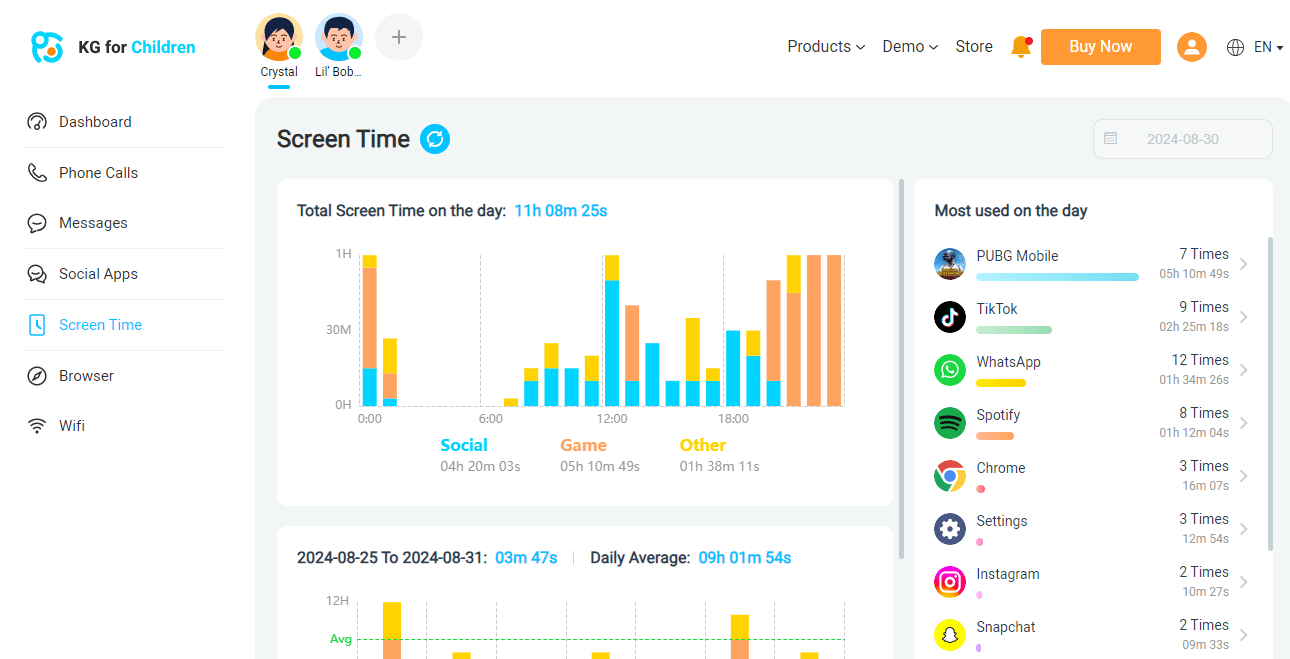
This tool gives parents peace of mind and enforces healthy screen time habits. It’s especially useful for enforcing study or bedtime.
4 Use Secure Folder to Lock Screen on Samsung Tablet
Using Secure Folder on a Samsung tablet is a great way to lock and protect sensitive apps and files. This feature adds an extra layer of security, making it perfect for safeguarding personal or work information. Here’s how to set up and use Secure Folder to lock screen on your Samsung tablet:
- Go to Settings > Biometrics and security > Secure Folder. Follow the prompts to create your Secure Folder and select a lock type (Pattern, PIN, or Password).
- Open the Secure Folder app, then tap Add apps or Add files. Select the apps or files you want to protect.
- Each time you access Secure Folder, you’ll be prompted to enter your chosen lock type. When you’re finished, simply close the folder, and it will remain locked until you re-enter the credentials.
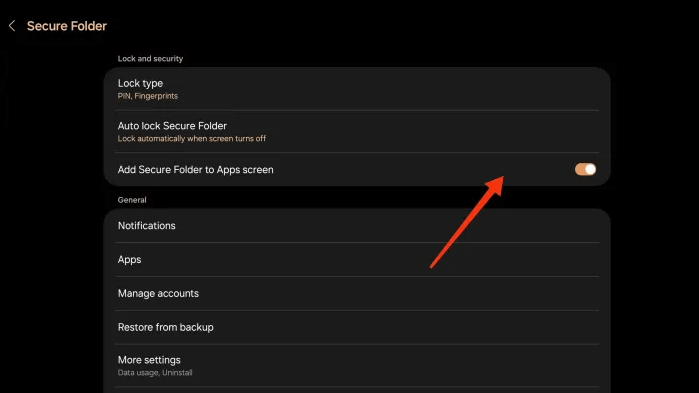
This feature is particularly useful if you have sensitive information and want to know how to lock the screen on a Samsung tablet securely.
5 How to Lock Screen on Samsung Tablet with Google Family Link
Parents looking for control options may wonder how to lock screen on Samsung tablet devices remotely. Google Family Link is a helpful app for managing screen time on a Samsung tablet. Here’s how to use it:
- Download and set up Google Family Link on both the parent’s and child’s devices. Follow the setup prompts to connect the two accounts.
- Then go to your child’s device profile in Family Link.
- Tap Lock to instantly secure the tablet and limit screen access.
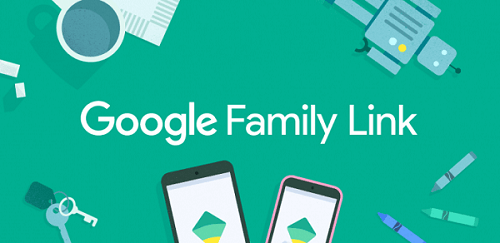
Conclusion
Learning how to lock the screen on a Samsung tablet is easy once you know where to look. Whether you’re using a basic PIN, the quick power button lock, or parental control tools, Samsung tablets offer options to suit everyone’s needs. Try different methods, and choose what works best for your security and peace of mind.







