ClevGuard Support: Monitor Devices with Others' Permission.
Parental controls are used when we want someone not to do certain things with Apple TV. They are used primarily for children to rest at night instead of watching movies or seasons.
You can place certain restrictions on your Apple TV also. In this article, you will get to know all the steps about how you can do Apple TV parental controls. Let's read more!
- 1. What Contents Can Be Restricted on Apple TV?
- 2. How to Enable Restrictions on Apple TV?
- 3. How to Restrict Purchases and Rentals on Apple TV?
- 4. How to Restrict in-app Purchases on Apple TV?
- 5. How to Restrict Music Profiles on Apple TV?
- 6. How to Restrict Movies on Apple TV?
- 7. How to Restrict TV Shows on Apple TV?
- 8. How to Restrict Apps on Apple TV?
- 9. How to Restrict Conference Room Display Settings on Your Apple TV?
- 10. How to Restrict Location Services Settings on Your Apple TV?
- 11. How to Set Time Limits on Apple TV?
- 12. What Do I Do If I Forgot My Parental Controls Password?
What Content Can be Restricted on Apple TV?
Many types of content can be restricted on Apple TV. Only authorized users can see all the content.
Restrictions on Apple TV content may include certain TV shows (that may be inappropriate for underage children), buying movies from Netflix, iTunes films, or seasons that have underaged ratings, restrictions on games such as GTA or two players play, a person cannot send a request on the center app nor can receive, many airplay restrictions.
Offensive and unsuitable content for children with 18+ ratings in parents’ guide IMDb.
How to Enable Restrictions on Apple TV?
To enable restrictions on Apple TV, you need to follow some simple steps. Remember, these restrictions are only for default TV or play store apps.
A person may not be able to restrict 3rd party sites or apps. You will need to change every app's setting which may be time-consuming. Follow the steps to complete the restriction process:
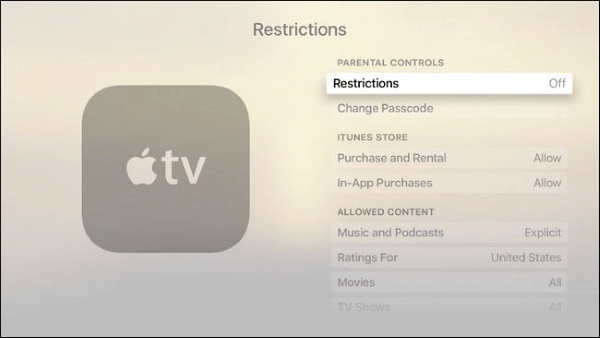
How to Restrict Purchases and Rentals on Apple TV?
You can restrict purchases and rentals so that no one can use your account to make a purchase. You can hide the purchasable items so your kids wouldn't know this feature. It can be done by using the following steps.
How to Restrict In-App Purchases on Apple TV?
People put in-app purchases so that no one can buy anything while playing by using your Apple account. They can be your cousins, friends, colleagues, kids, etc. Restrictions of in-app purchases can be done by using the following steps on apple TV.
How to Restrict Music Profiles on Apple TV?
Apple TV gives you a feature that allows you to see music your friends listen to nowadays. If you are tired of watching this type of information, you can restrict the music profile on Apple TV.
How to Restrict TV Shows on Apple TV?
If you want your child won't indulge in watching lousy content, then you can restrict them from watching certain TV shows that might have a bad influence on your children.
Or you can limit the TV shows by their rating on your Apple TV. Many different options depending on the country you have set your ratings. Here we will use the US rating system:
Related Read: How to Put Restrictions on iPhone Devices for Kids? [Quick]
How to Restrict Movies on Apple TV?
If you want your child not to watch movies that will have a bad influence on them, then you can restrict them from not watching such movies, or you can limit specific films according to their ratings on your Apple TV. In this, we will use the US rating:
How to Restrict Apps on Apple TV?
You can restrict certain apps by their rating on your Apple TV. Here we use US rating systems:
How to Restrict Conference Room Display Settings on your Apple TV?
Apple TV conference mode is used when you share your Apple screen with other iPhone devices so that a person can see what you are doing. If you want to disable this feature, then follow the steps below.
How to Restrict Location Service Settings on Your Apple TV?
Apple TV gives you a feature in which you can find the location of your current place. If you want no one to track you, no matter wherever you are, follow the following steps.
Related Read: How to Lock Your Child's iPhone Remotely?
How to Set a Time Limit on Apple TV?
You can set the Apple TV screen time limit through the settings.
What Do I Do If I Forget My Parental Control Password?
If you have forgotten about your parental control password, then you can do a factory resetting. But before factory reset, it makes sure you have backed up all your data as it will bring the TV to its default settings.
Conclusion
After reading, you may know that this article has given you almost all the information related to parental control on the Apple TV, whether it be Apple TV screen time, airplay restrictions, or any other Apple TV parental control option. Moreover, if you are finding a tool to set parental control on Android phone, then KidsGuard is the best choice for you!
Features of KidsGuard Parental Control App
- Block inappropriate games, websites to create a safe online environment
- Capture kids' devices screen to know what they are doing
- Track kids in real time and view their location history
- Filter Calls to protect kids away from being harassed by scams
- Receive detailed daily, weekly, and monthly reports of your child's online activity







