ClevGuard Support: Monitor Devices with Others' Permission.
According to the Truecaller.com, the number of spam and unwanted calls received by Americans averages out to 2.5 Billion calls every month. In today's technologically advanced world, ensuring the safety of your child's interactions on their devices has become a paramount concern for parents. This raises a critical query: can I limit who my child can call on Android?
This article aims to guide you through the process of setting restrictions on your child's phone. To be more specifically, you’ll learn how to restrict contacts on your child’s phone.
Table of Contents
Is It Necessary to Restrict Contacts on My Child’s Phone?
In the digital era, ensuring the safety of your child's online interactions is crucial. Restricting contacts on your child's phone is not just about controlling who they talk to; it's about ensuring their interactions are safe and age-appropriate.
Firstly, managing contacts reduces the risk of exposure to inappropriate content and harmful strangers. Children may not always recognize the dangers of online interactions, so parental oversight is essential.
Secondly, limiting contacts helps prevent cyberbullying, which often occurs through communication platforms. By controlling who can contact your child, you minimize the risk of them becoming targets or participants in harmful activities.
Moreover, fewer contacts can foster healthier screen time habits. Less time on devices encourages a balanced lifestyle, including face-to-face interactions and physical activities, essential for their development.
Lastly, controlling contact additions protects against scams and phishing attempts targeting younger users. Scammers can use innocent-looking communications to extract personal information or spread harmful software.
How to Limit Who My Child Can Call on Android
To ensure your child's safety and manage their digital interactions effectively, it's crucial to know how to limit who they can call on their Android device. Here are some practical steps you can take using Android’s built-in settings, Google's Family Link, and by contacting mobile carriers.
Android’s built-in settings to block a number
Android devices come equipped with built-in options to block specific numbers directly from the Phone app. Here’s how you can do it:
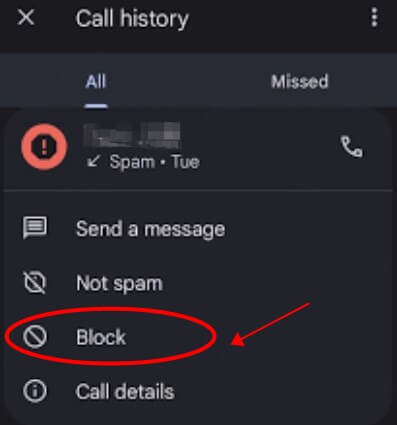
- Open the Phone app on your child's Android device.
- Navigate to Recent Calls and select the number you wish to block or go to Contacts and select the specific contact.
- Tap on the "i" or Information icon next to the number or contact.
- Select “Block number” from the options available. Confirm your selection to prevent further calls or texts from that number.
This method is straightforward and does not require additional apps, making it a quick solution for blocking unwanted contacts.
Restrict contacts in Family Link
Google's Family Link app offers more comprehensive tools for managing your child’s phone usage, including the ability to restrict whom they can call or text. To use Family Link to control calling options:
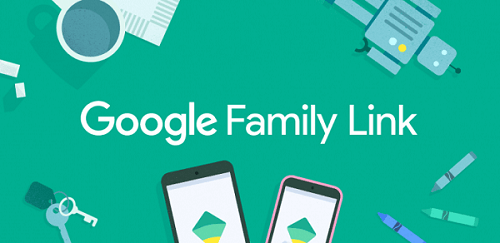
- Install Google Family Link for parents on your device and set up your child’s profile.
- In the Family Link app, select your child's account. Go to the “Controls” section, and choose “Manage settings”.
- Navigate to “Contacts” where you can directly manage which contacts appear on your child’s device.
Through Family Link, you can not only limit the ability to add new contacts but also monitor and manage existing ones, ensuring your child only communicates with approved individuals.
Related Post: Can Google Family Link Read Someone's Text Messages?
Contact mobile carriers
For an additional layer of control, you can contact your mobile service provider to inquire about parental control services that can help restrict calls on your child's phone. Many carriers offer services that:
- Block outgoing calls to specific numbers that are not pre-approved.
- Limit calls during certain times of day, ensuring that device use is appropriate.
- Monitor call logs and messages, providing insights into your child’s communication patterns.
- Contact your carrier directly to explore what options are available and how they can be tailored to meet your specific needs
By employing these strategies, you can effectively limit who your child can call on their Android device, providing you with peace of mind about their safety and online interactions.
KidsGuard Pro: All-in-one Parental Control App
KidsGuard Pro stands out as a comprehensive solution for parents seeking to manage and monitor their child's phone usage effectively. This all-in-one parental control app is designed to provide you with a robust suite of features that ensure your child's digital interactions are safe and under control. Check out the following guide to see how to limit who your child can call on Android.
Step 1 Create an account for KidsGuard Pro. If you haven’t made up your mind, check out the free demo to see if it hits the mark.
Step 2 Opt for a well-suited plan to better enjoy the features. After payment, check out your inbox and you’ll find a confirmation email. On this email, the configuration guide is provided. Follow the on-screen instructions to install the app on your kids’ device.
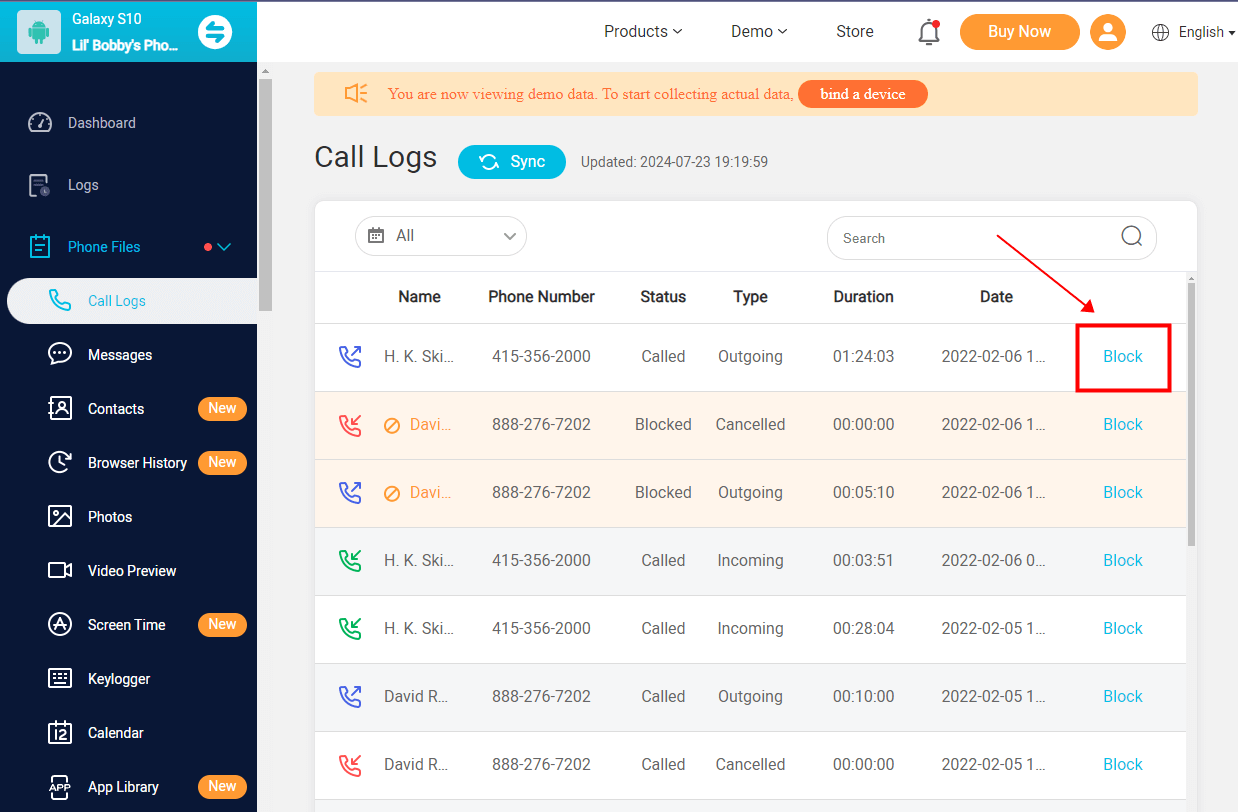
Step 3 Then login to the online dashboard. Select “Phone Files” > “Call Logs” to locate recent call logs. Hit the “Block” button to restrict who your child can call on Android devices.
Besides, if you need to manage kids’ contacts, a simple click on the “Contacts” and you will find all the saved contact list. Here you can block your child from adding contacts on Android.
Now let’s take a closer look at what KidsGuard Pro has integrated:
-
Real-time location tracking: Keep you updated on your child's whereabouts and provide kids’ past location history;
-
App management: Manage the apps installed on your child's device and block inappropriate ones as expected.
-
Keyword alerts: Set up keyword alerts for specific names or terms. If these appear in your child’s contacts or messages, you will be notified.
Call and message logging: Monitor incoming and outgoing calls and text messages to ensure your child is communicating safely.
Contact monitoring: View all saved contacts on your child’s device, including names, phone numbers, and any additional details.
Summary
This post explores how parents limit who their child can call on Android. Some of the above-mentioned methods are free while some are paid options. If you need a comprehensive parenting app on Android, then KidsGuard Pro is the app you don’t want to miss out on.







