ClevGuard Support: Monitor Devices with Others' Permission.
Understanding precisely how to tell when an app was downloaded on Android can be an invaluable tool for managing your device efficiently. This article will guide you through various methods to ascertain when an app was downloaded on your Android device, ranging from the built-in features of the Google Play Store to exploring device settings, and even utilizing third-party apps for more detailed information.
Table of Contents
How to Tell When an App Was Downloaded on Play Store
To determine when an app was downloaded on your Android device using the Google Play Store, follow these steps:
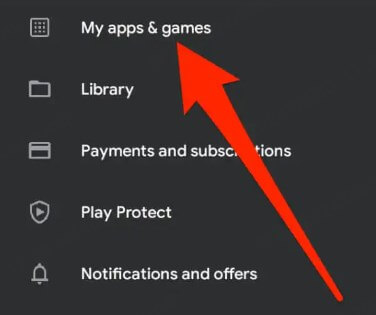
- Open the Google Play Store app on your Android device.
- Tap on the menu icon (three horizontal lines) in the top-left corner of the screen.
- Select "My apps & games" from the menu.
- Tap on the "Installed" tab to see a list of all your installed apps.
- Find the app you're interested in and tap on it to view more details, including the date of installation.
How to access Google Play Store order history
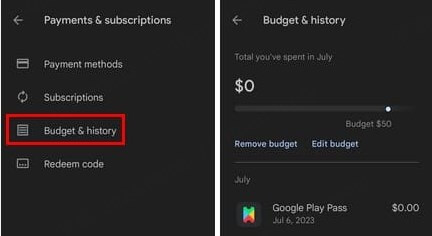
If you need to review your past app purchases or downloads, the Google Play Store provides a detailed order history. To access this:
- Open the Google Play Store on your mobile device and tap your profile icon at the top right.
- Choose "Payments & subscriptions" and then select "Budget & history".
- Here, you can view orders from play.google.com, where both Google Play digital content and Google Store hardware orders are shown together in the transactions list.
Review individual app details
For a more detailed view of an individual app's download and installation specifics, follow these steps:
- Navigate to the app detail page in the Google Play Store as described above.
- On the app's detail page, you can find the date of installation under the app information.
By using these methods, you can effectively manage your app installations and maintain better control over the apps on your Android device. Remember, keeping track of when apps were downloaded can help you manage device storage and ensure your device's performance is optimized.
See the Last Time You Downloaded an App in Device Settings
If you've accidentally deleted text messages on your Samsung device, acting quickly is crucial to increase the chances of recovery. Here are the immediate steps you should take:
Open the Settings app on your Android device
- Scroll down and select Apps, depending on how your device labels this option.
- This action will display a list of all applications currently installed on your device. Each app listed here is clickable and will lead you to more detailed information.
Understand App Info details
Once you select an app from the list, you will be directed to the App Info page for that specific application.
- On this page, look for a section titled App Details or something similar, which generally contains various statistics related to the app.
- The Install Date might be clearly listed here. If not directly visible, check for a field labeled Last Updated. The date next to this label can often indicate the installation time, especially if the app has not been updated since its initial download.
By following these steps, you can easily determine when apps were installed on your Android device, helping you manage your applications more effectively and maintain optimal device performance.
Utilize Third-Party Apps for Installation Date
To effectively track when apps were downloaded on your Android device, utilizing third-party apps can be a practical solution. KidsGuard Pro is a phone tracker app on Android which can see someone’s Android app history, including the downloaded date.
This app provides a detailed analysis of your app download history, helping you manage and organize your installed applications efficiently.
How KidsGuard Pro tells when an app was installed:
Manage app library: View and control the apps installed on their child's device, including the ability to approve or block specific apps.
Set time limits on apps: Set specific time limits for how long their child can use each app or category of apps.
Check last active: Provide information on the last time each app was used.
View past notifications: Access and review past notifications received on the target device, even if they have been dismissed.
Monitor screen activities: Monitor real-time screen activities or view recorded screen sessions.
Step 1Create an account for KidsGuard Pro and choose an appropriate plan based on your needs. Before that, the free demo is available so that you can try and then make up your decision;
Step 2Next, check out your inbox to see inf there’s a confirmation letter arrives. Open the email and follow the on-screen instructions to download the app on the target phone;
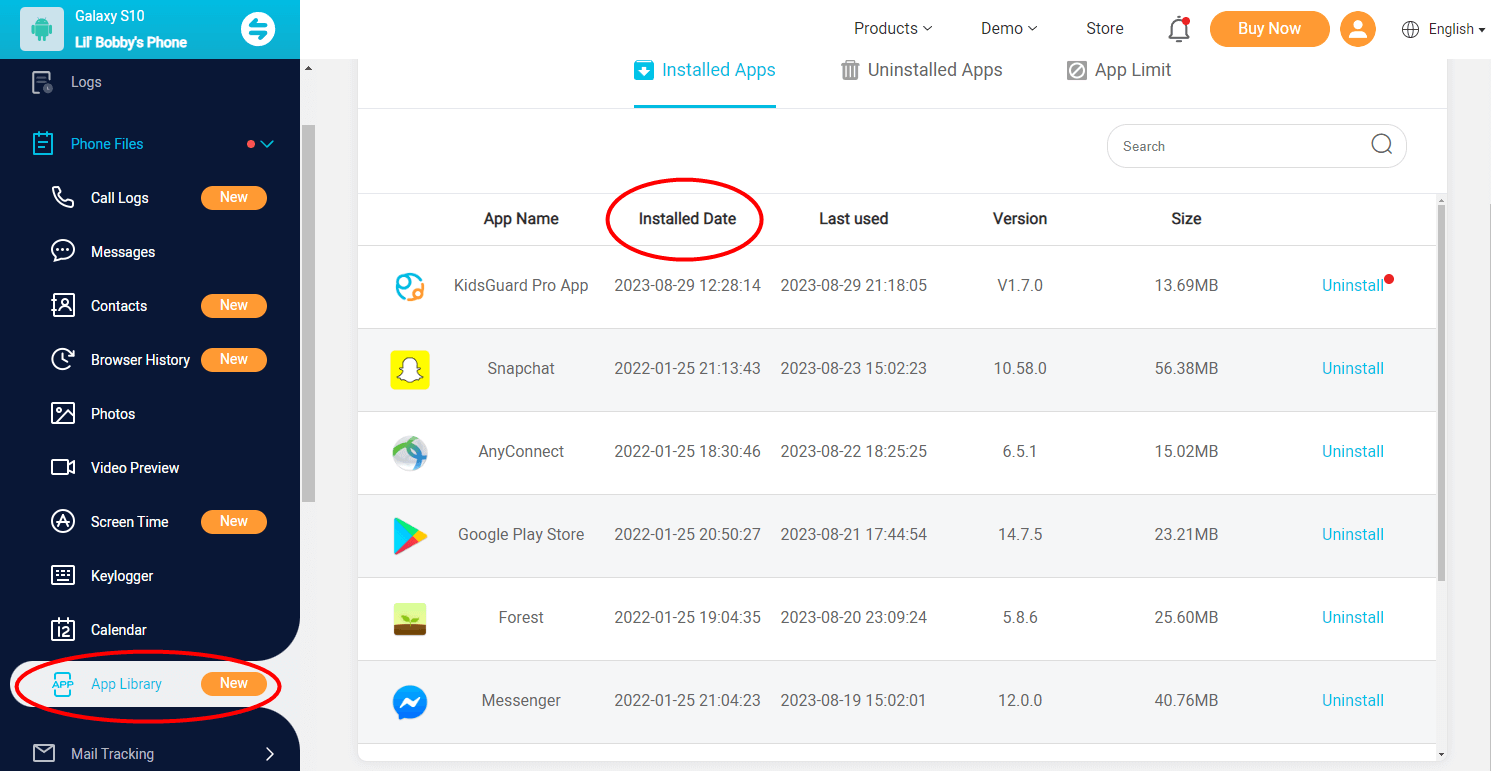
Step 3When everything is set, navigate to the online dashboard and go select “Phone Files” > “App Library” > “Installed Date”.
Explore File System to See Installation Date
To find out when an app was downloaded on your Android device, leveraging the capabilities of the file system can be quite effective. This is, however, for advanced users and requires root access.
Step 1Navigate to the directory where downloaded apps are typically stored. For most Android devices, this is the /data/app/folder.
Step 2Search for the folder related to the app in question. App folders are usually named after the app's package name, which often resembles the app's name but may include additional characters.
Step 3Within the app’s folder, locate the .apk file. This file is the installation package for the app. Select the .apk file to view its properties. In most file managers, you can do this by long-pressing the file and selecting 'Properties' from the context menu.
Step 4Look for the timestamp associated with the file. This will display the date and time the .apk file was either created or last modified.
As previously mentioned, accessing the file system requires root access and carries significant risks. Looking at the app's APK file modification date might provide a clue, but it's not guaranteed to be accurate.
Final Thoughts
Throughout this article, we've navigated the various methods of determining when an app was downloaded on your Android device, from the simplicity of using the Google Play Store to the depth offered by device settings and third-party applications. If you need to check when an app was installed on someone’s phone, then KidsGuard Pro is a standout choice, especially when it comes to parental control.







