ClevGuard Support: Monitor Devices with Others' Permission.
Do you want to know how to forward calls to another number without having a phone? Yes? As you know, call forwarding is possible, and it's a blessing for you when you are traveling and forgot your phone at home, or your phone screen got broken, and you have to attend to some important calls. Only the call forwarding method can save you in such situations because you can forward calls from your phone to another phone.
But the question is, how to remotely forward a call from my Android or iPhone to another phone? This article will explain how to forward calls to another number in 2022.
Table of Contents
Part 1: How to Forward Calls on Android?
Part 2: How to Forward Calls on iPhone?
Part 3: How to Forward Calls from Landline to Mobile?
Part 4: How to Forward Someone's Calls Secretly?
- Forward Someone's Calls on Android - KidsGuard Pro for Android
- Forward Someone's Calls on iPhone - KidsGuard Pro for iOS
Part 5: FAQs about Forwarding Calls
Part 1: How to Forward Calls on Android?
If you already tried forward text messages on phones, then you may be curious about how to forward calls. Do you know how to forward calls on Android? There are two methods for forwarding calls on Android.
1. Forward Calls from Settings
You can find the method of forwarding calls on your Android mobile settings. It works smoothly.
- Turn on your mobile, and go to the phone calls app.
- Open it, and click on the three dots.
- Go to Settings, Choose Calls, and select Calling account.
- Click on Call Forwarding.
- You will see the three options.
- Always forward: In this option, all the calls will automatically go to your desired number.
- When busy: By selecting this method, when you are busy on another call, the calls will go to your number of choice.
- Call forward when unanswered: In this option, when you will not intentionally or unintentionally attend the call, the call will be forwarded to your desired number.
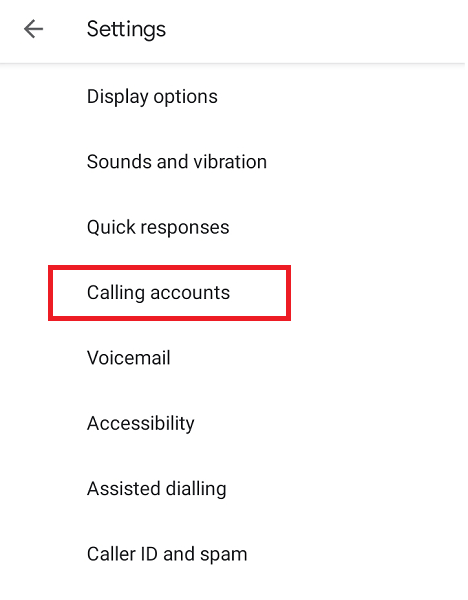
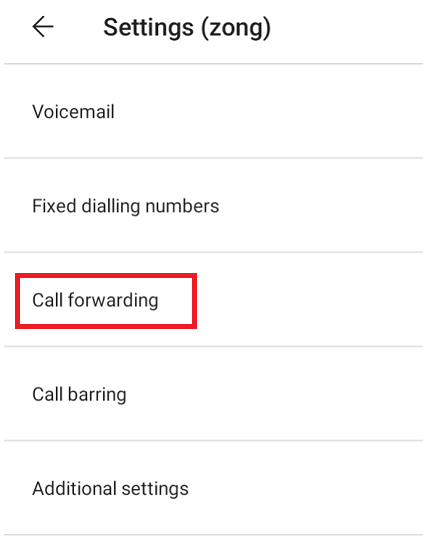
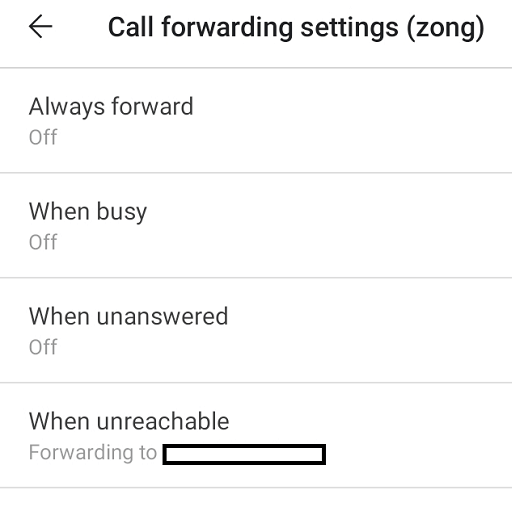
2. Forward Calls from Service Provider
How to forward calls to another phone via service provider? Forwarding calls via service provider is easy. You can also do things manually by dialing codes.
Codes:
- For unconditional call forwarding, you will have to dial *21#.
- When the line is busy or not available at the moment, you will dial *004*.
- Call forwarding when the line is busy, you have to dial *67#.
- When call will not be picked up dial *61#.
- Call forwarding when the dialed number is out of range *62*.
To dial code, you will have to follow this method:
- Open the app on your mobile.
- Dial the code first, followed by the number to which you want to forward this call, and add # in the end. For example, if the code is *121* and the number 03XXXXX9067, then you will dial *121*03XXXXX9067#.
- Click on Send or Call, and your call will be forwarded to that number.
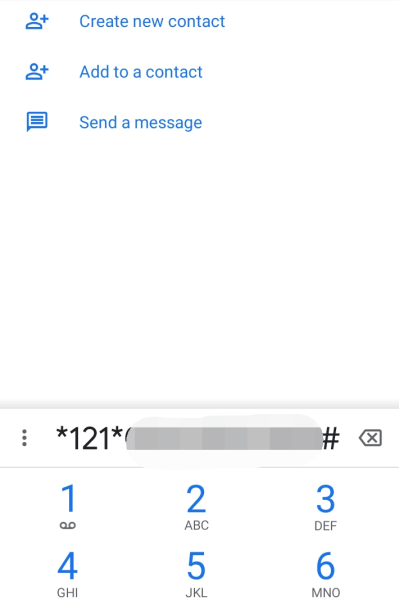
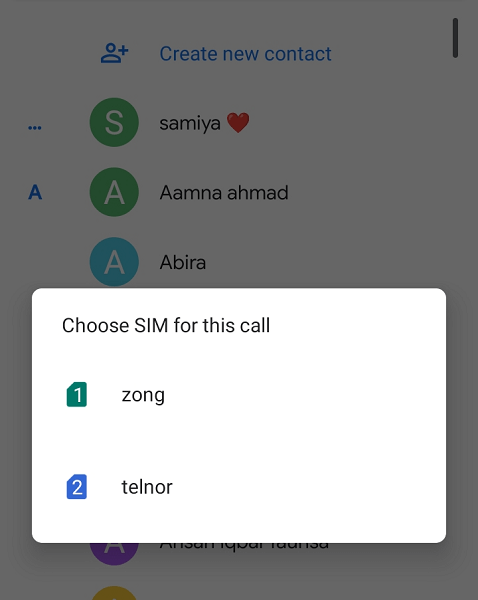
Part 2: How to Forward Calls on iPhone?
How to forward calls from one phone to another? There are two ways.
1. Forward Calls from Settings
Here are steps to forwarding Calls from the Settings:
- Go to your iPhone Settings.
- Click on the Phone app.
- Now click on Call Forwarding.
- Swipe the button to the right so the call will be forwarded.
- Click on Forward To; now dial the number to which you want to forward this.
- After making all these changes, use the back button to Save these changes.
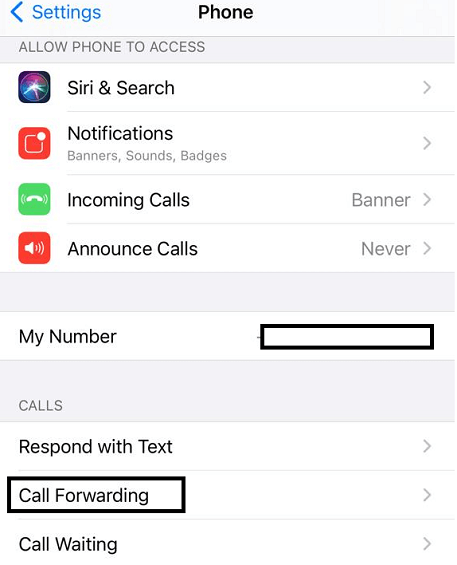
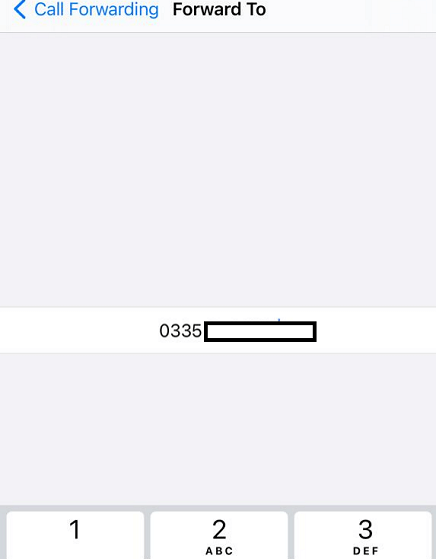
2. Forward Calls from Service Provider
If you are a CDMA service user, you can forward these calls by following the way.
- Go to the app on your iPhone.
- Click on the keypad icon present at the bottom of the screen.
- Dial *72* then add the number you want to forward the call.
- Click on the dial, and your call will be forwarded.
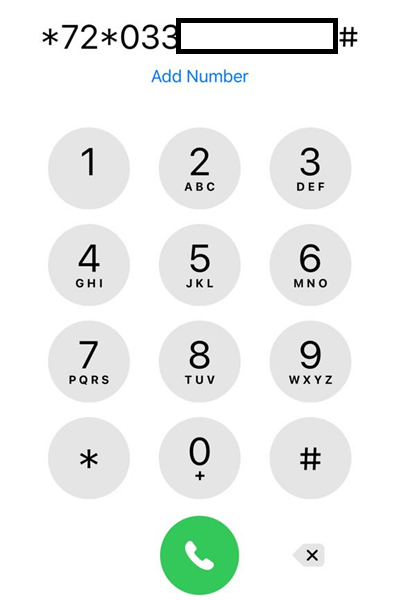
Part 3: How to Forward Calls from Landline to Mobile?
Now you can also forward your calls from your landline to your mobile by the following method.
- Dial *72 from your landline phone.
- Just wait until you hear the dial tone.
- Dial the number to which you want to forward this call.
- Tap on the pound button and wait for call forwarding to be activated.
- after activation, your calls will be forwarded.
- If you cancel this forwarding process, dial *73#.
Part 4: How to Forward Someone's Calls Secretly?
If you are thinking of forwarding someone's call to your phone secretly, then you must download an application or software for this purpose. The KidsGuard Pro is best for secretly monitoring, and forwarding calls to another number.
1. Forward Someone's Calls on Android - KidsGuard Pro for Android
If the targeted user has an Android device and you want to forward his or her calls to your phone, you should use KidsGuard Pro for Android because it is a specially designed Android call monitoring app. This is user-friendly with an easy-go method. Forwarding calls from someone's phone is easy via KidsGuard Pro for Android.
How to Forward Someone's Calls to My Phone with KidsGuard Pro for Android?
If you are worried, how can you forward someone's calls to your phone with KidsGuard Pros for Android? Don't worry, and you can do it easily in a short time. In this case, you have to install KidsGuard Pro for Android and create a KidsGuard Pro account.
Here are some easy-to-follow steps:
Step 1: Sign up for the KidsGuard Pro account.
Before starting monitoring and forwarding a call to your number, creating a KidsGuard Pro account by clicking Monitor Now below is needed. Sign up with a working and verified email address.
Step 2: Download the KidsGuard Pro Application on the targeted device.
After purchasing a package, go to the Order Management page, click on the link and download the application on the targeted device via this link.
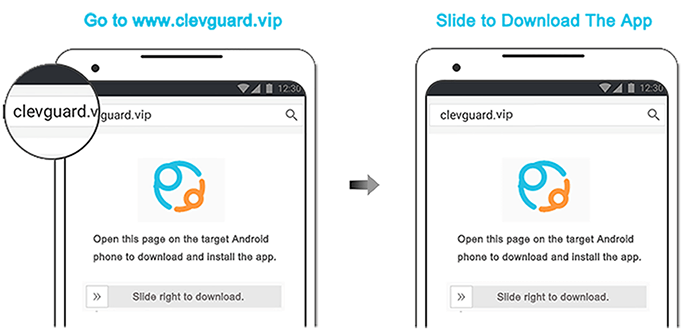
Step 3: Start monitoring and forward calls to your device
After doing basic settings, go to the live dashboard, log in to the same KidsGuard Pro for an Android account and monitor online activities.
And then you can check every contacts and call logs on the target device.
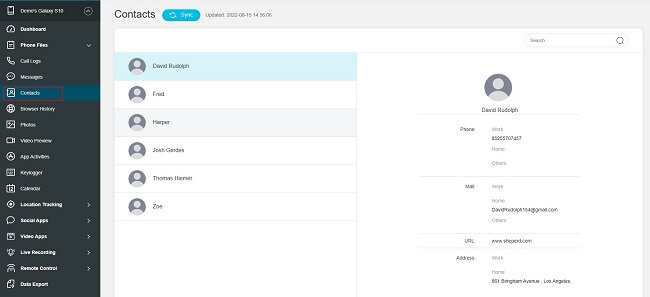
You can see all the incoming calls and outgoing calls including the date & time and how long the call lasts.
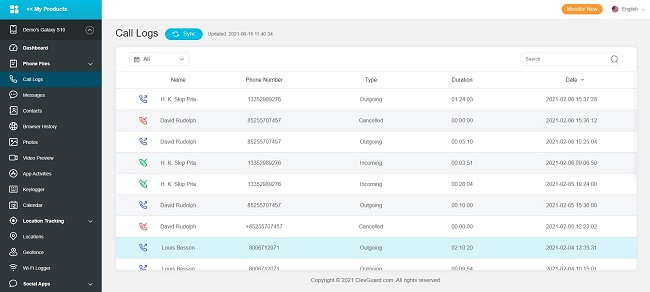
If you want, you could even record the calls and export it to your device.
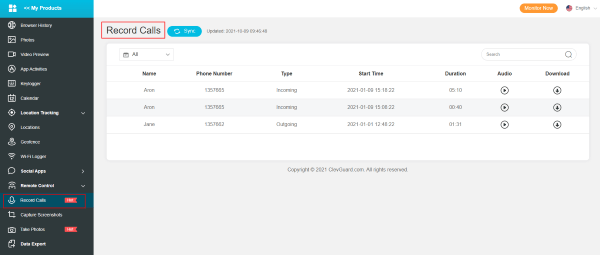
2. Forward Someone's Calls on iPhone - KidsGuard Pro for iOS
if your targeted person is an iPhone user, that means you need special monitoring and controlling application or software. There are a lot of applications for forwarding a call of someone to your iPhone, but KidsGuard Pro for iOS is an unbeatable application for iPhone users.
This powerful monitoring application helps you to forward targeted persons' calls to your device quickly.
How to Forward someone’s Calls to My Phone with KidsGuard Pro for iOS?
The installation process of KidsGuard Pro for iOS is smooth. It will take you a few minutes for the whole installation process.
Follow these steps to start call forwarding to your number.
Step 1: Create a KidsGuard Pro account
First of all, sign up for a KidsGuard Pro account with your valid email address. After signing up, purchase a package according to your budget and choice.
Step 2: Download KidsGuard Pro on iOS
After creating an account, go to My Product and Order Management page, and download KidsGuard Pro on PC. After downloading and installation, you have to connect the computer and targeted iPhone for backing up or scanning the data.
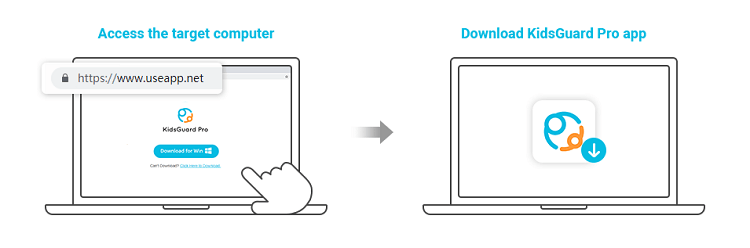
Step 3: Back up data
There are two options for backing up the data.
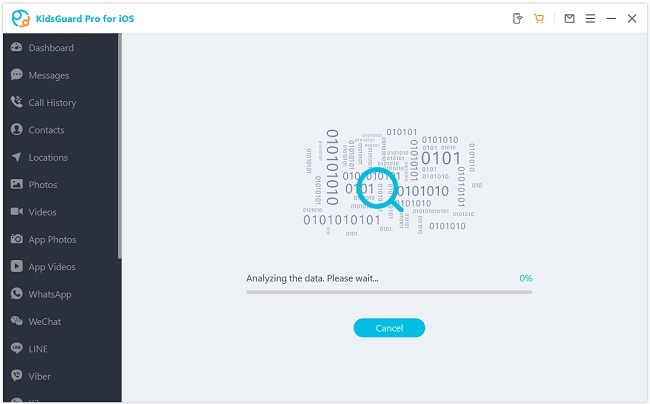
Option 1: Backing up data with a USB cable
This method is easy and most used because, this method, you just need a USB cable to connect your iPhone and computer for scanning data. It works well for users who have no access to the Internet or whose Internet doesn’t work properly.
Select all backup files and start scanning.
Option 2: Backing up data over Wi-Fi
If you have a good internet connection. Connect both iPhone and computer devices over the same Wi-Fi. After connecting, click on sync now and select your targeted device from the list. Backing up will be started; after that, click on view it now to check files.
For the first time, you must choose USB cable to connect with the PC. After trusting the PC, next time you can either use USB or Wi-Fi.
Step 4: Monitor targeted device activity
After the completion of scanning data, you can monitor the targeted person's activity and all deleted files. You can forward calls to another number without anyone knowing.
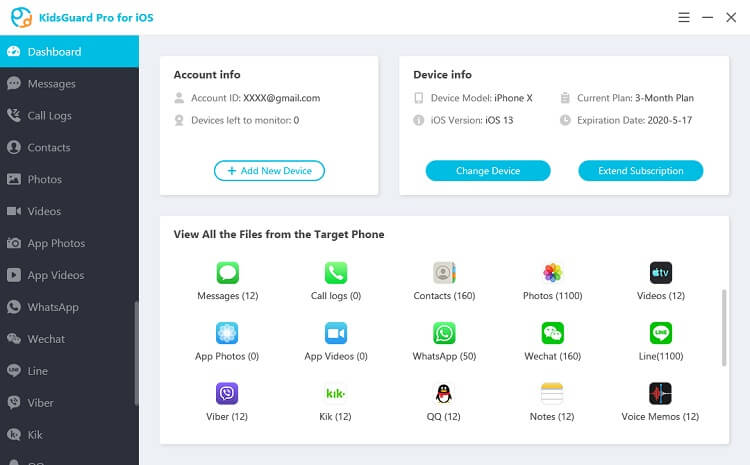
What Can KidsGuard Pro for iOS do?
KidsGuard Pro for iOS do following things:
- Monitor social apps: You can monitor apps like WhatsApp, WeChat, LINE, Viber, QQ, and Kiki chat history. You can also see sent files, emojis, and more.
- Read messages: You can get access to all the text messages either sent or received by the target users. Moreover, you can also read all deleted messages.
- Track calls: You can check all the incoming and outgoing calls. You can see names, time stamps, and call duration.
- Check media files: You can see all the multimedia files on iPhone, like video, photos, and voice memos.
- Safari history & bookmarks: You can also view private Safari browsing history and in which things he keeps interested.
FAQs about Forwarding Calls
1. How can I forward my calls if my phone is broken?
You can forward the call by removing the SIM card from your broken mobile and adding that SIM card to another device. Go to settings, and select the forward calls option. Put the SIM card again on your broken phone.
2. How do I forward my calls on my iPhone if it won't turn on?
If your device is dead, remove the SIM card from the dead phone and put it in another working phone, go to settings, and put your phone calls on forwarding. Again remove your SIM and put it into your original dead phone. In this way, you can get calls on another phone.
3. How to deactivate forwarded calls?
For iOS:
If you want to disable call forwarding on your iphone, then follow these steps.
- Go to Settings.
- Click on the Phone application.
- Tap on Call Forwarding.
- Turn off the Call Forwarding toggle.
For Android:
- Go to the Phone app.
- Click on the Menu icon present in the top right corner.
- Go to Settings.
- Click on Calls.
- Click on Call Forwarding.
- If any options are enabled, click on them and turn them off.
4. How much does Call Forwarding cost?
The charges for forwarding calls are the same as the making calls. In some cases, toll charges may be applied.
Conclusion
Forwarding calls from one phone to another phone is useful. Because it makes our work easier in different situations, you can forward calls on Android and iPhone via settings and service provider.
Additionally, you can forward calls secretly to your phone without having a phone, and monitor everything on the phone with KidsGuard Pro for Android and KidsGuard Pro for iOS.







