ClevGuard Support: Monitor Devices with Others' Permission.
There may be times when you need to hide certain pictures for privacy reasons or simply to keep things organized. This leads to the question: how to find hidden photos on Android? We'll cover what hidden photos are, the steps to access them on your Android device, and what to do if hidden photos are not showing in albums.
Table of Contents
What Are Hidden Photos?
Hidden photos on Android refer to images that are not immediately visible in the standard gallery view on your device. These are typically tucked away to provide an additional layer of privacy or to help keep your photo library organized by segregating sensitive or less frequently accessed images.
This feature is especially useful for those who share their device with others or need to protect personal information from unintended viewers.
How to Find Hidden Photos on Android
To effectively locate hidden photos on your Android device, you can employ various methods and tools ranging from built-in features to third-party applications. Here are some effective strategies:
Utilize the built-in Gallery app to view hidden photos on Android
Most Android devices come with a default gallery app that may contain features to hide and unhide photos. To access hidden photos:
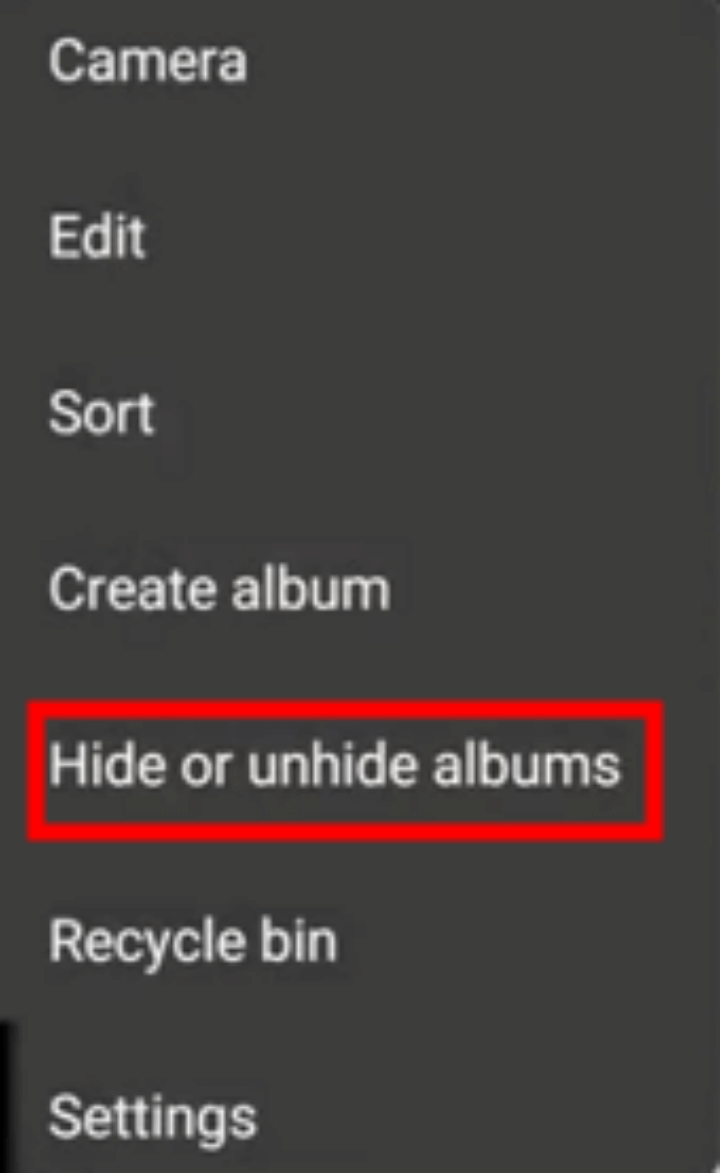
- Open your Gallery app.
- Navigate to the “Albums” tab and look for albums like “Hidden” or “Private”. Sometimes, the hidden folder might be named differently depending on the device manufacturer.
- If prompted, enter your password or authentication to view the hidden photos.
ES File Manager: Professional file manager app
ES File Manager (also known as ES File Explorer) is a popular file management app for Android devices. It offers a comprehensive set of tools to manage files and applications on your device. The most related feature is the gallery management which allows users to manage files and folders on their device’s internal storage and external SD card. Let’s see how it helps access hidden pictures on Android:
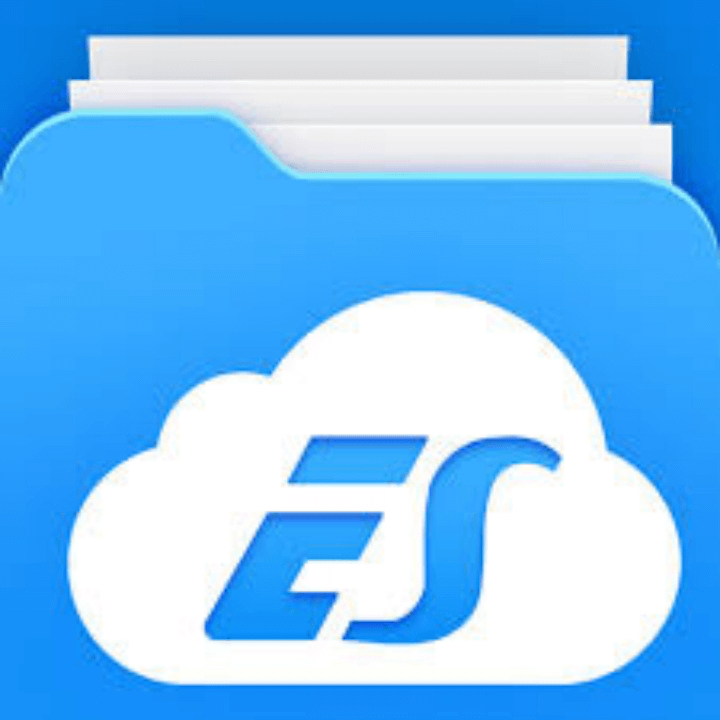
- Download and install ES File Manager from the Google Play Store.
- Open the app and toggle on the option to show hidden files, usually found in the app settings.
- Navigate to the directories where photos are usually stored such as /DCIM, /Pictures, or other relevant folders.
- Look for folders with names like .hidden or prefixes like a period (.) which typically denote hidden files.
KidsGuard Pro: Find hidden pictures on Android
KidsGuard Pro is a powerful parental control tool on Android designed to help parents find hidden pictures on their children's Android devices. Aside from this, it closely focuses on the increasing need for parents to monitor their children's smartphone usage. Hence, some useful features are incorporated into its online dashboard:
Call history & SMS tracking: Track call logs and SMS messages. View details such as call duration, timestamps, contact names, and phone numbers.
Gallery monitoring: View images and videos stored in the device's gallery, including hidden and deleted ones.
Social app monitoring: Track activity on popular social media apps such as WhatsApp, Facebook, Instagram, Snapchat, Telegram and more.
App library managementg: Monitor app usage and provide a list of all installed apps, including hidden ones.
Real-time screen monitoring: Monitor the screen activity as it happens in real-time and take screenshots to capture important or concerning activity.
Here's how to view someone's hidden pictures on Android:
- Install KidsGuard Pro on the target Android device and register for an account;
- When ready, choose a well-suited plan based on your needs. Follow the setup instructions in the confirmation email to configure the app correctly.
- Use the online dashboard to access hidden photos by clicking “Phone Files” > “Photos” tabs, where you can view all the hidden and regular photos stored on the device.
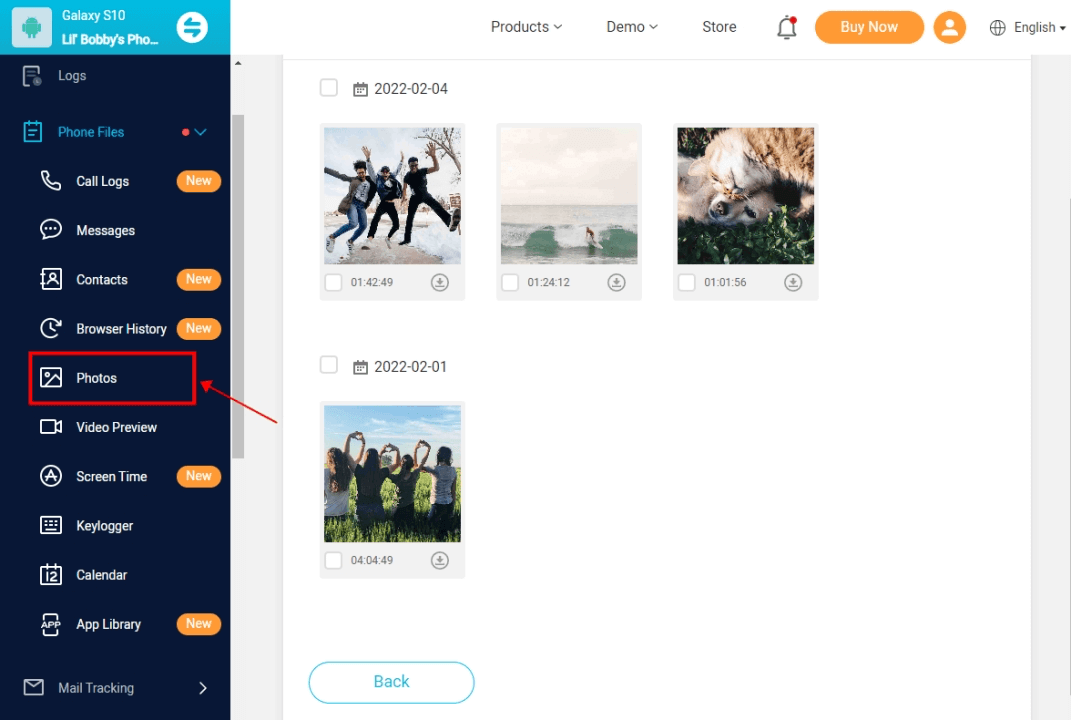
Keepsafe: Third-party app to access hidden photos in Albums
Keepsafe provides a secure vault to hide and protect your photos:
- Download Keepsafe from the Google Play Store and set it up with a strong password.
- To hide photos, open the app, and use the '+' sign to add photos from your device.
- To view hidden photos, simply open the Keepsafe app and enter your PIN or use biometric authentication.

Each of these methods offers a distinct approach to managing and retrieving hidden photos on Android devices. Depending on your specific needs—whether you're seeking a simple solution via the Gallery app or a more secure method through apps like KidsGuard Pro or Keepsafe—you can choose the most suitable option to ensure your privacy and control over your digital content.
Hidden Photos Not Showing in Albums
If you're struggling to find hidden photos that aren't showing up in albums on your Android device, there are several troubleshooting steps you can take to resolve this issue. This can be particularly frustrating when you know the photos are there, but they just won't appear in your gallery or designated hidden folder. Here’s how you can address this problem:
Check if the Gallery app is set to show hidden files
First, ensure that your Gallery app is configured to display hidden files:
- Open the Gallery app on your Android device.
- Go to the settings menu within the app.
- Look for an option that says “Show hidden files” or “Show hidden albums”. If it’s turned off, toggle it on.
- Return to your album list and see if the hidden photos now appear.
Check if the Gallery app is set to show hidden files
Hidden files often start with a period (.) before the file name. This can sometimes cause them not to show up even if you have enabled hidden files to be displayed:
- Use a file manager app like Files by Google or ES File Explorer.
- Navigate to the directories where your photos are usually stored such as /DCIM, /Pictures, or other relevant folders.
- Look for files that begin with a period, such as .IMG_1234.jpg.
- Rename the file by removing the period at the beginning if you want it to appear in your regular gallery.
Use a different file manager app
Some file manager apps may have better functionality for revealing hidden files:
- Install a third-party file manager app from the Google Play Store.
- Open the app and search for settings related to viewing hidden files.
- Enable the option to view hidden files and navigate through your device’s storage to locate your hidden photos.
Check app permissions
Sometimes, the Gallery app may not have the necessary permissions to access all folders on your device:
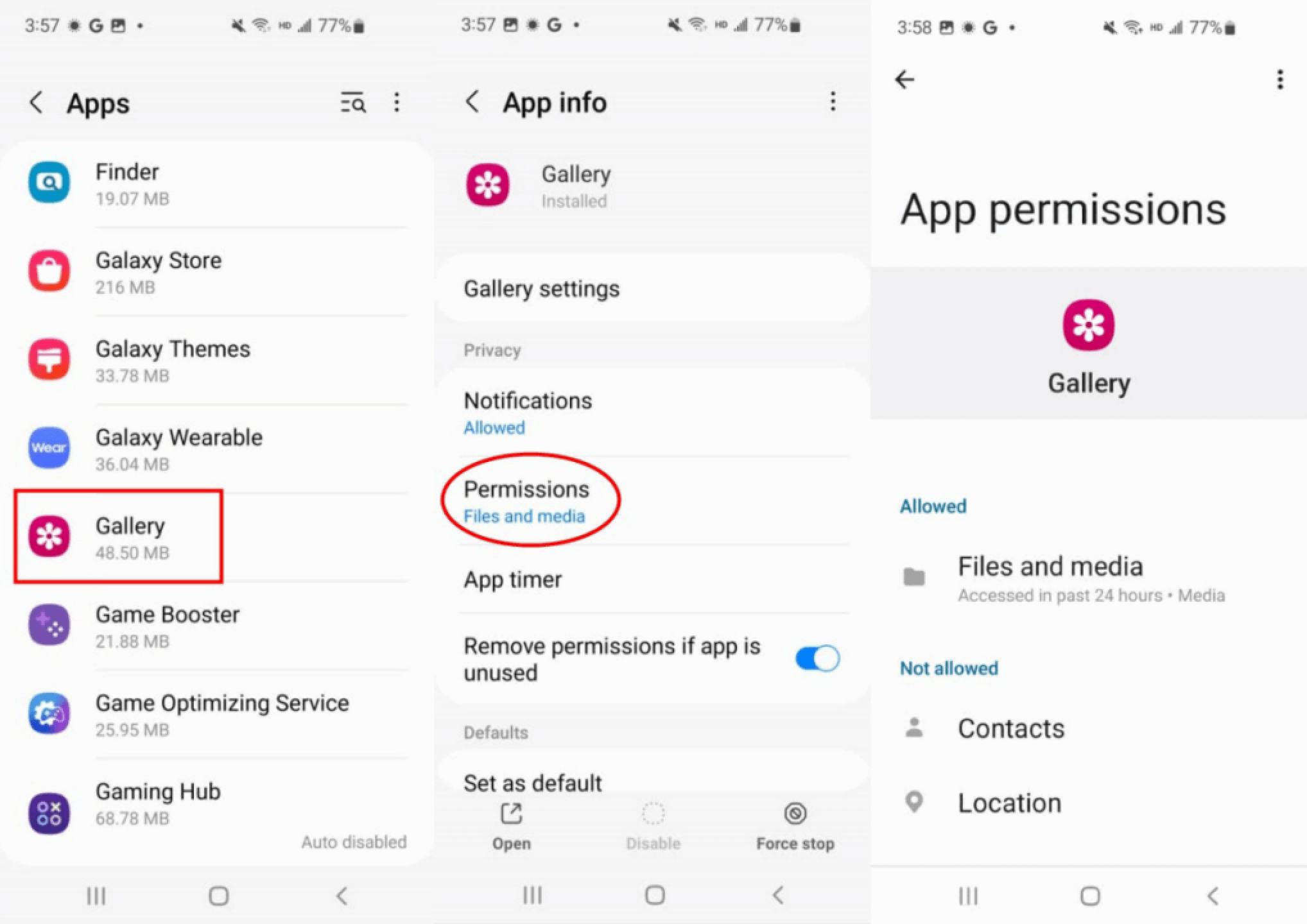
- Go to “Settings” on your Android device.
- Scroll to “Apps” and select the Gallery app.
- Tap on “Permissions” and make sure it has access to “Storage”.
- If it doesn’t, enable the permission and check your hidden albums again.
By following these steps, you should be able to uncover why hidden photos are not showing in albums on your Android device. Each method provides a different approach to solving this common issue, ensuring that you regain access to your private or sensitive images.
Final Words
Throughout this guide, we've navigated the intricacies of finding hidden photos on Android devices, highlighting the various built-in and third-party tools at your disposal. If you need an app to see what photos are hidden from your kids’ Android devices, then KidsGuard Pro proves to be a feature-rich and user-friendly tool. Click to find out how it helps you.







