How to Use KidsGuard for LINE to monitor LINE activitives
Things You Need to Know Before You Start:
-
Need to create a valid account for KidsGuard for LINE.
-
Start monitoring LINE 10+ files.
-
Need to install KidsGuard for LINE on target Android phone.
- Step 1: Choose a plan of KidsGuard for LINE. More>>
- Step 2: Download the KidsGuard for LINE app from the given address and set it up. More>>
- Step 3: Verify your setup on KidsGuard for LINE online dashboard and start monitoring. More>>
The following is a detailed operation guide, also includes a video tutorial.
Video Tutorial: How to use KidsGuard for LINE on Android
Step 1: Create your account and get a plan for KidsGuard for LINE
Register for KidsGuard for LINE account with your valid email address and purchase a premium plan in order to use all advanced monitoring features. You can choose 1-month plan, 3-month plan or 1-year plan.
Step 2: Download the KidsGuard for LINE app and set it up
After purchasing our LINE monitoring tool successfully, you will be navigated to My Products and Orders Management page. Here you can check and manage the corresponding order you have created earlier. Next you should click the Setup Guide button and follow the instructions carefully to complete some necessary configurations on the target Android device.
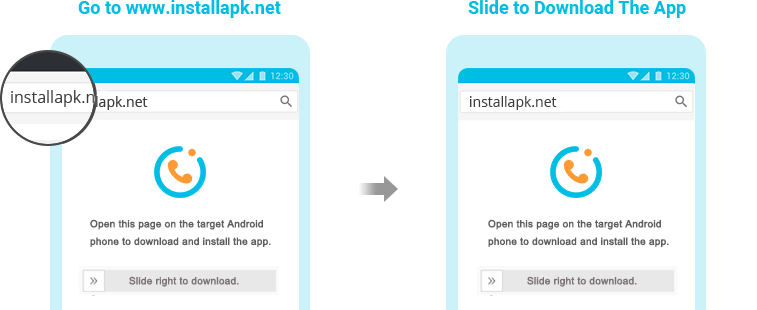
Step 3: Verify your setup and start monitoring LINE from your account
After completing the app installation and configuration on the target phone, log into your KidsGuard for LINE account on our website. If everything is set up correctly, you will see the device name and related information.Click on Dashboard to check the LINE activities and data. Kindly note it will take some time if it's the first time to sync data from the phone to the dashboard.
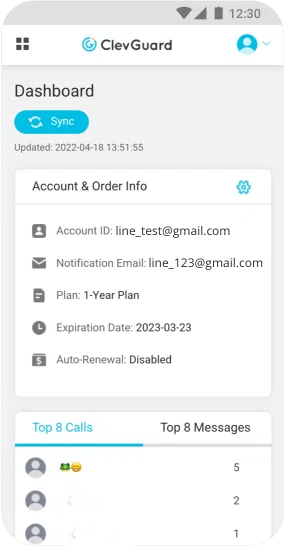
How to Use KidsGuard for LINE on iOS Devices?
Follow the simple steps below, you can monitor others chat history on someone else's LINE account.
Step 1: Create An Account
1) Click the button below and get a tracking plan to use KidsGuard for LINE. You need to sign up ClevGuard website if you don't have an account.
2) Go to your Memeber Center > My Benefits > My Product. You can see KidsGuard for LINE, tap Start Monitoring button to move on.
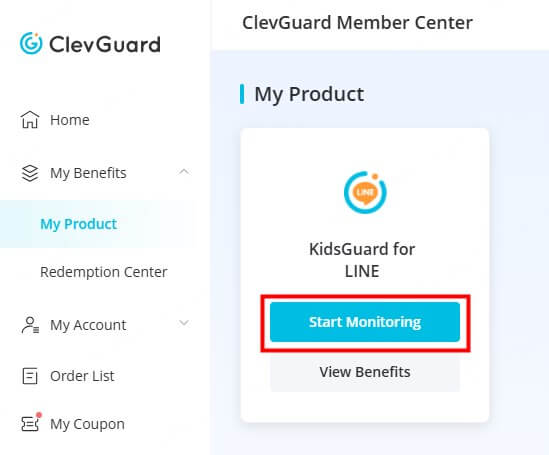
Step 2: Link the Target LINE Account
1) From the pop-up window, choose iOS options.

2) Input the target Apple ID to link someone's LINE account with KidsGuard for LINE.
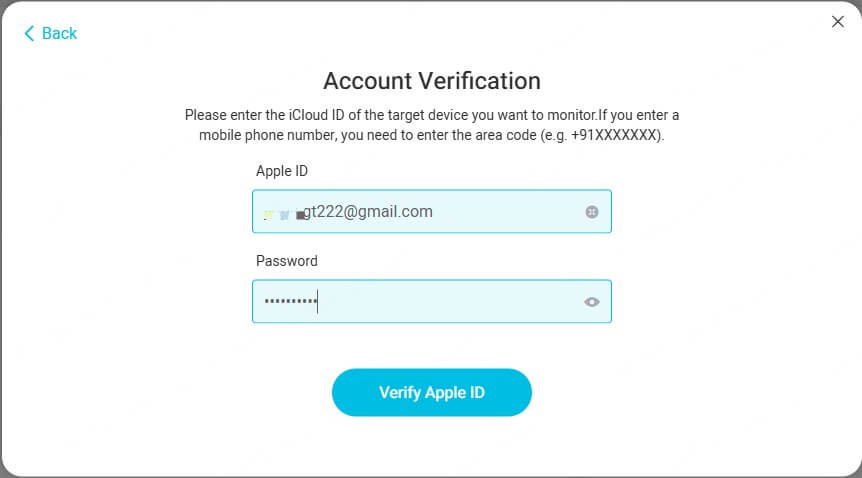
3) If the person has enabled two-factor authentication on his iCloud account, you need a code to verify the account. If the person doesn't enable the two-factor authentication, you can skip it.
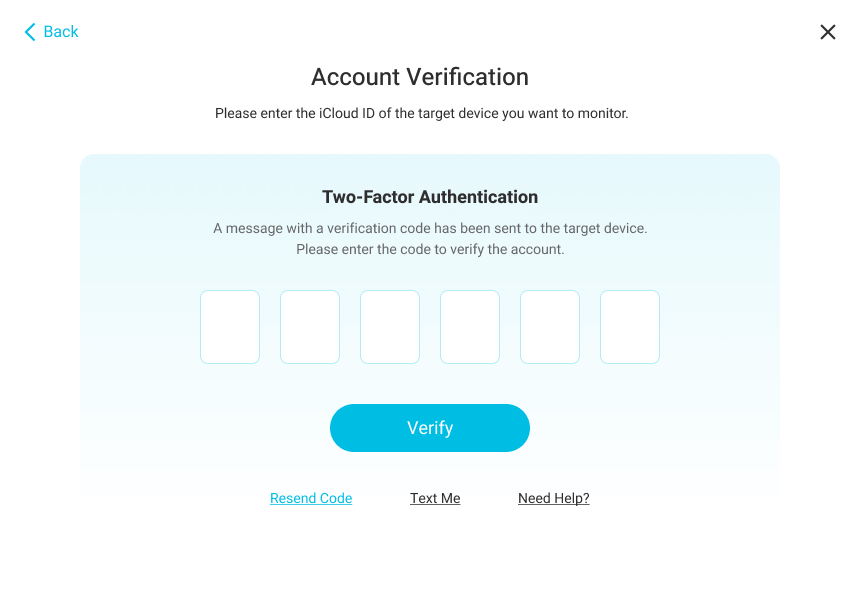
4) Choose your device model, you can link the target LINE account with this LINE monitoring app.
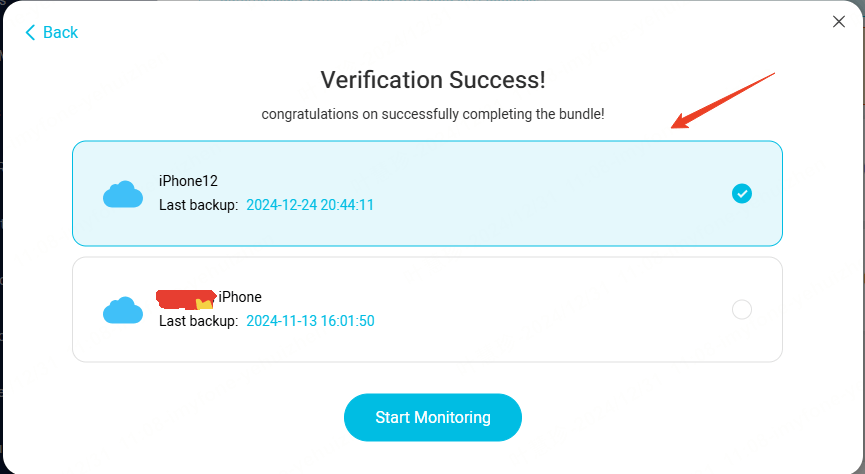
5) Tap Start Monitoring button to access the LINE chat history now.
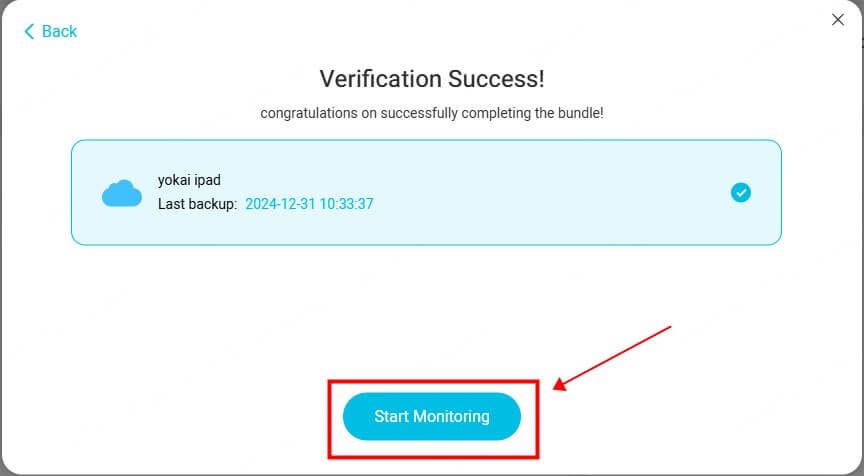
Step 3: Start Monitoring LINE Account
Now all the chat history from the target LINE account can be shown on the screen, you can see the chat history, call history and photos on your device.
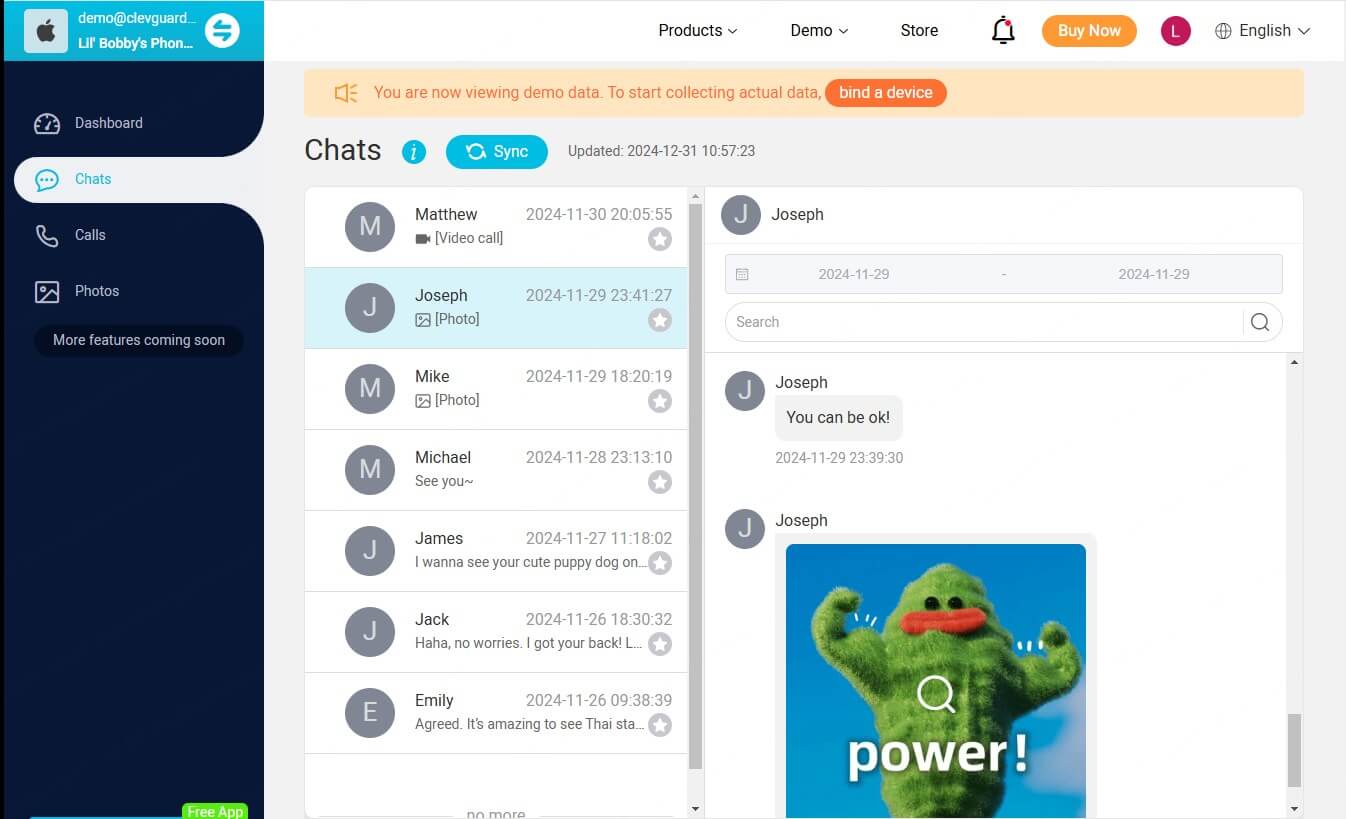

Yes
No
Thanks for your kind feedback!
You have already submitted!
OK






 Full Guide
Full Guide