ClevGuard Support: Monitor Devices with Others' Permission.
Does it often occur to you what your kids or your spouse have been secretly up to on their phones? Want to know what they have been searching on the Internet but only to find out they have enabled private browsing? Don't worry, we are here to help!
Private browsing is a basic feature in every browser. It hides some of your online activity by not storing your searches, form data, cookies and images, which offers some improved privacy, but it can't make you completely anonymous online.
Discover step-by-step techniques that empower you to gain insights into how to view private browsing history Safari iPhone.
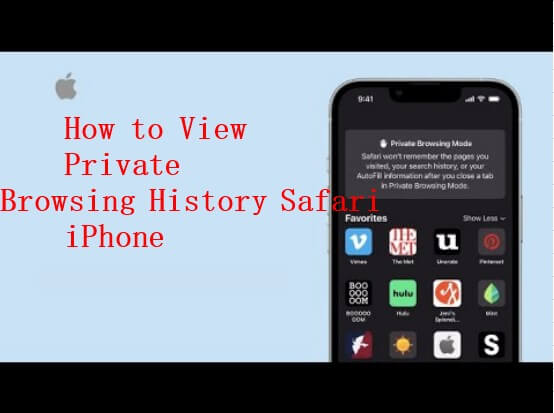
Table of Contents
Can Private Browsing be Traced on iPhone?
Yes, private browsing can be traced, because Safari private mode only hides your activity, not the data. Safari Private Browsing on iPhone deletes your browsing activity, search history, auto fillers, and cookies from your browser and iCloud once closed because of the Safari privacy settings.
If you google "How to view private browsing history Safari on iPhone" or "How to view Google search history on iPhone/iPad." In that case, there are multiple ways provided online. We tested all available methods and determined whether they were just myths or facts. The results we came up with are presented in detail in the following section.
Are you in a rush? Wondering "how to see private browsing history on iPhone"? Here we are!
How to See Someone's Private Browsing History on iPhone?
How to See Someone's Private Browsing History on iPhone Secretly
With all the methods mentioned below, some failed, and some worked, but you have to compromise the phone's security. If you wish to know how to see private browsing history safely and legitimately, use a dedicated parental monitoring tool like KidsGuard Pro.
KidsGuard Pro, available for both Android, iPhone/iPad, Jailbroken iPhone and iCloud, is an online tool very helpful for parents who want to view private browsing history on iPhone and monitor the online internet activity of their children even without being detected.
This software can help you keep a tab on all the websites visited with their URLs and titles on an iPhone or iPad. You can view the date and time as well. All the bookmarks stored on their phone can be tracked. For those who wonder how to check deleted history on iPhone, KidsGuard Pro for iOS comes in handy.

KidsGuard Pro: How to View Private Browsing History Safari iPhone
- Track the private browsing history instantly and secretly on any other's device you want, which mean you can hack your family's or friends' private browsing history without them kowning
- Track private browsing history Safari on iPhone and Android in real-time.
- Even help you track the current location of anyone you want.
- Hack other social media messages on your boyfriend's device, including WhatsApp, Tiktok, Instagram, Facebook and so on.
How to View Private Browsing History Safari iPhone with KidsGuard Pro
Step 1: Click the button below to choose a suitable plan depend on your need and get a KidsGuard Pro account.
Step 2: Visit https://www.useapp.net/ to install KidsGuard Pro on your computer to check private browsing history on iPad/iPhone.
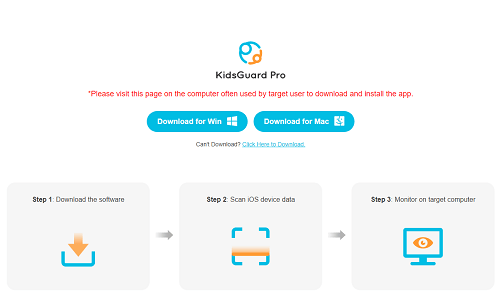
Step 3: Scan the target iPhone data using USB or through Wi-Fi.
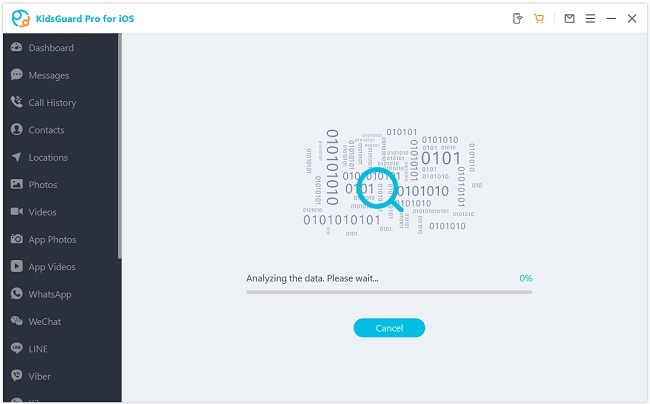
Option 1: Use USB to connect the iPhone to your computer when your computer has access to the iPhone.
Option 2: Use Wi-Fi to get the data from a target iPhone (under the same Wi-Fi)
If it is the first time you use it, you need a USB to connect a target iPhone. Next time, you can use USB or Wi-Fi to connect the device.
Step 4: Monitor iPhone on the Computer/Smartphone
Right now, you are ready to check the browsing history of the iPhone on the web dashboard or KidsGuard Pro App downloaded from Google Play or App Store on your own phones and find out what they have been doing on Safari.
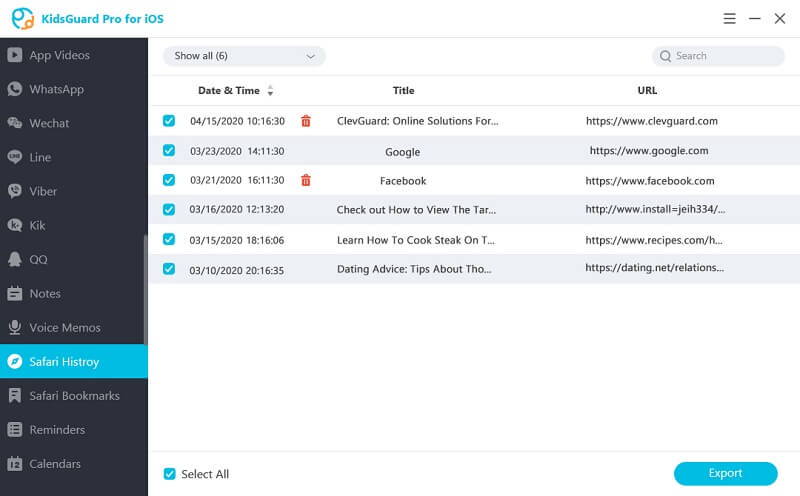
What Else Can You Benefit from KidsGuard Pro
KidsGuard Pro is equipped with a lot more monitoring features:
- Check Call History
- Read Messages
- Access to Photos
- View Videos
- Monitor Social Media (WhatsApp, LINE, WeChat, Kik,etc)
- See Notes
- View Text Messages
- Check Contacts
Till now, KidsGuard Pro has been chosen by thousands of users in around 190+ countries and many tech sites like AlternativeTo and APPLEFAN also recommend it. So you can rest assured and give it a try.

If you are willing to trace Safari private browsing history on iPhone, you can benefit from these methods. Not all of them work equally. Some of them work while some of them don't. Let's get a little deeper with these.
Use Keylogger Software
The keylogger is commonly known as the phone monitoring software that records everything you do, touch, and type on your iPhone. For instance, when you do a search on Private Browsing on Safari, a previously installed keylogger could only track what you type on an actual keyboard.
Just be warned that Apple does not authorize this kind of apps and set tough security protection. But they take advantage of the flaws of the iPhone lets certain apps run in the "background" while you're doing other things by the means of jailbreaking.
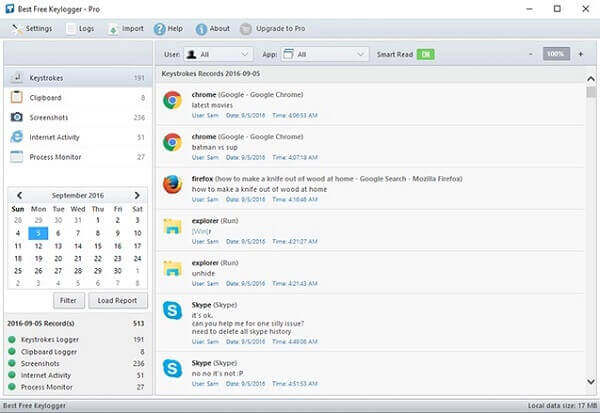
Keylogger only works on "jailbroken" iPhones. If it fails, you might brick your iPhone. Even it works, hackers may steal your personal information, damage your device, or introduce viruses easily.
Check the iPhone Website Data
There is an option in the iPhone settings labeled Website Data and many other articles claim that it can store private browsing history. However, Website Data are files, images, cookies, etc.
This is because when you visit a website on an iPhone or iPad, snippets of data are saved to your device to show you the website in the browser. Anyway, we will introduce the steps of this method so that you won't fall victim.
- Open the Settings app. Next, scroll down to find Safari.
- Go to the very bottom of the screen and tap Advanced.
- Tap Website Data at the top of the screen.
- The next screen displays the websites that are using the most data. If you want to see them all, tap Show All Sites.
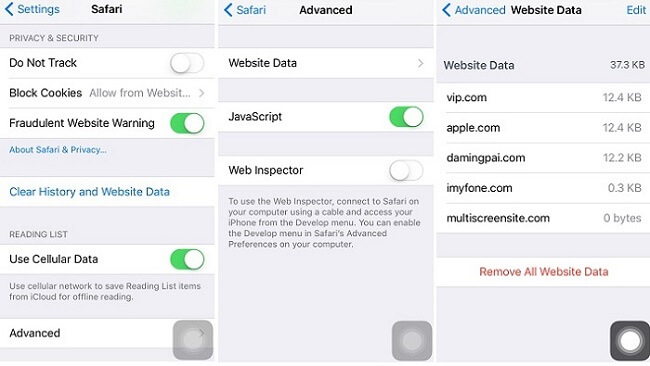
Use SQLite
SQLite is a popular tool that claims to access and trace private browsing data on the iPhone. A list of the URLs you have visited during private browsing sessions is stored in a database file. You only need a database file and an SQLite browser to access the database. Here is the step-by-step guide for Mac users:
- Once you are in the Finder, click the Go menu.
- Hold the Option key and click on the Library when it appears.
- Navigate to the Safari folder. Select and drag the 'WebpageIcons.db' file into the SQLite browser that you previously installed.
- Click on the Browse Data tab, you can navigate to all the visited URLs from this device.
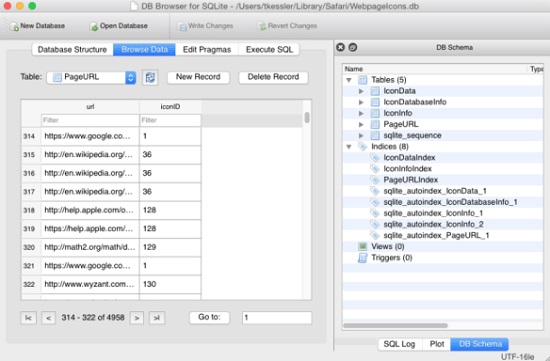
It works, but Security firm Check Point has disclosed a significant vulnerability in SQLite databases, allowing hackers to inject malicious code into devices. It would help if you were careful about using this tool.
All You Need to Know About Private Browsing on Safari
Private browsing mode on iPhone is also knowed as incognito mode. There are a lot of good reasons to go incognito while browsing online. For example, you might need to research topics that you'd rather not have to enter into that search box. So it is important to understand what a private browser does, and does not do.
How to See Private Browsing on iPhone:
- Navigate to the Safari app.
- Tap on the two quares icons in the lower-right corner to open a new window.
- Tap on the Private option in the bottom left corner.
- You're in, your address bar will become darker. And Safari will also show you a brief explanation of what private browsing is. Tap the plus icon to search things. Ta-da! This is how you get how to get incognito on Safari.
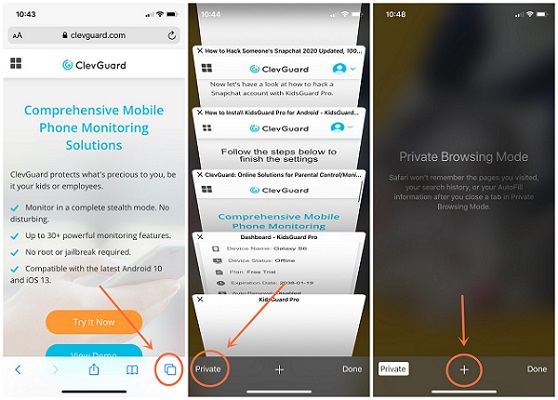
If you want to get out of private browsing mode on iPhone, just tap on the private option again to turn off the private mode on Safari. Then the screen will trun white or grey as before.
What Private Browsing Keeps Private:
- It doesn't keep a record of which sites you visited while on Private Mode.
- Passwords entered on various websites are not being saved.
- There is no autocompletion of passwords and usernames as well.
- It prevents the websites from adding cookies to your device.
- It won't record your searches in the search box.
What Private Browsing Doesn't Keep Private:
Safari's Private Browsing history is only partially safe. While private browsing is a great way of keeping things incognito, it doesn't offer the safety you require. There are a number of things that private browsing cannot protect.
- It can't protect all the information with your Internet Protocol (IP) address.
- Bookmarks that you save in a private session are still visible when private browsing is disabled.
- Your Internet Service Provider can still see what you do online and sell that information.
- If you're using your work computer, then it will still see and record your online activity because of installed monitoring software.
- The websites you visit can track your device and behavior on their servers.
Conclusion
No matter which browser you choose, it will have its own private browsing feature. It offers privacy, but it is possible to trace private browsing data with some tools. It would help to think twice when choosing, as some tools may cause security issues.
If you want to know how to view private browsing history Safari iphone, KidsGuard Pro is the most suitable option in our eyes. You can track many files on someone's iPhone without any hassle. Go ahead and create your free KidsGuard Pro account and explore all of its amazing features below.







