ClevGuard Support: Monitor Devices with Others' Permission.
These days, individuals frequently visit sites on cell phones rather than PCs. Mobile phones can record every browser you have seen precisely and save your preferred web pages through bookmarks. Hence, the Internet history normally holds a great deal of data that is very significant for us and possesses a vital position in our lives.
Viewing the browsing history on someone else's phone allows one to analyze their online activities and interests easily. Parents are usually concerned about their young children and want to keep a complete check on their online activities. Some of them use Google Family Link to view browsing history.
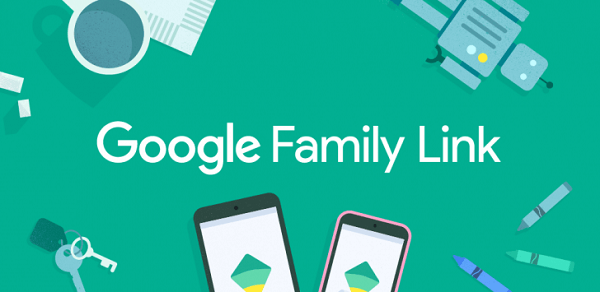
Table of Contents
How to Check Someone's Search History with Google Family Link
Google Family Link is an amazing app that provides parental controls so that one can easily monitor their child's online activities. Nowadays, children spend a lot of their time using smartphones, and it gets difficult for parents to keep a proper account of everything.
With the Google family link, one can easily perform this job without any difficulty. In this section, you will learn how to check someone's browsing history using Google Family Link. All you need to do is, follow the below-listed steps one by one.
Step 1: First, check if you have a Google account. In case you don't have one for yourself, you need to create it. Navigate toward the Google account signup page.
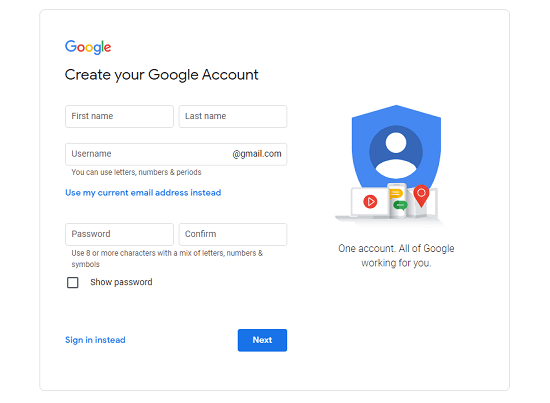
Step 2: Once you set up your Google account, the next job s to download the Family Link app from the play store.
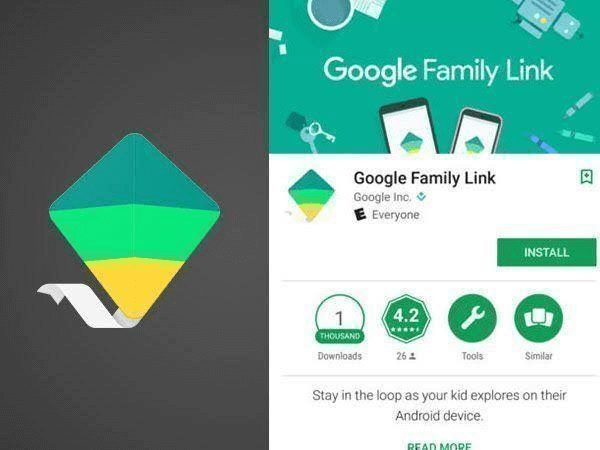
Step 3: Once the download process is complete, the next task is to open the app on your smartphone and follow the instructions. Link your account with your child's account, and you are done.
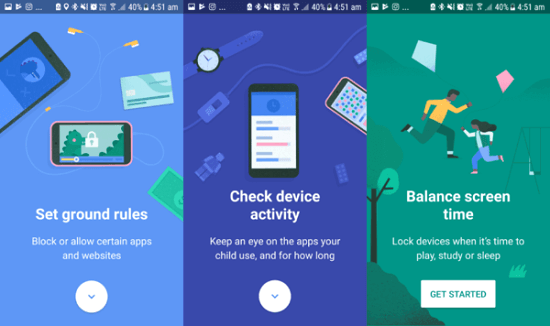
Disadvantages of Using Family Link
Google family link is an amazing app, but it has some disadvantages. These are as follows:
- The target person can easily turn off the Family Link.
- Family Link cannot see incognito browsing history.
- You cannot check the specific websites in detail your child or spouse has visited. Instead, you can see the general topics that you have searched for.
- It's only available for Android users
How to View Someone's Incognito Browsing History
Google Family Link performs well in some cases, yet it can not help parents see child's incognito browsing history. In this regard, KidsGuard Pro will help us a lot.
This monitoring app helps control your child's or partner's online activities on both Android and iPhone device. It is super easy to use with some amazing features. This amazing browsing history tracker is a solution to all your problems. You can easily monitor someone's browsing without notifying them with the help of KidsGuard Pro.
Features of KidsGuard Pro -- Best Parental control Tool
Some of the prominent features of this application are as follows:
Track Browsing History
KidsGuard Pro allows people to track the browsing history in detail on the targeted Android. One can easily know about the last visited time, titles of websites, and frequency of browser activity their spouse or child through the dashboard.
See Phone File
The app helps individuals to view someone's videos, messages, calls, and photos on the target phone. For example, you can easily check someone’s call history on their spouse or child's phone by clicking Call Logs.
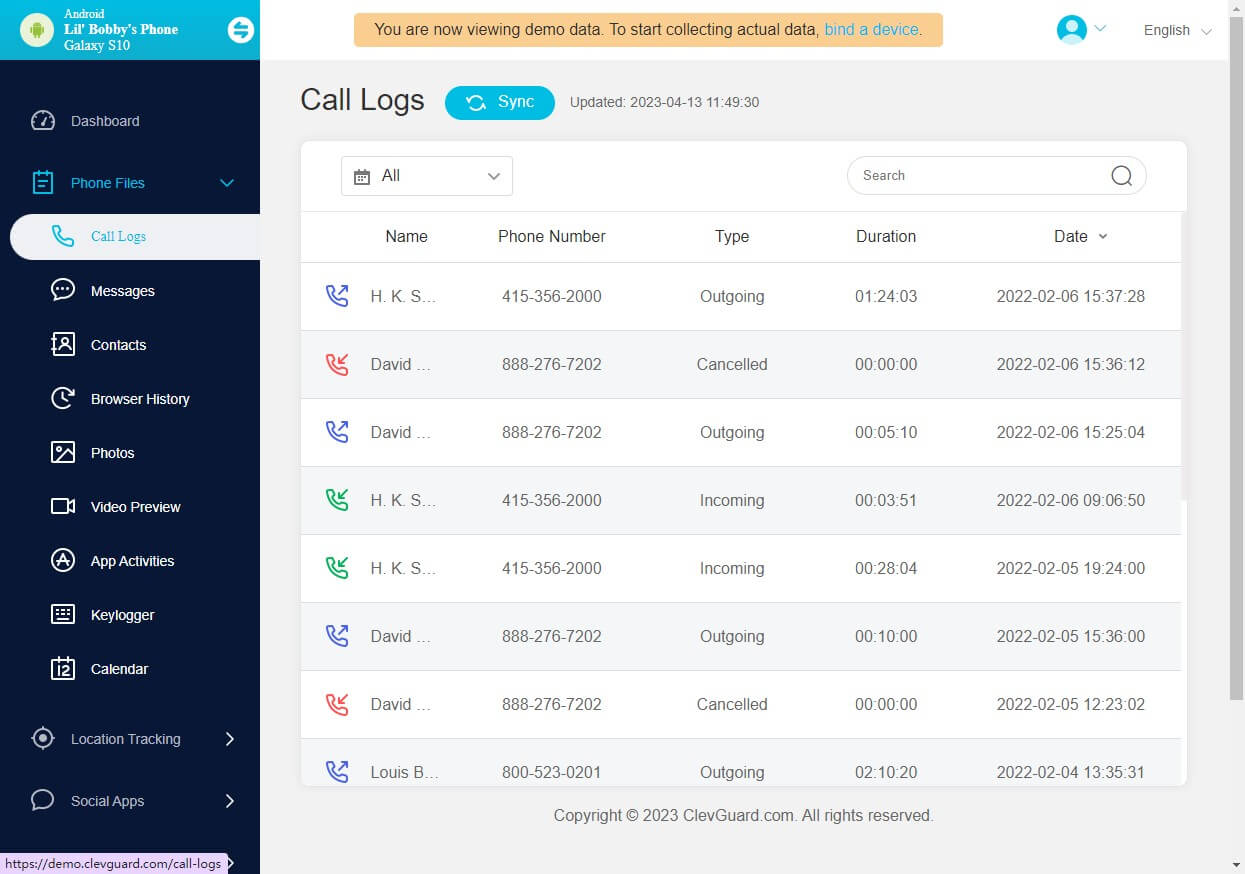
Capture Screenshots
You can try to take screenshots of someone else's screen from their smartphones by using KidsGuard Pro for Android. The target person will not get any notification. Then you can easily monitor their web activities through photos.
Monitor Social Apps
With the help of the KidsGuard Pro for Android, many popular social apps such as Facebook, Instagram, Snapchat, WhatsApp, Telegram on your child's smartphone can be monitored secretly. For instance, you can read your child’s Facebook messages without seen.
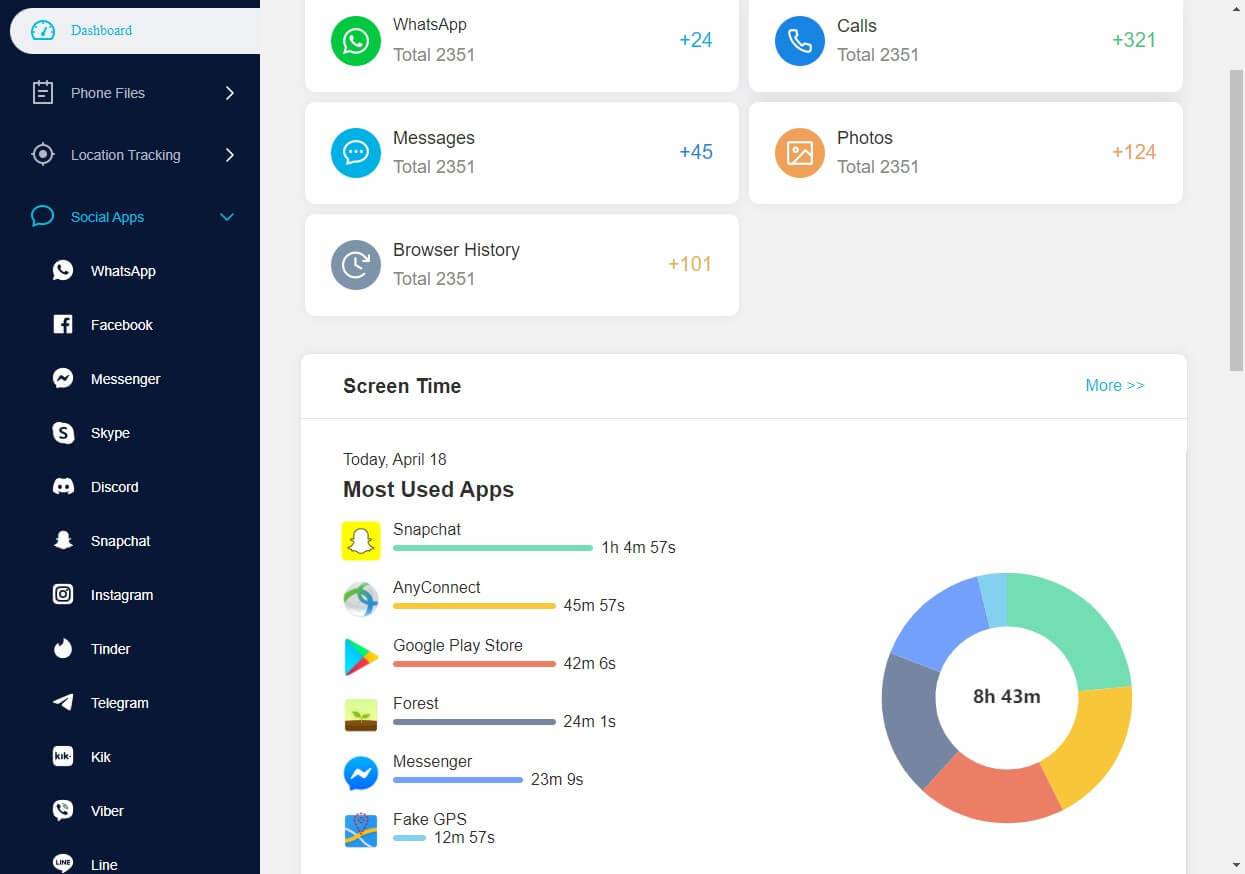
Listen to Surroundings
This record surrounds feature of this app is one of the amazing features. It enables you to record the surrounding areas of your loved ones to make sure they are safe and are at the exact location where they are supposed to be.
Location Tracking
KidsGuard Pro for Android is the best location tracking app for Android. It helps people in tracking the movement of their loved ones when they are outside the home. Using this feature, one can easily track their child’s phone and monitor their location from time to time.
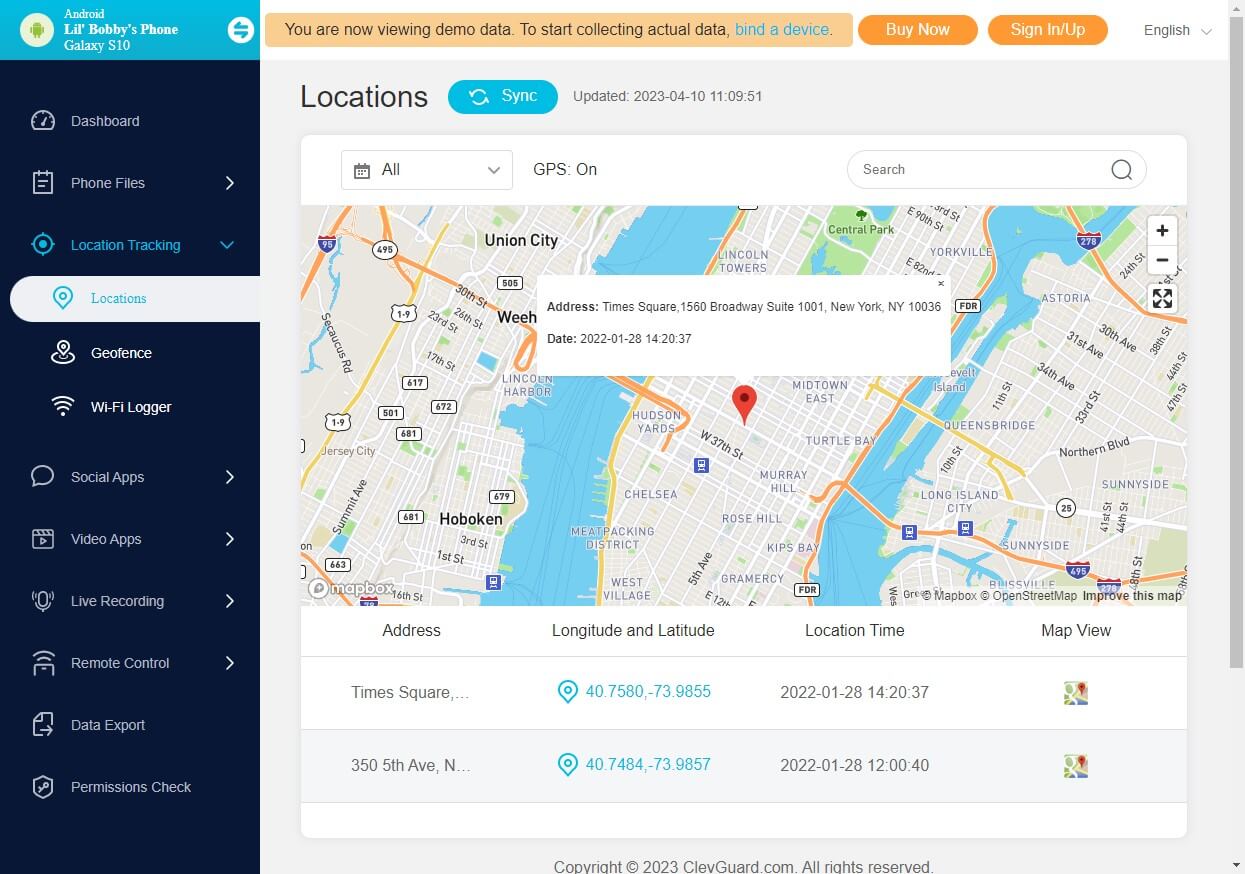
How to See Someone's Browsing History on Android with KidsGuard Pro
If you are looking for a guide on checking someone's browsing history with KidsGuard Pro for Android, this section is for you. The steps to see someone’s browsing history with KidsGuard Pro for Android are as follows:
Step 1: Create your KidsGuard Pro for Android Account
Step 2: Download KidsGuard Pro for Android from www.clevguard.vip on the device that you want to track
Once the signup process is complete, the next step is to log in to your app's account and follow the on-screen instructions.
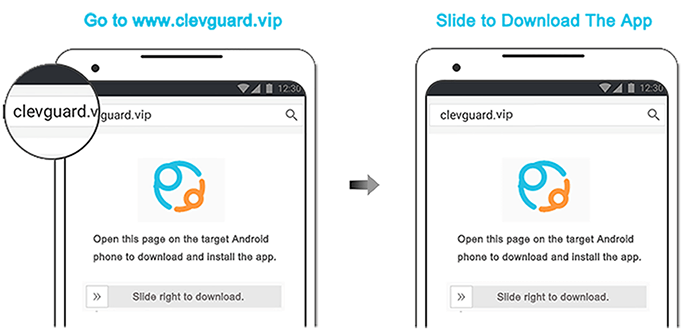
Step 3: Initiate the installation, then follow the prompts on the screen to complete the procedure
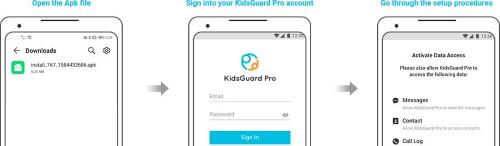
Step 4: Monitor browsing history of targeted phone
After accessing the dashboard, the next job is to select the monitor browsing history feature. By doing this, you will be able to check the complete browsing history of the targeted phone.
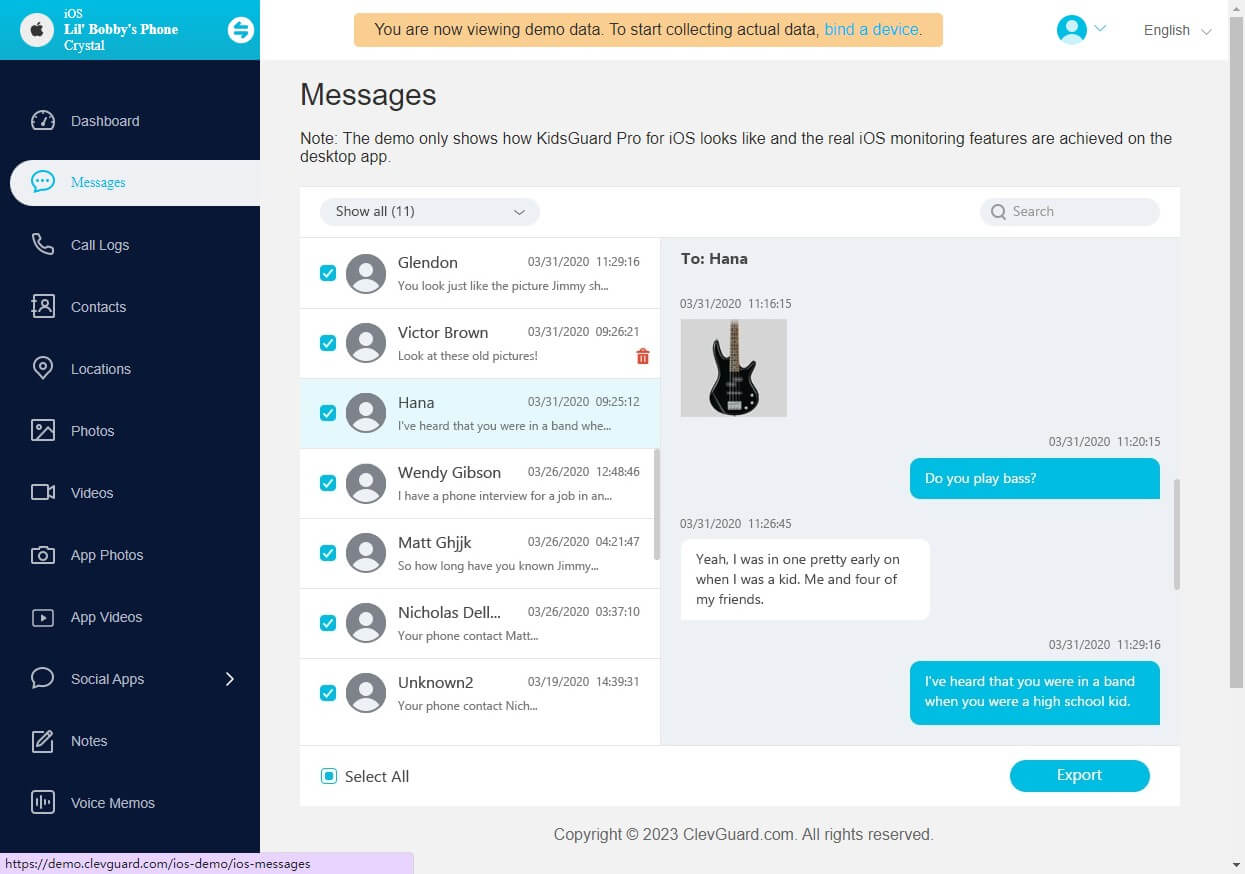
How to Other's Deleted Browsing History on iPhone with KidsGuard Pro
Most people prefer deleting their search history on phones. It is difficult for parents to see deleted information. But KidsGuard Pro for iOS will be the best solution if you are looking for a way to see someone’s deleted phone files such as browsing history, for it boasts more than 20 advanced iOS monitoring features.
It allows you to monitor iPhone data remotely, including deleted data on someone else's device, without notifying them. One can easily do this by following the below-listed steps.
Step 1: Click button below to create a KidsGuard Pro for iOS account
Step 2: Go to the website (https://www.useapp.net/) to install KidsGuard Pro for iOS app on your computer.
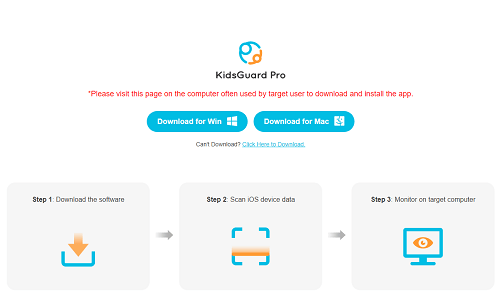
Step 3: Connect the target iPhone
In this step, connect the targeted iPhone with your app and start the scanning process.
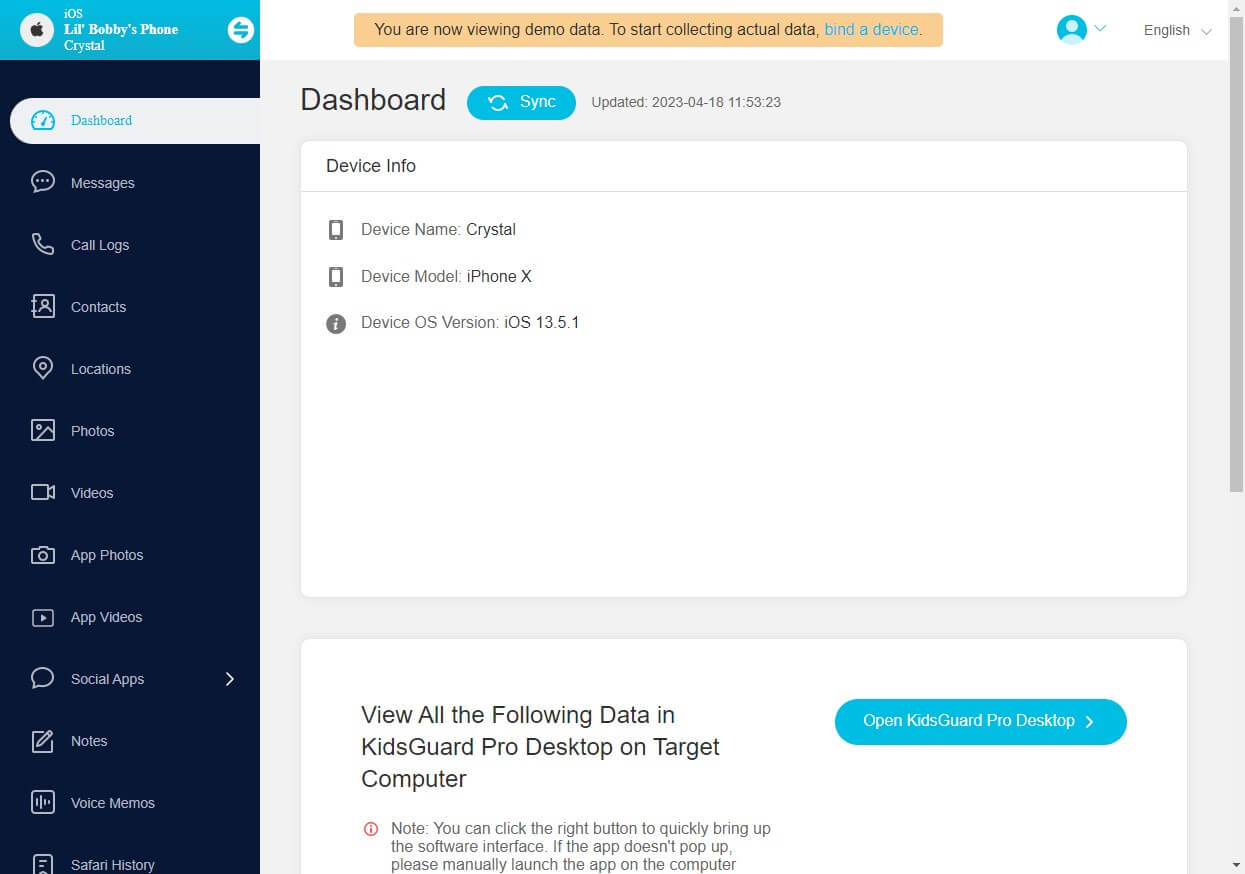
You have two options to connect the target device.
Option 1: Use USB to connect the target iPhone to your computer
After your computer gains the target iPhone’ allowance, you can back up the target data on your computer with a USB cable.
Option 2: Use Wi-Fi to get the data from target iPhone
The computer and iPhone should be under the same Wi-Fi. Then the data can be remotely backed up and viewed.
Step 4: Monitor deleted history
Once the scanning process is complete, select the Safari History option from the feature list. There you will see all the browsing history. The deleted one will display in red color.
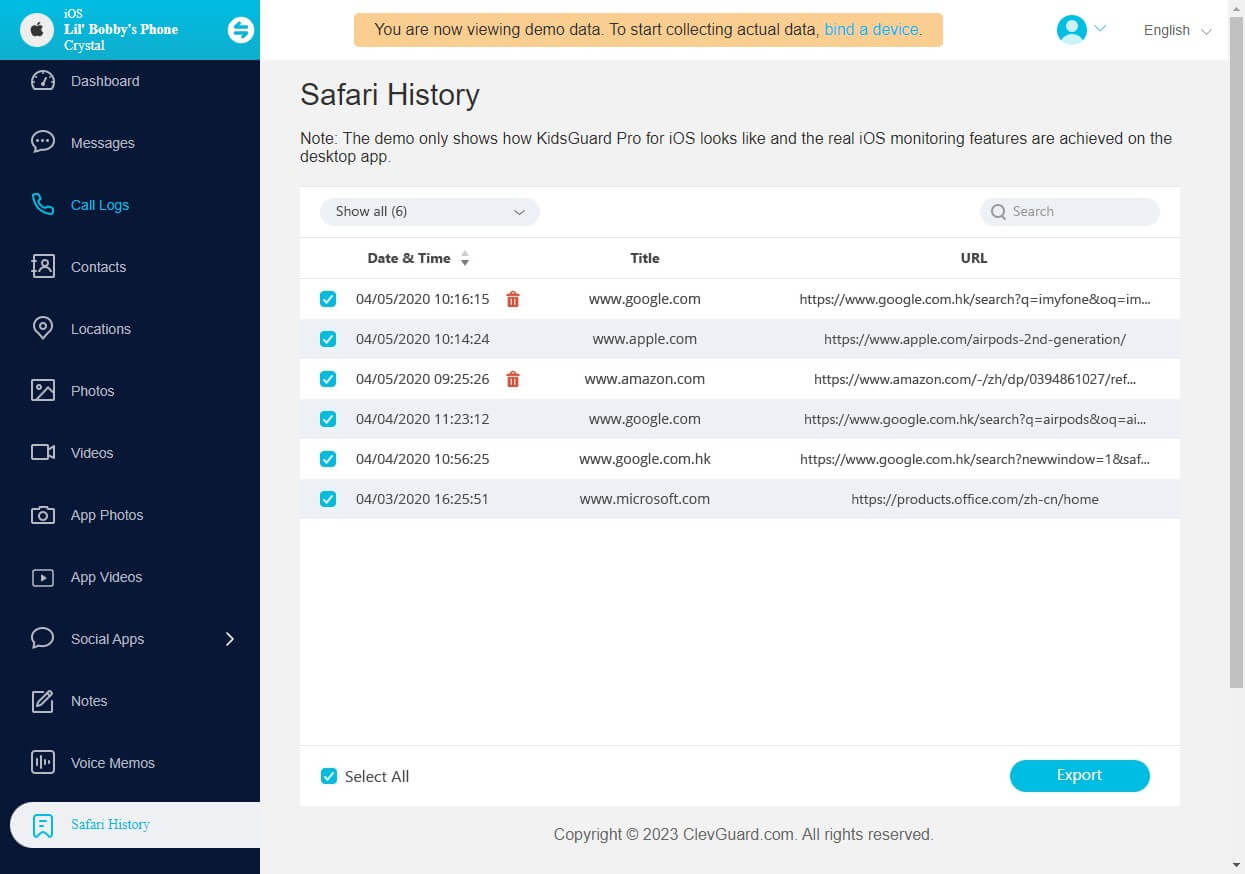
Features of KidsGuard Pro for iOS
View Phone File
KidsGuard Pro for iOS helps individuals to view someone's messages, calls, photos, and videos on their phones. With this feature, you can know if someone is on a WhatsApp call.
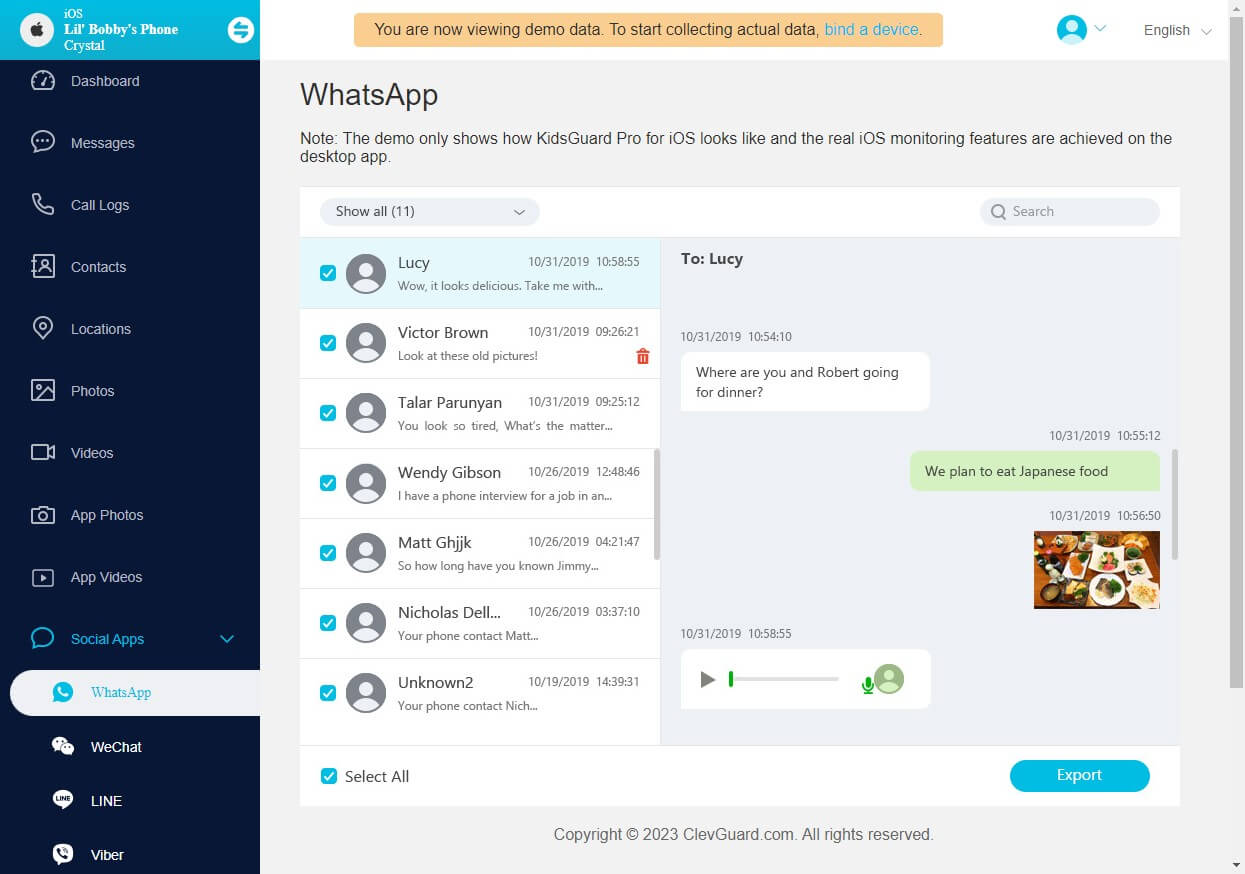
Besides, it enables you to track all the incoming and outgoing calls on your child's or partner's phone.
Monitor Social Apps
One can easily monitor many social media such as WhatsApp, Viber, Line, WeChat on the targeted phone with the help of the KidsGuard Pro for iOS. The app allows you to check your child's online interests completely and secretly.
Check iCloud Data
You need to prepare a mobile device without any data for the first time and back up the data on this device. After follow some steps, it will allow you to check the iCloud data on someone's iPhone without target device remotely.
See Deleted Safari History
You can easily check search history on iPhone with KidsGuard Pro for iOS, even as it is deleted. The deleted ones will display in red color. You can monitor the search history through your dashboard on someone else's phone without seen.
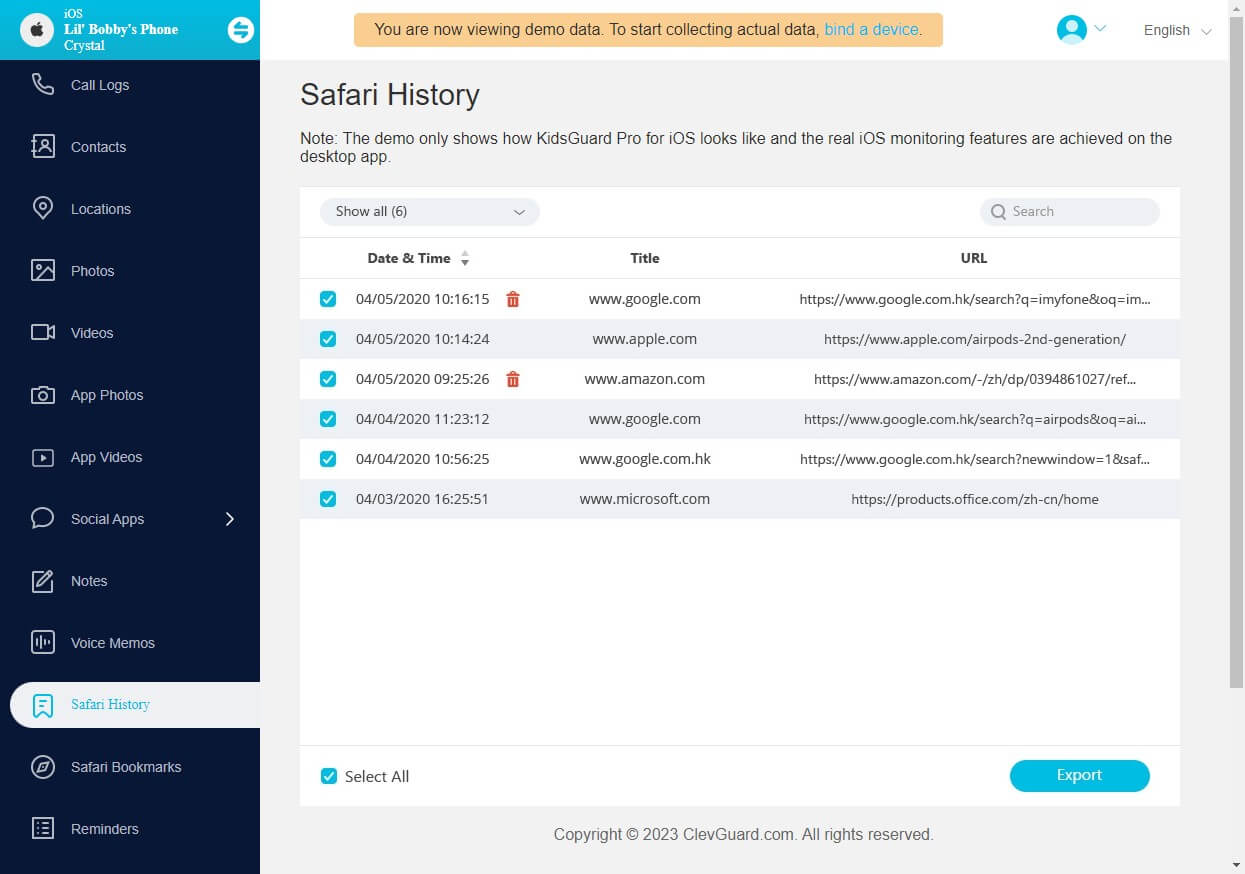
Record Voice Memos
KidsGuard Pro for iOS lets users record voice memos from the targeted phone. With the help of this feature, you can monitor whom your spouse or child is talking to and what they are about to do.
Location Tracking
The location tracking feature of KidsGuard Pro for iOS allows you to monitor your child’s or partner’s location. You can easily gain detailed location information of the target person on your app’s dashboard without notifying them.
FAQ about Family Link
1. Can the target person turn off Family Link?
Yes, a target person can easily turn the family link off. In such a case, you will not be able to track the online activities of your loved ones. So KidsGuard Pro for Android is an ideal choice.
2. How to remove the target person from Family Link?
To remove the target person from the family link, you need to perform the below-listed steps one by one.
- First of all, open the app and tap on the profile icon.
- After this, click on the settings button and select Family.
- Here you can easily manage the family members. If you want to remove someone from the list, tap on their name and select more. After this, pick the remove option and remove the member from the list.
3. Can I see the person’s YouTube history secretly?
Yes, you can see someone else’s YouTube history secretly by using KidsGuard Pro for Android.
Conclusion
Here you will get a complete guide about viewing search history on someone else's phone using Google Family Link. As we can see, this parental control app has its demerits. Thus, KidsGuard Pro is a better tool that helps provide a remote monitoring. What’s more, KidsGuard Pro can helps you see other’s phone files including deleted ones. Just have a try.






