ClevGuard Support: Monitor Devices with Others' Permission.
Facebook shortcuts offer a quick way to access your favorite pages and features, but they can also clutter your interface if they become outdated or irrelevant. If you're looking to streamline your experience, learning how to delete shortcuts on Facebook can make navigation much more efficient.
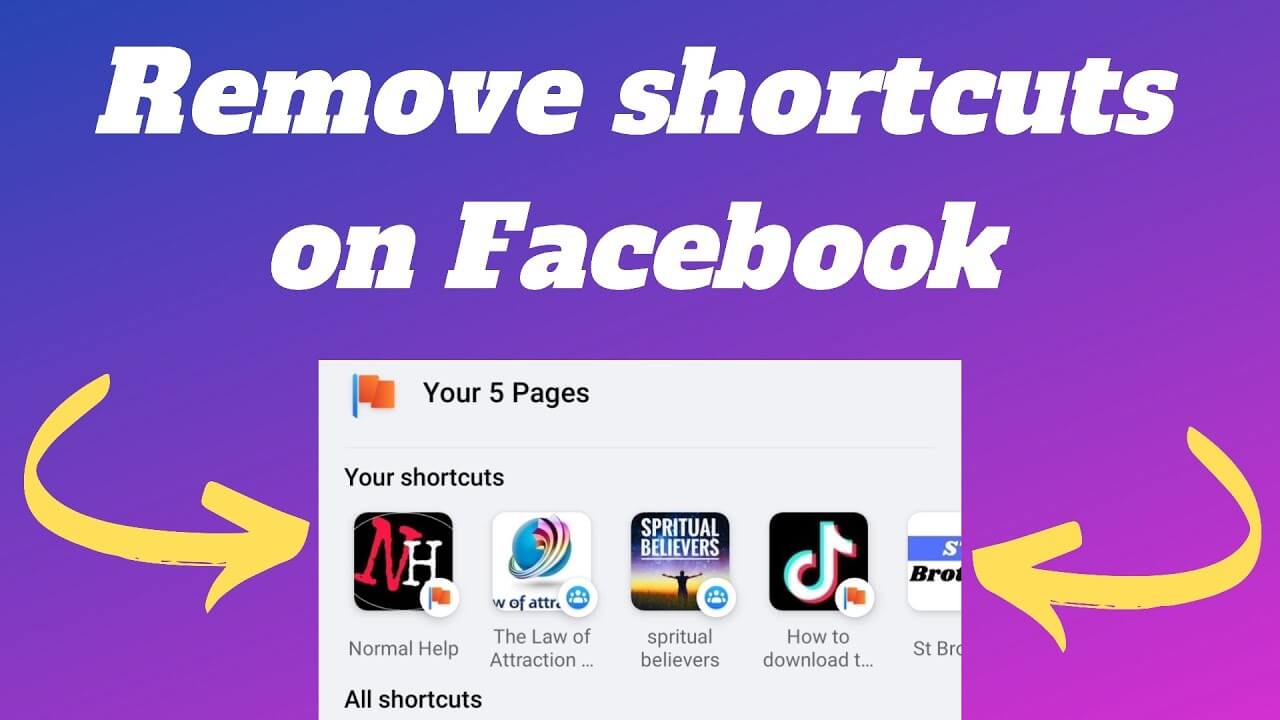
In this guide, we'll provide step-by-step instructions on how to remove shortcuts from Facebook across various platforms, whether you're using an iPhone, Android device, or desktop. You’ll also learn what shortcuts mean on Facebook, how to change them, and how to add new ones, making your browsing experience smoother.
Table of Contents
Part 1: How to Remove Shortcuts From Facebook [iOS]
Curious about how to remove shortcuts from Facebook on your iOS device? This section will help you simplify your Facebook setup and make it easier to use.
To delete shortcuts on Facebook using your iPhone, follow these simple steps:
- Open the Facebook app and log in to your account.
- Locate the shortcut bar at the bottom of your screen.
- Long-press on the shortcut you want to remove.
- Tap on the "Unpin from shortcut bar" option that appears.
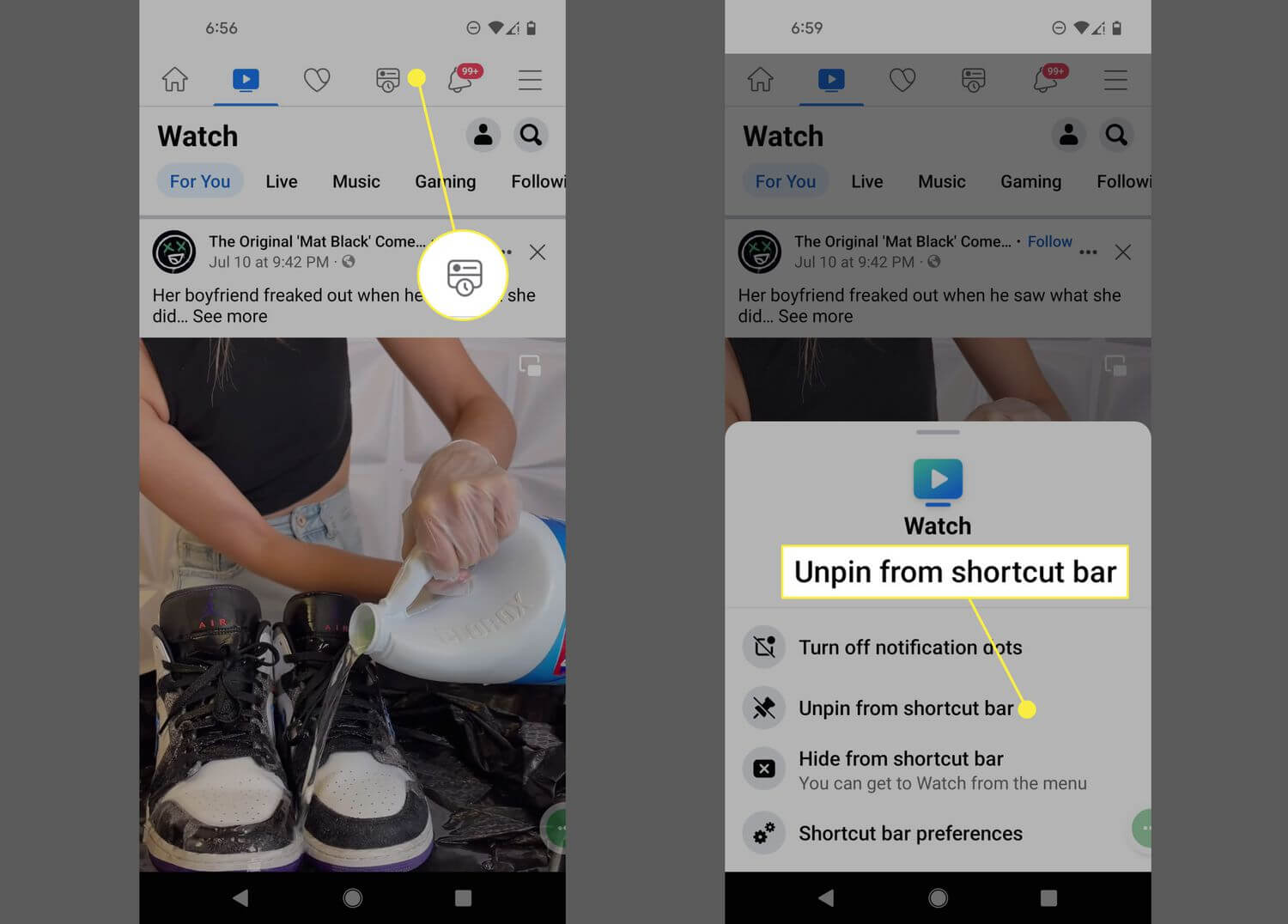
A temporary box will pop up at the bottom of the screen to confirm the change. You can tap "Settings" in this box if you wish to undo the action .
For a more comprehensive approach to managing your shortcuts:
- Tap the menu icon (three horizontal lines) in the top right corner.
- Select "Settings & Privacy," then choose "Settings."
- Under "Preferences," tap on "Shortcuts."
- Select "Shortcut bar."
- You'll see a list of active shortcuts with a dropdown menu labeled "Pinned" next to each.
- Tap the dropdown menu of the shortcut you want to remove.
- Change the setting from "Pin" to "Hide".
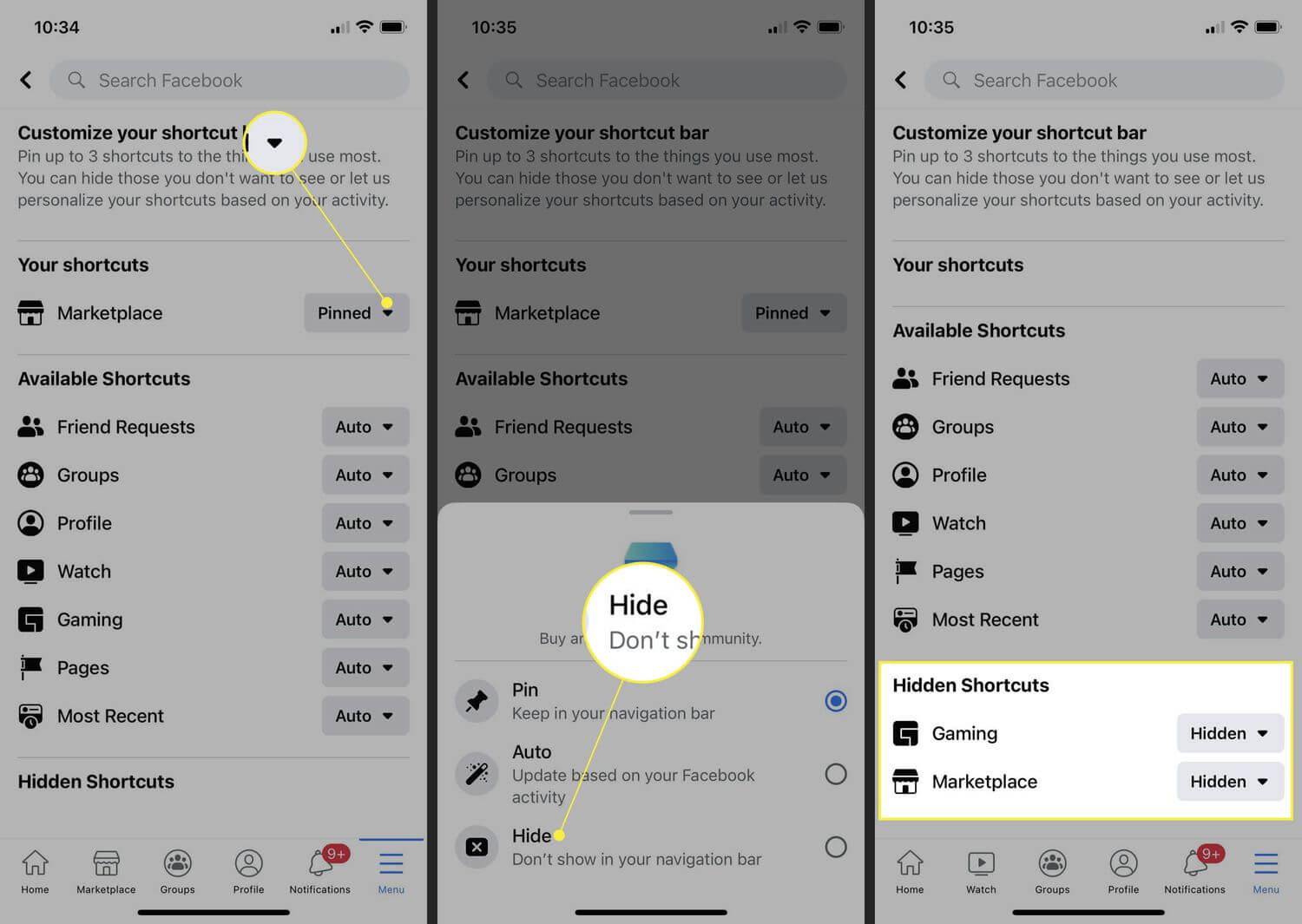
Remember, these steps help you customize your Facebook experience by removing unwanted shortcuts from your view, making navigation more efficient and tailored to your preferences.
Part 2: How to Delete Shortcuts on Facebook [Android]
Looking for how to delete shortcuts on Facebook using Android? This section will help you remove unwanted shortcuts and customize your Facebook app for a cleaner look.
To quickly remove shortcuts on Facebook using your Android device:
- Open the Facebook app and log in to your account.
- Locate the shortcut bar at the top of your screen.
- Long-press on the shortcut you want to remove.
- From the popup menu, tap either "Hide from navigation bar" or "Unpin from navigation bar".
A temporary dialog box will appear to confirm the changes. You can tap "Settings" if you want to reverse the change, but act quickly as the box disappears after a few seconds.
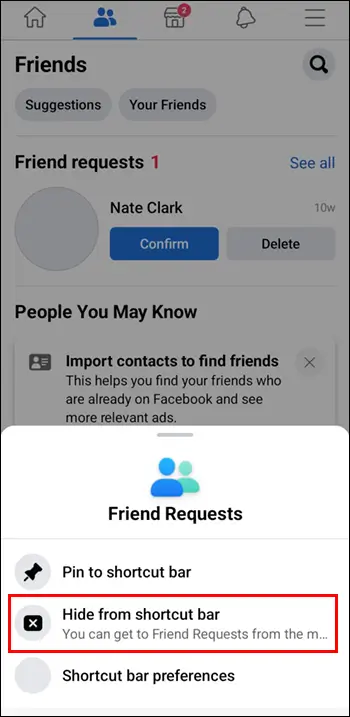
For more control over your shortcuts, use the settings method:
- Tap the Menu icon (three horizontal bars) in the upper-right corner.
- Go to "Settings & Privacy" > "Settings".
- Scroll down to the "Preferences" category.
- Select "Navigation bar" > "Customize the bar" .
This method allows you to not only hide shortcuts but also pin them and add new ones. You'll see your changes reflected in real-time in the navigation bar.
Part 3: How to Manage Shortcuts on Facebook [Desktop]
Need to know how to manage shortcuts on Facebook from your desktop? This section will walk you through organizing your shortcuts for a cleaner, more personalized Facebook experience.
Unfortunately, managing shortcuts on the desktop version of Facebook isn't as straightforward as on mobile devices. Many users have reported difficulty in finding options to remove or customize shortcuts on their PCs. However, there are a few things you can try:
- Hover over the shortcut you want to remove.
- Look for any options to hide or remove the shortcut.
- If no options appear, try right-clicking on the shortcut.
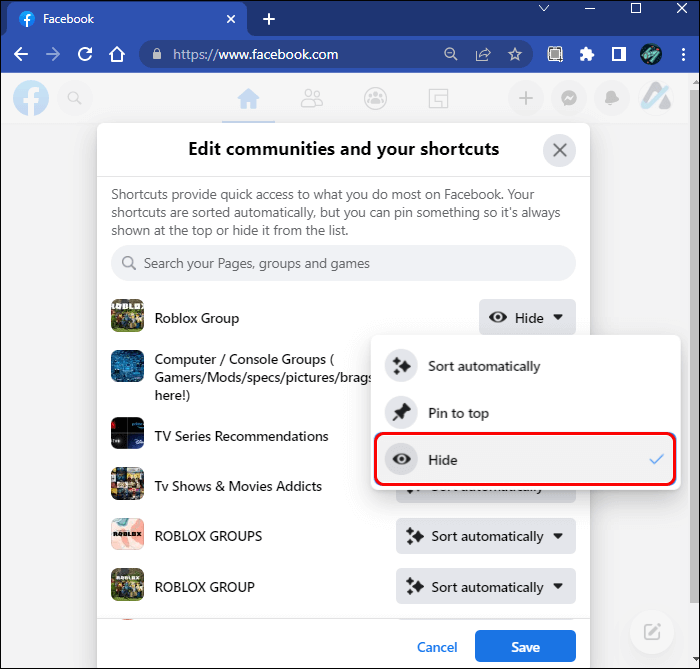
If these steps don't work, it's possible that Facebook hasn't implemented this feature for desktop users yet. As an alternative, you can use keyboard shortcuts to navigate Facebook more efficiently:
- Press '/' to access the search bar.
- Use 'P' to create a new post.
- Press 'L' to like or unlike a selected story.
- Use 'C' to comment on a selected story.
- Press 'S' to share a selected story.
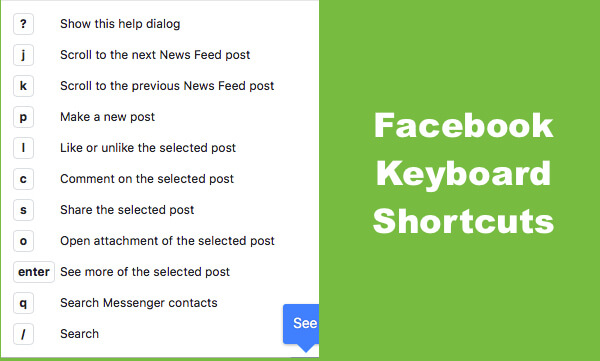
These keyboard shortcuts can help you navigate Facebook quickly without relying on the shortcut bar at the top of the page.
Part 4: FAQs About Shortcuts on Facebook
To edit your shortcuts on Facebook, you have a few options. On mobile devices, you can long-press any shortcut in the navigation bar and select "Hide from navigation bar" or "Unpin from navigation bar". For more control, go to Menu > Settings > Shortcuts > Shortcut bar. Here, you can customize your shortcuts by choosing to Pin, set to Auto, or Hide them.
Shortcuts on Facebook are determined by your activity and engagement on the platform. Facebook automatically detects and creates shortcuts based on the pages, groups, or features you visit and interact with most frequently. This personalization aims to improve your navigation experience.
Shortcuts on Facebook are quick access points to different pages and features. They appear as icons in the navigation bar and are designed to help you quickly jump to the areas of Facebook you visit most often. These shortcuts are private and specific to your account.
To add shortcuts:
- Go to Menu > Settings & Privacy > Settings.
- Tap on Shortcuts > Shortcut bar.
- Scroll to "Hidden Shortcuts."
- Tap the dropdown arrow next to a shortcut and choose "Pin" or "Auto".
Remember, the "Auto" option displays shortcuts based on your activity, while "Pin" keeps the shortcut visible at all times.
Conclusion
Taking charge of your Facebook shortcuts can really enhance your experience on the platform. By mastering how to delete shortcuts on Facebook, you can streamline your interface, making it easier to navigate and more tailored to your needs.
Whether you’re using an iPhone, Android device, or your desktop, knowing how to remove shortcuts from Facebook helps keep your most-used features right at your fingertips while hiding those you use less frequently. Although you can’t permanently delete shortcuts, adjusting them ensures a cleaner, more efficient Facebook experience.







