ClevGuard Support: Monitor Devices with Others' Permission.
Ever wondered how to check Facebook messages without Messenger? You're not alone! Many people want to avoid downloading another app just to stay in touch.
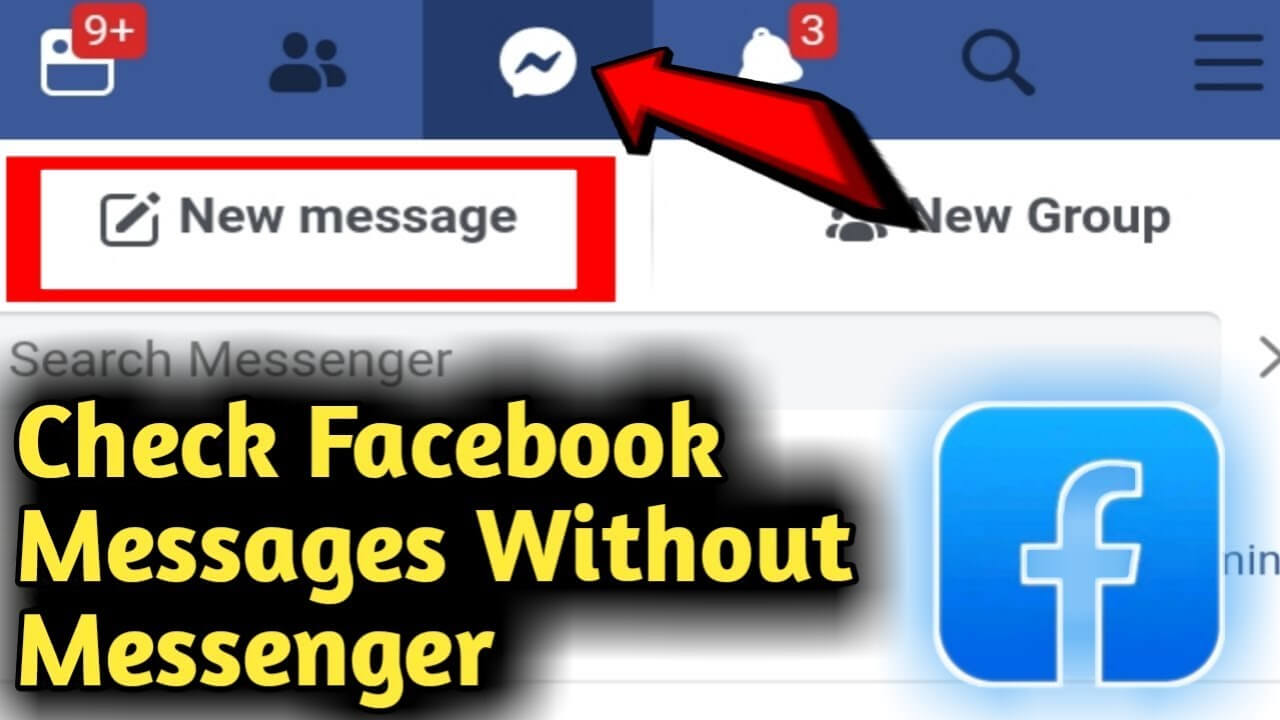
The good news? There are quick and easy ways to check your messages on Facebook without Messenger. In this guide, we’ll break down a few simple methods that let you chat without cluttering your phone with extra apps.
Read Facebook Messages Without Messenger
Part 1: Check Facebook Messages Using Mobile Website
Discover how to read Facebook messages without Messenger by using Facebook's mobile website. This section walks you through accessing your messages directly from your mobile browser, making it easy to stay updated on the go.
Step 1. Open Your Mobile Browser
Launch your preferred mobile web browser (e.g., Chrome, Safari).
Step 2. Navigate to Facebook.com
Type "Facebook.com" in the address bar and hit Enter to access Facebook.
Step 3. Log In to Your Account
Enter your Facebook username and password, then tap "Log In" to access your account.
Step 4. Tap on the Messages Icon
Once you're logged in, tap the messages icon (usually at the top right). Now you can check your Facebook messages without Messenger!
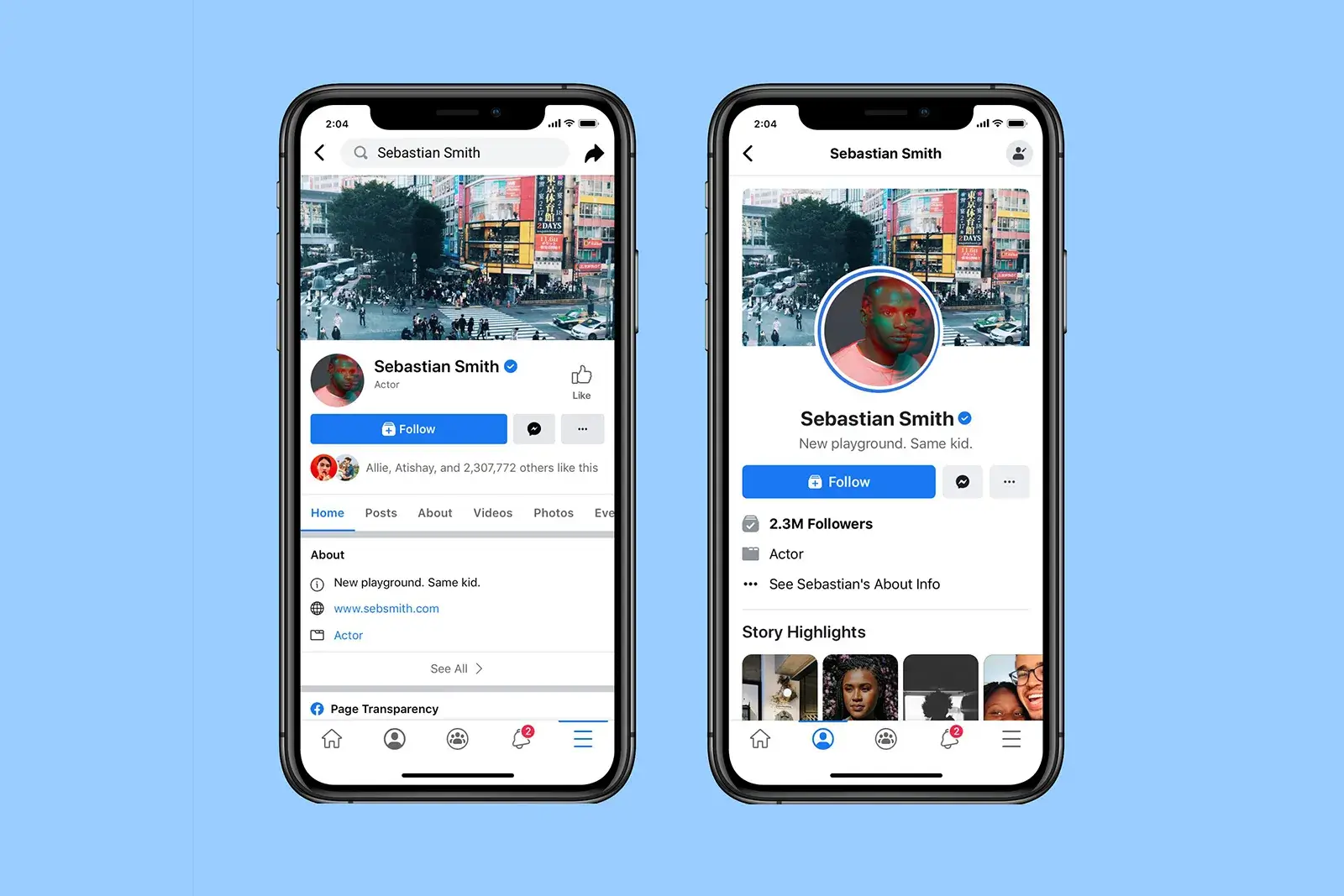
Part 2: View Facebook Messages Accessing Desktop Website
Learn how to view messages on Facebook without Messenger using the desktop website. This section covers simple steps to check your messages on a computer, providing an alternative to the Messenger app.
Step 1. Open Your Desktop Browser
Launch your preferred desktop web browser (e.g., Chrome, Firefox, Edge).
Step 2. Go to Facebook.com and Log In
In the browser’s address bar, type "Facebook.com" and press Enter. Enter your Facebook credentials (email or phone number and password) and click "Log In."
Step 3. Access Your Messages
After logging in, click on the speech bubble icon at the top-right of the screen to view your messages. You can also check the Messages tab on the left menu, if available.
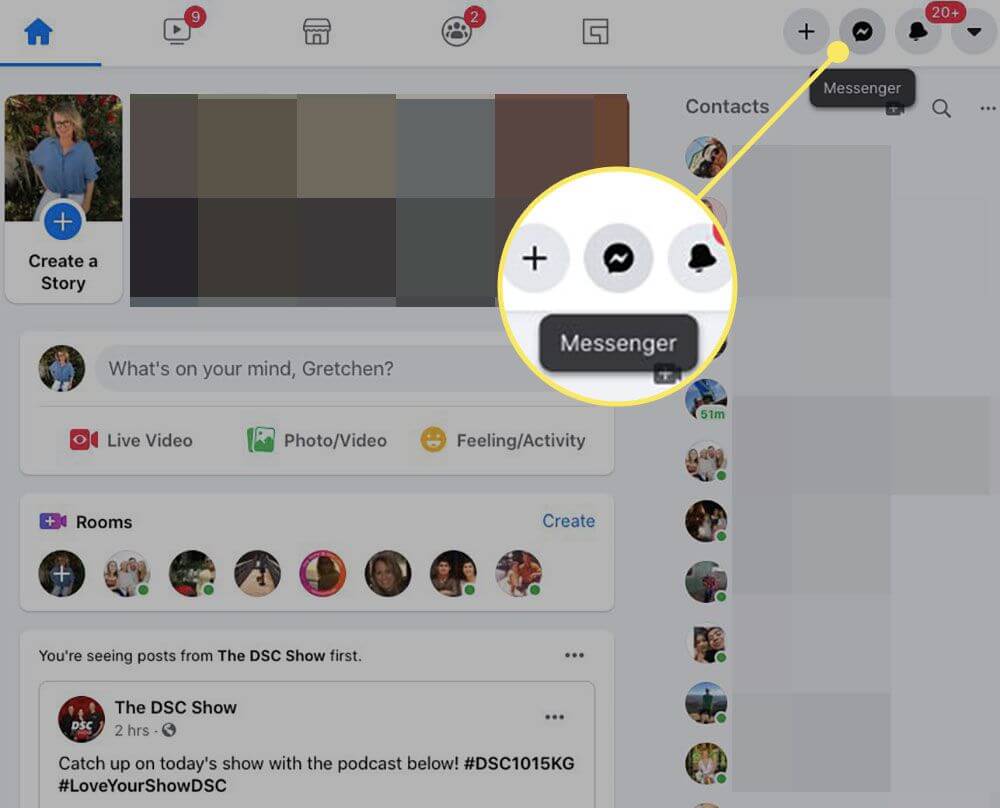
Part 3: See Facebook Messages Using KidsGuard for Facebook
If you're wondering "how can I check messages on Facebook without Messenger?", KidsGuard provides a seamless solution. While Facebook's site offers basic access, KidsGuard for Facebook enhances your experience with extra features like real-time monitoring, message tracking, and much more. It's perfect for those wanting more control over their Facebook activity.
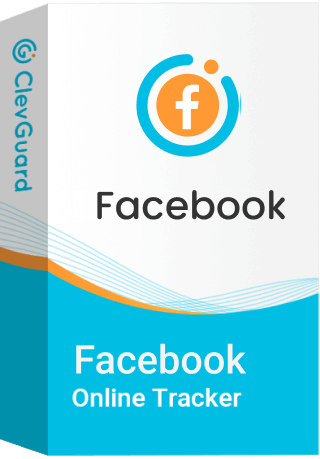
Functional Advantages of KidsGuard for Facebook:
-
Effortlessly check Facebook messages without Messenger and monitor another user's Facebook activity.
-
View detailed Facebook messages, including chats, call logs, and even recordings.
-
Capture screenshots of someone else’s Facebook account, letting you keep an eye on their activity and save important moments.
Set up alerts for sensitivie keywords, so you’ll know if they say something inappropriate.
How to use KidsGuard for Facebook
Step 1: Setup
First of all, you should create a ClevGuard account, and purchase a Facebook tracking plan.
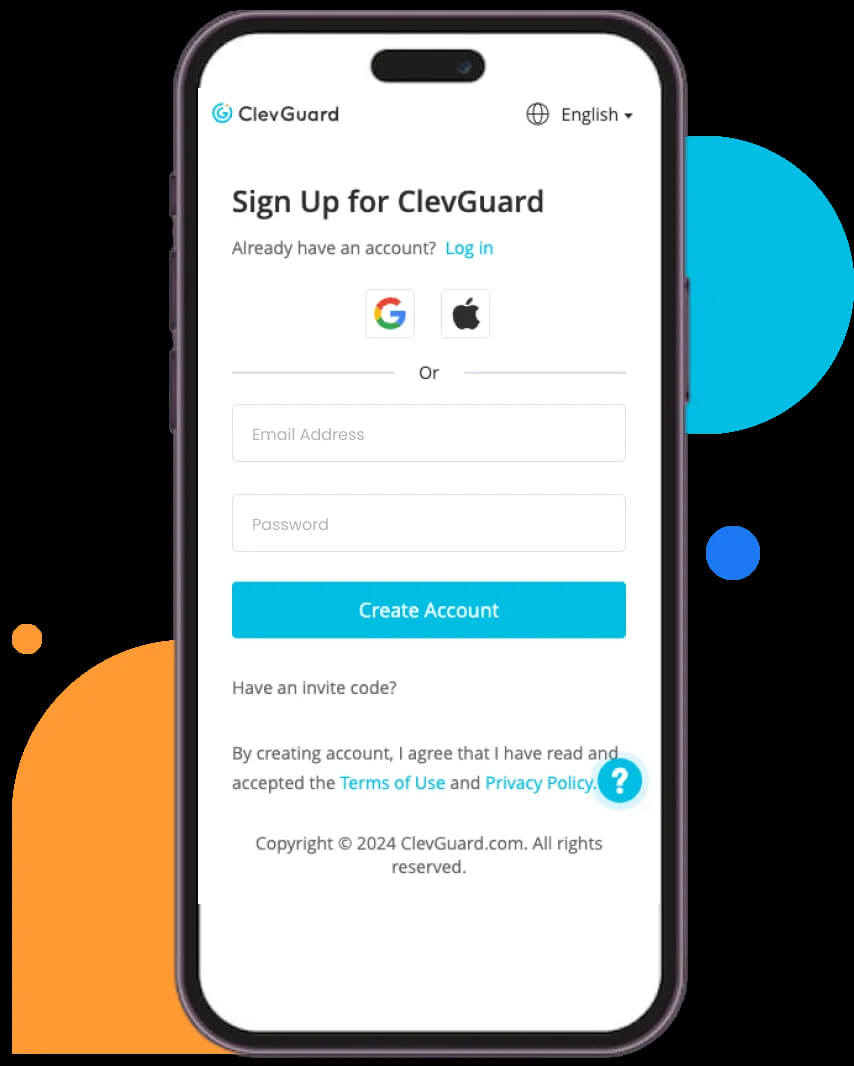
Step 2: Installations
Then install the KidsGuard for Facebook spy app on the target device, and follow the instruction to complete the setting process.
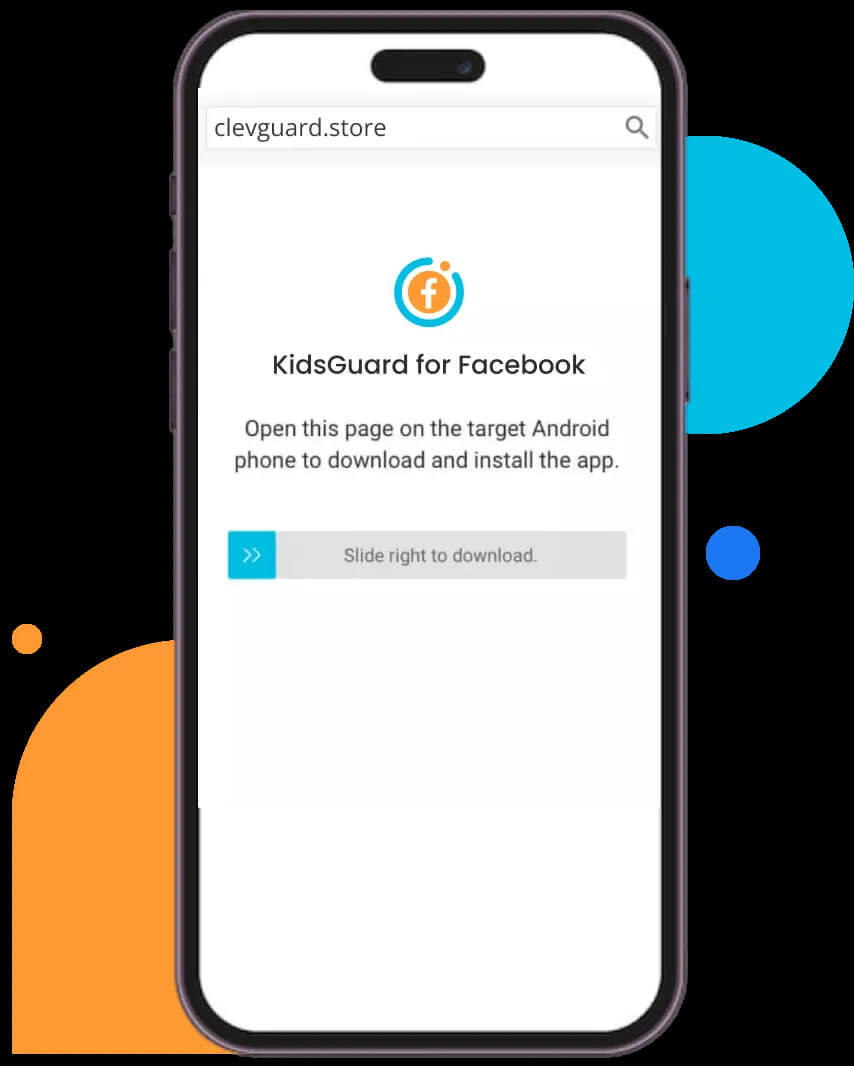
Step 3: Monitoring
After all, you can track Facebook details from the target Facebook account, including Facebook messages, call history, contacts, etc.
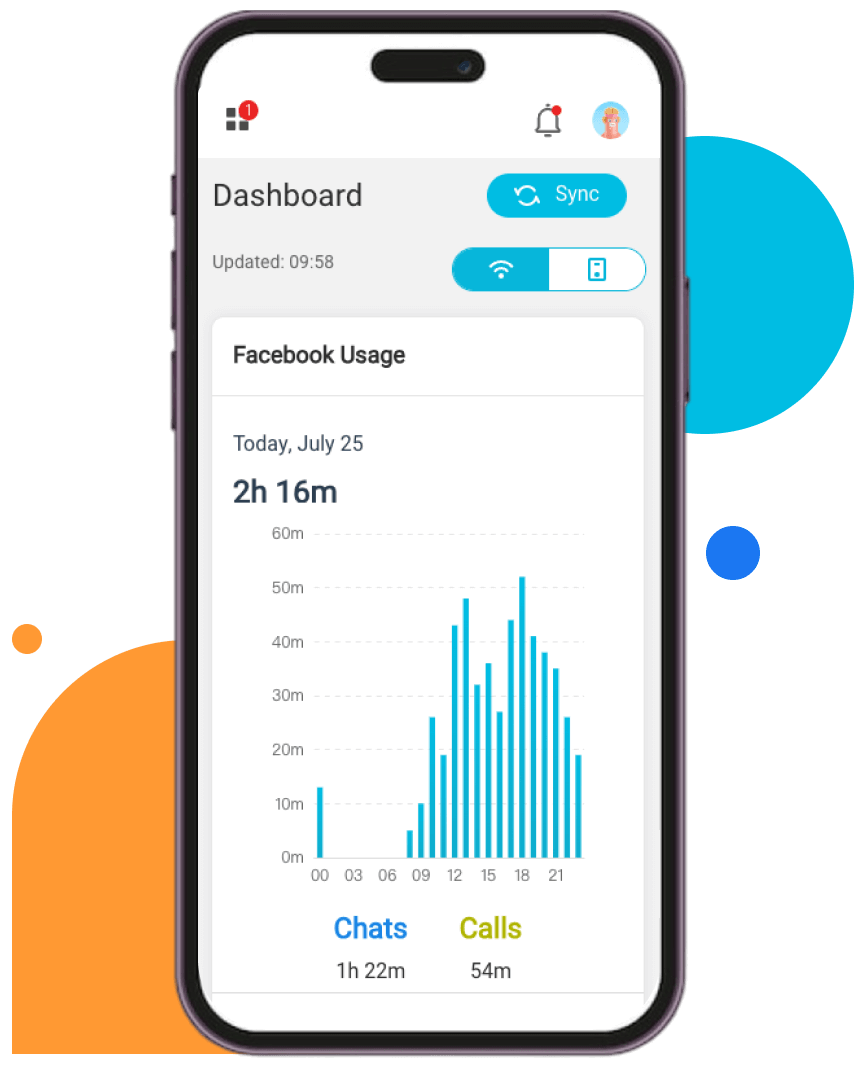
Download KidsGuard for Facebook now to check messages without Messenger and access other powerful features!
Part 4: Setting Up and Using Email Notifications
Find out how to set up email notifications for Facebook messages. This guide explains how to configure notifications so you can receive and read your messages through email, without having to use Messenger.
Step 1. Go to Facebook Settings: Log in to Facebook on your desktop or mobile browser. Click on the downward arrow in the top-right corner (on desktop) or the three horizontal lines (on mobile) to open the menu, and select "Settings & Privacy" followed by "Settings."
Step 2. Enable Email Notifications for Messages: In the settings menu, find the "Notifications" section. Click on "Email" to manage your email notification settings. Ensure that notifications for messages are turned on by toggling the appropriate switch.
Step 3. Reading and Responding to Messages via Email: Once email notifications are enabled, you'll receive emails for new Facebook messages. Open your email inbox, find the notification email, and click on the message content or link to respond directly within Facebook or via the email interface if supported.
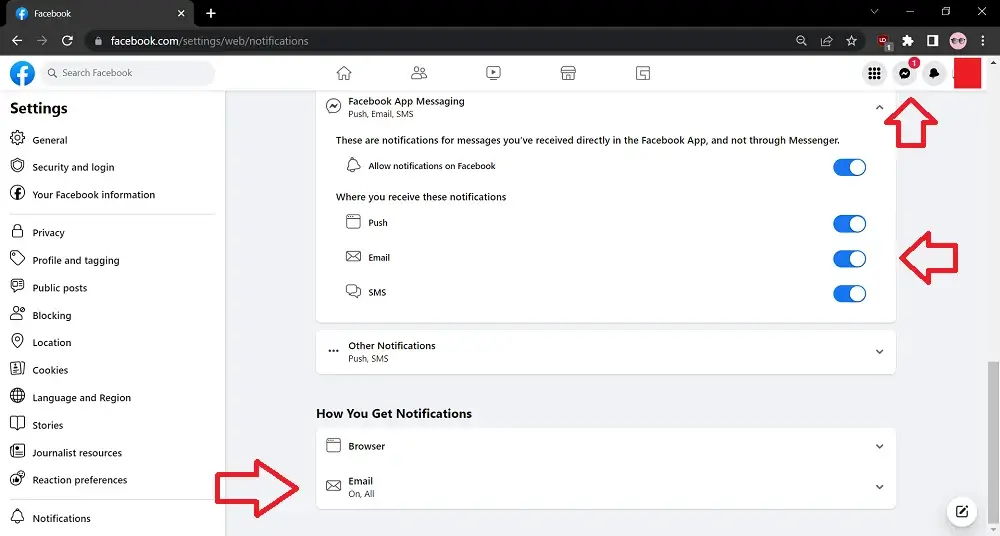
Part 5: Enabling and Using SMS Notifications
Learn how to enable SMS notifications for Facebook messages. This section provides instructions on setting up text message alerts, allowing you to read your messages directly from your phone's messaging app.
Step 1. Go to Facebook Settings: Log in to Facebook on your desktop or mobile browser. Click on the downward arrow in the top-right corner (on desktop) or the three horizontal lines (on mobile) to open the menu, and select "Settings & Privacy" followed by "Settings."
Step 2. Add Your Phone Number and Enable SMS Notifications: In the settings menu, go to "Mobile" or "Phone" and enter your phone number if it’s not already added. Follow the prompts to verify your number. Once your number is verified, navigate to the "Notifications" section and enable SMS notifications for messages by toggling the appropriate switch.
Step 3. Managing and Responding to Messages through SMS: After setting up SMS notifications, you’ll receive text messages for new Facebook messages. Read and respond to these messages directly through your SMS inbox, if supported by Facebook.
Conclusion
Checking Facebook messages without Messenger is easy and convenient using Facebook’s mobile or desktop websites. For enhanced oversight, consider tools like KidsGuard for Facebook, which provide real-time monitoring and detailed logs. These methods offer privacy and flexibility, ensuring you stay connected while managing messages efficiently.








