ClevGuard Support: Monitor Devices with Others' Permission.
Knowing when someone is online on Facebook is crucial for real time communication. Use the green dot indicator on Messenger, or a tool like KidsGuard for Facebook.

Table of Contents
Part 1: Understanding Facebook's Online Status Indicators
Interpreting the online and offline statuses on Facebook Messenger involves understanding the various indicators provided by the platform:
1. Green Dot Indicator
-
Meaning: A green dot next to a user's profile picture indicates that the user is currently active on Facebook or Messenger.
-
Implication: They are likely online and available to chat in real-time, making it a good opportunity to engage in immediate conversations.
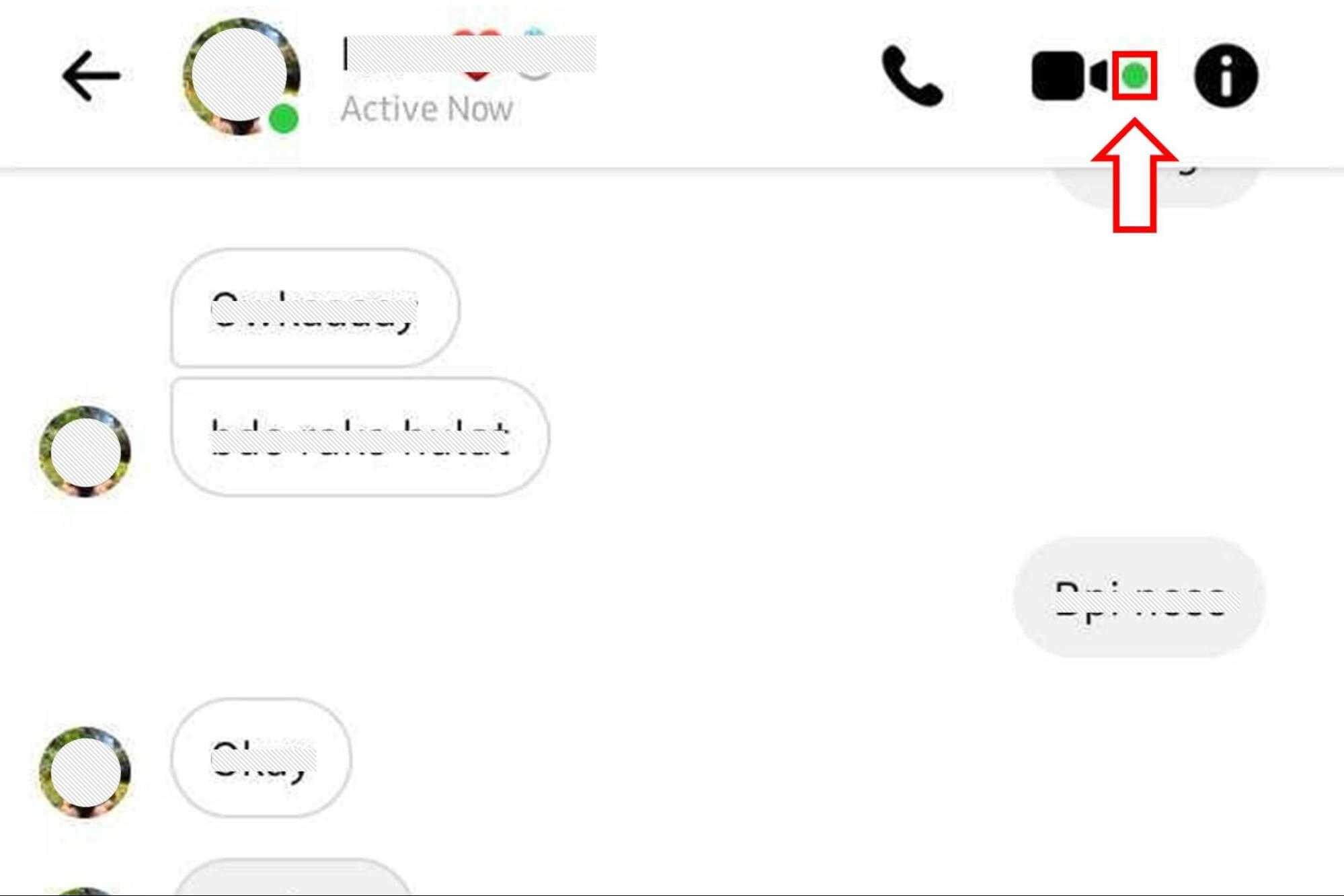
2. Active Status Timestamp
-
Meaning: This timestamp shows when the user was last active, such as "Active now," "Active 5 minutes ago," or longer durations.
-
Implication: It helps gauge how recently the user was online. A recent timestamp suggests they are actively using the platform and may respond promptly. A longer duration indicates they might not be actively checking messages.
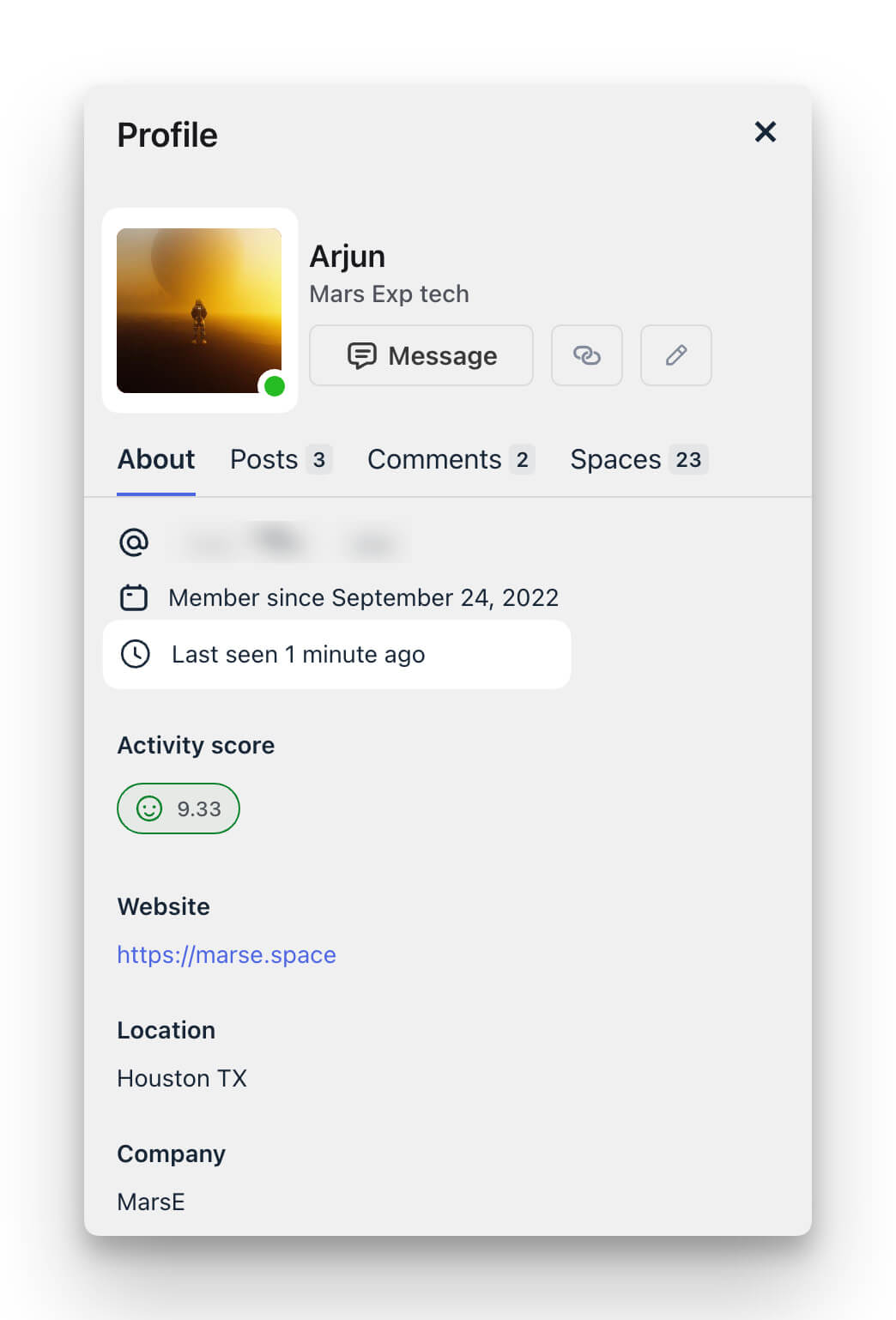
3. No Indicator or Timestamp
-
Meaning: If there is no green dot or active status timestamp, the user is either offline or has disabled their active status.
-
Implication: They are not currently active on Messenger or prefer not to display their online status. Messages sent during this time may not be seen or answered immediately.
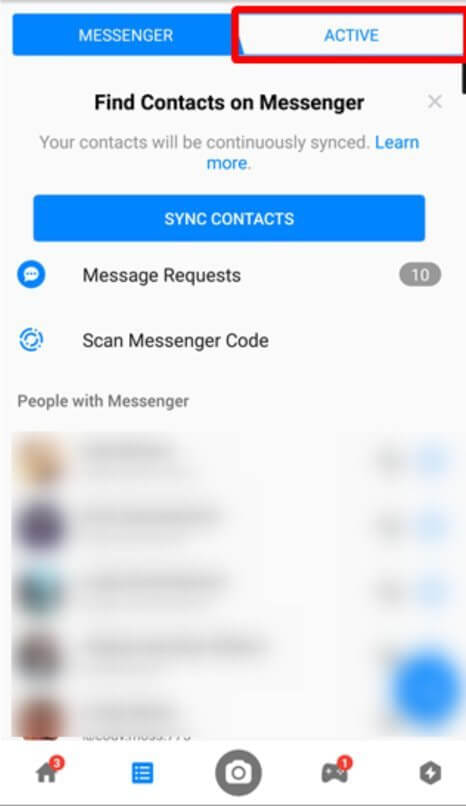
By understanding these indicators, users can effectively manage their interactions on Facebook Messenger, ensuring they communicate with friends and contacts at the most appropriate times based on their online presence.
Part 2: How to know if someone is online using KidsGuard for Facebook
KidsGuard for Facebook is a third-party monitoring tool designed to track on Facebook activities, including online status. It provides users with insights into when someone is active on the platform, allowing for real-time monitoring and updates.
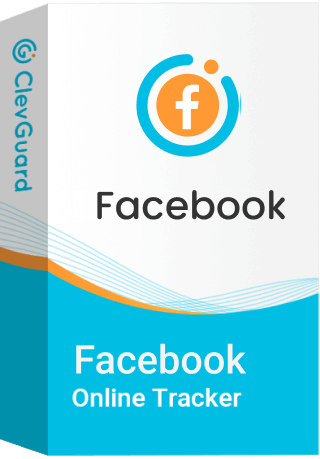
Best Facebook Tracker to Check Active Status on Facebook
-
KidsGuard for Facebook enables you to effectively monitor others' Facebook accounts, providing access to their activity dates, frequency, screen time usage, and more.
-
KidsGuard for Facebook allows you to see other people's Facebook messages on your device. Facebook chats, call histories, recordings, and contacts are all supported.
-
KidsGuard for Facebook can capture screenshots from others' Facebook accounts easily. With this Facebook tracker, you can see what others are up to and save important moments.
How to use KidsGuard for Facebook:
Step 1: Setup
First of all, you should create a ClevGuard account, and purchase a Facebook tracking plan.
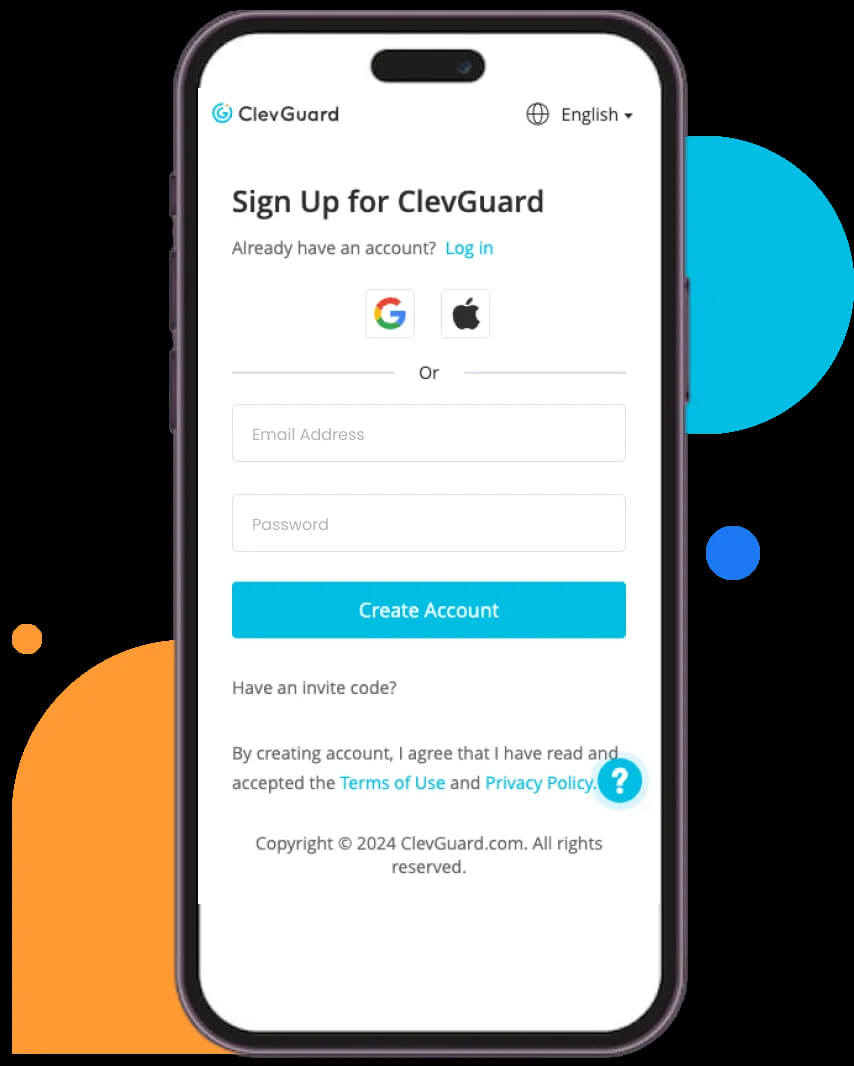
Step 2: Installations
Then install the KidsGuard for Facebook spy app on the target device, and follow the instructions to complete the setting process.
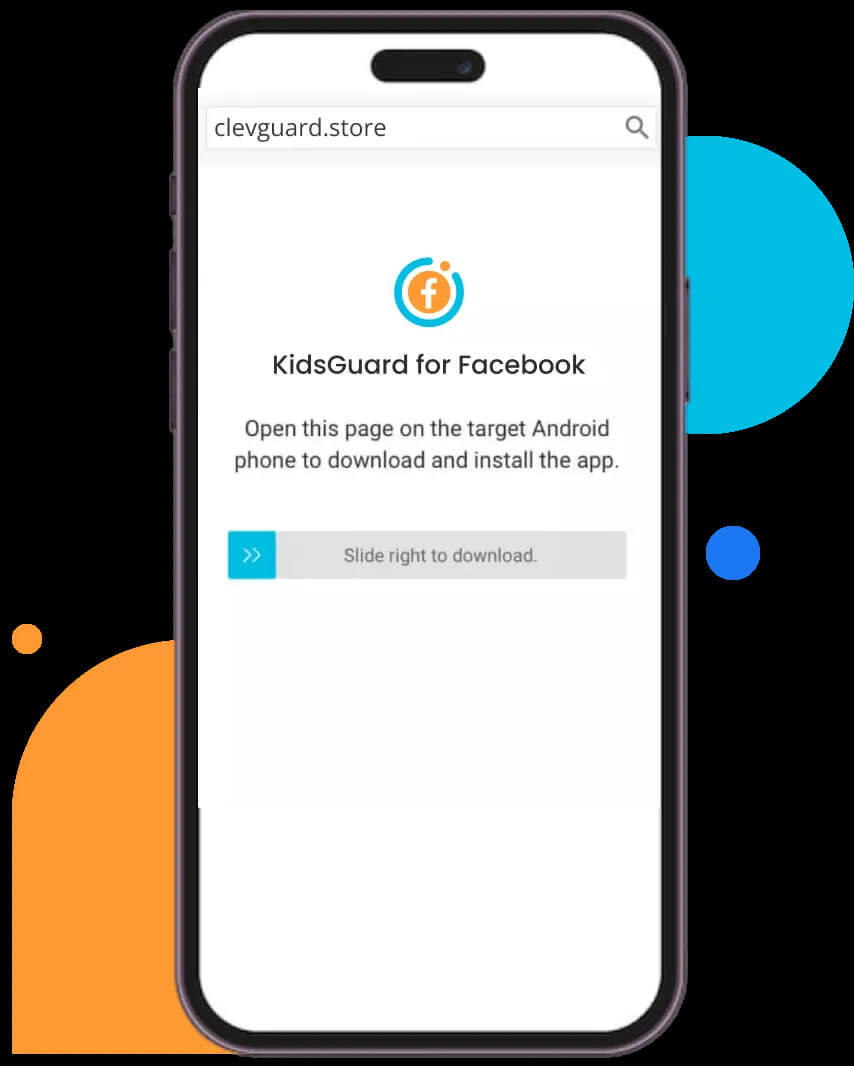
Step 3: Monitoring
After all, you can track Facebook details from the target Facebook account, including Facebook messages, call history, contacts, etc.
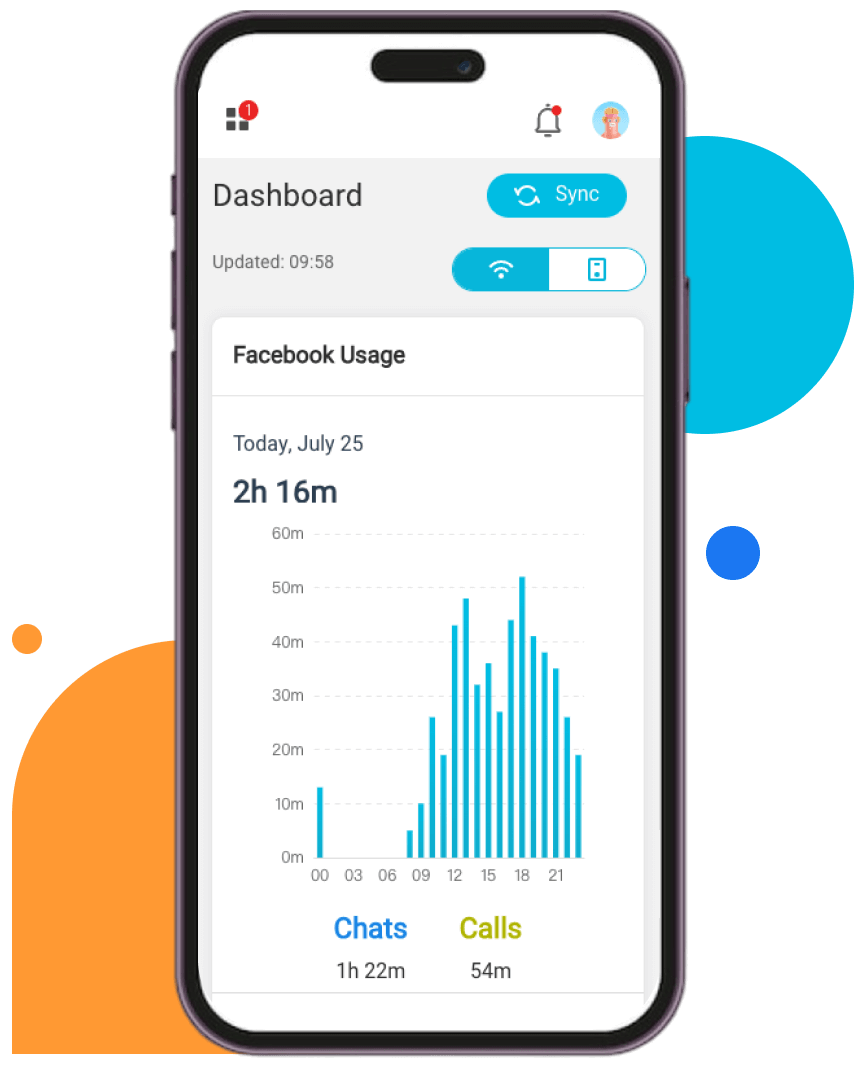
Download KidsGuard for Facebook now to monitor active status and messages. Enjoy complete oversight with our powerful features!
Not quite sure yet? Click here for a detailed guide.
Part 3: How to Know Someone is Online on Facebook
Discover how to know if someone is online on Facebook with these easy tracking tips.
1. Using Facebook Messenger to Check Online Status
Facebook Messenger provides straightforward tools to check when someone is online. Follow these steps to effectively use Messenger for this purpose:
Step 1: Opening Facebook Messenger
Launch the Facebook Messenger app on your mobile device or access it through the Facebook website on your desktop browser.
Step 2: Identifying Online Status
-
Green Dot Indicator: Look for a green dot next to a contact's name or profile picture in your Messenger chat list. This dot indicates the contact is currently active on Facebook.
-
Active Status: Tap on the contact's profile to view their active status. It will show "Active now" or specify how long ago they were last active, such as "Active 5 minutes ago."
To ensure you have the most accurate online status:
1. Mobile App: Swipe down on your Messenger chat list to refresh the app. This action updates the active status indicators and ensures you're viewing the latest information.
2. Desktop: Reload the Facebook Messenger page in your browser by clicking the refresh button or pressing Ctrl + R (Cmd + R on Mac). This refreshes the chat list and updates active status information.
By following these steps and tips, you can effectively use Facebook Messenger to check when someone is online, ensuring timely and efficient communication based on their availability.
2. Checking Online Status on the Facebook App
Using the main Facebook app, you can easily check who is online and navigate to active friends. Here’s how:
Step 1: Open the Facebook app on your mobile device.
Step 2: Navigate to the menu (typically accessed by tapping the three horizontal lines in the bottom-right corner).
Step 3: Scroll down and tap on "Friends." Here, you'll see a list of friends who are currently online, indicated by a green dot next to their names.
Understanding these features in the Facebook app allows you to stay connected with friends more effectively, knowing when they are available for immediate communication.
3. Using the Facebook Website to Determine Online Status
On the Facebook desktop site, you can efficiently check online status and view active friends. Here's how:
Step 1: Go to www.facebook.com and log into your account.
Step 2: On the right-hand side of the screen, you'll see the chat sidebar. This sidebar displays friends who are online with a green dot next to their names.
Step 3: Scroll through the chat sidebar to see which friends have the green dot, indicating they are currently active on Facebook.
By following these steps on the Facebook website, you can easily determine who is online and active, facilitating timely communication with your friends and contacts.
Conclusion
In conclusion, understanding how to check active status on Facebook is essential for effective communication and staying connected with friends and contacts in real time.KidsGuard for Facebook offers the quickest and easiest method to monitor someone's online activity on Facebook.







