ClevGuard Support: Monitor Devices with Others' Permission.
Curious if Facebook spills the beans when you save a photo? Uncover the jaw-dropping truth about dose Facebook notifies you when you save a photo!
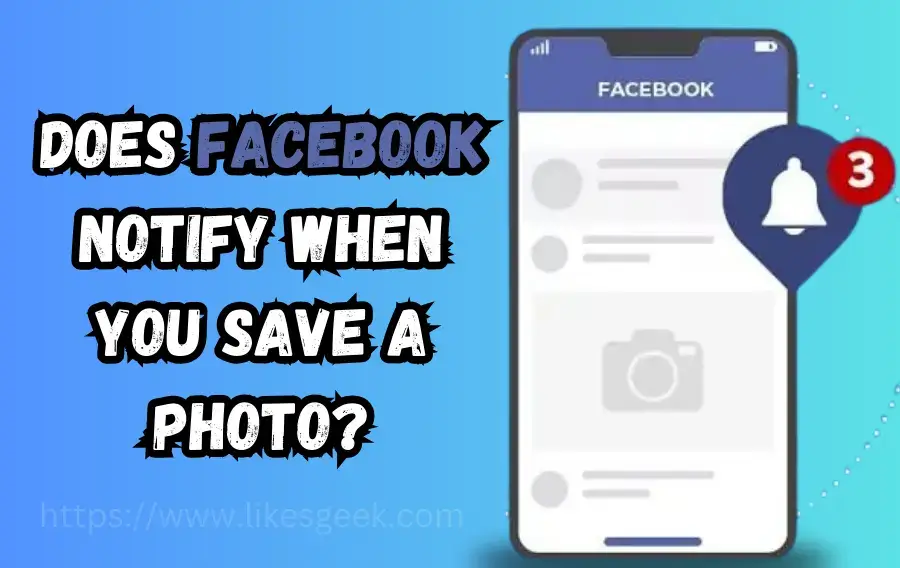
This article answers whether Facebook alerts users when their photos are saved, how to save photos, and ways to protect your images.
Table of Contents
Part 1: Does Facebook Notify When You Save a Photo
If you've wondered whether Facebook alerts users when someone saves their photos, you can rest easy. Facebook does not notify users when their photos are saved, whether they are profile pictures or other images.
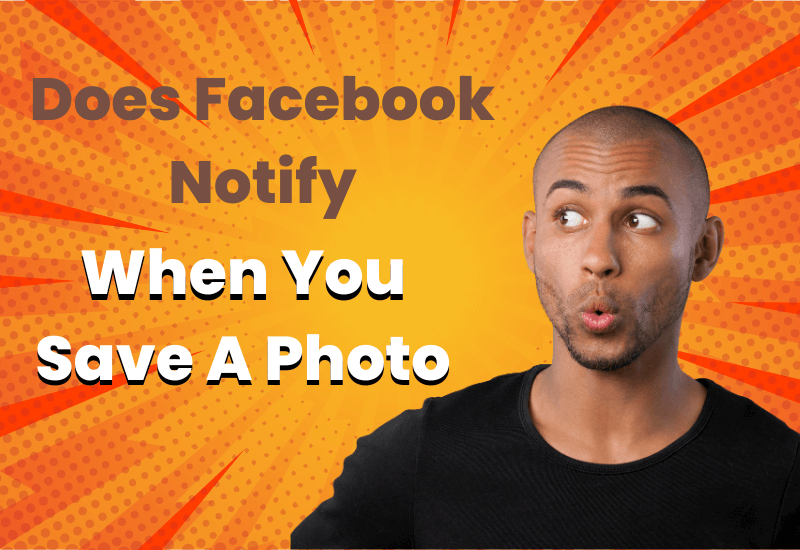
Saving a photo on Facebook happens through your browser or device, not through Facebook's servers. It's similar to downloading from Google—private and without notifications.
Facebook's privacy policy protects everyone involved, including those who save and have their photos saved. Although Facebook tracks data for demographics, individual identities remain private.
Facebook's policy respects your privacy settings. If you restrict who can see your photos, those settings are maintained, but saving actions are not reported.
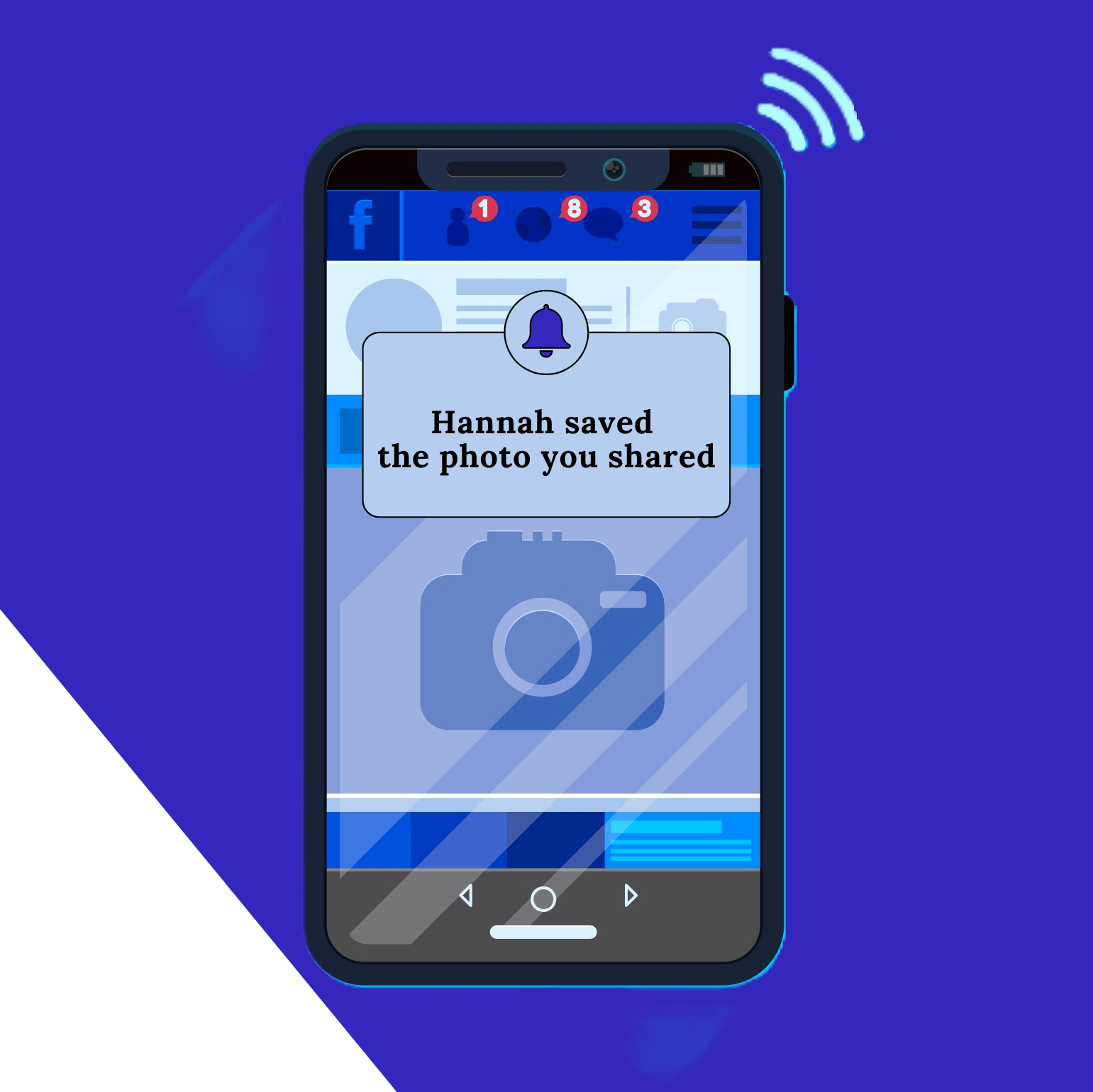
Remember, while saving a photo doesn't notify the owner, actions like sharing or posting it on someone's wall will. Always respect others' privacy and copyright when handling their content.
Part 2: How to Save Your Photos on Facebook
Saving photos from Facebook is a straightforward process, whether you're using a mobile device or a computer. Here's how to do it:
On Mobile Devices
- Open the Facebook app on your Android, iPhone, or iPad.
- Find the photo you want to save in your feed.
- Press and hold the picture, then tap "Save to Phone".
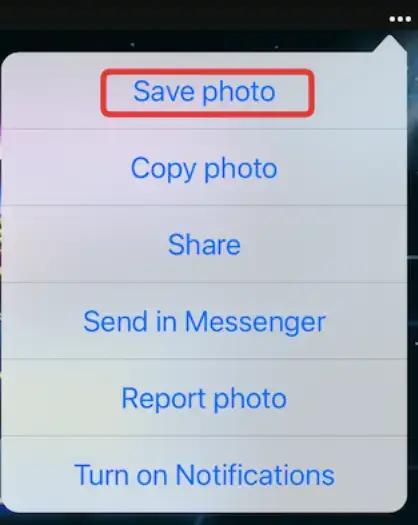
On Computer
- Go to https://www.facebook.com and log in to your account.
- Locate the photo you want to save.
- Click the three-dot menu on the photo and select "Download."
- Alternatively, right-click the image and choose "Save image as...".
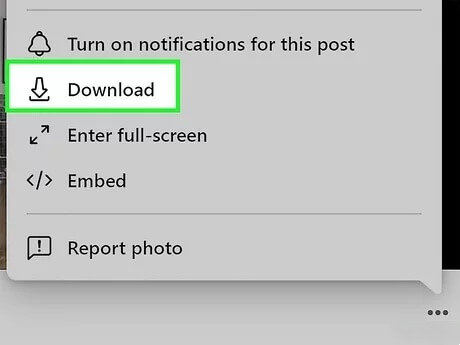
Your browser will open a file manager (Finder for Mac, File Explorer for Windows). Select a save location and click OK. By default, the image will be saved to your Downloads folder.
On KidsGuard for Facebook
KidsGuard for Facebook is a robust tool that lets you monitor Facebook activity in real time. It provides insights into your child's or partner's online interactions, helping you ensure their digital safety.
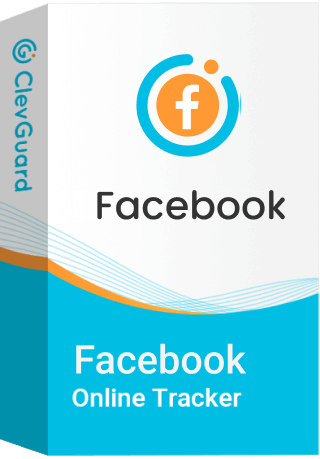
An Array of Amazing Features
-
Real-Time Screenshots: Instantly capture Facebook activities, ensuring you're always aware of what's happening on their screen.
-
Message Tracking: Keep a close eye on Facebook messages with detailed screenshots and text logs, so you never miss important conversations.
-
Location Tracking: Monitor your loved ones' whereabouts in real-time, providing peace of mind about their safety and location.
-
Screen Time Monitoring: Track screen time to help manage and promote healthier digital habits, ensuring balanced use of technology.
Getting Started with KidsGuard for Facebook
To begin using KidsGuard for Facebook:
- Visit the ClevGuard website and create an account using a valid email address.
- Choose a premium plan to access advanced Facebook monitoring features.
- Download and install the KidsGuard for Facebook app on the target device.
- Complete the setup process and verify the installation.
- Access the online dashboard to start monitoring Facebook activities.
Remember, KidsGuard for Facebook is available for both Android and iOS devices. With KidsGuard, you can enhance your online presence, protect your privacy, and make informed decisions about your digital life.
Part 3: Protecting Your Photos on Facebook
Want to keep your Facebook photos safe? Here's how to protect your memories and control your digital privacy.
Adjusting Privacy Settings
To safeguard your photos on Facebook, start by adjusting your privacy settings. Keep in mind that your current profile photo and cover photo are always public. To edit privacy for other photos:
- Go to your profile and tap "Photos"
- Select "Uploads"
- Open a photo and tap the menu icon
- Choose "Edit Post Privacy"
- Select your desired audience6.
- Tap "Done"
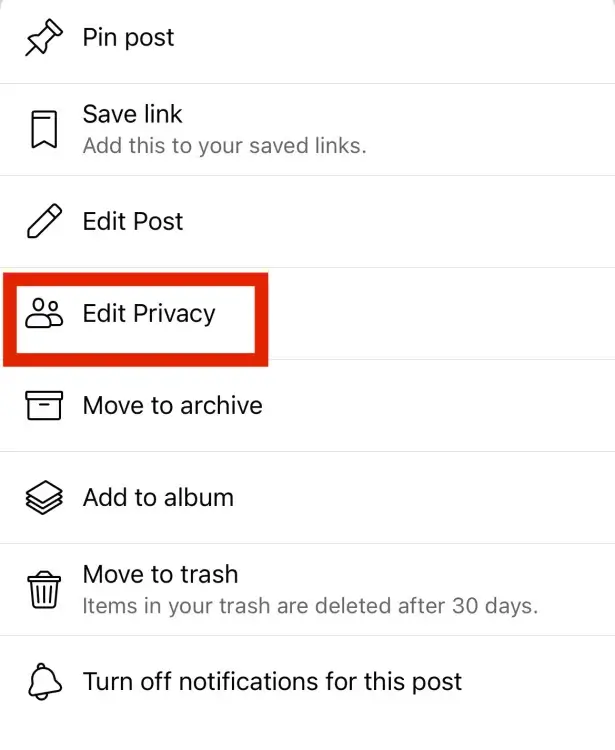
For photo albums:
- Click your profile picture
- Go to "Photos" then "Albums"
- Select the album to modify
- Click "Edit album"
- Choose a new audience
- Click "Save"
Remember, only the album creator can change its privacy settings.
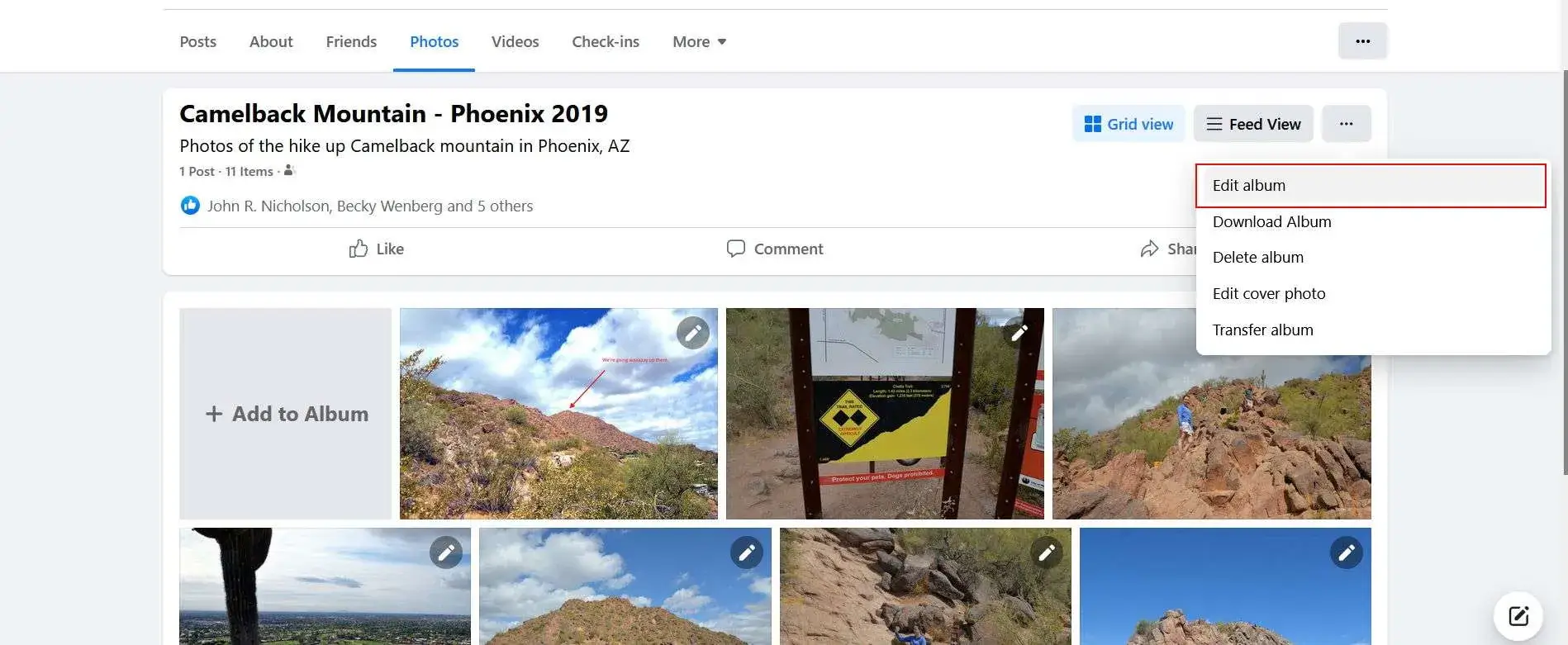
Watermarking Images
To protect your photos further, consider watermarking them before posting. You can use image editing software like Photoshop, GIMP, or Canva to add a semi-transparent watermark. Place it in an unobtrusive area of the photo. Alternatively, use apps like Publer or PhotoMarks for easier watermarking.
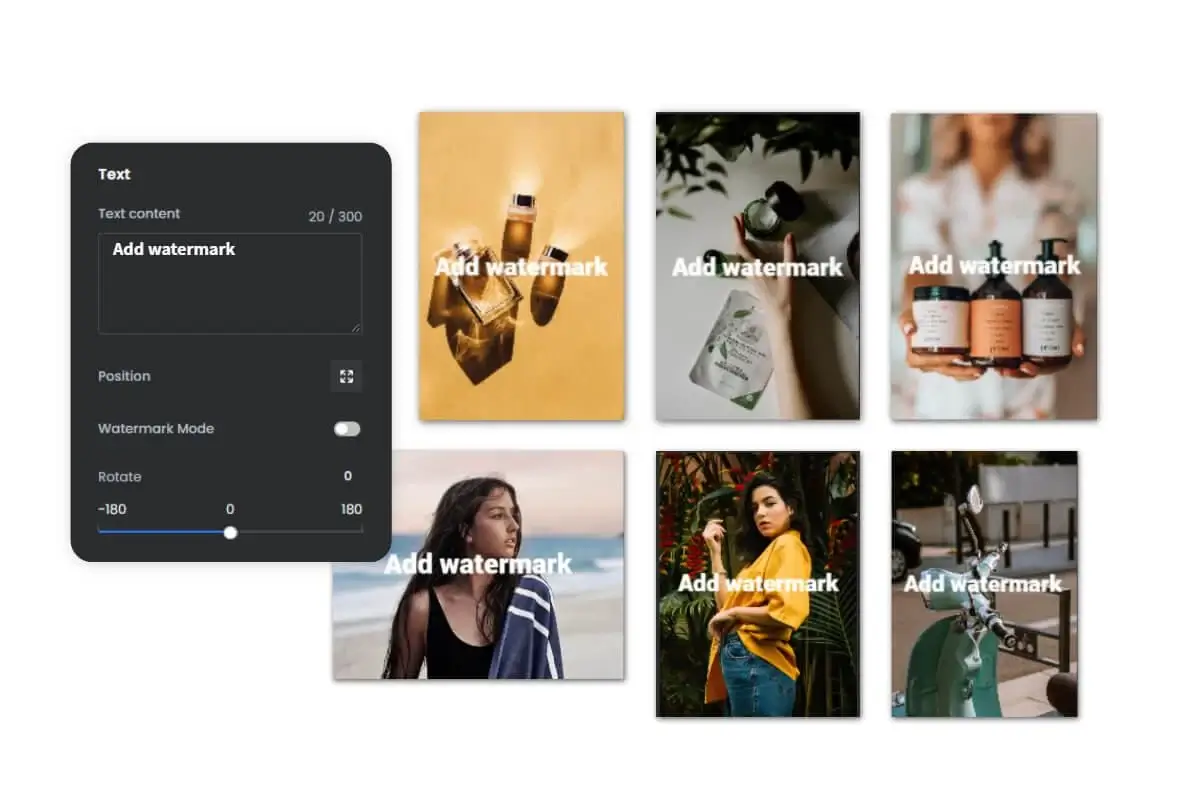
Limiting Who Can See Your Photos
Use the audience selector to control who sees your posts:
- When creating a post, click the audience selector below your name
- Choose your preferred audience (e.g., Friends, Public, or Only Me)
- Post your content
Remember, some information on Facebook is always public. When posting in public groups or on Pages, your content will be visible to anyone.
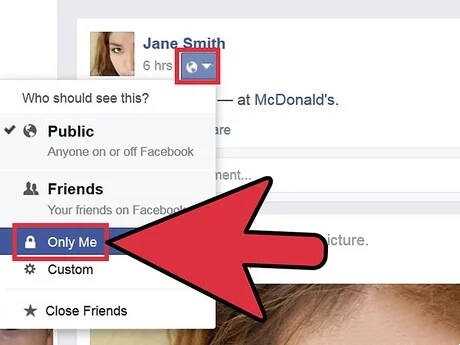
By following these tips, you can ensure your Facebook photos stay secure and your privacy is intact.
Part 4: FAQs about Does Facebook Notify When You Save A Photo
Curious about Facebook's privacy practices? Here are the top FAQs about whether Facebook notifies users when you save their photos.
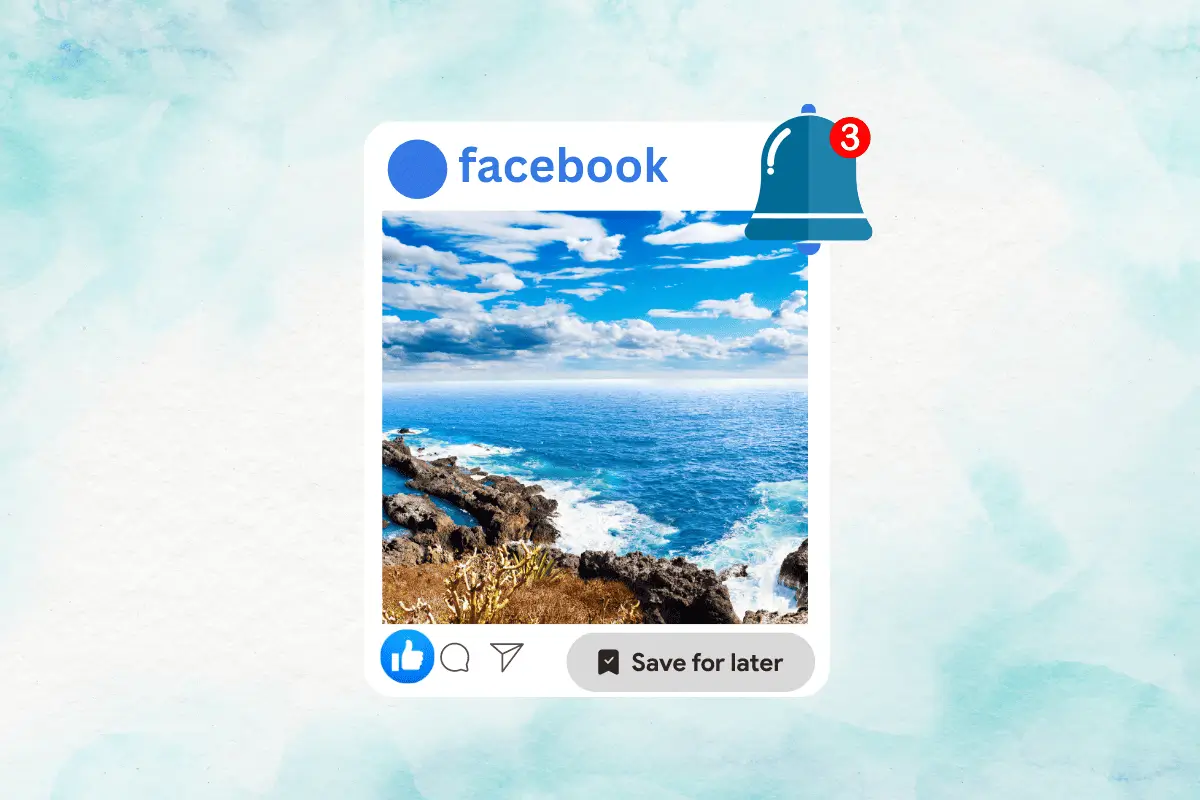
1. Does Facebook alert users when someone saves their photos?
No, Facebook does not notify users when their photos are saved. The process of saving a photo happens within your browser or device without sending any notification to Facebook's servers.
2. Can people tell if you've saved their Facebook photos?
Generally, no. Facebook's privacy policy protects everyone's identity. While Facebook may track this information for demographic purposes, it keeps individual identities private from other parties.
3. Is it possible for Facebook to know if you've saved a photo?
Technically, it's possible for Facebook to record if you've downloaded a photo using their download link or taken a screenshot. However, currently, there's no notification service that informs users when their photos are saved.
4. Are there any signs that someone might have saved your Facebook photos?
While there's no foolproof way to tell, some potential signs include:
1). Someone consistently likes or comments on your photos, even when not in them.
2). Catching someone quickly exiting your photo album when they see you.
5. Is it legal to save someone else's Facebook photos?
While Facebook doesn't notify users when their photos are saved, it's important to note that possessing personal pictures of someone without their consent can be illegal.
Stay informed about Facebook's notification policies to protect your privacy and understand what actions are visible to others on the platform.








