ClevGuard Support: Monitor Devices with Others' Permission.
Tools like TeamViewer ring a bell when one scouts for a way to solve the problem of how to see other people's computer screen. This very well-liked PC screen watcher is a remote computer monitoring program that allows users to connect to computers or mobile devices. However, what if you want to secretly observe the display of another computer? MoniVisor, then, is the solution. Now, let’s learn more about this program and discover how to monitor another computer screen without being noticed.

1. How to Monitor Computer Screen Remotely
Before you begin monitoring, you must fully understand why you need to watch someone’s computer screen. In some typical cases, you may confront with legal or ethical issues. Moreover, computers are often fairly secure, which makes this task even more challenging. However, we still have the way out.
ClevGuard’s MoniVisor is a professional remote computer monitoring tool. It is virus-free and will provide access to monitor other’s computer remotely. But to use it, you have to go through the installation process, purchase the app and then install it on the target computer.
Though the app can't be installed remotely, after completing the installation, you will be able to remotely access the app via the online portal and monitor a computer’s screen remotely.
How to View Computer Screen Remotely with MoniVisor
MoniVisor is a very effective PC screen watcher. It has a relatively easy installation procedure and operation. But before we further discuss its capabilities, you should check out how to spy on computer screens in detail.
Step 1: Register an account with MoniVisor and click on the "Monitor Now" option below. You must purchase a plan to access all the necessary functions you require.
Step 2:After placing the order, you will be taken to the ‘My Products' page. Click on the ‘Setup Guide' option and follow the on-screen instructions. The guide will teach you how to download, install, and activate the software. The entire process may take about 5 minutes.
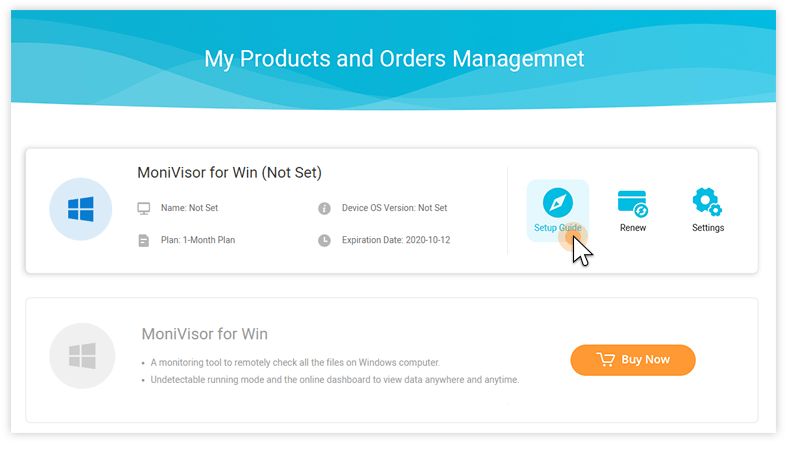
Step 3: After that, you have to install the app on the target computer. The installation is very easy, and you are suggested to delete the download history and browsing history.
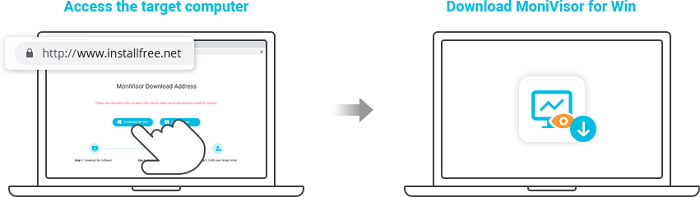
Step 4: Then, the program will start running in the background. Now, visit the ClevGuard’s official website and login to your account.Click on the “Dashboard' option, and all the recorded data will be visible to you.
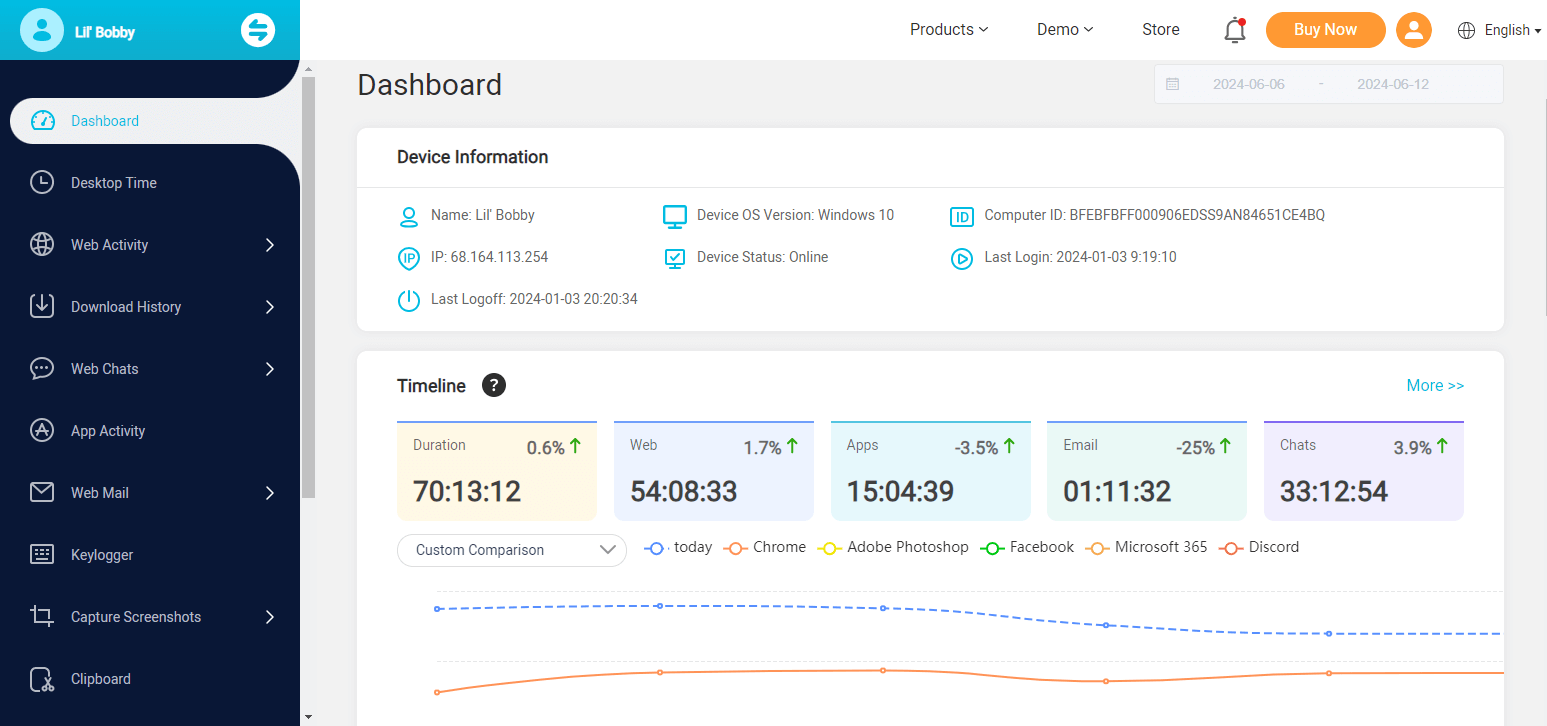
Please be noted that the first data sync takes some time; do not worry. In addition, if you need to know the real-time screen activity of someone else, the Screen Capture feature, also known as the Auto-Screenshots function in MoniVisor, comes into play. It lets you take automatic screenshots of the target computer screen at a specified interval. Regarding this useful feature, you may also need to know:
-
Screenshots can be captured every 15 seconds for 5 minutes.
-
All the screenshots can be downloaded to a local folder.
-
Physical access to the target computer where the software is installed is a prerequisite.
-
The target computer needs to be powered on.
2. What Others Can You Do with MoniVisor?
MoniVisor is a very capable tool for monitoring Windows PCs. But here, we have only discussed the app's capability to capture the screen of the target computer.
It is truly one of the app's greatest features, but as a multifunctional tool, it has other features as well. And they could be of use to you. So, before concluding this article, let's check out the other monitoring functions of the tool.
- Web Instant Messages Tracking: There are several social media platforms, and you will be able to track all the instant messages sent or received on them. The list includes WhatsApp, Facebook, Twitter, Instagram, and Skype.
- Web Search History Download History Tracking: You will be able to monitor all browsing and download history via popular Windows browsers like Chrome, Firefox, Opera, and more. You will be able to open the websites directly to know which websites are being visited by the target.
- Windows Keylogger: The keylogger feature keeps track of typed keystrokes on the keyboard. You will be able to monitor the deleted keystrokes or searches made on the incognito window. All the keylogging activities will be available with time stamps.
- All App Activity Tracking: You will be able to monitor the usage activity of each application on the target computer. You can know the accurate last using time and the total usage of the specified app.
- Login Activity Tracking: You will be able to keep track of all the login histories along with the times tamps on the target computer. Thus you can know when does the target online or offline according to this.
- Computer Print Activity Tracking: This is a very rare feature but available on MoniVisor. It will be possible to monitor and record every file activity and printing commands on the target device. This can be especially helpful in employee monitoring.
3. How to Spy on Computer Screen via TeamViewer
TeamViewer is a popular remote control tool. While most people are aware of its robust remote access capability, which requires the permission of the target computer's owner, this tool is also capable of monitoring a computer’ screen without the user's knowledge. But unlike the previously discussed tool, it is way too complicated, and there are just too many limitations. We just list down some preconditions to access another computer’s screen without being noticed:
-
You can only use the tool when the target computer screen is locked, but it is switched on.
-
TeamViewer has to be installed on both of the computers.
-
You have to know the password and ID of the user's TeamViewer account.
There are more preconditions, but these make TeamViewer less suitable for most of the users when their purpose is to monitor another computer screen without them knowing.

4. FAQs About How to Monitor Computer Screen Remotely
Here are answers to some frequently asked questions regarding MoniVisor's functions and operation. Read them carefully to learn about the tool to your fullest extent.
Q1: Does MoniVisor show on Desktop or Task Manager?
No, MoniVisor will immediately disappear from the target computer's desktop and the task manager after its activation.
Q2: Can I Download or Delete the Captured Screenshots?
Yes, you will be able to download the capture screenshots and delete them after viewing them. But if you deleted them from the dashboard, you will not be able to get them back.
Q3: Can I Record the Screen with MoniVisor?
Yes, you will be able to record the screen of the target device using MoniVisor.
Summary
When you read here, I’m sure you have made up your mind and worked out how to monitor another computer screen without someone’s knowing. Comparatively, MoniVisor could be another good option for computer screen monitoring, which is easier to handle. The best thing about it is you only need to install the software on the target computer, and that’s all. No repeated connection is needed to watch somebody’s computer screen remotely and secretly.







