ClevGuard Support: Monitor Devices with Others' Permission.
Tracking changes to folders in your system is crucial for safeguarding data and ensuring the smooth running of your projects. This article delves into how folder monitoring software can help you track files and keep a keen eye on your files with folder watch capabilities.
Why Utilize Folder Monitoring Software
Folder monitoring software can be indispensable in certain situations. It can assist in identifying unauthorized access or alterations made to sensitive data, troubleshooting issues related to file access and permissions, and serving as evidence in the event of a security incident.

Notably, some folder tracking tools offer more detailed auditing information than built-in features and enable monitoring of file access across multiple servers.
How to Monitor Folder for New Files
This section introduces several methods to track folder changes, including the use of a third-party tool, the Windows-based event viewer, and file explorer, each offering different levels of monitoring.
MoniVisor: Third-party folder monitoring software
MoniVisor is a powerful computer tracking program that can help you monitor file activity and folder changes in real-time. It provides you with a detailed report of all changes made by users in file systems. This includes information about file and folder creation, deletion, renaming, and modification.
What’s followed is how to track folder changes in MoniVisor:
Step 1: Register for a new account and select a suitable pricing plan as per your requirements;
Step 2: Enter the provided link in the image, and install the file monitoring software on the PC you need to track folder changes;
Step 3: Launch the program and it disappears from the taskbar, desktop, and task manager. Then you need to log in to the User Center and visit the MoniVisor’s online dashboard;
Step 4: Click “File Activity” from the left column and you can see all the file and folder changes in detail.
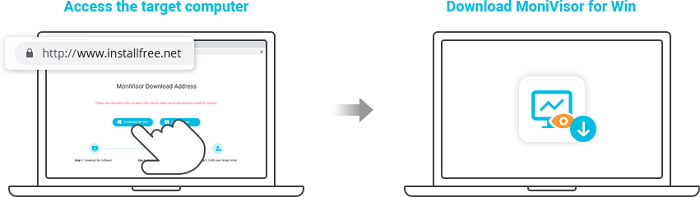
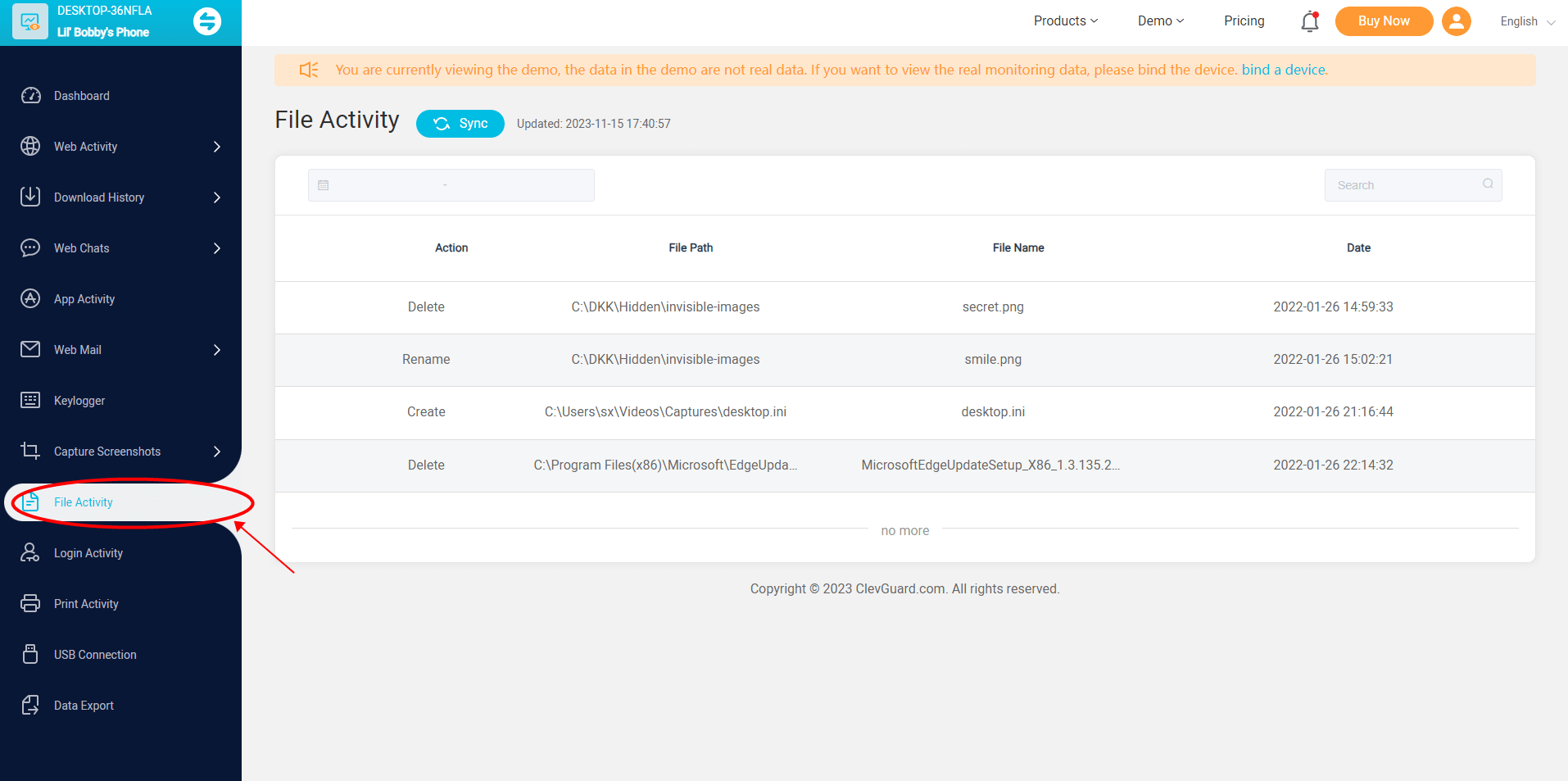
Let’s take a look at what else MoniVisor can provide:
File activity monitoring: Efficiently record activities and enhance file access visibility to keep track of how files and folders on a computer system are accessed, altered, relocated, or removed, and to detect unauthorized activities.
Screen time tracker: Track the time spent on different applications, websites, or overall device usage. Provide detailed insights into usage patterns for specific applications or categories of apps.
USB port monitoring: Track and analyze activities related to USB ports on a computer or other electronic devices. It helps maintain control over the devices connected to their systems and prevent potential security risks.
Keylogger software: Record and log the keystrokes made on a computer.
Related Read: How to Tell If Files Have Been Copied in 2024
How to track folder changes using folder auditing
While third-party tools like MoniVisor provide extensive monitoring capabilities, utilizing built-in features in your operating system can also track folder changes, especially when you enable file and folder auditing.
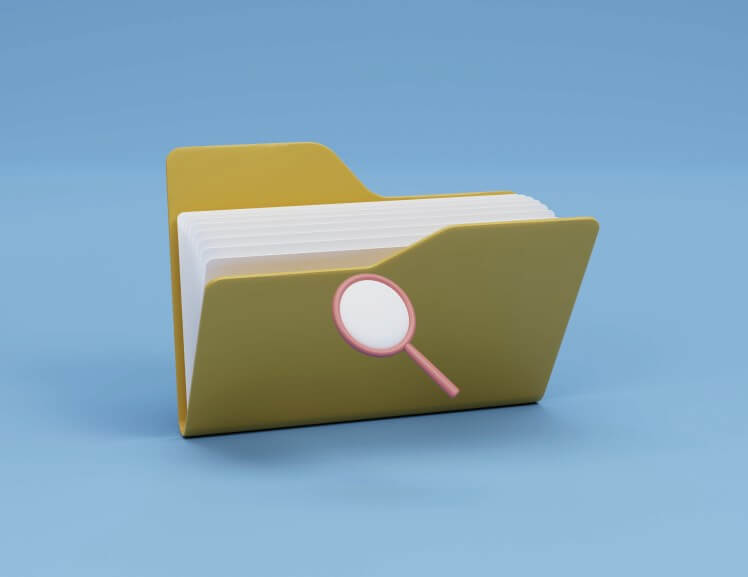
This feature is available in the Professional, Enterprise, and Education editions of Windows. Here’s how to enable auditing:
Step 1: Click on the “Start” menu and search for the “Local Security Policy” editor.
Step 2: From there, navigate to “Security Settings” > “Local Policies” > “Audit Policy” and enable the “Audit object access” option.
Step 3: You can then choose which files and folders you want to monitor. Right-click on the folder you want to monitor and choose "Properties."
Step 4: Go to the "Security" tab and click on the "Advanced" button. Switch to the "Auditing" tab.
Step 5: Click on the "Add" button, select a principal (user or group), and configure the types of actions to audit (e.g., "Create files / write data," "Delete," etc.). Click "OK" to apply the auditing settings.
You can then view the audit events in the Windows Event Viewer (eventvwr.msc), under the "Security" log. Enter the event ID you want to search.
While native auditing is valuable, third-party auditing solutions, like MoniVisor, can simplify this process using intuitive interfaces and user-friendly features.
File and Folder Creation (Event ID 4663):
Track folder changes by monitoring network traffic
If you are monitoring a network folder or shared drive, you can track file and folder changes by monitoring network traffic. There are several network monitoring tools available, such as Wireshark, Microsoft Message Analyzer, and NetFlow Analyzer.

These tools allow you to capture and analyze network traffic data, including the data generated when files and folders are accessed, created, deleted, or modified.
Conclusion
In this digital age where data reigns supreme, the importance of data tracking cannot be overstated when it comes to monitoring folder changes. Whether you opt for built-in tools or third-party software, the choice of tool is crucial and should be tailored to meet your specific needs and the resources you have available.
Finally, always remember to periodically review your tracking practices and adjust as needed to ensure you are getting the most out of your folder tracking software.





