ClevGuard Support: Monitor Devices with Others' Permission.
Some Pop-ups and web pages of adult content often appear on my computer recently. Is there any free porn blocker to stop them? I don't want my kids to see these.
Table of Contents
1. How to Block Porn Sites for Free
When children use cellphones or computers, an accidental click on a pop-up may take them somewhere strange, for instance, porn sites. For minors, they are not capable of handling explicit sexual content and its implications. As responsible parents, the most straightforward countermeasure is to block porn sites on kids’ devices? If you have no idea of how to, this post then offers several best porn blockers on computers and mobile phones.

1. How to Block Porn on Computer (Using DNS)
If you are looking for a free porn blocker on computers, look no further than your own DNS server. It is quite worth a try. Wait, what is DNS at the first? DNS stands for Domain Name System. It mainly works to redirect or prevent access to unrestricted porn sites. For most cases, DNS can help filter porn sites by means of Domain Name Resolution, DNS filtering, and redirection & blocking.
With the help of a DNS server, you can readily block porn websites and you can find free and paid DNS servers on the internet. Without further ado, here’s how to block porn sites using a DNS server.
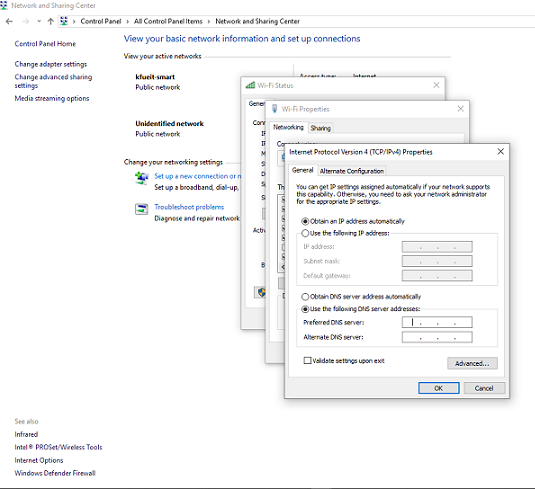
- Open Control Panel and then click to Network and Sharing Center.
- Click on active network connection then details and copy the IPv4 Default Gateway such as "192.168.1.1"
- Paste it into a web browser and enter your router's credentials to log in.
- Remove the current DNS IP address from the text boxes and write down the new DNS servers that you want to use for blocking porn websites.
- Save it and log out from your router's web interface
This way, you can block all unwanted websites, including those porn sites you don’t want kids to access. Besides, it’s a free porn blocker to filter porn sites on almost all devices connected with your router whether it's a computer, smartphone, or tablet.
2. How to Block Porn Sites on Windows Computers
Another best way to prevent access to porn sites is to use MoniVisor for Windows. This one is actually a computer monitoring program that can be used to monitor web history on the target Windows computer.
- Tracking Internet Activity
- Recording all the keystrokes
- Capturing the screenshots.
- Set up keyword alerts.
It enables the users to track all the internet activities and browser downloads performed by the user on the target computer. Here’s a step-by-step guide you can follow to restrict access to porn sites easily:
- Navigate to the Free Demo page to have a whole picture of What MoniVisor provides. Then register for a new account and go for a suitable plan.
- Download the computer monitoring software on the target Windows PC. Next, launch the program and it automatically goes incognito.
- Go to the online dashboard and click “Web Activity” to check all the web history.
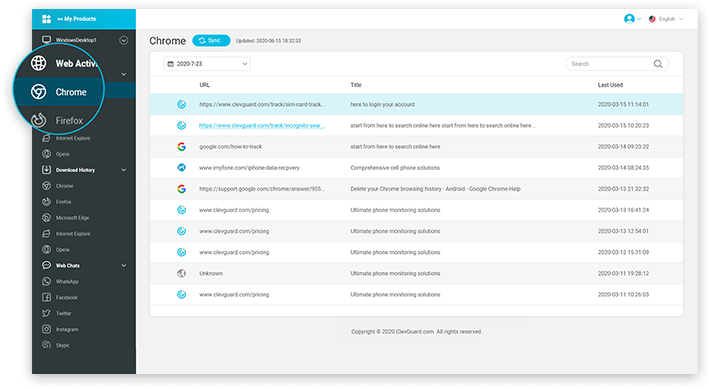
As we mentioned above, MoniVisor is a comprehensive computer monitoring tool on Windows. Aside from the web activities, it can record all the keystrokes and download history in mainstream browsers. By integrating these useful features, kids’ online safety can be better ensured.
3. Porn Blocker on iPhone
iOS has a built-in parental control system on iPhone, iPad, and iPad touch to protect kid’s online safety such as:
- Prevent explicit content and content ratings
- Restrict Siri web search
- Allow changes to privacy settings.
- Restrict Game Center
- Prevent web content
Among those useful features, we can employ the "Prevent web content" feature to prevent access to adult websites. This functionality offers automatic content filtering, which restricts access to adult content on applications installed on your iOS device, including the Safari web browser.
You have the option to manually add websites that you don't want to be accessible on your child's iOS device and can also restrict access to pre-approved websites only. To utilize this free porn blocker on iOS, follow the steps outlined below.
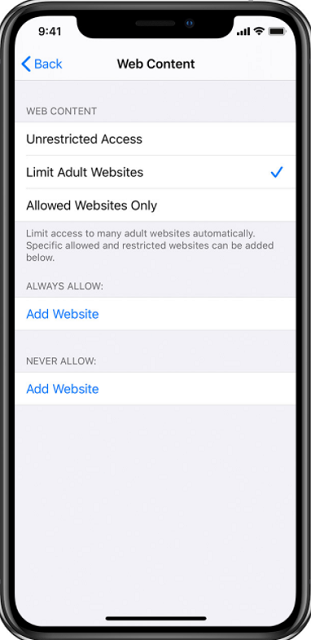
- Open "Settings" and go to "Screen Time"
- Now tap "Content" and "Privacy Restrictions" and type your Screen Time passcode.
- "Content Restrictions" and then "Web Content".
Here you can choose Limit Adult Websites, besides this, you can add websites that you don't want your kids to visit as well. You can allow the device to only visit websites that are allowed.
With this setup, your child's iOS device will automatically block access to adult websites, ensuring that they cannot even open any unwanted porn sites in the browser.
4. Use SafeSearch to Block Porn Sites
Internet is becoming safer for kids day by day due to the efforts done by search engines. Google, Yahoo, and Bing have rolled out a safer search feature known as SafeSearch to filter sexually explicit search results. As a result, kids won’t be accidentally redirected to porn sites. Here’s how SafeSearch works:
When a user enables SafeSearch on Google, it restricts the pornographic or adult content from your search queries whether they are websites, images, or videos. SafeSearch only works on Google search results and other users on your network may search and get access to adult content. It's a free porn blocker feature but it's not 100% accurate always.
How to Turn on or off SafeSearch?
- 1. Open your browsers and go to Settings (usually located in the top right corner of the homepage);
- 2. Select SafeSearch and uncheck the box to choose the level of filtering you want;
- 3. Click on the "Save" button at the bottom of the page.
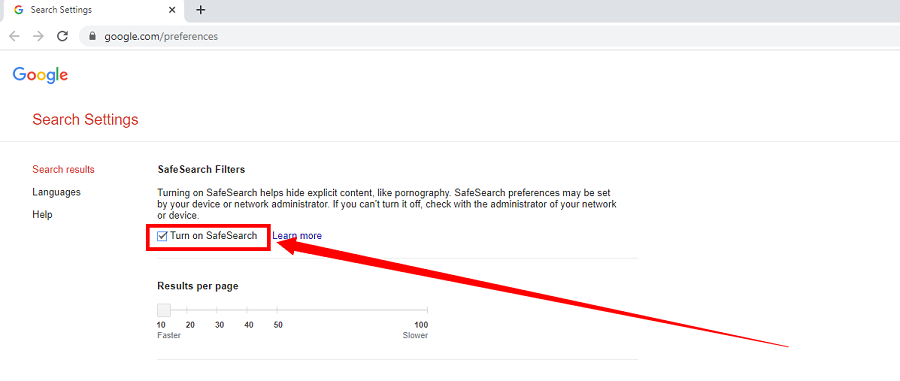
5. Ad Blocking Sofeware AdGuard to Filter Porn Sites
AdGuard is a multifunctional tool that enhances your online experience by providing a smoother, safer, and more secure web surfing environment. It offers a range of valuable features, including advanced ad-blocking capabilities for Windows.
By enabling the Parental Control feature, AdGuard activates SafeSearch, effectively preventing access to pornographic websites and other inappropriate materials. This functionality extends to popular search engines like Google, Yandex, and Bing. If your focus is on a free porn blocker and how to block porn sites, AdGuard provides a comprehensive solution.
Here are the steps on how to block inappropriate websites using AdGuard:
Step 1. Download and install AdGuard for Windows, install it according to the instructions provided.
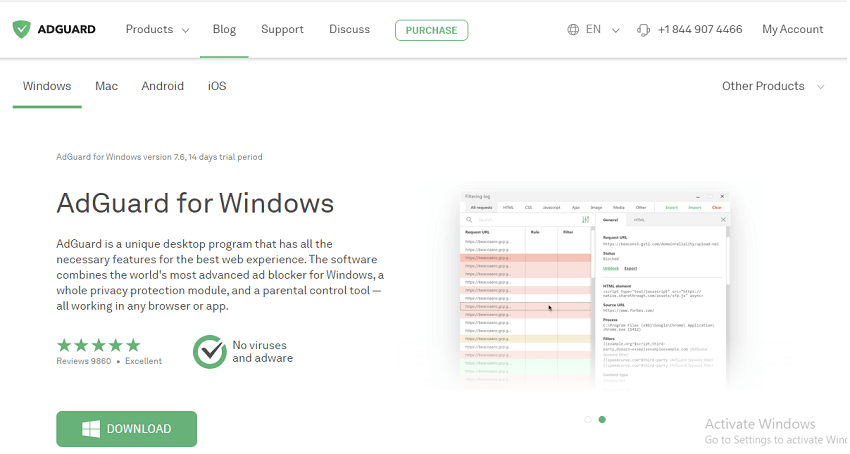
Step 2. After the installation process, launch the AdGuard for Windows and click on Settings. You will see different options in Settings click on Parental Control.
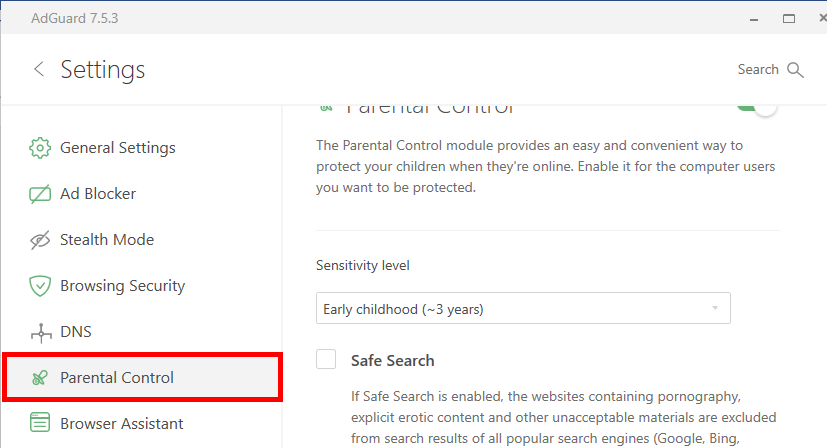
Step 3. Slide the switch button and the options will be activated, select the sensitivity level according to the age of your kid and check the Safe Search box below its position.
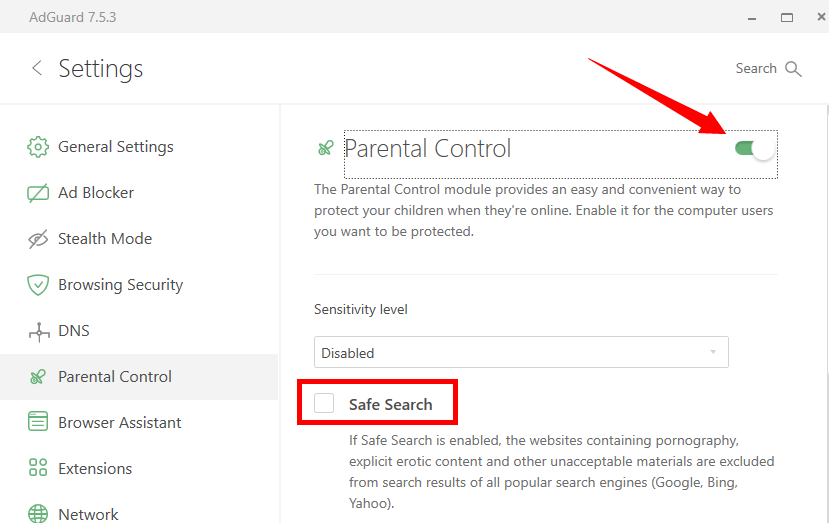
Note: You can add specific websites as well which you don’t want your kids to visit or you feel that they are unsafe for your loved ones.
Besides, these porn blocking features there are other useful features such as blocking ads because sometimes inappropriate ads appear which is not a good thing for kids.
Conclusion
For younger kids, pornographic content can be physically and emotionally detrimental. Parents should guide them and take actions. One of the direct method is to block porn sites. In this post, we’ve covered several free porn blockers. MoniVisor, a computer monitoring tool, can track kids’ online activities. If you want to know whether your kids are visiting age-improper content, maybe this laptop activity tracker can help a lot by flagging any porn-related searches.
- Microsoft Family Safety Not Working: 5 Tips to Fix
- How to Turn Off Family Safety Settings on Microsoft?
- Get Remote Access to Someone's MacBook Without Them Knowing
- [5 Ways] How to Access Someone Else’s MacBook Remotely
- Top 6 Live Screen Monitoring Software for Real-Time Oversight
You may also be interested in:
By Cody Walsh
An experienced technology blogger and editor who has spent more than a decade writing about software, gadgets, and computing etc all over the Internet.
Thank you for your feedback!





