ClevGuard Support: Monitor Devices with Others' Permission.
How to freeze life360 location without anyone knowing? How to turn off location on life360 without it showing?
In today's world, where technology is prevalent, it's become common for parents to use location tracking apps like Life360 to keep an eye on their children's whereabouts. While this may give parents peace of mind, it can also feel like a violation of privacy for some teenagers who want more independence. If you're someone who feels uncomfortable being tracked and want to know how to turn off Life360 without parents knowing, then you've come to the right place. In this article, we'll explore some effective ways to disable Life360 without alerting your parents.
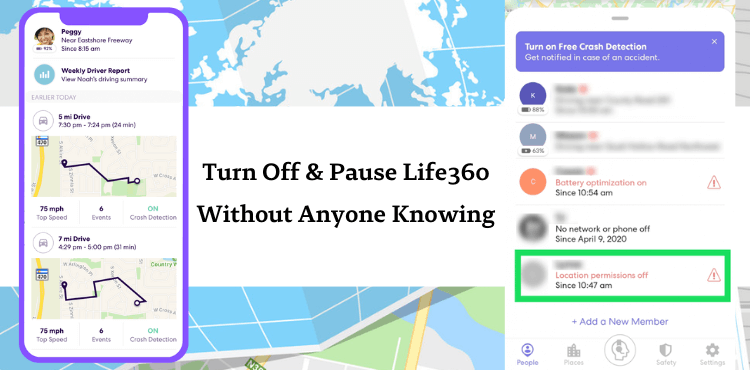
Table of Contents
Part 1. How Does Life360 Work?
Life360 is a family locator and communication app that allows you to stay connected with your loved ones by sharing real-time location information and communication features. The app uses GPS technology to track the location of family members who have opted-in to be tracked, and it displays the information on a map in the app. Once you have downloaded the Life360 app and created an account, you can add your family members to your network by inviting them to join. The app provides a range of features, including the ability to set up geo-fenced zones, view location history, set up driving safety features, and send messages to family members.
1.1 Does Life360 work when your phone is off?
No, when your phone is turned off or in airplane mode, Life360 cannot access your location data and will not be able to update your location on the map. It's important to note that if you want to turn off the location tracking feature temporarily, you can put your phone in "battery saver" mode, which will limit location access for all apps, including Life360.
1.2 Does Life360 notify when you turn off location?
Yes, Life360 will notify other members in your Circle when you turn off location sharing on the app. If you manually turn off location sharing on your phone or within the Life360 app, the app will send a notification to other members in your Circle indicating that your location is no longer being shared.
It's important to note that if you put your phone in "battery saver" mode or turn off location services for all apps, including Life360, the app may also send a notification to other members in your Circle indicating that your location is no longer being updated.
1.3 If I delete Life360 can I still be tracked?
No, if you delete the Life360 app from your phone, you cannot be tracked through the app by other members in your Circle. Deleting the Life360 app will remove the app from your phone, along with any data or permissions associated with the app. This means that the app will no longer have access to your location data or any other information associated with your account.
Part 2. How to Turn Off Life360 Without Parents Knowing
We will discuss three methods about how to turn off life360 without parents knowing iphone and how to turn off life360 without parents knowing android, both with and without your parents knowing. These methods include turning off location sharing, using a location spoofing app, and using a second phone or device to spoof your location. By following these methods, you can effectively turn off Life360 without alerting your family members.
Option 1. Stop Location Sharing in Life360
Effectiveness of this way:
If you want to know how to turn off life360 without parents knowing on iphone, you can also turn off location sharing directly in Life360. It only takes a few steps to complete the operation.
- Open the Life360 app on your phone. Tap on the gear icon in the bottom right-hand corner.
- Next, select the Location Sharing section.
- Toggle off the your location sharing button. You'll be asked to confirm your decision to stop sharing your location. Select Stop to confirm.
- Once you've completed these steps, your location will no longer be shared with anyone in your Life360 circle.
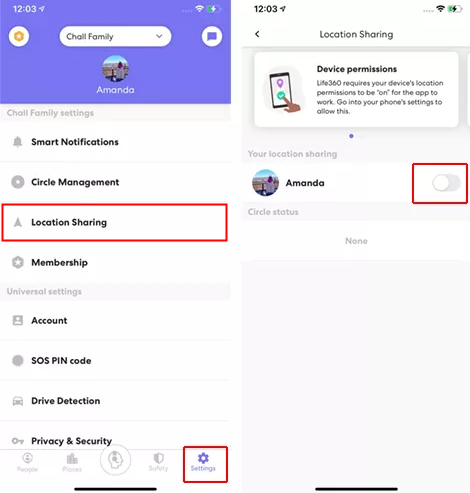
If you are a member of someone else's circle, you will need to ask them to remove you from the circle in order to stop sharing your location.
Option 2. Turn Off Location Services on Phone
Effectiveness of this way:
Turning off the location service on your phone is also a good method to solve the problem of how to stop life360 without notifying. But the operation methods are slightly different on iPhone and Android. Please follow the steps below.
For iPhone:
- Open the Settings app on your iPhone. Scroll down and select Privacy.
- Next, tap on Location Services. Toggle off the button for Location Services at the top of the screen.
- You'll be asked to confirm your decision to turn off location services. Select Turn Off to confirm.
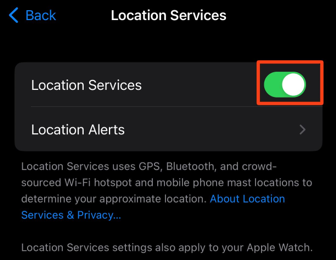
For Android:
- Open the Settings app on your Android phone. Scroll down and select Location.
- Toggle off the button for Location at the top of the screen.
- You may also need to toggle off location services for specific apps on your phone. To do so, scroll down to the App-level permissions section and select the app you wish to turn off location services for.
- Toggle off the button for Location for the selected app.
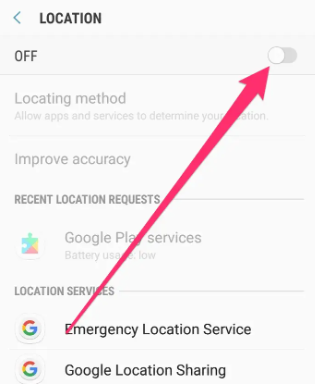
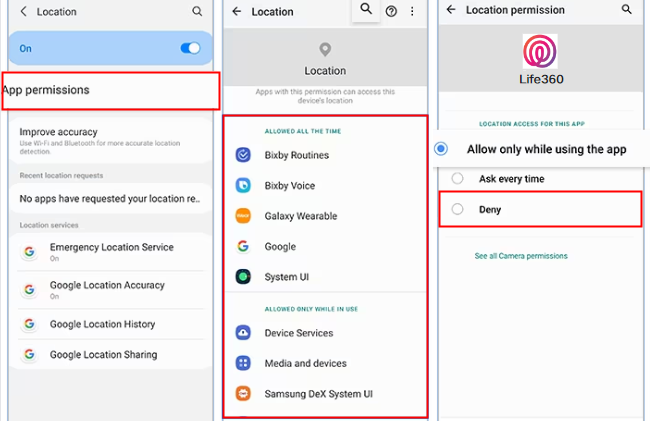
Unfortunately, the success rate of this procedure is not great. Not a lot of people know of this feature and the messages have to be archived beforehand, which doesn't happen when you delete something accidentally.
Option 3. Use a Burner Phone
The last method to solve the problem of location paused life360 is to use a Burner Phone, but this method has its limitations. Let’s continue reading!
Effectiveness of this way:
- Purchase a burner phone from a store or online retailer. Turn on the burner phone and follow the setup prompts to activate it.
- Install the Life360 app on the burner phone. Open the app and create a new account using a different email address and phone number than you used for your original account.
- When prompted, allow the app to access your location.
- Once you're logged in, go to the Settings menu in the app. Scroll down to the Location Sharing section. Toggle off the Location Sharing button.
- You'll be asked to confirm your decision to stop sharing your location. Select Stop to confirm. Once you've completed these steps, your location will no longer be shared with anyone in your Life360 circle.
Using a burner phone can be a temporary solution and it may not be a sustainable option in the long term. Additionally, using a burner phone may also raise questions from your family or others in your Life360 circle if they notice that your location is no longer being shared.
Part 3. How to Pause Life360 Without Anyone Knowing with a Fake Location [Free]
Effectiveness of this way:
Sometimes we need a break from constant monitoring and location sharing, and that's where ClevGuard ClevGo comes in. This powerful tool allows you to solve the problem of how to pause life360 without anyone knowing iphone, giving you the privacy and freedom you need while still maintaining the peace of mind of your loved ones.

Features of Life360 Location Changer
- Change GPS location on both Android and iOS devices.
- Works on all location-based apps including Life360, Snapchat, etc.
- Supports joystick for Pokemon Go players.
- Provides realistic mode with customized route and speed.
- Free Trial provided. No need for rooting or jailbreaking.
Step 1. Download and install ClevGo on your computer. Enable the disclaimer and click on Get Started.
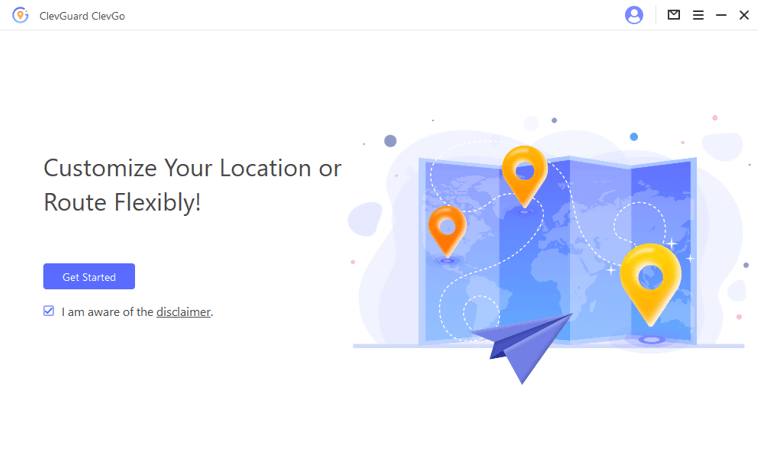
Step 2. Connect your Android or iOS devices to computer. Remember to tap on Trust or Agree if it pops up on your phone.

Step 3. Choose Teleport Mode from the top-right corner if you want to simply pause Life360 location updating at a fake location.

Step 4. Finally you just need to confirm the detail and click on Move. Your location in Life360 will be changed within seconds.

Conclusion
In conclusion, while using Life360 can have its benefits, there may be want to know about how to trick life360 without parents knowing and even want to know how to pause location on life360 without others knowing. We have explored three methods on location paused life360. It will always be the best solution to fake location and pause life360 without anyone knowing using ClevGo. Give it a free try for pausing Life360 without anyone knowing and no need to turn off Life 360 location.







