ClevGuard Support: Monitor Devices with Others' Permission.
Are you tired of apps that track your location or want to make use of location-based apps from a different region? Do you want to know how to fake location on Android with complete ease? You can fake your location on Android without enabling the "Mock Location" feature. Isn't that really interesting? Well, keep reading to find out how to do it and what tools and tricks you can use to make it happen! So without any further ado, let's dive into it!
- Part 1. Android "Mock Location" Explained
- Part 2. Fake GPS Location on Android without "Mock Location"-ClevGo
- Part 3. Change Location on Android by Enabling "Mock Location"
Part 1: Android "Mock Location" Explained
1. What is "Mock Location" in Android?"
"Mock Location" is a feature in Android that allows developers to test their location-based apps without having to physically move to different locations. It allows the user to simulate their device's GPS location anywhere in the world once opened.
2. What are the Functions of "Mock Location."
There are several use cases for the "Mock Location" feature. Privacy concerns are one of the main reasons for faking location, as some apps might access or store your real location data, which you might want to keep private.
Another use case is for targeted advertising, where advertisers might use your location data to show you personalized ads.
The "Mock Location" feature can also be used to change your location, allowing you to access location-based apps and services that might be restricted in your region.
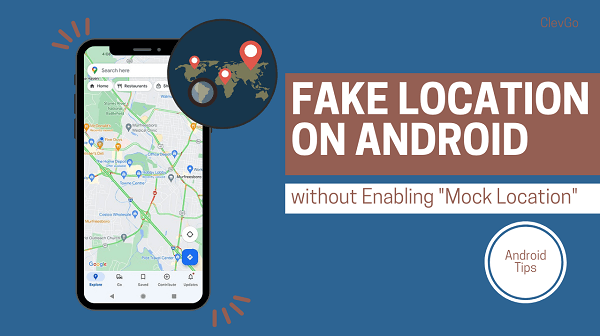
3. How to Turn on or off "Mock Location"?
To turn on or off "Mock Location" on an Android device, follow these simple steps:
Step 1: Go to your device's "Settings" app. Tap on "System."
Step 2: Select "Developer options." (Note: If you don't see "Developer options," go to "About phone" in "Settings" and tap on "Software information." Then tap on "Build number" multiple times until you see a message that says, "You are now a developer.")
Step 3: Scroll down until you find "Allow mock locations" and toggle it on or off.
When "Mock Location" is enabled, you will be able to use apps that allow you to change your device's location.
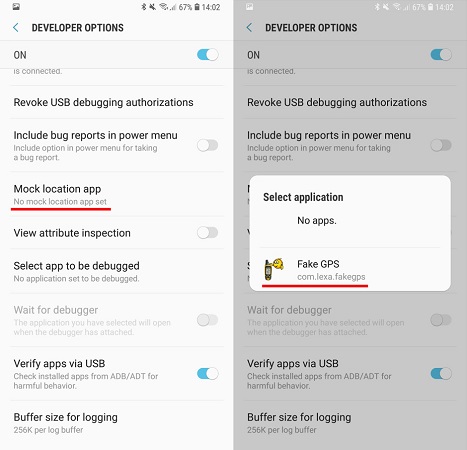
Now that we have a clear understanding of what exactly mock location on Android is, it is time for us to look at the ways to fake GPS location android through top-notch software.
Part 2: Fake GPS Location on Android without "Mock Location"-ClevGo
ClevGuard ClevGo is an undetectable mock location app for Android or iOS devices. Unlike other location-spoofing apps that require the "Mock Location'' feature to be enabled, ClevGo allows you to stimulate your device's GPS location without having to enable the "Mock Location" feature.
With ClevGo, you can choose any location in the world and have your device's GPS appear to be at that location, providing you with access to location-based apps and services that might otherwise be restricted.
1. Why is ClevGo recommended?
Firstly, it is user-friendly and does not require any technical skills to use, making it an excellent choice for those who are new to location spoofing.
Secondly, ClevGo offers reliable and accurate location simulation, ensuring that your device's GPS location is convincingly changed to the location you choose.
Third, the app is also regularly updated to ensure compatibility with the latest Android devices and to fix any bugs. Furthermore, ClevGo allows you to keep your real location private, making it a great choice for those who value their privacy.
Overall, ClevGo is a highly recommended location-spoofing app for Android users.
2. How to change location on Android by ClevGO
Following are the steps you need to follow in order to change your location on Android with ClevGo GPS faker:
Step 1: Download and Install ClevGo
Download and install the location faker ClevGo app on your computer. Then click "Get Started" to start the location-spoofing process.
Download for WindowsDownload for Mac
Step 2: Connect Your Device
Connect your Android device to your computer using a USB cable. A "Choose Your Device" notification will appear. Confirm your device to continue.
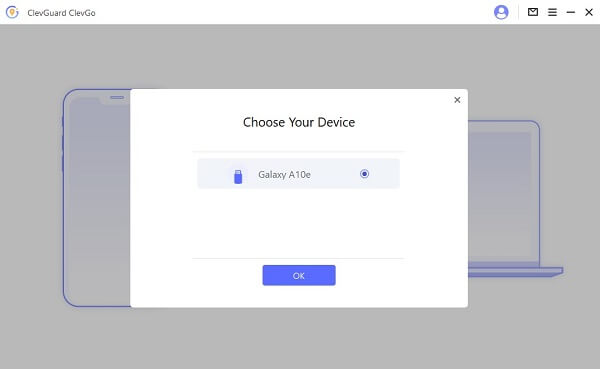
Step 3: Select USB Connection Mode
Make sure that the USB connection mode of your mobile phone is set to Media Transfer Protocol (for LG mobile phones, it has to be set to Picture Transfer Protocol).
Step 4: Turn on USB Debugging
Follow the on-screen instructions in the ClevGo app to turn on USB debugging. Click "Allow" when the app prompts you to allow USB debugging on your device. If the notification is not shown, click "Show Again."
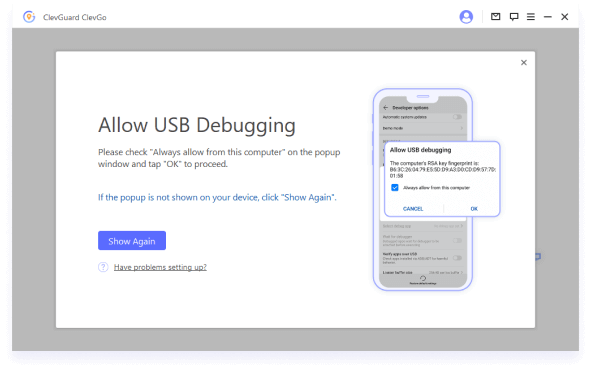
Step 5: Select Mocking Mode
Once you have completed all of the settings, you can now choose either Gaming mode or Social mode, depending on your needs.
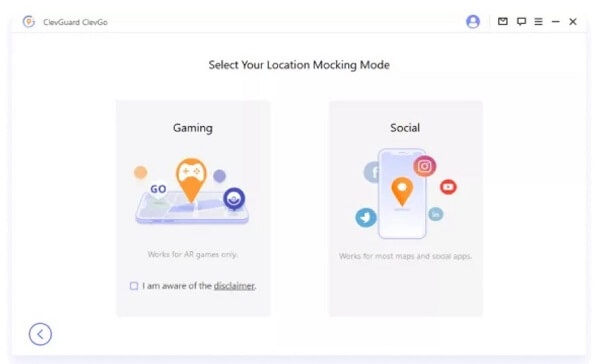
Step 6: Now, you should find a map, select one mode to suits your needs, then, choose the location you wanna mock to.
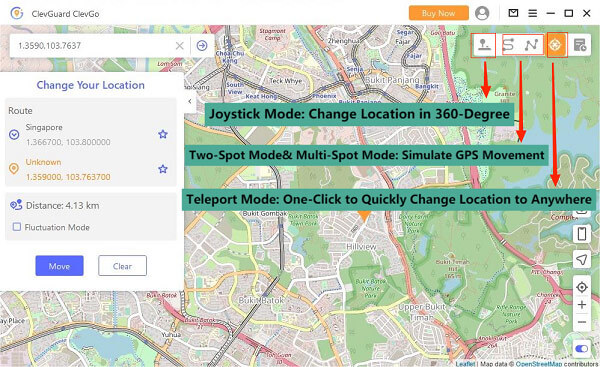
Part 3: Change Location on Android by Enabling "Mock Location"-Mobile App
1. Fake GPS Path
"Fake GPS Path" is a GPS location-spoofing app for Android that allows you to fake GPS location android through changing your device's GPS location to any location in the world. It has features that enable you to create a GPS path, which simulates movement between locations or selects from a predefined list of locations. The app also allows you to manually enter the GPS coordinates of a location. This app can be useful for testing location-based apps, avoiding location restrictions, or appearing to be in a different location for privacy reasons. With that being said, it is important for you to note here that if you use this app, it will be required to root your device.
Step by Step to Change Android Location
Step 1: Download and install the "Fake GPS Path" app from the Google Play Store.
Step 2: Create "Builder Name" and enable "Mock Location" on Developer Option.
Step 3: Launch the "Fake GPS Path" app and select the desired location or create a GPS path.
Step 4: Confirm the location change.
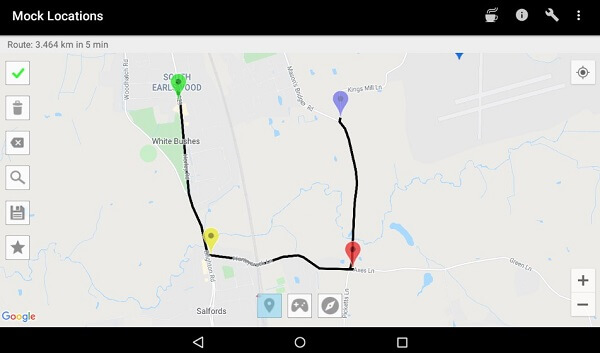
2. Location Changer - Fake GPS
Faking your Android GPS using the "Location Changer - Fake GPS" app is a simple process. By enabling the "Mock Location" feature on your device, you can change the GPS location of your device to any location in the world.
Step 1: Download and install the "Location Changer - Fake GPS" app from the Google Play Store.
Step 2: Go to "Settings" on your Android device, then to "Developer Options." Enable the "Mock Location" feature.
Step 3: Launch the "Location Changer - Fake GPS" app, and select the location you want to change your device's GPS location to.
Related Read: Reliable Ways to Share Fake Live Location on WhatsApp
Any location-based applications and services will now believe that your device is at the new location. This can be helpful for a number of things, including testing location-based apps, getting around geographical limitations, or faking to be somewhere else for privacy concerns.
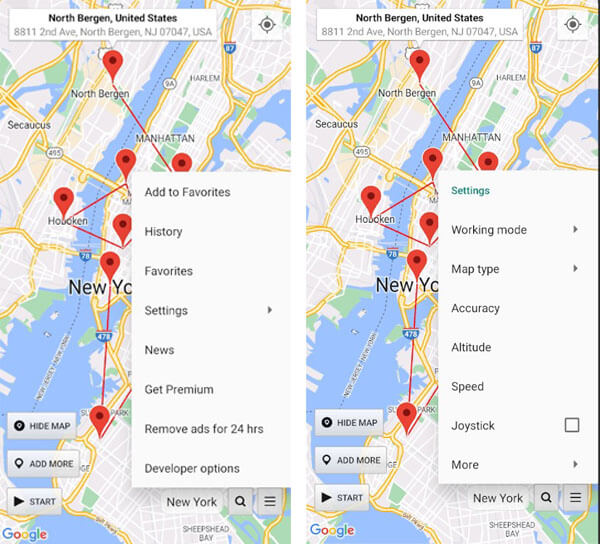
Conclusion
In conclusion, changing your Android device's GPS location can be done using the "Mock Location" feature or using GPS location-spoofing apps like "Fake GPS Path." Each method has its pros and cons, and it's up to you to decide which one is best for your needs. However, if you're looking for a comprehensive solution that offers more features and a more user-friendly experience, we recommend trying location faker ClevGo.
It's much easier to use than traditional "Mock Location" or GPS location-spoofing apps. ClevGo also offers two modes for changing your location - Gaming mode and Social mode - so you can choose the mode that best suits your needs. Additionally, ClevGo provides a more stable and accurate GPS location, making it a great choice for location-based gaming and social media apps.







