WhatsApp is a popular free messaging and calling app used by millions of people worldwide. One of its most prominent features is the "status" feature, which allows users to share photos, videos, and text updates with their contacts.

However, sometimes users may encounter issues where WhatsApp status is not working. This can be frustrating, especially if you rely on this feature to keep in touch with your friends and family. There can be a number of reasons why the status feature is not working.
So, how to fix WhatsApp status not working? Let’s find out.
Ultimate Checklist on WhatsApp Status Fault
8 Reasons to Cause WhatsApp Status Not Working
Your internet is bad
If your WhatsApp status isn't working, you probably don't have a proper internet connection. A weak or unstable internet connection can prevent your WhatsApp status from being uploaded or viewed properly.
Your WhatsApp status privacy settings
There is a possibility that your privacy settings prevent certain people or groups from viewing your status. Make sure your privacy settings don't block the people you want to share your status with.
Your WhatsApp version is old
Earlier versions of WhatsApp did not have a status feature. You may experience issues with your status feature if your WhatsApp version is outdated. You should make sure that you have the latest version of WhatsApp installed on your device.
You're blocked
It may seem that WhatsApp status is not working if you are unable to see the status of someone in particular. You won't be able to see a person's status if they have blocked you on WhatsApp or hidden it through privacy settings.
You're deleted (People did not save your phone number)
If people have deleted your phone number from their contacts, they won't be able to see your status updates. This is also another reason why WhatsApp status may not work for you properly.
Sync settings
If you've turned off sync, your status updates won't be uploaded to your WhatsApp account or shared with your contacts. As a result, the WhatsApp status doesn't appear at all.
Your read receipts are turned off
If you've turned off read receipts, you won't be able to see who has viewed your status updates, and your contacts won't be able to see if you've viewed theirs. This will result in WhatsApp status not working.
Your friend don't finish the profile setting
Your friend might not be able to view your status updates if they haven't completed their profile settings on WhatsApp.
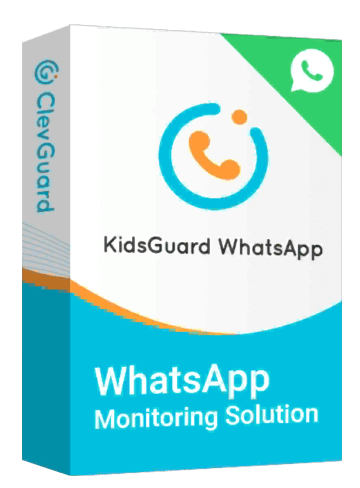
An Array of Amazing Features
- Check the deleted WhatsApp calls and messages
- Remotely record the target's WhatsApp calls.
- Spy on the target's WhatsApp usage time and activities
- Monitor the target's WhatsApp activities like you use his/her WhatsApp
How to Fix WhatsApp Status Not Loading?
The first step in resolving any problem with WhatsApp status is to identify the potential reason for the issue. There are several possible reasons why your WhatsApp status may not load, including:
Check Internet connect
The most common reason for WhatsApp status not loading is a poor internet connection. Ensure that you have a stable and strong internet connection, whether you are using Wi-Fi or mobile data.
Check muted status
If you accidentally muted someone, you won't be able to see his/her status. Check your WhatsApp to unmute the person.
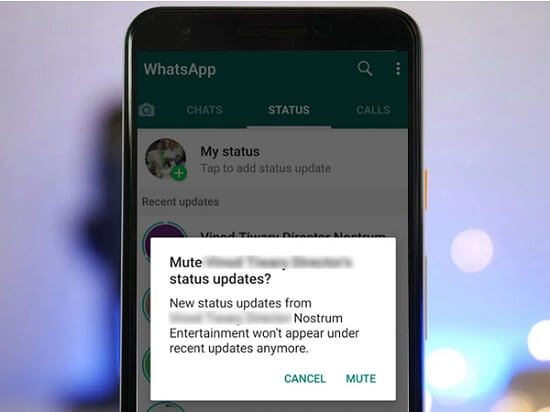
Check block/blocked
If someone has blocked you on WhatsApp, you won't be able to see their status updates, and they won't be able to see yours. To check if you have been blocked, try sending a message to the person in question. If you have been blocked, you will not be able to send a message, and the messages you previously sent will remain undelivered. Additionally, if you have blocked someone, you can see their status.
Check WhatsApp version
Using an older version of the app may be the cause of WhatsApp status not working. To see what version of WhatsApp you are using on your device, open WhatsApp, go to "Settings," then select "Help.” Next, tap on “App info” to check the version of your WhatsApp app.
6 Ways to Fix WhatsApp Status No Working
Fix 1: Open Internet Connection
Ensure that you have a stable and strong internet connection, whether you are using Wi-Fi or mobile data. Try switching to a different network or connecting to a different Wi-Fi hotspot to see if this resolves the issue.
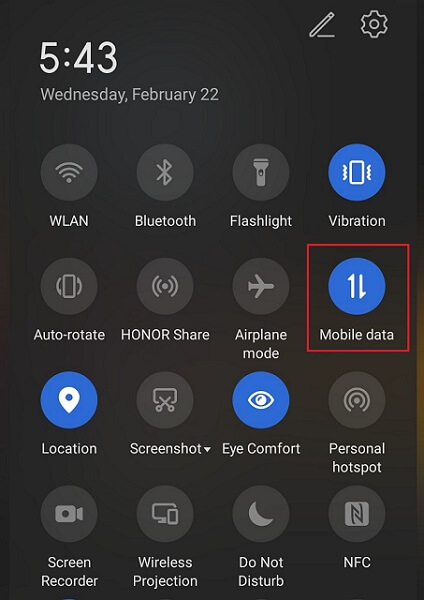
Fix 2: Unmute status
To unmute a person, first open your WhatsApp application. Now go to the status bar and tap on “muted updates”. Now you have to long press on the person’s status, and unmute option will arrive. Next, tap on unmute. After that you will be able to view the person's status. It is also possible that the contact who posted the status muted you. In this case, try contacting the person to find out if they have muted you and ask them to unmute you.
Fix 3: Unblock contacts
Your status updates won't be visible to someone who has blocked you on WhatsApp or you have blocked someone. To unblock someone, first, open the WhatsApp application on your phone.
Tap on three dots at the right corner > settings > tap on privacy. Now to check if you have accidentally blocked someone, tap on “blocked contacts.”
If you find out you have blocked someone, tap on the person/contact and tap in unblock. Now you will be able to see his/her status. If find out someone has blocked you, try to contact them and tell them to unblock you.
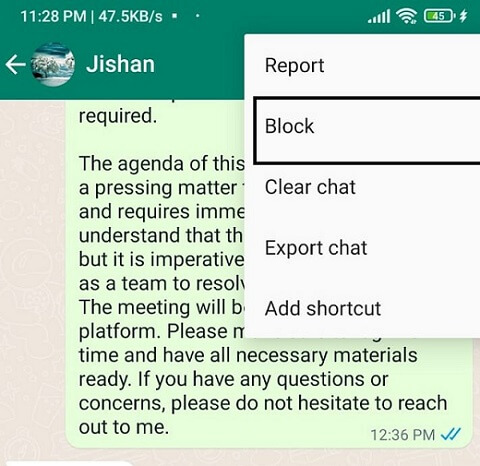
Fix 4: Ask your contact to check their privacy settings
If you're unable to see the status of a particular contact, it's possible that they have set their privacy settings to exclude you from their status updates. You can ask the contact to check their privacy settings and make sure that you are included in their status updates.
Fix 5: Turn on sync
If you're experiencing issues with WhatsApp status not working, it may be because you have turned off sync. Ensure that you have turned on sync for WhatsApp in your device settings. This will allow WhatsApp to sync with your contacts and update their status updates in real time.
Open WhatsApp > Tap “Settings” from the menu. Tap on “Chats” from the list of options. Next, you have to select “Chat backup” to access the backup settings. Ensure that “Auto backup” is turned on by tapping the toggle switch next to it.
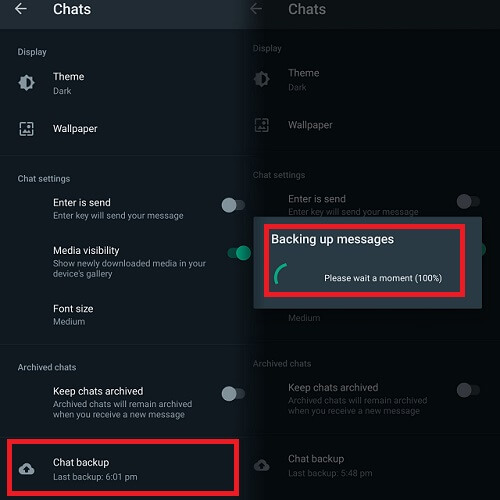
You can also select how often you want the backup to occur by tapping on the "Back up to Google Drive" option.
Fix 6: Update WhatsApp
You may need to update your WhatsApp app to the latest version if still you WhatsApp is not working. Go to your device's app store, search for WhatsApp, and check if there are any available updates. First, download and install the update. This can help resolve any issues that may be causing WhatsApp status not to work.
Finally, if none of the above steps resolve the issue, try restarting your device. This can help clear any temporary glitches that may be causing the problem with WhatsApp status not loading.
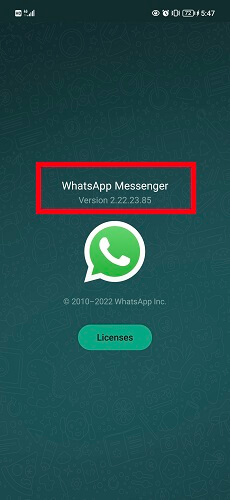
Conclusion
Hope now you understand how to fix WhatsApp status not showing.
If you're experiencing issues with WhatsApp status not working, several steps can be taken to fix the problem. These include opening your internet connection, unmuting status, unblocking contacts, checking privacy settings, turning on sync etc. You can try each solution one by one to solve the problem.







