ClevGuard Support: Monitor Devices with Others' Permission.
A WhatsApp message delivered failure is a frustrating experience. Imagine when you're trying to send important messages to a friend on WhatsApp, but the messages won't be delivered. How anxious would you feel? No worries, this article will explore why the WhatsApp message not delivered issue happens and the best 7 ways to fix it. At last, you can also learn how to get a deeper insight into someone's WhatsApp messages with a powerful WhatsApp tracker tool.
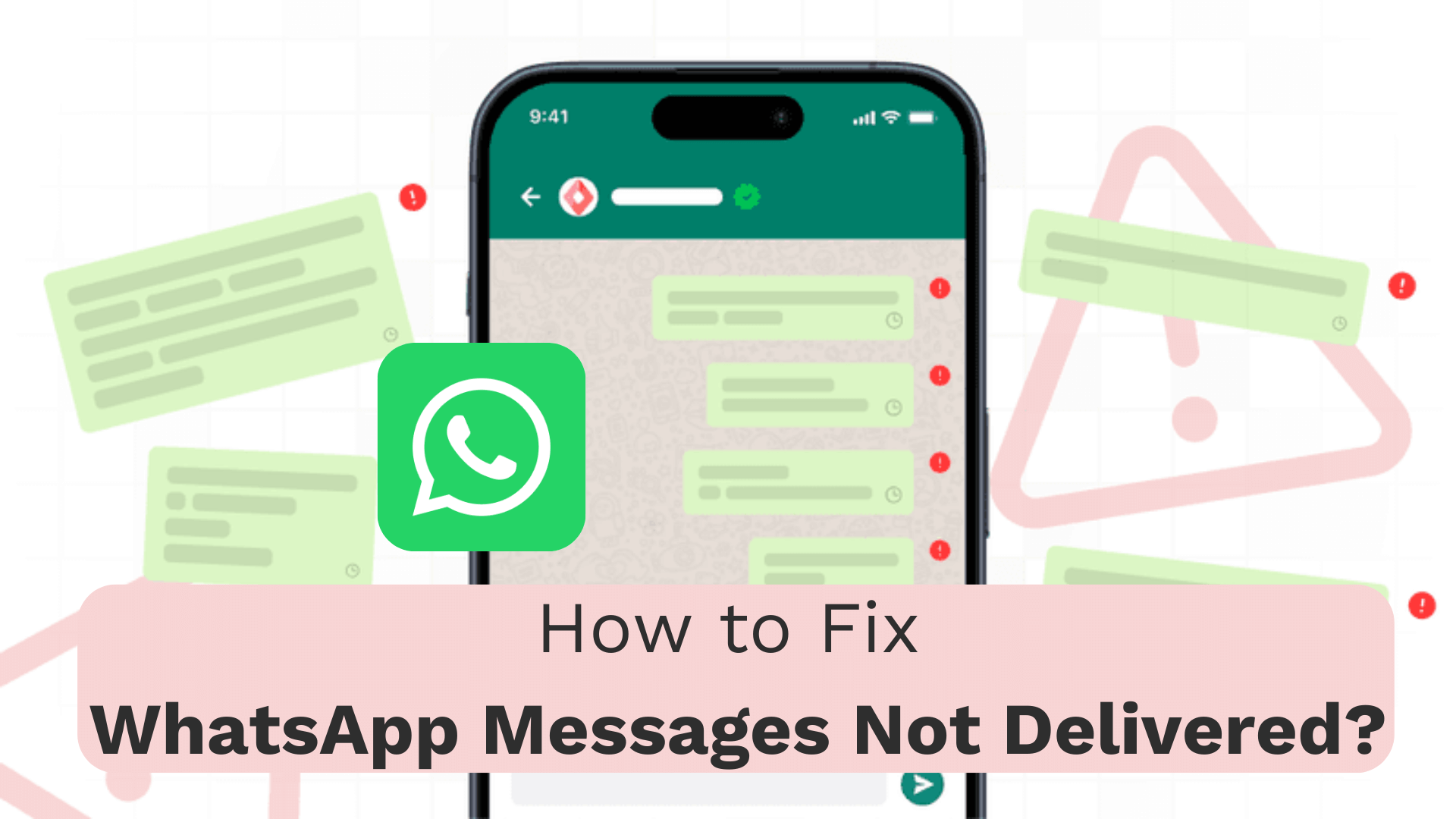
Best 7 Methods to Fix WhatsApp Message Not Delivered Issue
Part 1: Why Are My WhatsApp Messages Not Delivering?
Part 2: How to Fix WhatsApp Message Not Delivered Issue?
- Check Internet Connection
- Toggle Airplane Mode
- Reset Network Settings
- Restart Device
- Update WhatsApp to the Latest Version
- Reinstall WhatsApp
- Clear App Cache and Data
Part 3: How to Monitor Someone's WhatsApp Messages without Knowing?
Why Are My WhatsApp Messages Not Delivering?
When WhatsApp messages are not delivered, several factors can be responsible. Understanding these common causes can help users troubleshoot and resolve the issue effectively.
1 Network Connectivity Problems
One of the primary reasons why the WhatsApp message not delivered issue happened is poor internet connection. A stable and fast internet connection is crucial for sending and receiving messages on WhatsApp.
If your messages are stuck on a single gray checkmark (sent but not delivered), you should check if your Wi-Fi or mobile data is turned on. If turned on, you can also try to switch between Wi-Fi and mobile data to see if the issue is network-related, restart your router, or toggle airplane mode on and off.
2 Outdated WhatsApp Version
Using an outdated version of WhatsApp can cause message delivery problems. Developers regularly release updates to fix bugs and improve functionality. Users who haven't updated their app might encounter issues with message delivery.
To fix this:
- Go to the Google Play Store (Android) or App Store (iOS).
- Search for WhatsApp and check if you need to update it.
- Click Update to install the latest version to ensure smooth functionality.
3 Server-Side Issues
Sometimes, the problem lies with WhatsApp's servers rather than the user's device or network. Server outages or maintenance can temporarily disrupt message delivery. Users might experience delays or failures in sending and receiving messages during these times.
4 Blocked Contacts Or Privacy Settings
WhatsApp messages may not be delivered if the recipient has blocked the sender or adjusted their privacy settings. When a user blocks someone, messages sent by the blocked contact won't be delivered. Additionally, privacy settings can limit who can see a user's last seen status, profile picture, and other information, which may affect message delivery.
How to Fix WhatsApp Message Not Delivered Issue?
To resolve a WhatsApp message not delivered, users should check their internet connection, update the app to the latest version, and ensure the recipient hasn't blocked them. If the issue persists, it might be due to server problems or privacy settings that need to be adjusted.
1 Check Internet Connection
The first and most crucial step is to ensure a stable internet connection. A good or stable connection can prevent WhatsApp messages from being delivered. Users should verify their device has a strong and reliable wifi signal or mobile data connection. Once your phone has been connected to a robust wifi environment, you can restart your WhatsApp to check if the messages can be delivered successfully.
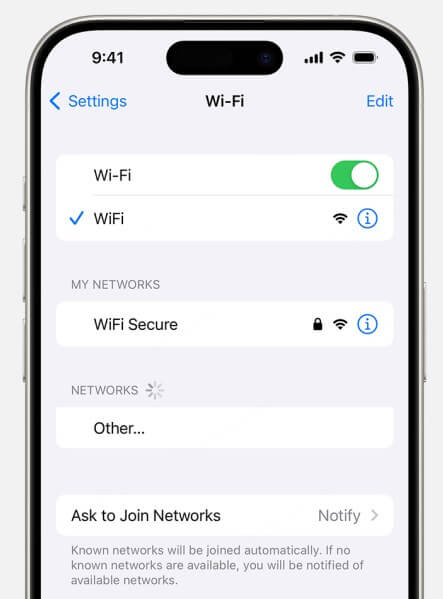
2 Toggle Airplane Mode
A quick and effective way to reset network connections is by toggling airplane mode. This method can help resolve minor network glitches that might be causing WhatsApp messages not to be delivered. To do this, access the device's settings or control center, turn on airplane mode, wait for about 30 seconds, and then turn it off again. This action refreshes the network settings and can often restore standard functionality to WhatsApp.
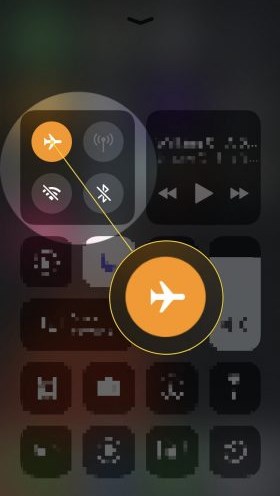
3 Reset Network Settings
You can reset the Network Settings on your phone device to get a stable network connection. This process clears all saved network configurations and can fix hidden problems affecting WhatsApp's connectivity.
On iOS devices, go to Settings > General > Reset > Reset Network Settings.
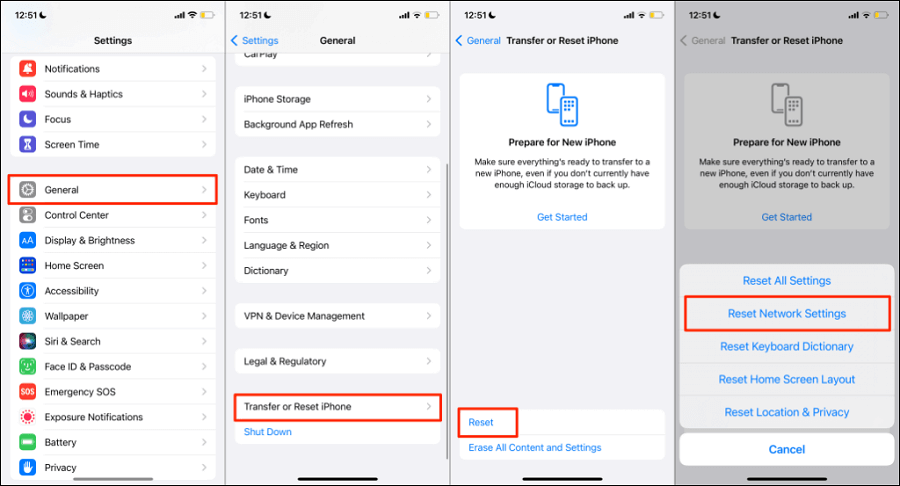
For Android users, the path is typically Settings > Network & Internet > Reset wifi, mobile & Bluetooth.
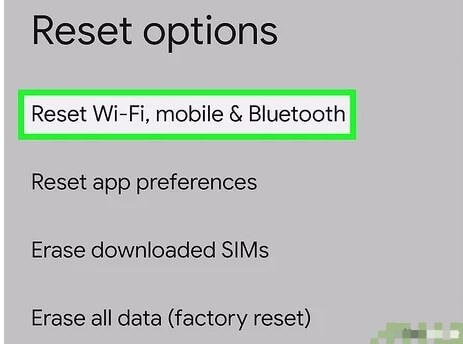
Keep in mind that this action will erase saved wifi passwords, so be prepared to re-enter them.
4 Restart Device
There may be something stuck on your WhatsApp or your phone device, so restart your phone device to fix the WhatsApp messages delivery issue. To restart, press and hold the power button, then select the restart option.
On some iPhone models, users might need to press the volume and side keys instead. After the device powers back on, check if WhatsApp messages are delivered correctly.
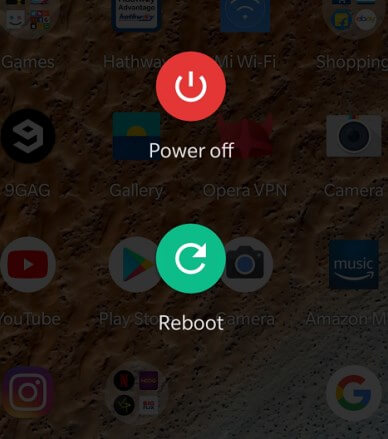
5 Update WhatsApp to the Latest Version
Using an outdated version of WhatsApp can cause message delivery problems. Developers regularly release updates to fix bugs and improve functionality. To ensure smooth operation and avoid connectivity issues, it's crucial to keep the app up-to-date.
For Android users, visit the Google Play Store, search for WhatsApp, and tap the "UPDATE" option.
iPhone users can go to the App Store, tap "Updates," and select the "UPDATE" button next to WhatsApp Messenger.
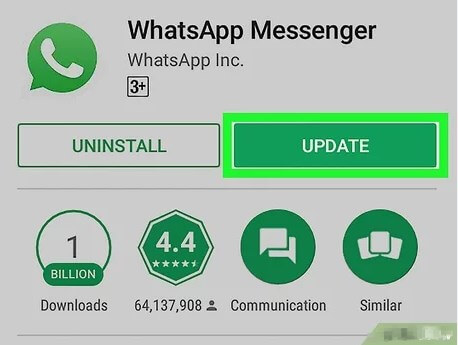
6 Reinstall WhatsApp
If updating and clearing the cache doesn't work, reinstalling WhatsApp might solve the problem. This process can fix glitches in the app software that may be causing message delivery issues.
To reinstall, back up your WhatsApp messages to avoid losing essential conversations. Then, uninstall the app from your device, restart your phone, and download WhatsApp again from the official app store.
7 Clear App Cache and Data
Clearing the WhatsApp cache can help resolve issues caused by corrupt app data affecting message processing and delivery. This action resets the app to its default state, which can often fix persistent problems with message delivery. Unfortunately, there's no direct way for iPhone users to clear the cache without deleting the app.
On Android devices, go to Settings > Apps > WhatsApp > Storage, and tap "Clear Cache."
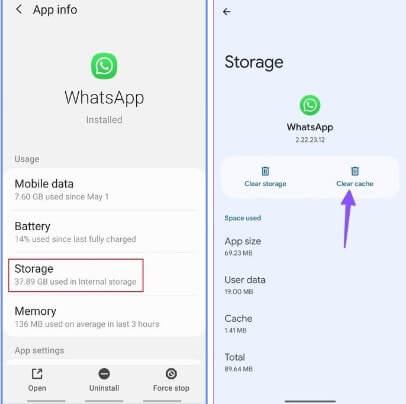
How to Monitor Someone's WhatsApp Messages without Knowing?
If you want to get a deeper insight into someone's WhatsApp messages after solving the WhatsApp message not delivered issue, you can use KidsGuard for WhatsApp. This is a powerful tool to check someone's WhatsApp messages, allows you to monitor WhatsApp messages in real-time, know whom the target person is chatting with, or recover the view once messages.
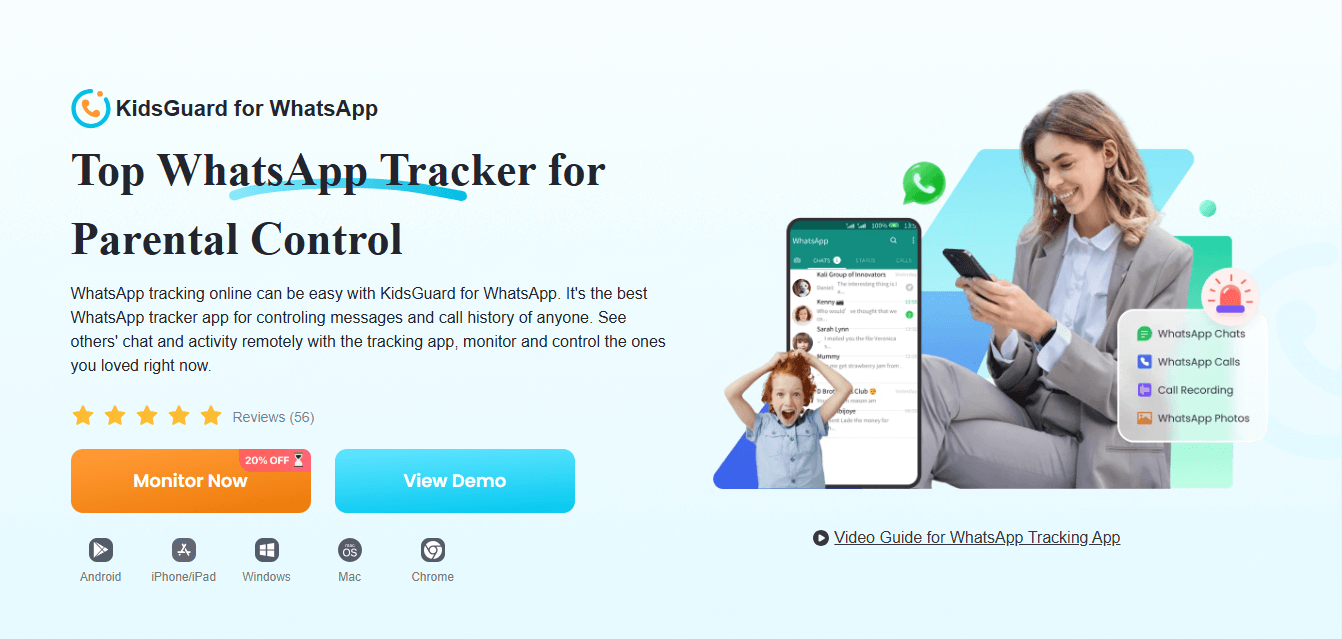
This WhatsApp tracker app can also recover deleted and recalled messages, record the screen use time on WhatsApp, save the view once messages you sent on WhatsApp, and manage the call history and call recordings.
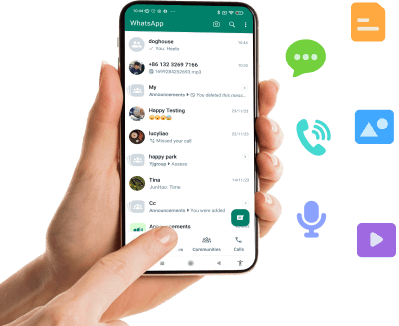
What KidsGuard for WhatsApp Can Do:
- Monitor someone's WhatsApp messages in real time, including text, photo, video, and calls.
- Recover the deleted and recalled messages.
- Record the screen use time on WhatsApp.
- Able to save the view once messages you sent on WhatsApp.
- Manage the call history and call recordings.
- Remotely access the files on the target phone, like contacts, photos, call logs, etc.
How to Save WhatsApp Messages to PC:
Step 1. Tap the Monitor Now button below to log in the ClevGuard website. And choose tracking plan of this app.
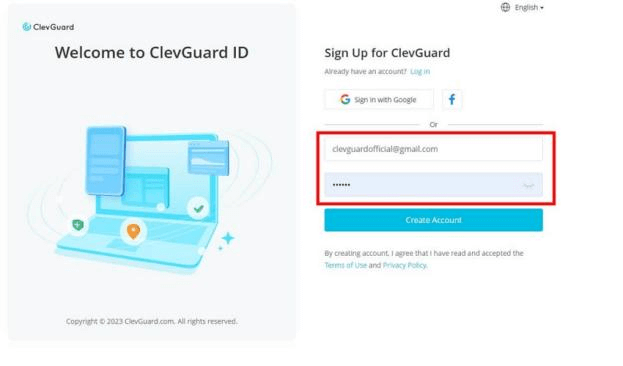
Step 2. Once the software is purchased, you will see My Product page, from where click on the Start Monitoring button, and a Dashboard page of the tracker can be located.
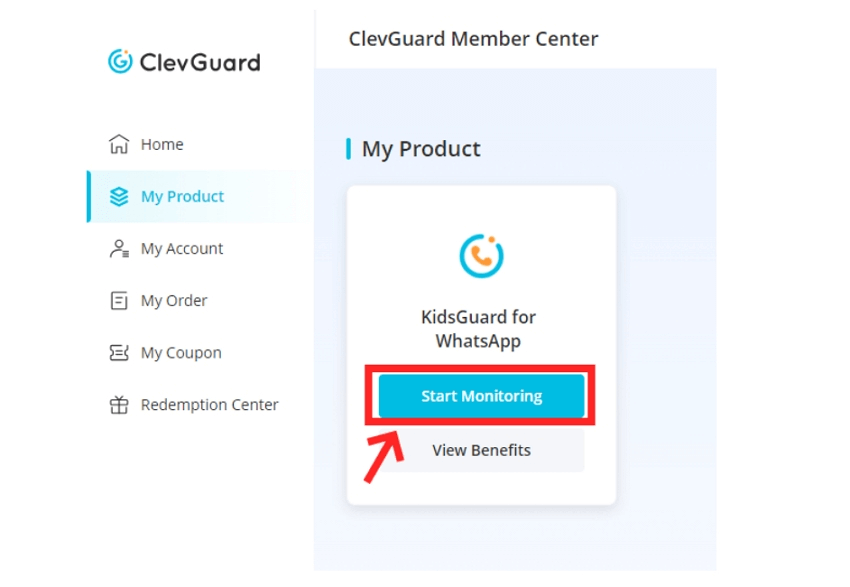
Step 3. Download KidsGuard for WhatsApp from www.installapk.net on your device. Follow the instructions as they appear to install and configure the app.
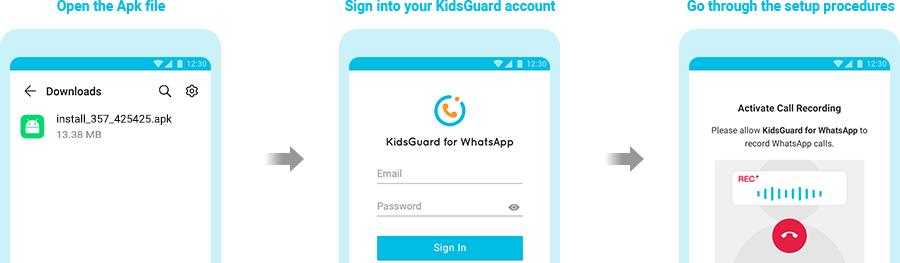
Step 4. Now all your WhatsApp messages can be shown on the screen. This app can sync the messages in real-time. No data loss any more.
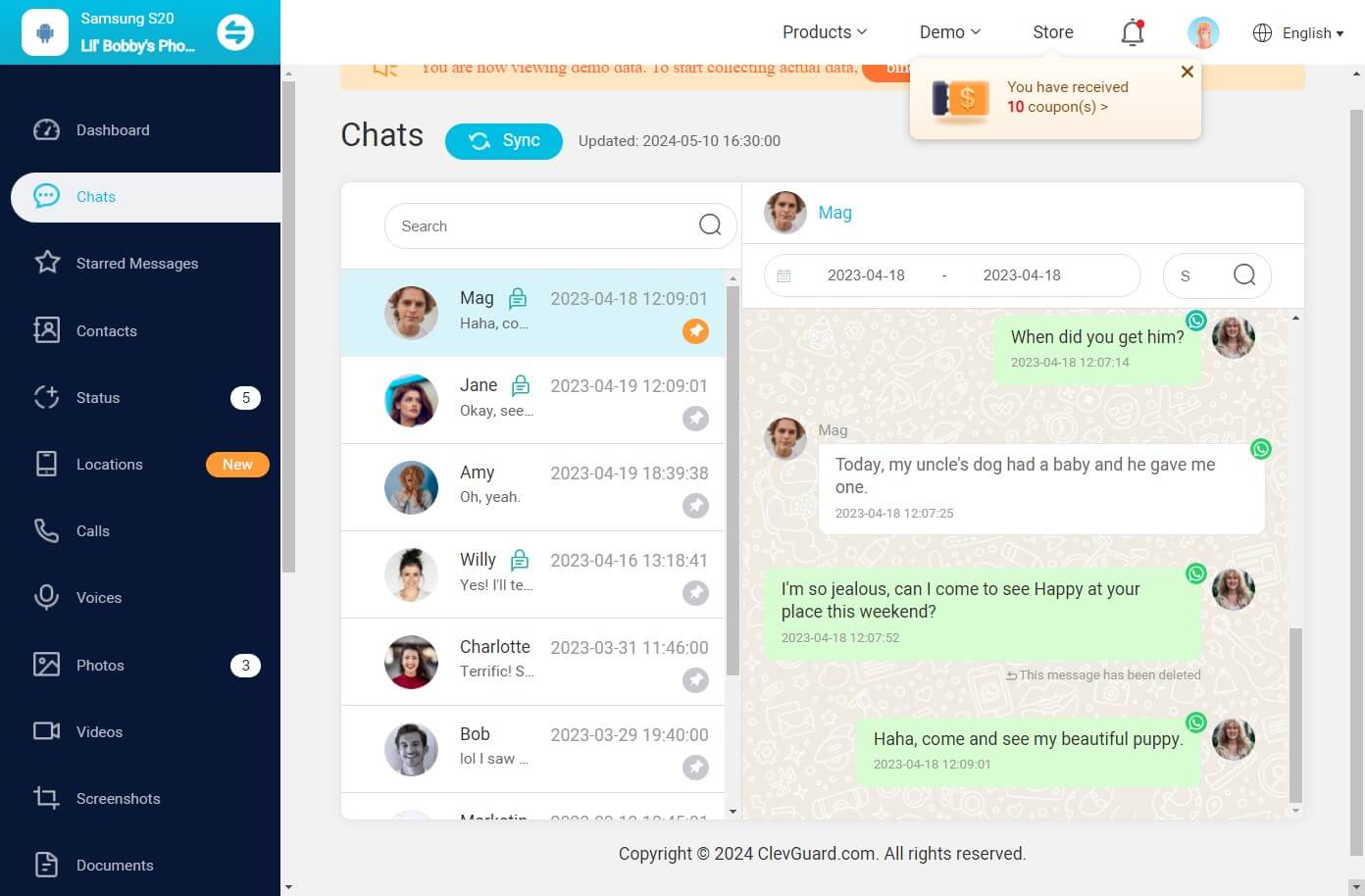
FAQs about WhatsApp Message Not Delivered
Not necessarily. If your WhatsApp message shows a single gray tick (sent but not delivered), it doesn't always mean you've been blocked. It could also indicate network or server issues, or that the recipient's phone is off or disconnected. However, if your message shows a single gray tick for a prolonged period and you can't see the person's last seen or profile picture updates, it could suggest that you've been blocked.
If your WhatsApp messages are not being delivered to just one person, there could be several reasons:
- They might have blocked you, so can't receive the WhatsApp messages you sent.
- Their phone might be off or not connected to the internet.
- There could be a network issue on their side.
- They may have changed their privacy settings, preventing messages from unknown or specific contacts.
Not necessarily. A single gray tick on WhatsApp means that your message has been sent but not delivered to the recipient's phone yet. This doesn't always mean you've been blocked. It may indicate that the recipient's phone is off, disconnected from the internet, or facing network issues. If the message remains with one gray tick for a prolonged period and you notice other signs like no profile picture or last seen updates, it could suggest you've been blocked.
Conclusion
People have become reliant on WhatsApp to communicate with others. It would be better if the messages could be delivered. This article lists the best methods to fix the issue of WhatsApp message not delivered. You can use these seven methods to resolve the deed problems unless the WhatsApp system completely collapses. But it's impossible.








