ClevGuard Support: Monitor Devices with Others' Permission.
Do you often find yourself in a situation where you have accidentally deleted important messages from a specific WhatsApp contact? Have you been searching for a reliable solution to restore deleted WhatsApp messages of a specific contact? If you nodded in agreement, you have come to the right place. This blog article will provide a step-by-step guide to help you easily restore deleted WhatsApp messages of a specific contact!
- Part 1. Introduction
- Part 2. Can WhatsApp Delete Conversation from Both Sides?
- How to restore deleted WhatsApp messages on My Phone?
- Part 3. Conclusion
Part 1. Introduction
WhatsApp is one of the most popular messaging apps used by millions of people worldwide. It has become essential for us to communicate with our friends, family, and colleagues. We use it to exchange text messages, videos, photos, and other media. It also allows us to create group chats and video and audio calls.
Unfortunately, there are moments when we accidentally delete important messages from our WhatsApp chats. This can be especially frustrating when we need to recover a message from a specific contact. Fortunately, there is a way to restore deleted WhatsApp messages of a specific contact. In this blog article, we will explain how to do this step-by-step!
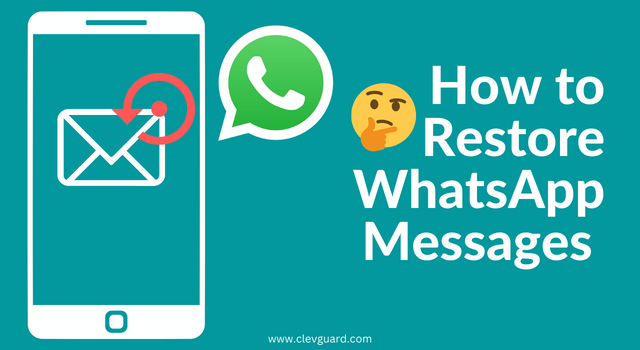
Part 2. Can WhatsApp Delete Conversation from Both Sides?
Everyone wants to keep their conversations private, and if you're wondering if WhatsApp allows you to do that, the answer is yes! WhatsApp offers a feature that allows you to delete a conversation and messages from both sides. This feature is called the 'Delete from Everyone' option.
When you use this option, the messages you delete will be removed from both your device and the recipient's device. So, if you want to ensure that no one can access your conversation, you can use the 'Delete from Everyone' option. The best part about this feature is that it works even if the other person has yet to see the message. This is the best way to do it if you want to delete a conversation without leaving a trace.
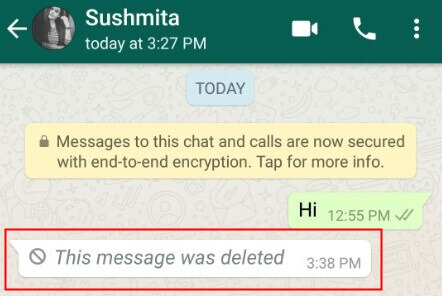
How to Restore Deleted WhatsApp Messages on My Phone?
Have you accidentally deleted a message only to realize you needed it later? Don't worry; you can restore those messages with just a few simple steps! You'll first need to check if you have a Google Backup or Local backup of your WhatsApp conversations. If so, you can use that to restore your messages. Once you've identified the right backup, it's time to start the restoration process.
Three Free Ways to Restore WhatsApp Messages on Android
I. Google Backup
How to recover the accidentally deleted and important messages? If so, you're lucky because Google Backup can help restore it! All you have to do is create a Google Backup of your WhatsApp messages, and then you can easily restore them if needed.
- The first step is to ensure you have a Google account, which you can do by signing up for one online.
- Once you have your account, open the WhatsApp app and go to Settings > Chats > Chat Backup.
- From here, you can choose how often you want backups to be created and which Google account you want them saved to.
- After that, your messages will be backed up every time you open the app.
- To restore a backup, go to Settings > Chats > Chat Backup > Restore to restore all your messages.
Google Backup is a great way to ensure you never lose an important conversation again!
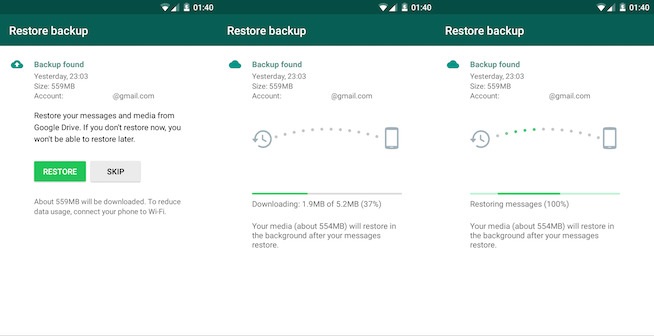
II. Local Backup
If you've ever deleted a WhatsApp message that you wish you hadn't, then you know the feeling of dread that follows. Fortunately, there's a way to avoid this scenario: local backup. Creating a local backup of your WhatsApp messages will allow you to restore them if they're ever deleted, and it's surprisingly easy to do.
- First, you'll need to ensure that you have the latest version of WhatsApp on your phone.
- Then, you can open the app and go to Settings > Chats > Chat Backup.
- You can tap "Back Up" to create a local backup of your messages.
- You can also set up automatic backups so that you don't have to remember to do it manually.
- If you need to restore your messages, you can go to Settings > Chats > Chat Backup and tap "Restore."
This will restore your messages from the local backup. It's that simple! So next time you delete a message, you won't have to worry because you'll know you can restore it with your local backup.
III. Restoring an Earlier Backup File
Another method to restore deleted messages can be to restore an earlier backup file. You can restore an earlier backup file to get those messages back. Here's how:
- First, you'll need to ensure the latest version of WhatsApp is installed on your device.
- Then, you'll need to create a new backup file.
- You can do this by going to Settings, Chats, and Chat Backup. Select Back Up Now and wait for the backup to be created.
- Once you've done that, you can restore your earlier backup file.
- Go to Settings, Chats, and then Chat Backup.
- Select the backup file you want to restore, and your messages will be restored.
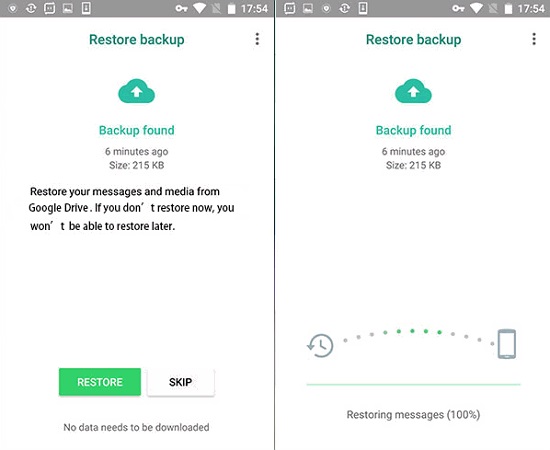
It's that easy! If you ever need to restore deleted WhatsApp messages, create a new backup file and restore your earlier backup file. You'll be glad you did!
Use iCloud to Restore WhatsApp Messages on Your iPhone
Do you want to restore your WhatsApp messages on your iPhone? Then iCloud is the perfect solution!
With iCloud, you can easily create an iCloud backup of your device containing all your WhatsApp messages. Here's how to do it:
- First, open the Settings app on your iPhone and tap on the iCloud option.
- Then tap on 'Back Up Now to create a new iCloud backup.
- Once the backup is complete, you can restore it to your device to recover all your WhatsApp messages.
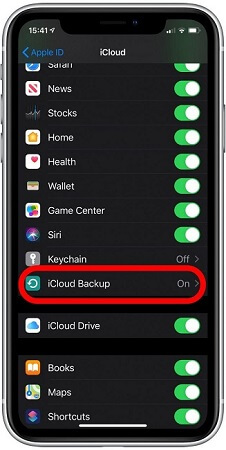
It's that easy! iCloud is a great way to back up and restore your device, so you won't have to worry about losing any important data. So, if you need to restore your WhatsApp messages, try iCloud!
Tips: How to Monitor Someone’s WhatsApp Messages Even if He Has Deleted Them
KidsGuard for WhatsApp Spy App is an dedicated WhatsApp monitoring and tracking app for parents, employers, and individuals looking for reliable and effective solutions. With its help, you can easily monitor and track someone's WhatsApp deleted messages even if they have been disappeared.
Features
The app has many useful features, such as complete access to their conversations-even, deleted photos, documents, and even voice and video calls.
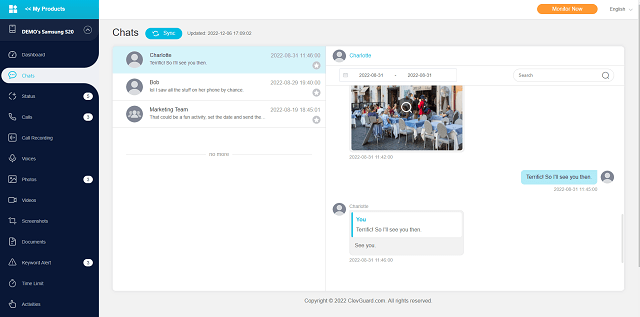
Steps to Use
To use it, you must purchase the app and follow the instructions to set it up on the target person's device. Once installed, you can monitor all their activities remotely using your control panel.
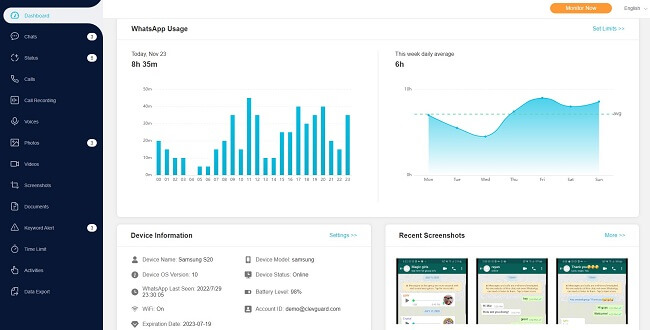
Advantages
The advantages of using the KidsGuard for WhatsApp are numerous. It is safe, secure, and easy to use, allowing you to take control of your loved ones' safety with just a few clicks.
Plus, it doesn't require special technical knowledge and no need to root your phone. so anyone can use it easily. So, what are you waiting for? Get KidsGuard for WhatsApp and start monitoring your loved one's WhatsApp messages today!
Part 3. Conclusion
This article provides a step-by-step guide to help you easily restore deleted WhatsApp messages of a specific contact. The steps are fairly simple and can be done in a few minutes.With the help of a reliable WhatsApp recovery app, you can easily recover deleted messages from a specific contact. So go ahead and try it out!






