ClevGuard Support: Monitor Devices with Others' Permission.
Why can't you find the messages I have seen before? Did you remember wrong?
Don't worry. You may receive WhatsApp disappearing messages.
As we all know, WhatsApp is a popular free messaging and video-calling app. People use WhatsApp for business communication or to share a secret with friends. But do you familiar with the disappearing messages feature?
Since WhatsApp disappearing messages are still a new function, most people wonder how to turn it on or off. Besides that, you may want to take some measures to maintain the disappearing messages forever. Don't worry. In this post, I will tell you the important part about disappearing messages and the helpful tool named KidsGuard for WhatsApp, which can recover any messages on WhatsApp.

Table of Contents
Part 1. How to Open the Disappearing Message on WhatsApp
1.1 What Is Disappearing Message in WhatsApp
You may be curious about what is disappearing messages. Like its name, disappearing messages will disappear in your chat history after 24 hours, 7 days, or 90 days if you don't open WhatsApp. It is an optional feature you can turn on for more privacy.
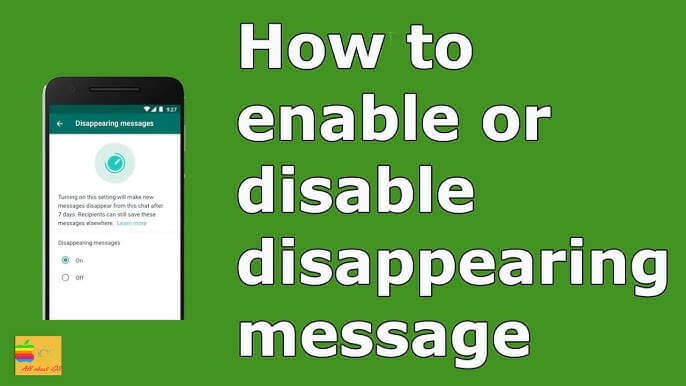
You may decide whether to enable disappearing messages for your chats or just a few. But the previous chat messages you sent or received before this change won't be affected. Either person in a conversation can enable or disable disappearing notifications. Any group chat participant can allow or disable disappearing messages. However, a group admin can limit who can enable or disable disappearing messages.
If you have quoted the disappearing message, you can access it even after its regulated disappearing time.
1.2 How to Turn-on Disappearing Messages on WhatsApp
In a private conversation, either user can turn on disappearing messages. Once turn on, you can send new chat messages that disappear after the period you choose. Try to access it with the guide below. I will illustrate how to turn on disappearing messages on Android, iPhone, and Web and Desktop.
1.2.1 Enable disappearing messages on Android
- Open the WhatsApp chat.
- Tap the contact's name. > Tap Disappearing messages.
- If prompted, tap CONTINUE.
- Select 24 hours, 7 days, or 90 days. > Select the chats.
- Click and Tap DONE.
1.2.2 Turn on disappearing messages on iPhone
- Open the WhatsApp chat.
- Tap the contact's name. > Tap Disappearing messages.
- If prompted, tap CONTINUE.
- Select 24 hours, 7 days, or 90 days.
1.2.3 Setting disappearing messages on Web & Desktop
- Open the WhatsApp chat.
- Tap the contact's name. > Tap Disappearing messages.
- If prompted, tap CONTINUE.
- Select 24 hours, 7 days, or 90 days.
- Then click the option.
Part 2. How to Disable Disappearing Messages on WhatsApp
Do you wish to find what you or your friends have said before on WhatsApp? But then find that something has vanished forever, as it is the disappearing messages on WhatsApp. There are solved ways to keep disappearing messages in your phone.
2.1 Four Ways to Disable Disappearing Messages on WhatsApp
Way 1. See WhatsApp disappearing messages with KidsGuard for WhatsApp
With KidsGuard for WhatsApp, you can access disappearing messages without time limitations.

KidsGuard for WhatsApp--the Top WhatsApp Disappearing Messages Recover
- Real-time monitoring of WhatsApp status updates, including deleted and hidden status.
- Access to WhatsApp chat, including text messages, photos, videos, and voice messages.
- Record WhatsApp call, including call logs and recordings.
- Multimedia file access, allowing you to view and download shared photos and videos.
- Keylogger feature to capture keystrokes and passwords.
- Work with both Android and iOS.
Install KidsGuard for WhatsApp in 5 mintues:
Step 1. Create an account on clevguard.com
First of all, you can visit ClevGuard and create an account. Then choose and purchase KidsGuard for WhatsApp. Activate a multitude of monitoring features.
Step 2. Activate KidsGuard for WhatsApp
2.1 Download the application on the target Android device.
2.2 Open the .apk file > Sign into your KidsGuard account > Go through the setup procedures with guides.

The setup instructions in the app will provide all the details the user needs. You must adhere to the instructions to complete the installation and make the proper settings. This process must take 3~5 minutes.
Step 3. Verify your setup and access to disappearing messages
After installing and configuring the target device, click Verify Setup. You'll automatically transfer to the KidsGuard dashboard. After installation, you can choose "Chat" to find the chat history on the target's WhatsApp, even the disappearing or disappeared messages.
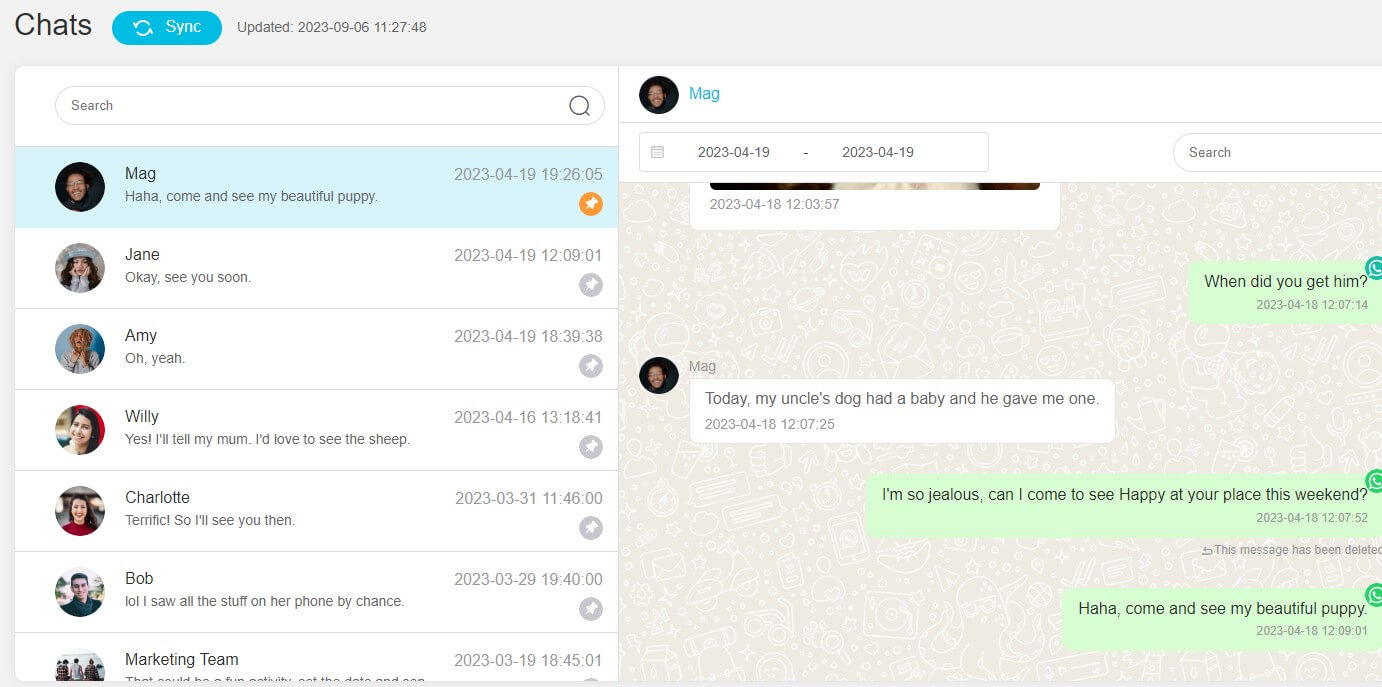
What can you do on the dashboard:
- Check WhatsApp chats: You can view all incoming, sent, and deleted messages on WhatsApp.
- Track WhatsApp call logs:You may view an exact list of all the people your child has called, along with the duration, date, and time of each call.
- Record WhatsApp calls: You may listen in on any audio or video call remotely using WhatsApp's call recorder.
- View WhatsApp status: Each WhatsApp status, including quotations, images, thumbnail videos, and more, may be seen anonymously. You may check any of them, including removed or expired.
- Access multimedia files from WhatsApp: No WhatsApp voice conversations, pictures, videos, or documents will be lost.
- Capture WhatsApp screenshot: When WhatsApp is open, a snapshot of the phone's screen is taken automatically. You may remotely monitor your child’s WhatsApp activities with this.
Way 2. Reply or quote the disappearing messages
When you reply to a message, the initial word is quoted. If you reply to a disappearing message, the quoted text might remain in the chat after the duration you select.
Way 3. Forward or screenshot the disappearing messages
If a disappearing message is forwarded to a chat with disappearing messages off, the message won't disappear in the forwarded chat. Forward or take a screenshot of a disappearing message and save it before it disappears.
Way 4. Take photos of disappearing messages with another phone
If you send a disappearing message, someone may take a picture of the disappearing message with a camera or other device before it disappears. You can't track this behavior, so remember to only use disappearing messages with trusted individuals.
2.2 How to Turn Off Disappearing Messages on My WhatsApp
If you're unwilling to send disappearing messages anymore, you can turn off disappearing messages functions on WhatsApp. Disappearing messages can be turned off at any moment by either user. New chat messages will only vanish once they've been deactivated.
Following the steps below, you can manage to do it quickly.
2.2.1 Disable disappearing messages on Android
- Open the WhatsApp chat.
- Tap the contact's name. > Tap Disappearing messages.
- If prompted, tap CONTINUE.
- Select 24 hours, 7 days, or 90 days. > Select the chats
- Select Off.
- Select which chats you want to disable.
- Then choose the option and Tap DONE
2.2.2 Turn off disappearing messages on iPhone
- Open the WhatsApp chat.
- Tap the contact's name.
- Tap Disappearing Messages.
- If prompted, tap CONTINUE.
- Select Off.
2.2.3 Close disappearing messages in Web WhatsApp
- Open the WhatsApp chat.
- Tap the contact's name.
- Tap Disappearing Messages.
- If prompted, tap CONTINUE.
- Select Off.
- Select which chats you want to disable.
- Click the option.
Part 3. Conclusion
WhatsApp is widely used in our daily life. Though the disappearing messages function on WhatsApp is good for more privacy, at the same time, it creates some problems in that people may regret sending disappearing messages and be unable to find the critical messages. We have discussed how to see disappearing messages on WhatsApp with KidsGuard for WhatsApp . It is a powerful application that works with Android devices to record WhatsApp data. It is 100% safe and reliable. Try it now!








