ClevGuard Support: Monitor Devices with Others' Permission.
WhatsApp has become one of the most popular messaging and communication apps, offering a wide range of features including voice and video calls.
However, there may be instances where you want to know how to record a WhatsApp video call for various reasons. Luckily, there are third-party apps and tools that can enable you to record WhatsApp video calls.
In this comprehensive guide, we will explore different 4 methods and tools that can help you record a WhatsApp video call on both Android and iOS devices. And answer frequently asked questions about recording video calls.

Table of Contents
Part 1: Can WhatsApp Video Call Be Recorded by a Third Person?
Show more
Part 1: Can WhatsApp Video Call Be Recorded by a Third Person?
No, the third person can’t record your WhatsApp video call due to the end-to-end encrypted WhatsApp system. If you wonder to record others WhatsApp video call with audio, you need to use some third-party tools to record the WhatsApp video call.
Part 2: How to Record a WhatsApp Video Call?
There are several methods and tools available for recording WhatsApp video calls. In this section, we will discuss 4 popular WhatsApp call recorder that can help you capture your WhatsApp video calls.
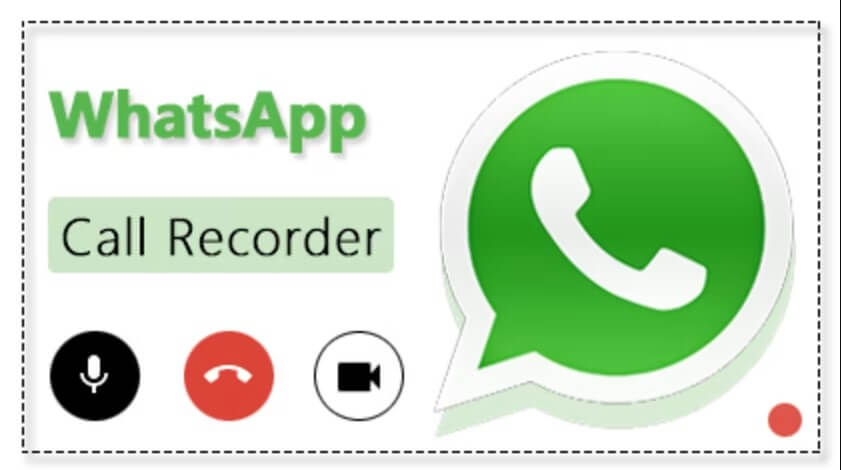
Method 1: Record WhatsApp Video Call with KidsGuard for WhatsApp
KidsGuard for WhatsApp is a reliable WhatsApp monitoring app, which provides an easy and efficient way to record WhatsApp video calls on both Android and iOS devices. This WhatsApp video call tracker can help you to track and monitor your child's or partner’s WhatsApp activity, including video calls.
Thus, you can easily use KidsGuard for WhatsApp to protect your kid’s online safety on WhatsApp, or check if your partner is cheating on WhatsApp.
What’s more, this is a hidden WhatsApp monitoring tool, which means you won’t be detected by the target person while recording their WhatsApp video call.

KidsGuard for WhatsApp --Record Someone’s WhatsApp Video Call Right Now
- Automatically record others WhatsApp video call, you can watch it any time you want.
- Track their WhatsApp chats , status, voice, images, videos, call history in real-time.
- Track someone’s GPS location without being knowing.
- Take WhatsApp screenshots of their WhatsApp messages and save the screenshots on your device.
- Compatible with both Android & iOS device.
- 100% security.
Here's the full guide on how you can use KidsGuard for WhatsApp to record a video call:
Step 1. Click the Monitor Now icon below to buy a monitoring plan about KidsGuard for WhatsApp, so that you can record a WhatsApp video call.
Step 2. Download and install the KidsGuard for WhatsApp from www.installapk.net on the target device. Once installed, click the Verify Setup button below to bind the target device successfully.
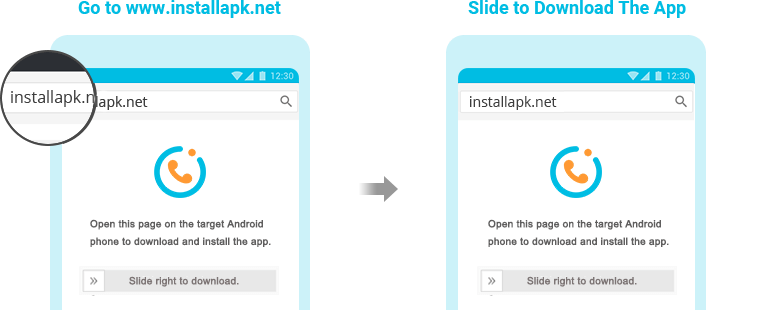
Step 3. Sign up for an account and follow the on-screen instructions to set up the app.
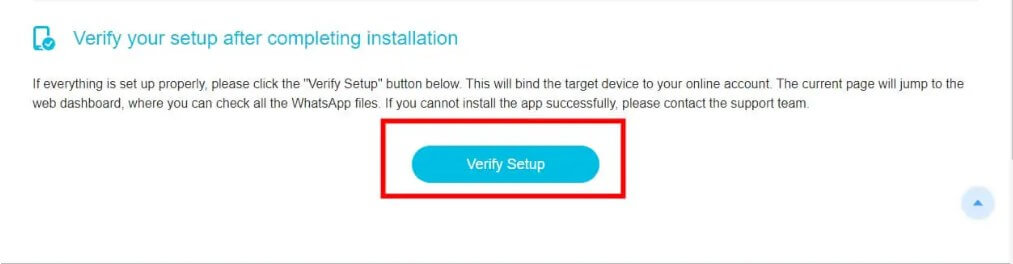
Step 4. When your child makes a WhatsApp video call, the app will automatically record the call and save it to your device.
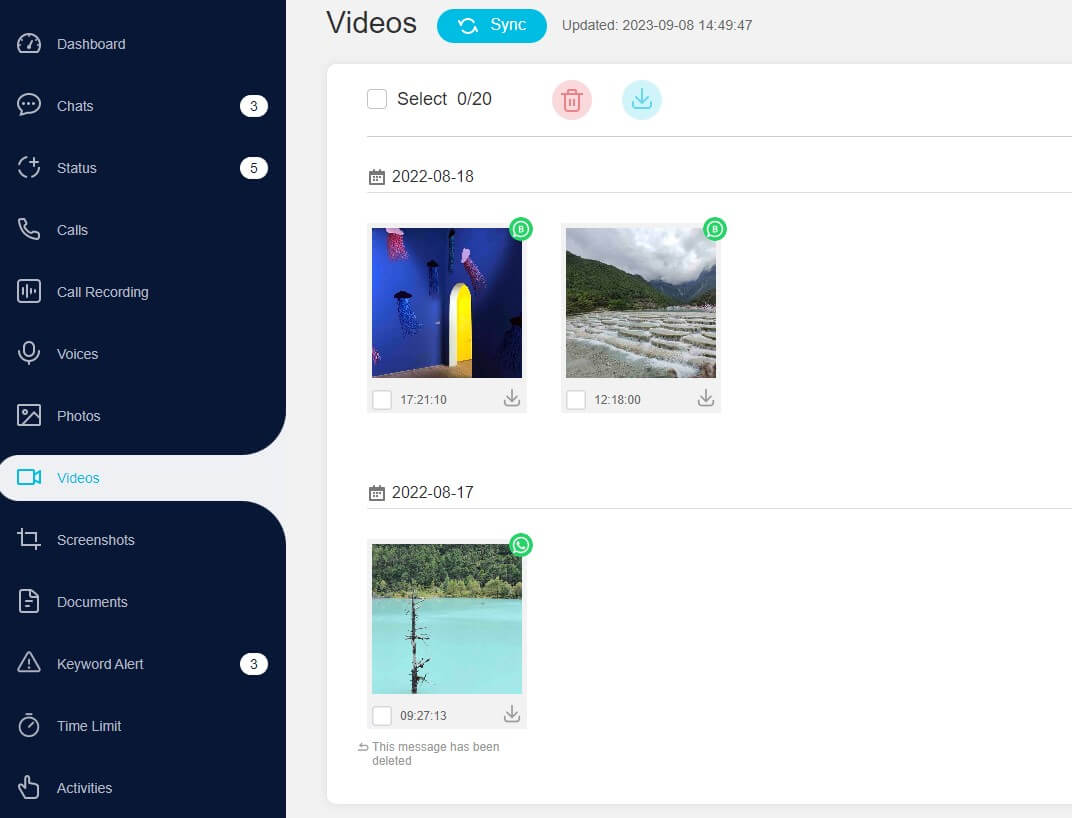
Step 5. You can also click the features button below to track other kinds of WhatsApp message from the target device.
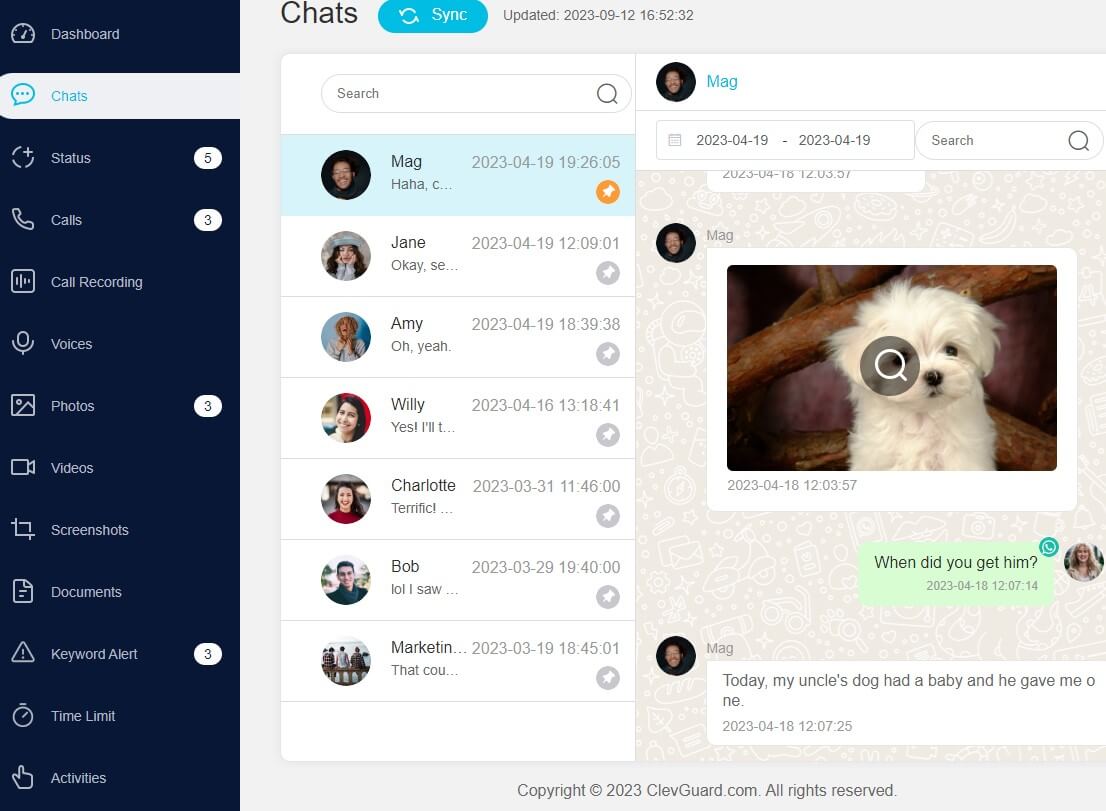
With KidsGuard for WhatsApp, you can ensure the safety of your child by monitoring their WhatsApp video calls. And know if your partner is cheating with other guys on WhatsApp in time.
Method 2: Record WhatsApp Video Calls with Cube Call Recorder
Cube Call Recorder is a popular third-party app available on the Google Play Store that allows you to record WhatsApp video calls. This app is specifically designed for recording calls, including video calls made through various apps, such as WhatsApp.
Here's how you can use Cube Call Recorder to record a WhatsApp video call:
Step 1. Download and install the Cube Call Recorder app from the Google Play Store. Then launch the app and tap GRANT PERMISSIONS.
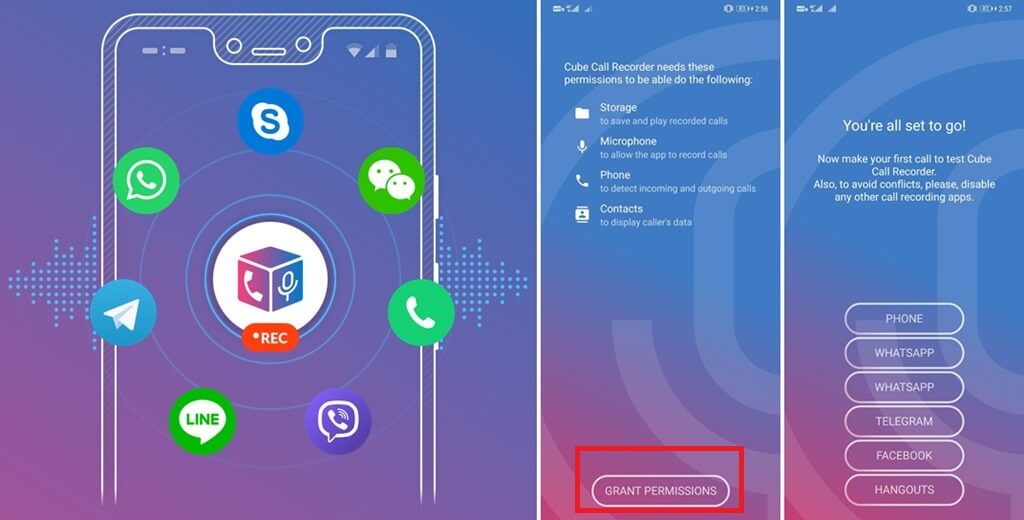
Step 2. Open WhatsApp and make a video call. During the call, the Cube Call Recorder app will automatically detect the call and start recording.
Step 3. The recorded video call will be saved on your device for future reference.
Cube Call Recorder provides a convenient solution for recording WhatsApp video calls on Android devies.
Method 3: Record WhatsApp Video Call with WhatsApp Built-in Recorder (For Android)
Android devices running Android 11 or higher come with a built-in screen recording feature that can be used to record WhatsApp video calls. Here's how you can use the built-in recorder to capture a WhatsApp video call:
Step 1. Open WhatsApp and make a video call.
Step 2. Swipe down from the top of the screen to access the notification panel. Then tap on the screen recording icon to start recording.
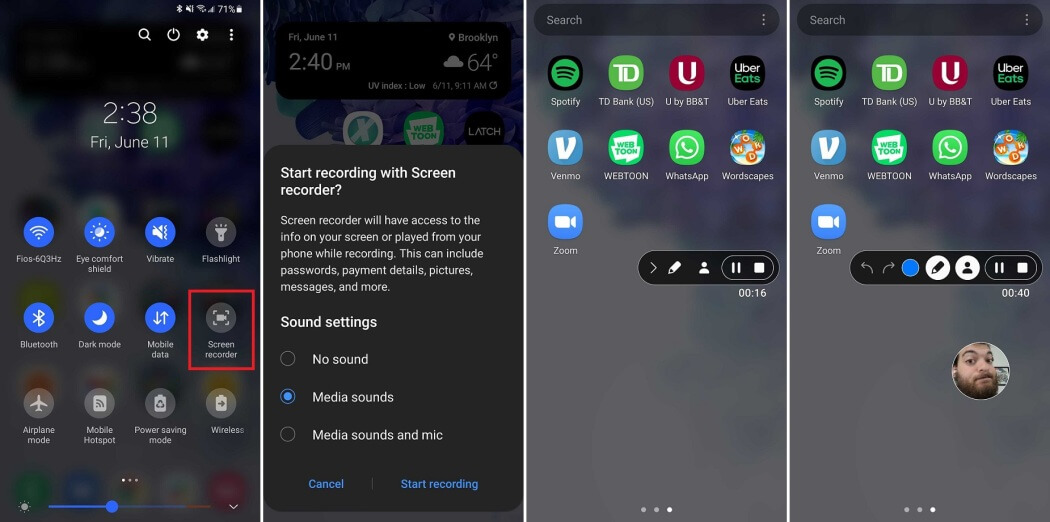
Step 3. Proceed with the video call as usual.
Step 4. To stop the recording, swipe down from the notification panel and tap on the stop recording icon.
The recorded video call will be saved in your device's gallery.
Method 4: Record WhatsApp Video Call with Mac (For iPhone)
Unfortunately, iOS devices do not have a built-in screen recording feature. However, you can still record WhatsApp video calls on an iPhone using a workaround. Here's how you can do it:
Step 1. Connect your iPhone to a Mac using a lightning cable.

Step 2. On your iPhone, click "Trust This Computer" when prompted.
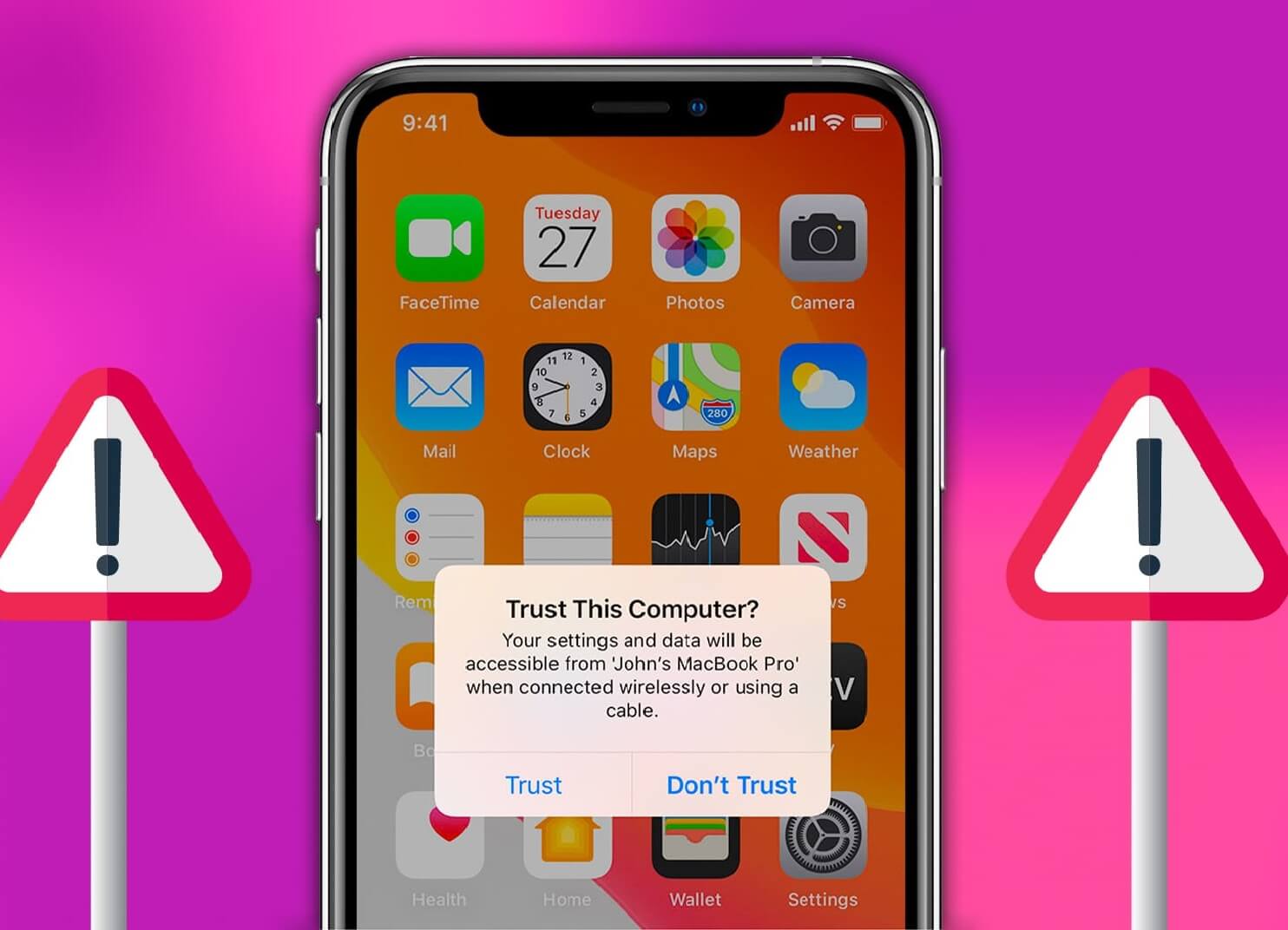
Step 3. Launch the QuickTime program on your Mac.
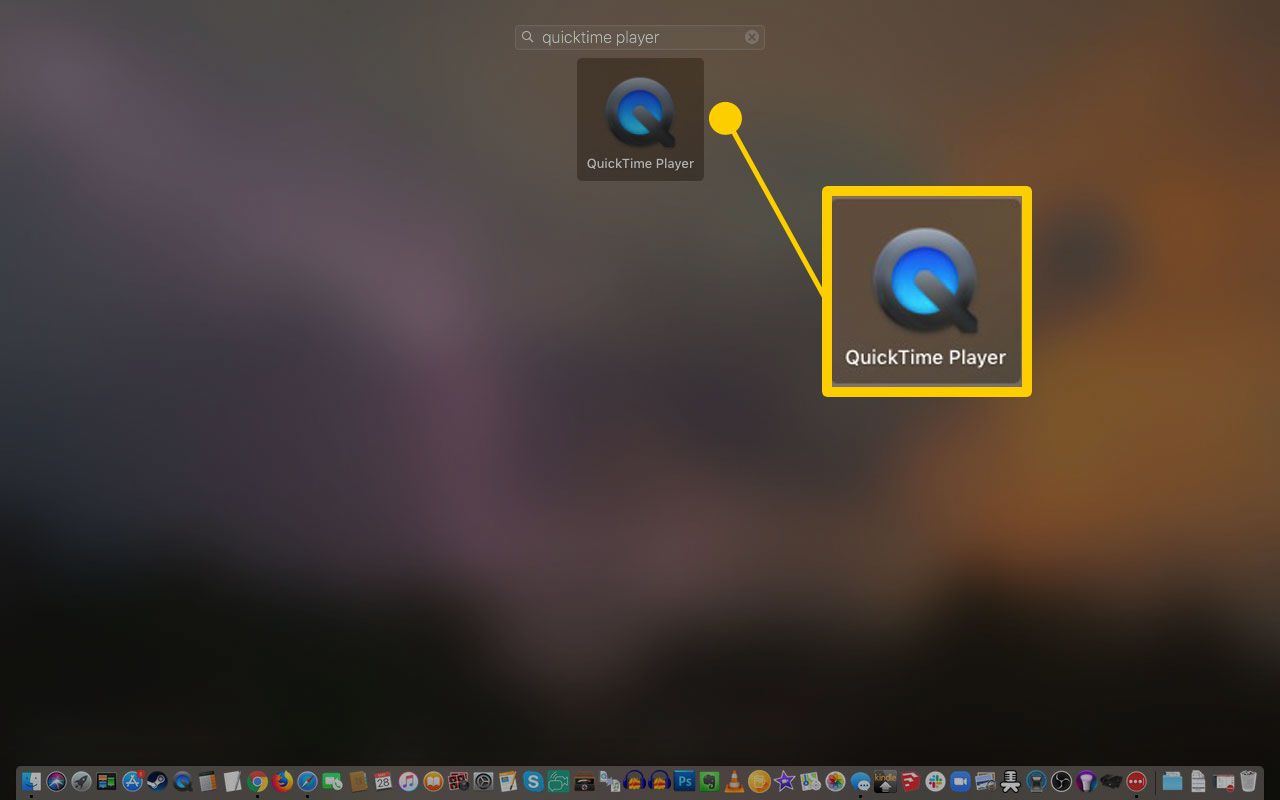
Step 4. Select and"New Audio Recording" from the File menu. Tap the arrow-down icon in QuickTime and select your iPhone as the audio source. Then make a WhatsApp video call on your iPhone.
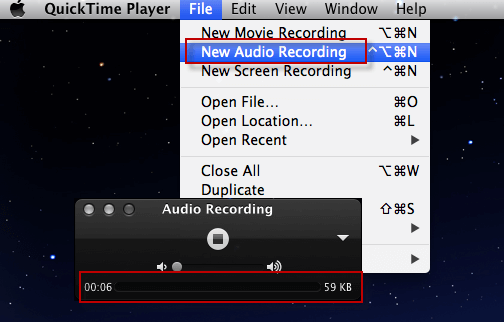
Step 5. While on the call, click the record button in QuickTime to start recording the audio. Once the call is finished, stop the recording in QuickTime and save the file on your Mac.
This method allows you to record the audio of the WhatsApp video call on your iPhone.
FAQs About Recording Video Call with Audio
Q1: How do you know if someone is recording your call?
WhatsApp does not provide any notifications or indicators to indicate if someone is recording your call. It's important to be aware of the legal and ethical considerations surrounding call recording.
Q2: Does WhatsApp store video call on the server?
WhatsApp does not store video calls on its servers. Video calls on WhatsApp are end-to-end encrypted, ensuring the privacy and security of the participants.
Q3: What are the video calling apps that don't allow screen recording?
Some video calling apps, such as Signal and Telegram, do not allow screen recording during video calls for security and privacy reasons. It's always best to check the specific app's settings and terms of service to understand their recording policies.
Conclusion
Recording a WhatsApp video call can be useful for various reasons, such as keeping a record of important conversations or monitoring your child's online activities.
In this guide, we discussed different methods and tools that can help you record WhatsApp video calls on both Android and iOS devices. It’s highly recommended to use KidsGuard for WhatsApp to record a WhatsApp video call, since this tool can help you record other WhatsApp video call without being knowing, and even monitor all other WhatsApp messages from the target device.







