ClevGuard Support: Monitor Devices with Others' Permission.
Recording WhatsApp calls while calling with contacts can save the important calls and you can listen to the call recordings whenever you want. Thus, how to record a WhatsApp call? Actually, it’s easy to record WhatsApp calls. You can use phone built-in functions to record WhatsApp call while calling, or use a smart WhatsApp call recorder to record the WhatsApp calls.
It’s not difficult to do that. In this articles we will list the best methods to record WhatsApp calls on Android and iPhone device.

How to Record WhatsApp Calls on Android
Here lists some methods to record WhatsApp calls on Android device.
1 Record WhatsApp Call Using Built-In Screen Recording [Android & iPhone]
All phone devices come equipped with a built-in screen recording feature that also supports audio recording. To utilize this feature for recording WhatsApp calls, users should first ensure that screen recording is enabled in their device's settings.
How to Record WhatsApp Call on Android:
Step 1 Before you call with someone on WhatsApp, initiate your phone screen recording feature.
Step 2 And capture both the video and audio of the call. Then you can call with your contact on WhatsApp.
Step 3 After the call is completed, the recording can be stopped and the file will include both voices from the call.
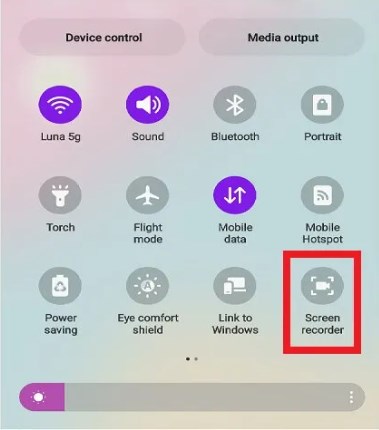
How to Record WhatsApp Call on iPhone:
Step 1 Using Built-in Screen Recording: Swipe down your iPhone screen to the Control Center, open the Screen Recording icon.
Step 2 Go to your WhatsApp app, choose a contact and call with him. Your call contents will be recorded.
Step 3 After finishing the call, tap the Screen Recorder icon again. Your WhatsApp call recording will be saved to your iPhone device.
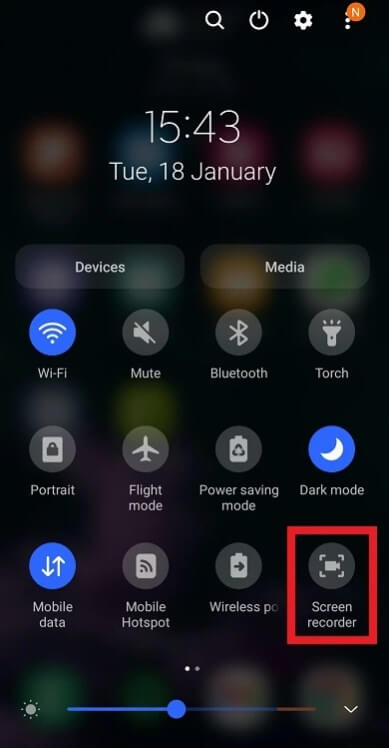
2 Record WhatsApp Call with WhatsApp Tracker
KidsGuard for WhatsApp is a smart WhatsApp tracking app. Without the built-in recording function or use another phone device, you can record your WhatsApp call easily. It can automatically sync all your WhatsApp messages including call history and call recordings to computer. You can listen to the call recordings anytime. It's available for recording WhatsApp calls on Android and iPhone device.
KidsGuard for WhatsApp, also as a parental control app, enables parents to record WhatsApp calls seamlessly. It operates in stealth mode, ensuring that the child remains unaware of the monitoring. The application is straightforward to set up and use, requiring installation on both the parent's and child's devices. Once activated, it allows parents to listen to WhatsApp calls in real-time, providing peace of mind about whom their children are communicating with.
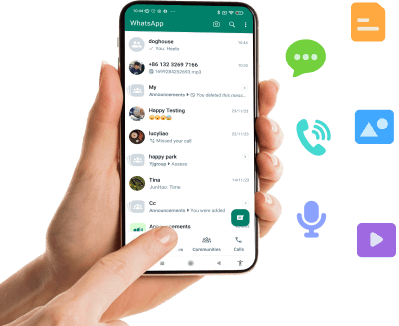
Why Choose KidsGuard for WhatsApp
- List Its Features Record WhatsApp Calls: Automatically records all WhatsApp voice calls, ensuring parents have access to every conversation.
- Real-Time Voice Monitoring: Allows parents to listen to ongoing calls in real-time, offering immediate insight into the child's interactions.
- Remote Usage Control: Parents can remotely limit the amount of time their child spends on WhatsApp, promoting healthier usage habits.
- Alerts for Suspicious Activities: Sends notifications to parents if any unusual activity is detected on the child's WhatsApp, such as sharing sensitive information or engaging in inappropriate conversations.
- Comprehensive WhatsApp Tracking: Besides call recording, the tool also tracks text messages, status updates, and media shared on WhatsApp, providing a complete overview of all activities.
How to Record WhatsApp Calls Using KidsGuard for WhatsApp:
Once you bind your WhatsApp account with KidsGuard for WhatsApp, this tool can automatically record your WhatsApp call while you are calling and save the call recordings to your computer in time. Follow the simple steps below, you can record WhatsApp call recordings right now!
Step 1 Register an account with KidsGuard for WhatsApp and pick a suitable tracking plan to record WhatsApp calls.
Step 2 On Member Center > My Products, you can find out this call recorder app, click Start Monitoring tab.
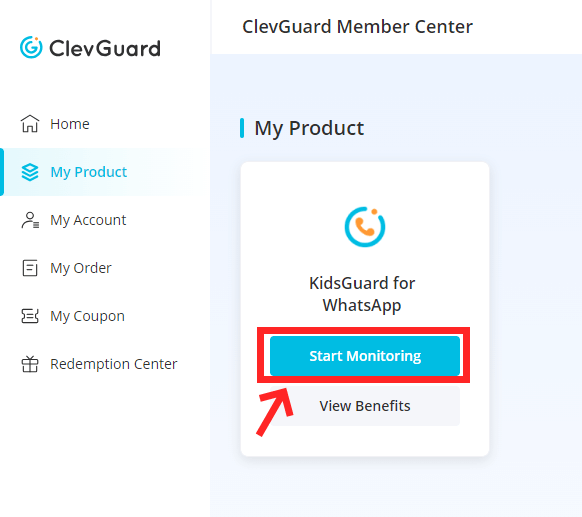
Step 3 Install the app on your phone deivce [iPhone or Android], and log in this app with your email account and password follow the instructions. Then click the Verify Setup button to bind your WhatsApp account with KidsGuard for WhatsApp.

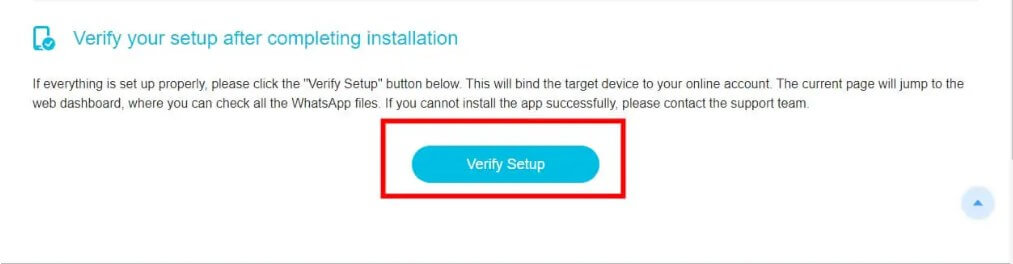
Step 4 This call recorder call automatically record your WhatsApp calls. You can check and listen to the WhatsApp call recordings on the Dashboard tab. Click the Call Recordings tabs, you can check all the call history and call recordings.
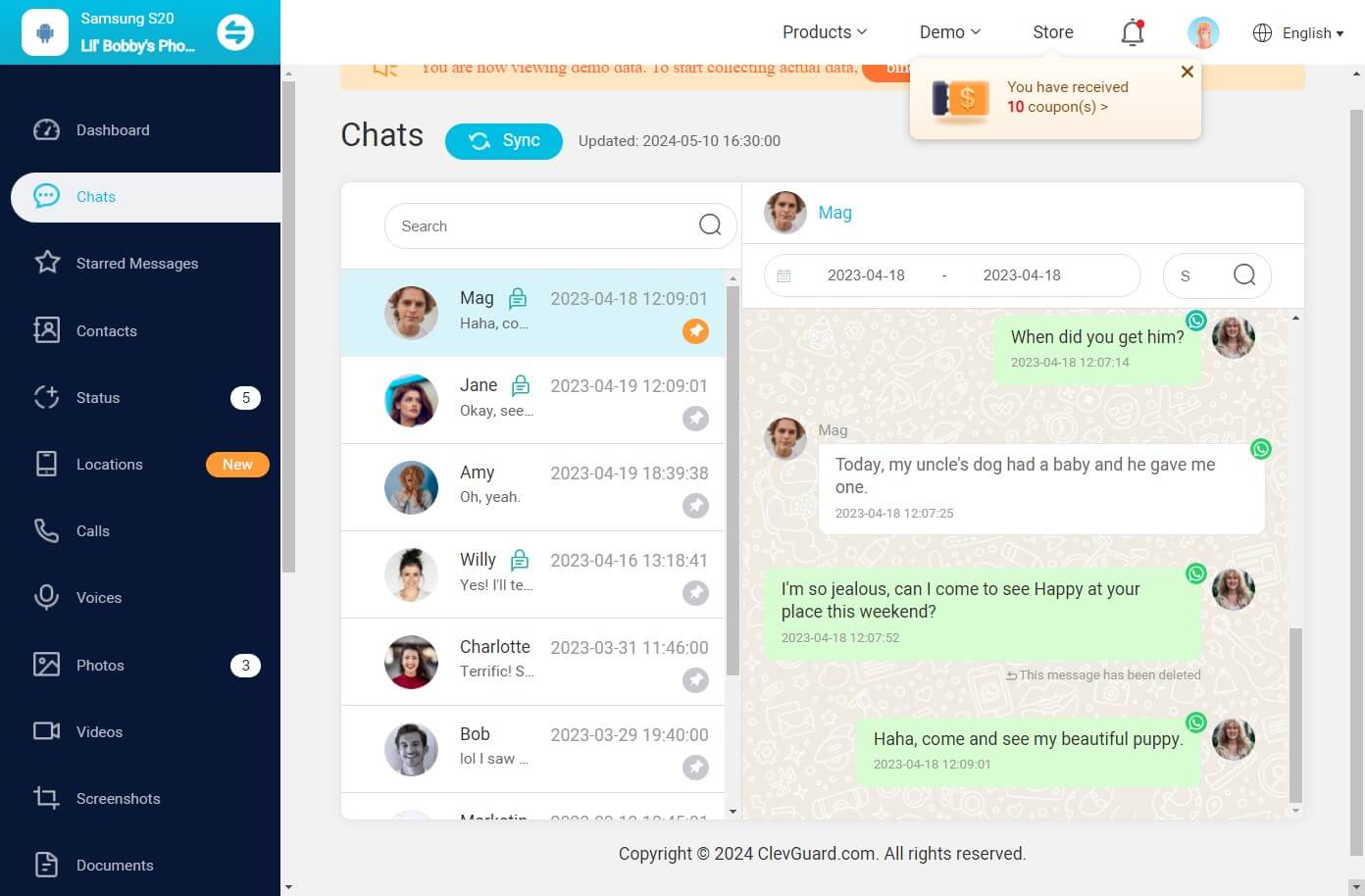
3 Record WhatsApp Call Using QuickTime Recording
For users seeking an alternative method, particularly to capture higher quality audio or video, using QuickTime on a Mac offers a robust solution. This method involves connecting the iPhone to a Mac using a lightning cable. Once connected, open QuickTime Player on the Mac, navigate to "File > New Movie Recording," and select the iPhone as the camera and microphone source from the dropdown menu next to the record button. To record a WhatsApp call, users should start the recording in QuickTime, then use their iPhone to initiate the call on WhatsApp.
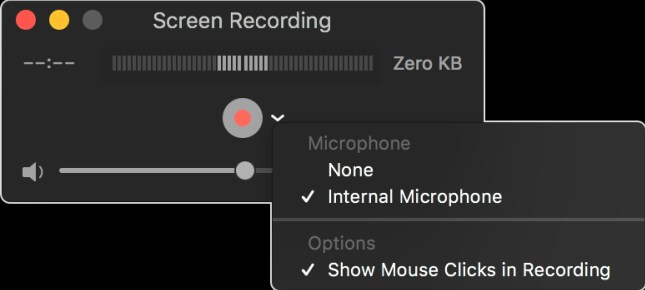
The video and audio from the iPhone will be mirrored and recorded through QuickTime. After the call, users can stop the recording by clicking the same red record button and save the file by selecting "File > Export" to choose the desired save location on their Mac. This method not only captures the call but also ensures that the recording is stored securely and can be edited or shared from the Mac.
4 Recording WhatsApp Calls Using Second Smart Phone
One effective way to capture WhatsApp calls is to use a second smartphone. This can be done by placing the first device—the one making the WhatsApp call—on speaker mode and using the second device to record the audio. Here are the steps to achieve this: Start the WhatsApp call on your primary device and activate the speakerphone function. Position the second smartphone close to the primary device to ensure clear audio capture. Use a voice recording app on the second smartphone to start recording the call.
Once the call is concluded, stop the recording on the second device and save the audio file. This method is cost-effective and straightforward, but it may not always provide the best audio quality, as the recording captures all ambient sounds in addition to the call audio.
5 Recording WhatsApp Calls Using Computer
Another method to record WhatsApp calls is by using a computer, which can be particularly useful for achieving higher quality recordings. This involves using recording software on the computer to capture the audio of the call conducted on a smartphone. To use this method:
Step 1 Connect your smartphone to the computer via a USB cable or over a Wi-Fi connection.
Step 2 Install and open a recording application such as Bandicam or another suitable software on your computer.
Step 3 Set the recording parameters on the computer to capture audio from the smartphone. Start the WhatsApp call on your smartphone and simultaneously begin the recording on the computer.
Once the call ends, stop the recording on the computer and save the file in the desired format. Using a computer for recording allows for more control over the audio settings and can result in clearer, more professional-quality recordings. However, it requires additional setup and may not be as portable or spontaneous as using a second smartphone. Both methods provide viable options for recording WhatsApp calls using another device, each with its own set of advantages depending on the user's needs and available equipment.
FAQs About WhatsApp Call Recordings
Q1. How can I record a WhatsApp call on my Android device?
Currently, WhatsApp and WhatsApp Business do not have a feature to record calls directly. For recording calls on Android, you can use third-party applications such as Salestrail. Salestrail allows for the recording of both WhatsApp and WhatsApp Business calls and is known for its user-friendly interface.
Q2. Is there a way to record WhatsApp calls on an iPhone?
Yes, you can record WhatsApp video calls on your iPhone without needing any third-party apps. Since iOS 11, iPhones have a built-in screen recorder that can be used to capture WhatsApp video calls easily.
Q3. Can I use my WhatsApp account on both an Android and an iPhone simultaneously?
Yes, WhatsApp now supports using the same account on multiple phones simultaneously. You can link up to four devices to your primary phone. Remember to log in to your primary phone every 14 days to maintain the connection of linked devices. You can download WhatsApp on any companion Android phone you wish to link.
Q4. How can I record a WhatsApp call without incurring any costs?
To record a WhatsApp call for free, download and install the ScreenApp on your device. After installation, open ScreenApp, grant the necessary permissions, and enable call recording in the settings. Once you start a WhatsApp call, ScreenApp will automatically begin recording.
Conclusion
From here, you can know if it’s difficult to record WhatsApp call on Android and iPhone devices. The answer is definitely “no” It’s pretty easy to record a WhatsApp call. This article has told you top 5 methods about how to record a WhatsApp call. You can use your phone’s built-in recording functions or use the third-party tools like KidsGuard for WhatsApp to sync all your WhatsApp call recordings automatically.







