ClevGuard Support: Monitor Devices with Others' Permission.
Do you ever find yourself wanting to read a WhatsApp message without having to open it and reveal that you have seen it? If so, you’re not alone. Many people have found themselves in the same situation and have been searching for a way to read WhatsApp messages without opening them.
Many times, we receive a WhatsApp message that we would like to read without it showing as “read”. Fortunately, there are some easy steps you can take to do just that! In this blog post, we’ll show you exactly how to read WhatsApp messages without opening, as well as how to open WhatsApp messages without seen. Read on to learn more!
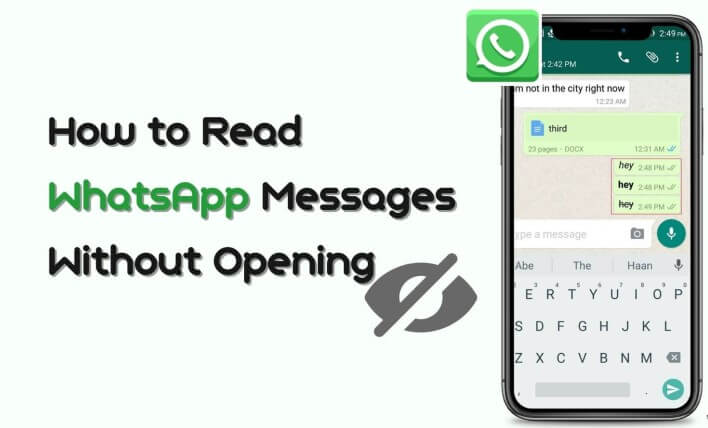
Table of Contents
Part 1. Can You Open A WhatsApp Message Without It Showing As Read?
Genereally speaking, you can't open a whatsApp messages without it showing as read.
However, the good news is that this is possible to do, but it depends on the device and operating system you are using. Below, we’ll be looking at the various tricks and methods in reading WhatsApp message without the sender knowing you’ve read it.
Part 2. How to Read WhatsApp Messages Without Opening?
You can read whatsapp messages without opening with the following methods listed below:
2.1 Read WhatsApp Messages from Notification Bar
This can be done on both Android and iPhone devices. It's a great method to follow when looking for how to read messages on WhatsApp without opening it, but keep in mind that it won’t stop the sender from knowing that you have seen their message.
How to Read WhatsApp Message from Notification Bar:
- Open the WhatsApp app, enter Settings.
- By scrolling down, you will find Notifications, enable Show Notifications and Show Preview.
- Then close the app. by swiping downward on the notification panel which will now take you to the WhatsApp messages.
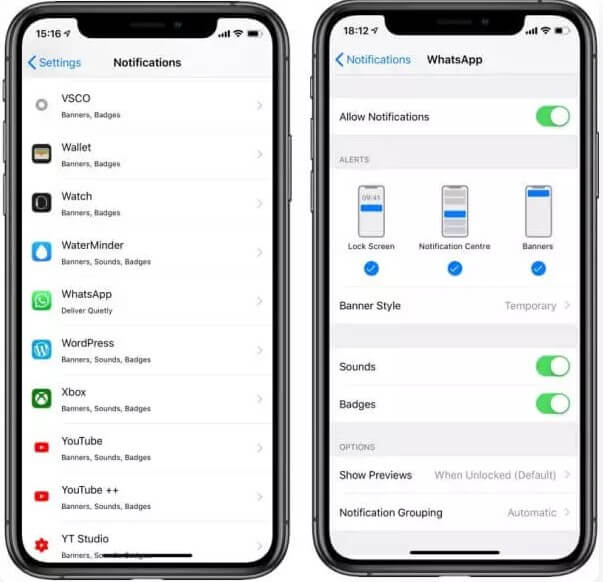
2.2 Disable Blue Ticks in the Setting Menu
If you're looking for a way to read WhatsApp messages without opening WhatsApp, then one of the most effective methods is to disable Blue Ticks in the Settings menu. Blue Ticks are the small blue check marks next to a message that indicates it's been read. W
hen these are turned off, a message won't be marked as read until it is actually opened. Disabling Blue Ticks is simple and can be done on both Android and iOS devices. Let’s see them below:
How to Disable Blue Ticks in WhatsApp Setting:
- Choose Settings from Options. Click Privacy.
- Locate the read receipts selection.
- Deactivate the read receipts.
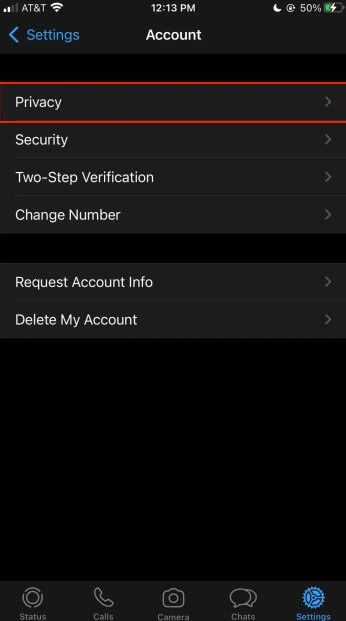
2.3 Read WhatsApp Messages from Widgets
If you are an Android user, you can read WhatsApp messages without even opening the app. Most Android phones come with a feature called ‘Widgets’ which enables you to view notifications from all your apps directly from the home screen.
You can simply tap on the WhatsApp widget on your home screen and it will open up a list of all your recent messages. This way, you can read all your incoming messages without opening WhatsApp.
How to Read WhatsApp from Widgets:
- Open a menu page on your smartphone, long-press the home screen.
- Locate the WhatsApp shortcut by selecting Widgets.
- There will be several WhatsApp widgets available. The "4 x 1 WhatsApp" widget should be clicked.
- You can drop the widget on any of your home pages by dragging it from the menu panel. Once you've added the widget to your screen, you may long-press it to enlarge it.
If you have an iPhone with 3D Touch, you can easily read WhatsApp messages without opening it. 3D Touch is a feature on the latest iPhones that uses pressure-sensitivity to allow users to perform different tasks.
To use this method to read WhatsApp messages, simply press and hold the message notification until the preview of the message appears. You’ll be able to view the text in the message, but you won’t open the full conversation or leave any blue ticks indicating that you have read the message. How to Read WhatsApp Messages with iPhone 3D Touch Do you want to know how to read WhatsApp messages without opening it? If yes, then you have come to the right place. A WhatsApp monitoring tool is one of the best ways to do so. It is a software application that allows you to monitor WhatsApp activities such as reading messages without opening them.
However, the overall best is KidsGuard for WhatsApp monitoring tool. With KidsGuard, you can easily read messages on WhatsApp without opening it. All you need to do is install the application and log into it. KidsGuard for WhatsApp-- The Best WhatsApp Contacts Online Tracker Steps in Using KidsGuard
To use KidsaGuard, follow the instructions listed below:
Step 1. Buy a Plan & Register for an Account Step 2. Complete the setup by adhering to the setup guide.
Step 3. Check Your Configuration and Launch Parental Monitoring
Reading WhatsApp messages without opening it can be a great way to save time and prevent information overload. There are several methods you can use to do this, including disabling blue ticks in the settings menu, reading WhatsApp messages from widgets, and using a WhatsApp monitoring tool such as KidsGuard for WhatsApp. If you ever find yourself wanting to delete a WhatsApp message without opening it or read a message on WhatsApp without opening it, these solutions should be able to help. With these tips, you'll never have to worry about missing out on important messages again!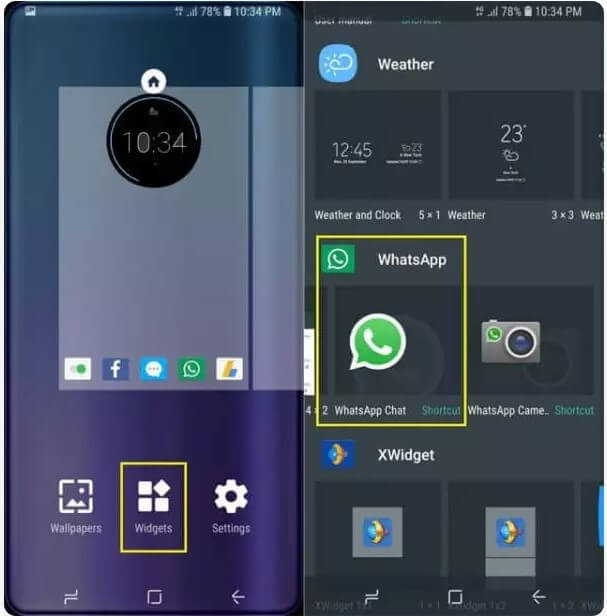
2.4
Read WhatsApp Messages with iPhone 3D Touch
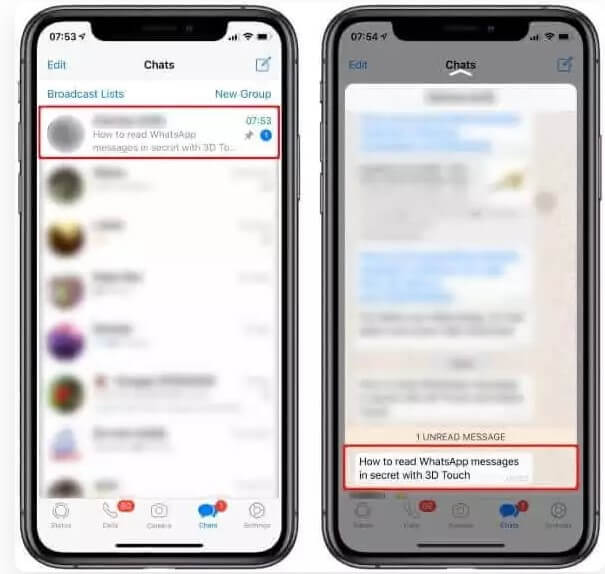
2.5
Read WhatsApp Messages with A WhatsApp Monitoring Tool



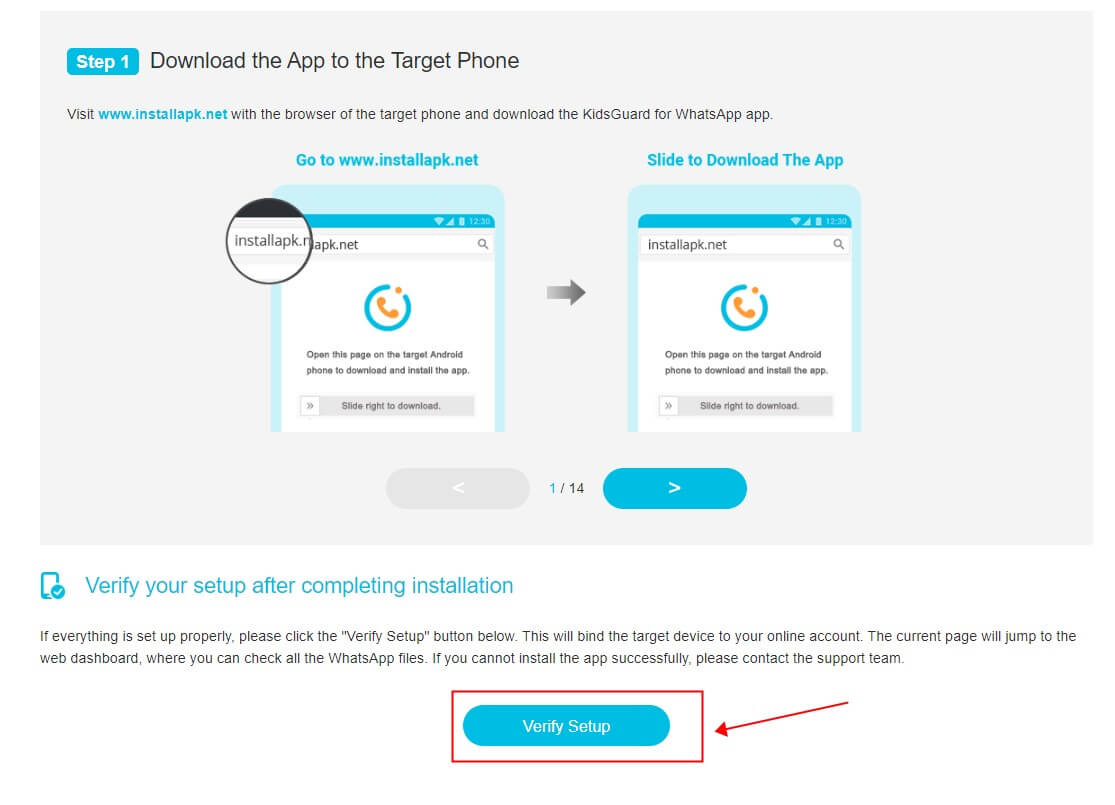
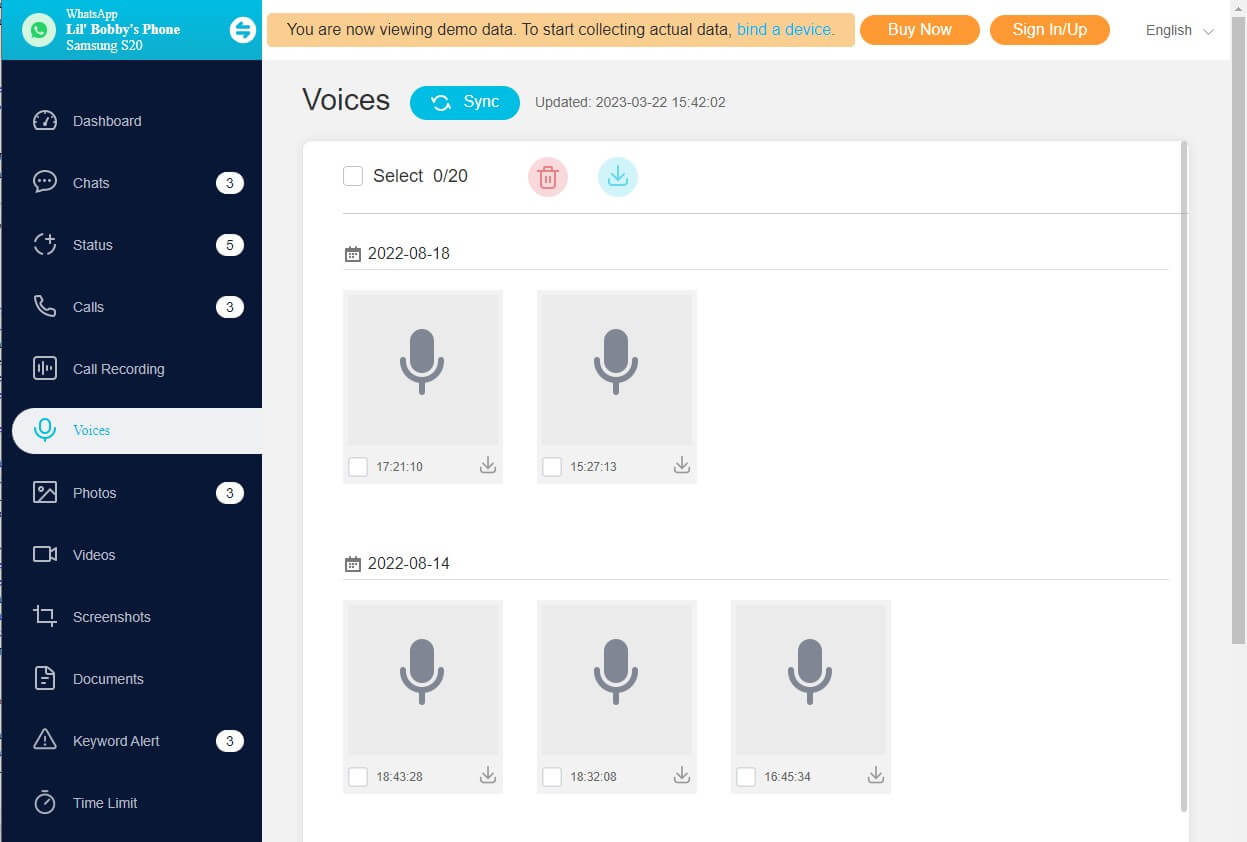
Conclusion








