WhatsApp has become one of the most popular instant messaging apps worldwide, allowing users to connect with friends and family through text, voice, and video calls. While the app offers various features, there is one aspect that many users are curious about: exporting someone's WhatsApp contacts.
You may wonder to have your family’s, friend’s or someone else’s WhatsApp contacts for some reasons. In this guide, we will explore the different methods on how to export someone’s WhatsApp contacts to Excel, We will also discuss the reasons why someone might need to export others’ WhatsApp contacts.

Table of Contents
Part 1: Can I Export Someone's WhatsApp Contacts?
Part 2: How to Export Someone's WhatsApp Contacts Without Being Detected?
Part 3: How to Export Someone's WhatsApp Contacts to Excel via WhatsApp Web?
Part 4: How to Export WhatsApp Contacts using Google Chrome Extensions?
Show more
Part 1: Can I Export Someone's WhatsApp Contacts?
Yes,you can export someone’s WhatsApp contacts. Though there is no direct way to export someone’s WhatsApp contacts, you can use the third-party tools to export others WhatsApp contacts in a time.
Part 2: How to Export Someone's WhatsApp Contacts Without Being Detected?
While exporting someone's WhatsApp contacts directly from the app is not possible, there are certain third-party monitoring tools that can help you achieve this.
One such tool is KidsGuard for WhatsApp. It is a powerful monitoring app that allows you to monitor someone's WhatsApp activities, including their contacts and contacts’ phone numbers. By using KidsGuard for WhatsApp, you can export someone's WhatsApp contacts without them knowing.
This tool is available for both Android and iOS Device. Just with one click, you can export someone’s WhatsApp contacts over 2000 at a time instantly.
How to Export Others WhatsApp Contacts to Excel with KidsGuard for WhatsApp:
Step 1. Pick A Tracking Plan.
Tap on the Monitor Now button below, you can buy suitable tracking plan of KidsGuard for WhatsApp, then you can export all the WhatsApp contacts in a time.
Step 2. Choose Android/iOS
Click Start Monitoring tool, then choose Android/ iOS option based on your device OS.
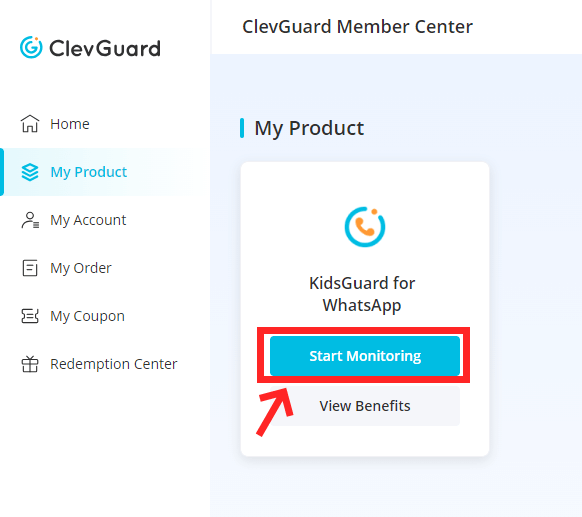
Step 3. Install KidsGuard for WhatsApp
If you the target device is Android, then download and install KidsGuard for WhatsApp from www.installapk.net. And follow the instructions to log in this tool with your email an password you created on Step 1.

Step 4. Start Exporting WhatsApp Contacts
Click Verify Setup button, you can bind the target WhatsApp account to your PC successfully. Now all the WhatsApp messages will shown on the screen. Click Data Export > WhatsApp Contacts, then click Export button to confirm. Now you can export someone’s WhatsApp contacts over 2000 in a time.
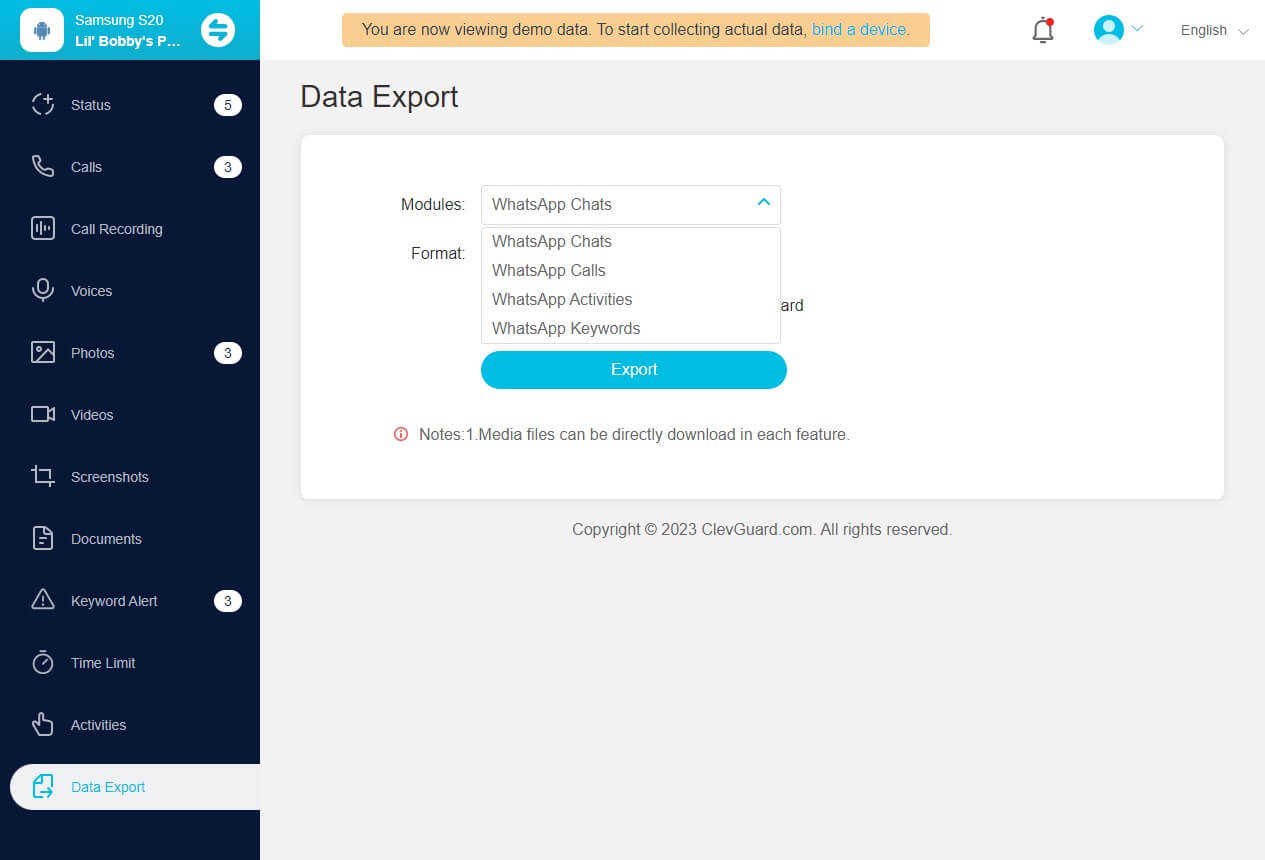
- You can export someone’s WhatsApp contacts without being knowing.
- You can export others WhatsApp contacts to excel formats.
- You can export 2000 WhatsApp contacts instantly in a time.
- You can export the WhatsApp contacts with number.
- High efficiency, 100% security with no data loss.
Pros
- You should bind the target device in advance.
- You should pay for it if you want to export all the WhatsApp contacts in a time.
Cons

KidsGuard for WhatsApp -- The Best WhatsApp Monitoring App
- Read others WhatsApp chats, status, voice, call history, pictures, videos on your computer.
- Able to track your contacts’ recalled WhatsApp messages, voice and pictures.
- Monitor your contacts WhatsApp call contents secretly.
- Limit kid’s WhatsApp use time remotely.
- Take WhatsApp screenshot of all WhatsApp messages you want on the target WhatsApp account.
Part 3: How to Export Someone's WhatsApp Contacts to Excel via WhatsApp Web?
if you have the necessary permission from the person whose contacts you want to export, you can use WhatsApp Web to export the contacts to Excel. Here's a step-by-step guide on how to do it:
Step 1. Access WhatsApp Web on your computer:
Open WhatsApp on your phone, tap on the three-dot icon, and select the "WhatsApp Web" option.

Then, open a web browser on your computer and go to the web.whatsapp.com website.
Scan the QR code displayed on the web page using your phone to connect it to your WhatsApp account.
Step 2. Copy the WhatsApp Group Contacts:
Once you are connected to WhatsApp Web, select the group from which you want to export the contacts.
Right-click on the page and choose the "Inspect" option. In the Elements section, locate the group contacts and copy the element or outer HTML.
Step 3. Export WhatsApp Group Contacts to Excel:
Paste the copied content into a text editor like Notepad or WordPad.
Remove any unwanted code or formatting, and then copy the cleaned text.
Open MS Excel on your computer and paste the contacts. Use the Paste Options menu to adjust the data layout as needed.
- You can export someone’s WhatsApp contacts for free.
- It’s easy to finish all steps.
Pros
- You can’t export all the WhatsApp contacts in once time.
- You can just export the contacts from groups one by one.
- It’s a low efficiency.
Cons
Part 4: How to Export WhatsApp Contacts using Google Chrome Extensions?
Aside from the manual method of exporting WhatsApp contacts via WhatsApp tracker and WhatsApp Web, there are also Google Chrome extensions available that can simplify the process. Here's how to export WhatsApp contacts using Google Chrome extensions:
Step 1. Get the Chrome Extension:
Visit the Chrome Web Store and search for a suitable extension, such as "Group Contacts Downloader" or "Download WhatsApp Group Phone Number." Install the extension and restart your browser to activate it.
Step 2. Export WhatsApp Group Contacts:
Open WhatsApp Web on your Chrome browser and select the group from which you want to download the contacts. Click on the extension's icon, usually located at the top-right corner of the browser, and choose the "Download Info" option. The extension will automatically download the contacts as a CSV file.
Step 3. Extract WhatsApp Group Contacts from CSV:
Open the downloaded CSV file in Excel and extract the WhatsApp group contacts. You can manipulate and organize the data as needed using Excel's features.
- You can export the WhatsApp contacts to excel.
- It’s free to use.
Pros
- You can’t export all the WhatsApp contacts in a time, you should export them one by one.
- It takes a lone time to export all the WhatsApp contacts you need.
- You should install Google Chrome Extensions on your computer, which may be a risk.
Cons
Part 5: Why We Need to Export Someone's WhatsApp Contacts?
Now that we have discussed the methods to export someone's WhatsApp contacts, it's important to understand the reasons why someone might need to do so. Here are a few scenarios where exporting WhatsApp contacts can be useful:
Sharing WhatsApp Contacts: Exporting your friend’s or collegues’ WhatsApp contacts allows you to easily share them with each other, whether it's for collaboration, networking, or simply keeping your contacts up to date.
Analysis and Organization: By exporting WhatsApp contacts to Excel, you can analyze the data and organize it in a way that suits your needs. This can be helpful for businesses or individuals who want to maintain a comprehensive contact list.
Transition to Other Platforms: If you decide to switch to a different messaging platform, exporting your WhatsApp contacts can help you migrate your contacts seamlessly.
Conclusion
Whether you wonder to export someone’s WhatsApp contacts for daily use or business, you can use these 3 methods mentioned above to do it. It’s highly recommended to use KidsGuard for WhatsApp to export other’s WhatsApp contacts, since this tool can not only help you export the WhatsApp contacts over 2000 to excel in a time, but also track all the WhatsApp messages on the target WhatsApp account.
KidsGuard for WhatsApp is a pretty smart WhatsApp monitoring tool, just click the Buy Now button below to give it a try.







